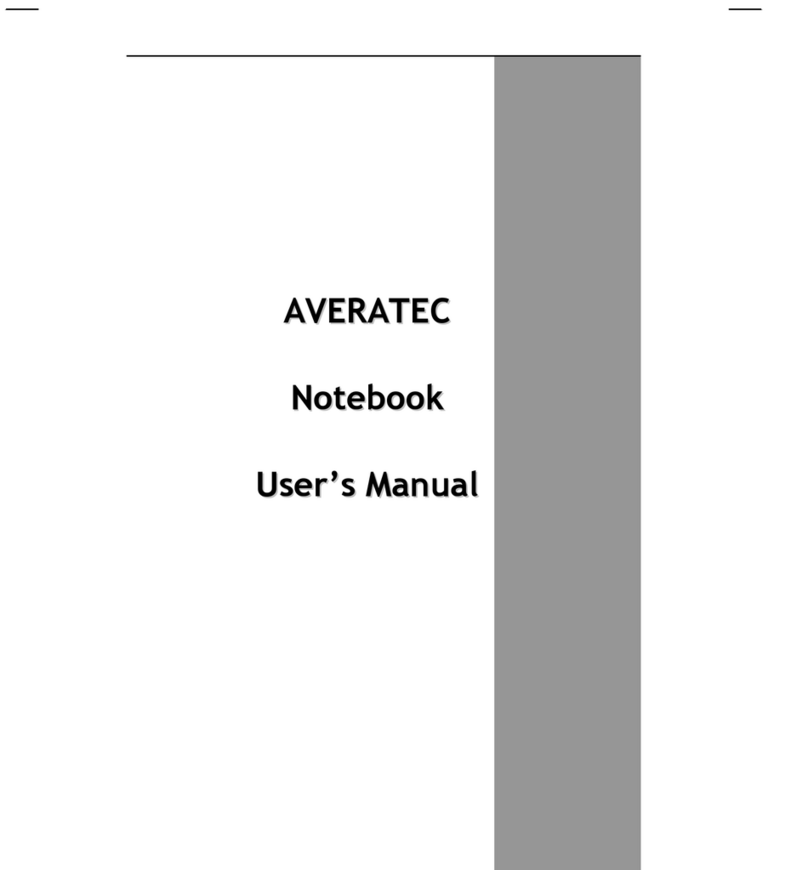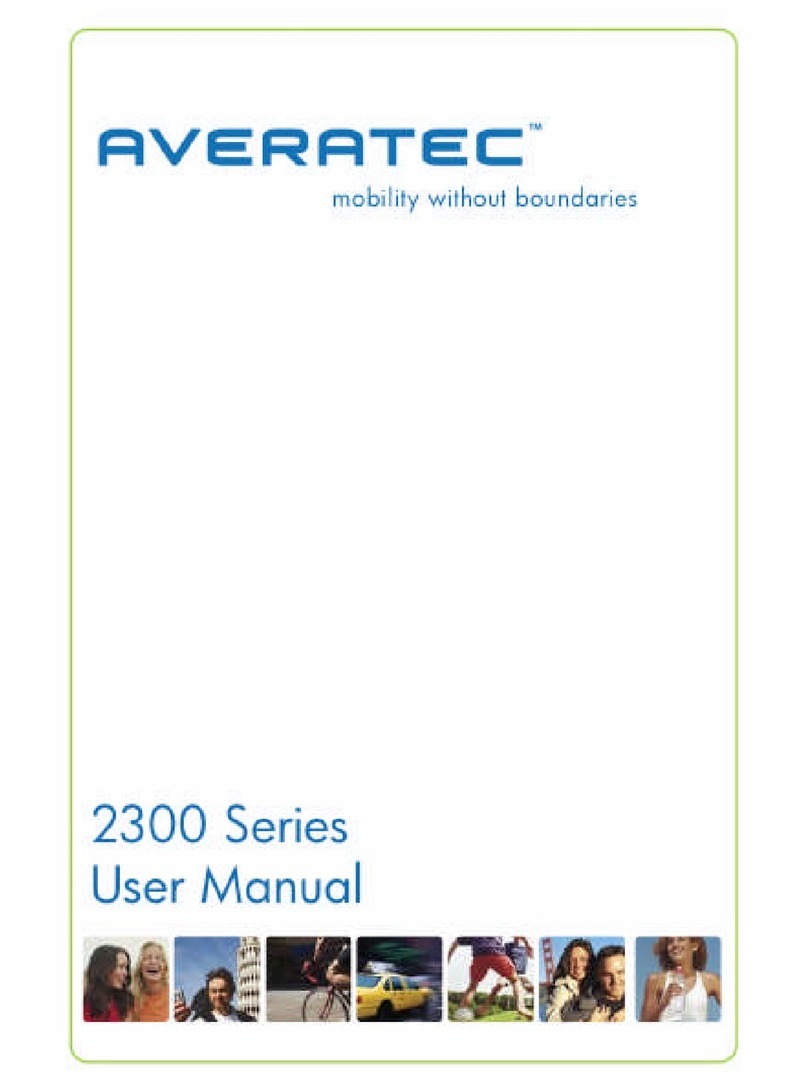AVERATEC C3500 User manual
Other AVERATEC Laptop manuals
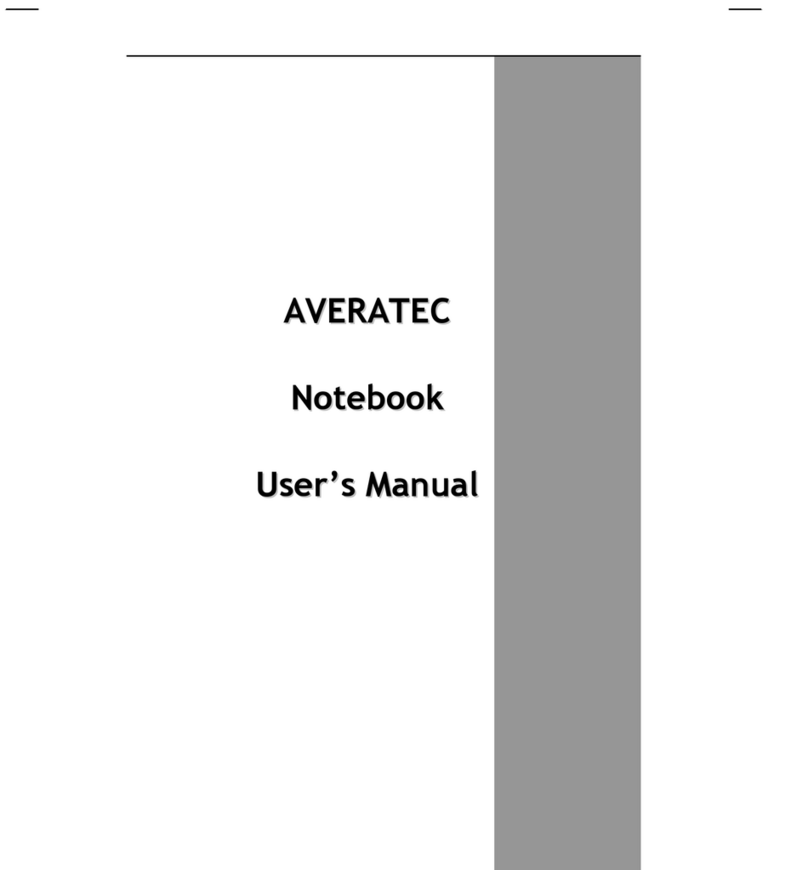
AVERATEC
AVERATEC AV3150H User manual

AVERATEC
AVERATEC AV2150-EH1 User manual

AVERATEC
AVERATEC AV1020-ED1 User manual
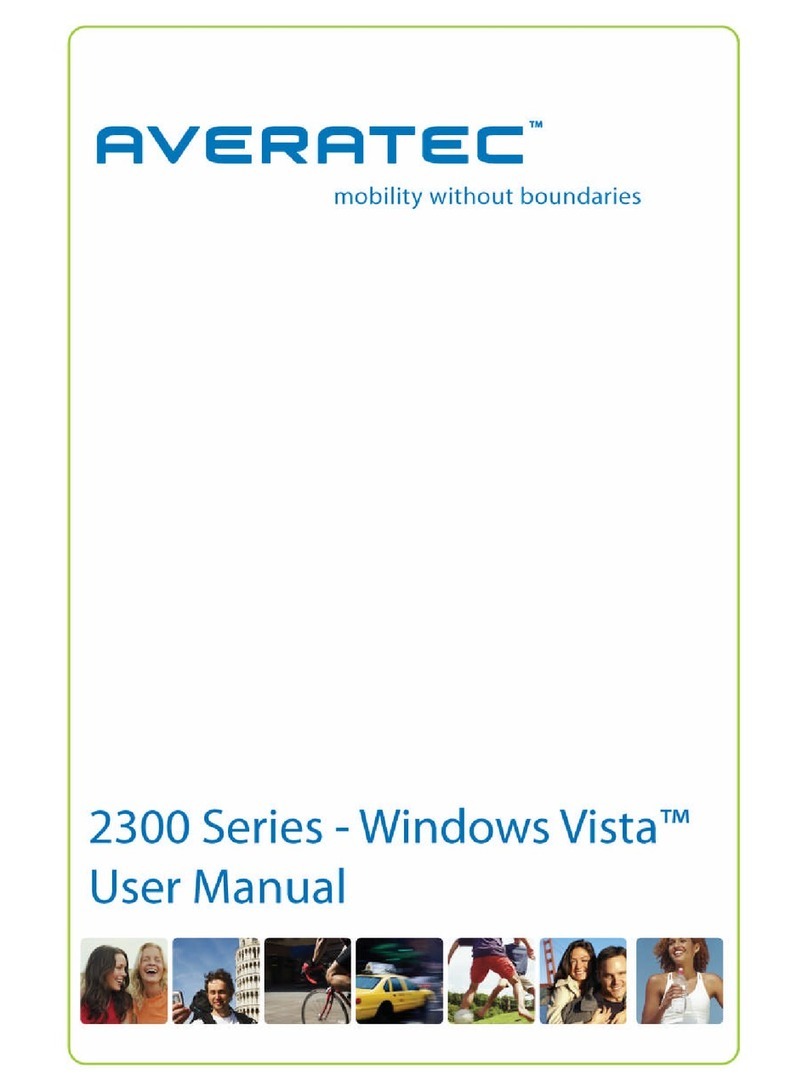
AVERATEC
AVERATEC 2300 Series User manual
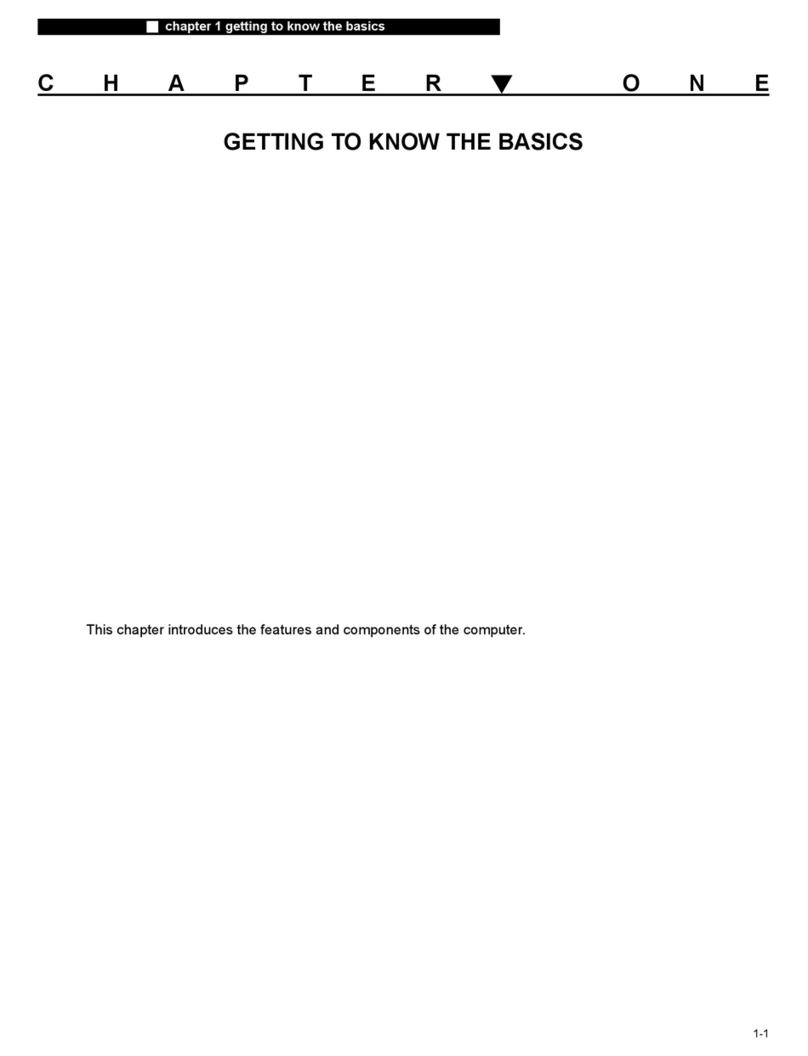
AVERATEC
AVERATEC AV6110-EH1 Assembly instructions

AVERATEC
AVERATEC AV6240-EH1 User manual
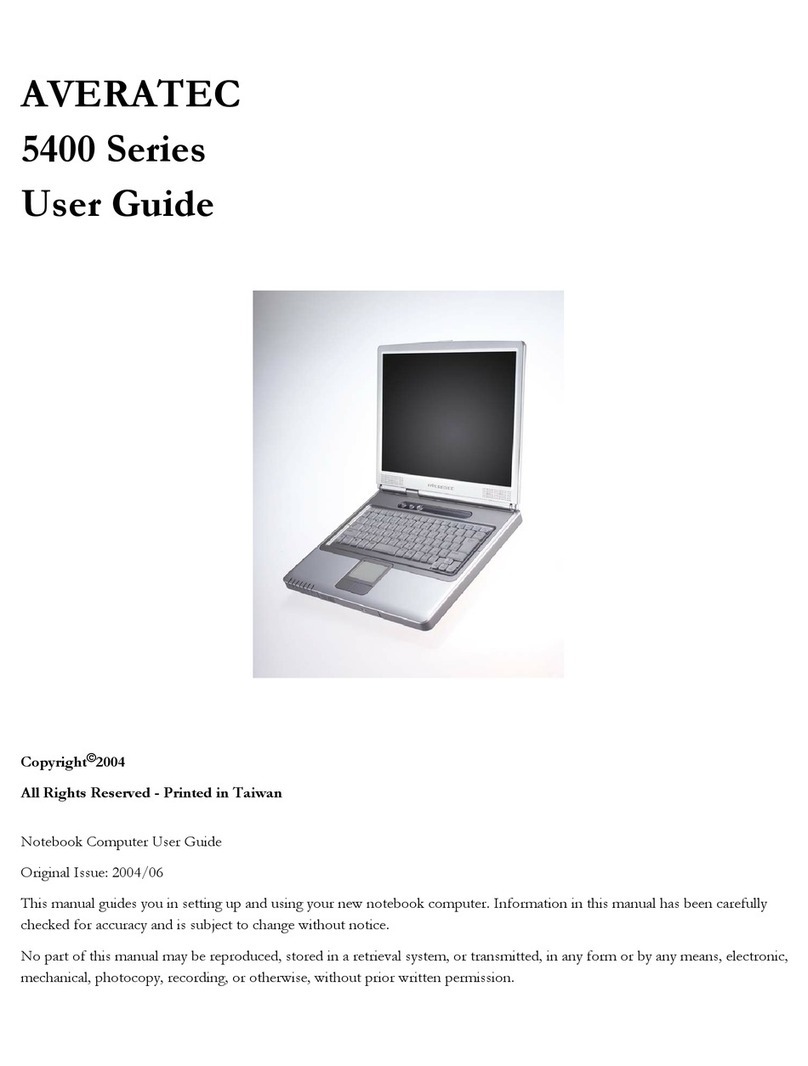
AVERATEC
AVERATEC AV5428 User manual

AVERATEC
AVERATEC 6100A User manual
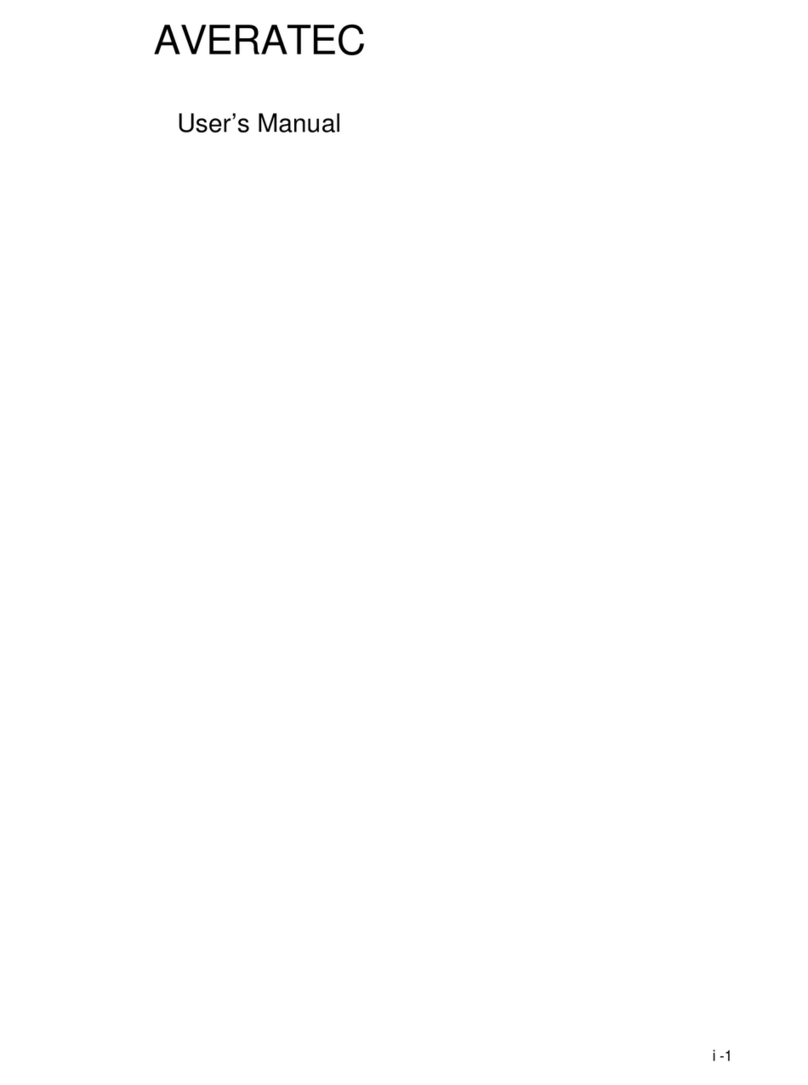
AVERATEC
AVERATEC AV4265-EH1 User manual

AVERATEC
AVERATEC N3440TH1E-1 User manual

AVERATEC
AVERATEC N1200 Series User manual
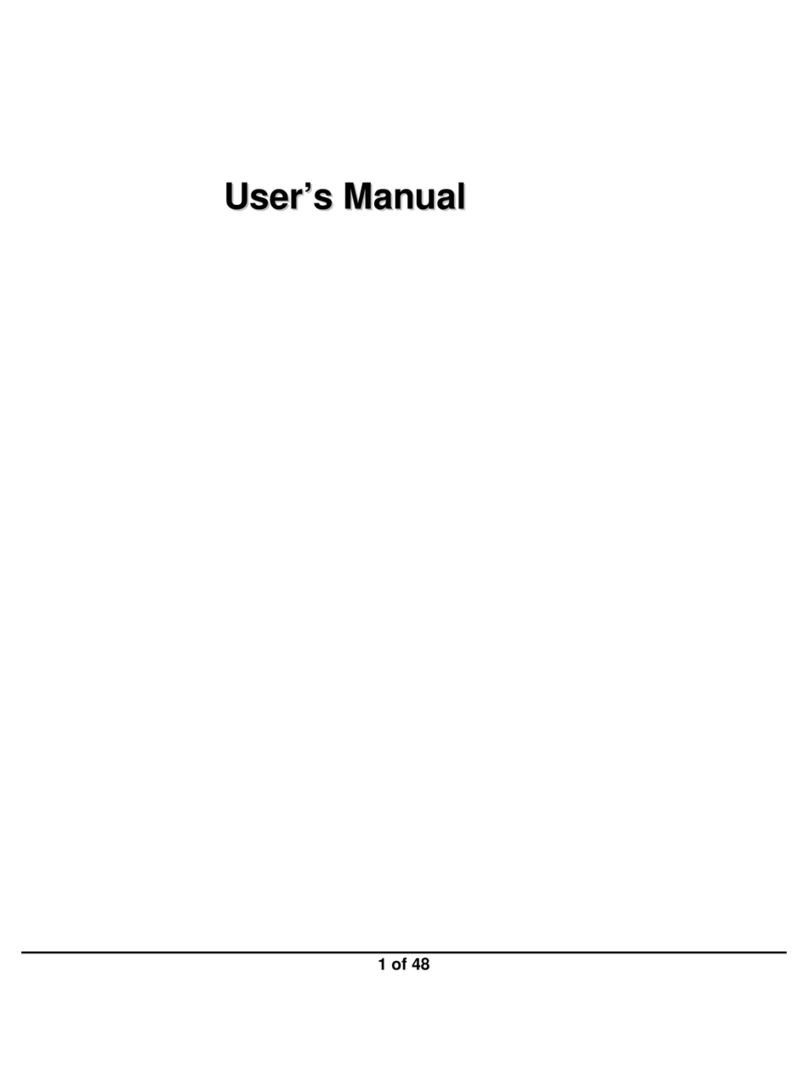
AVERATEC
AVERATEC Notebook computer User manual
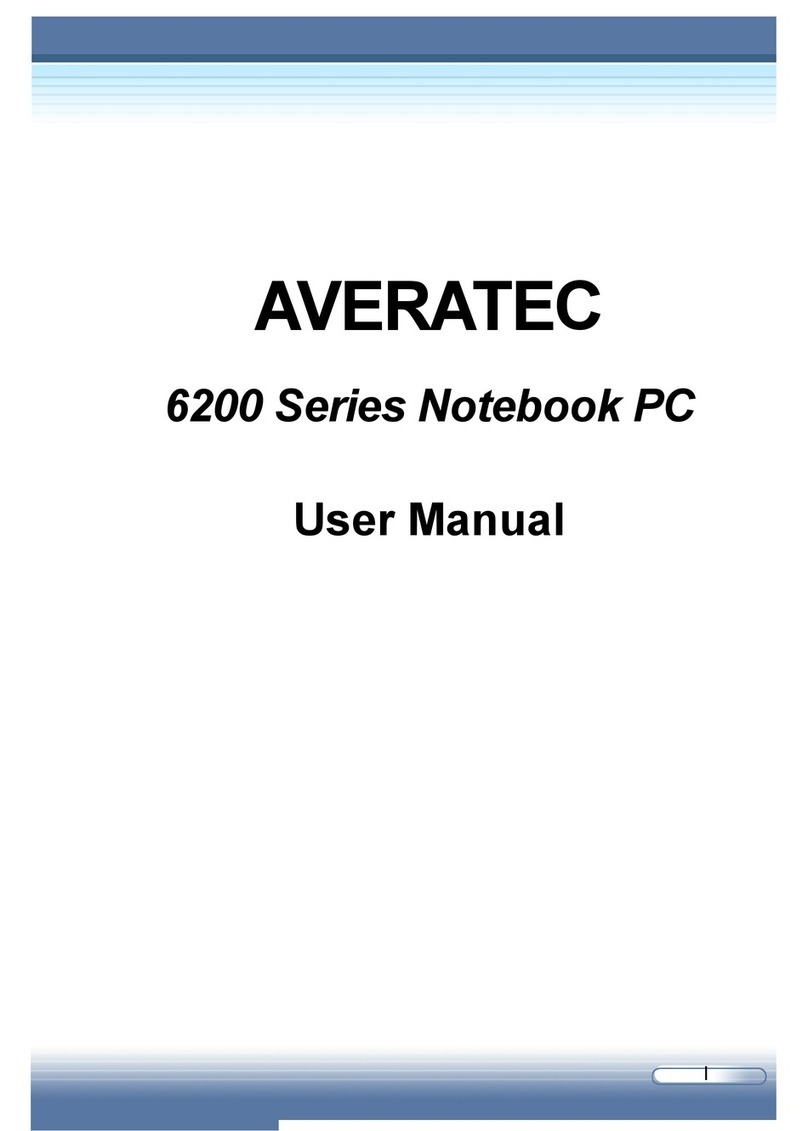
AVERATEC
AVERATEC 6200 Series User manual

AVERATEC
AVERATEC AV2225-EH1 User manual
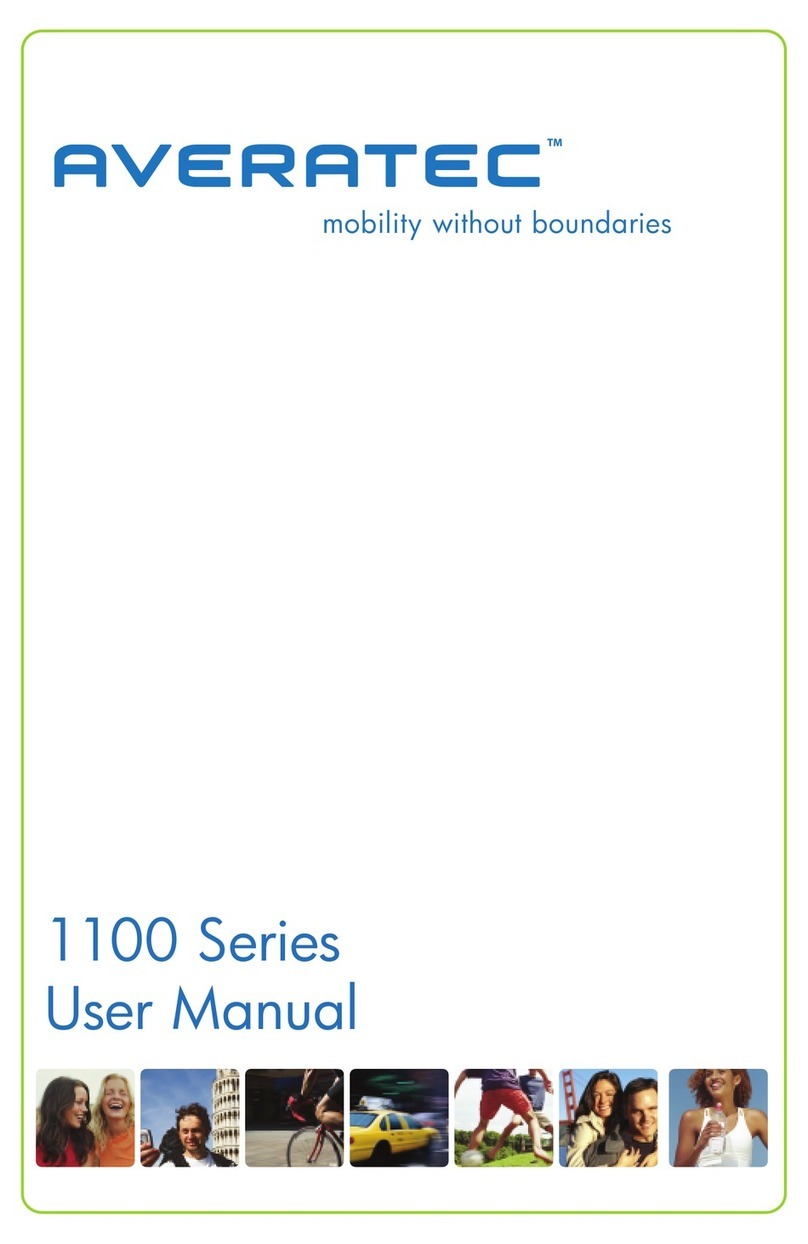
AVERATEC
AVERATEC 1150 User manual

AVERATEC
AVERATEC AV3120V User manual
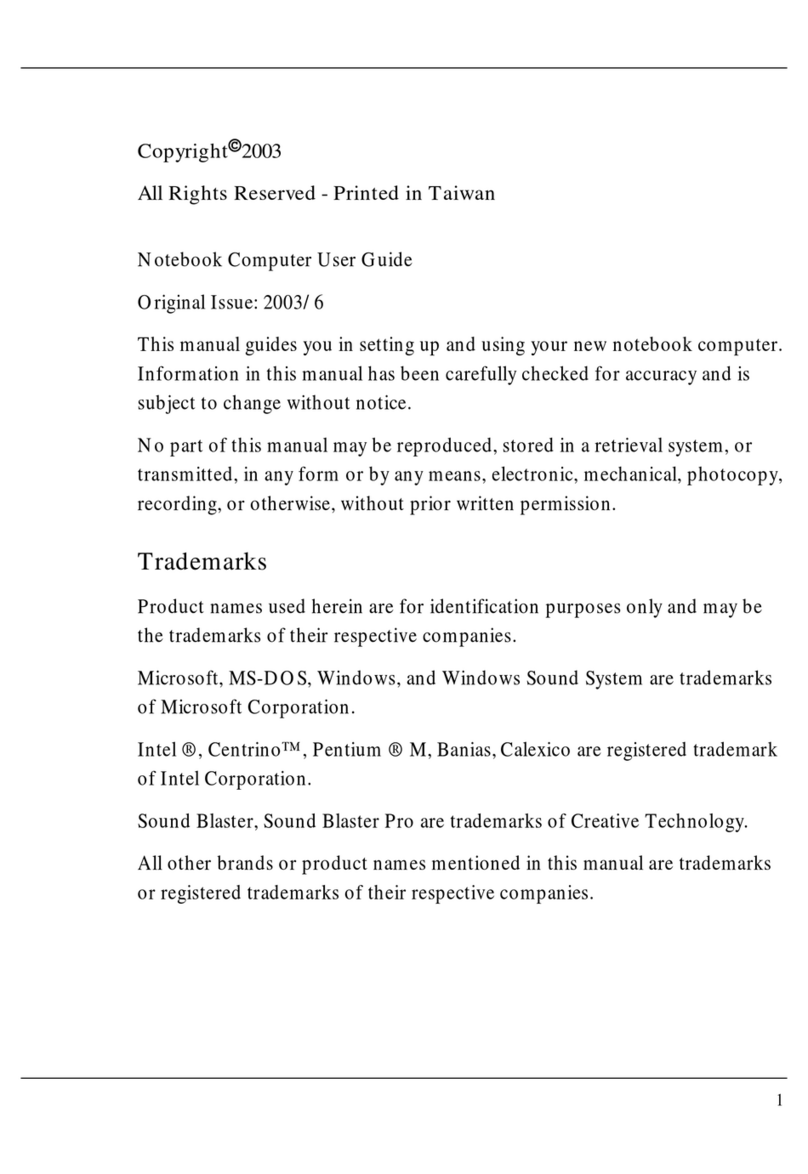
AVERATEC
AVERATEC AV5110HS User manual

AVERATEC
AVERATEC N2700 User manual

AVERATEC
AVERATEC R15GN User manual

AVERATEC
AVERATEC 3200 Series User manual