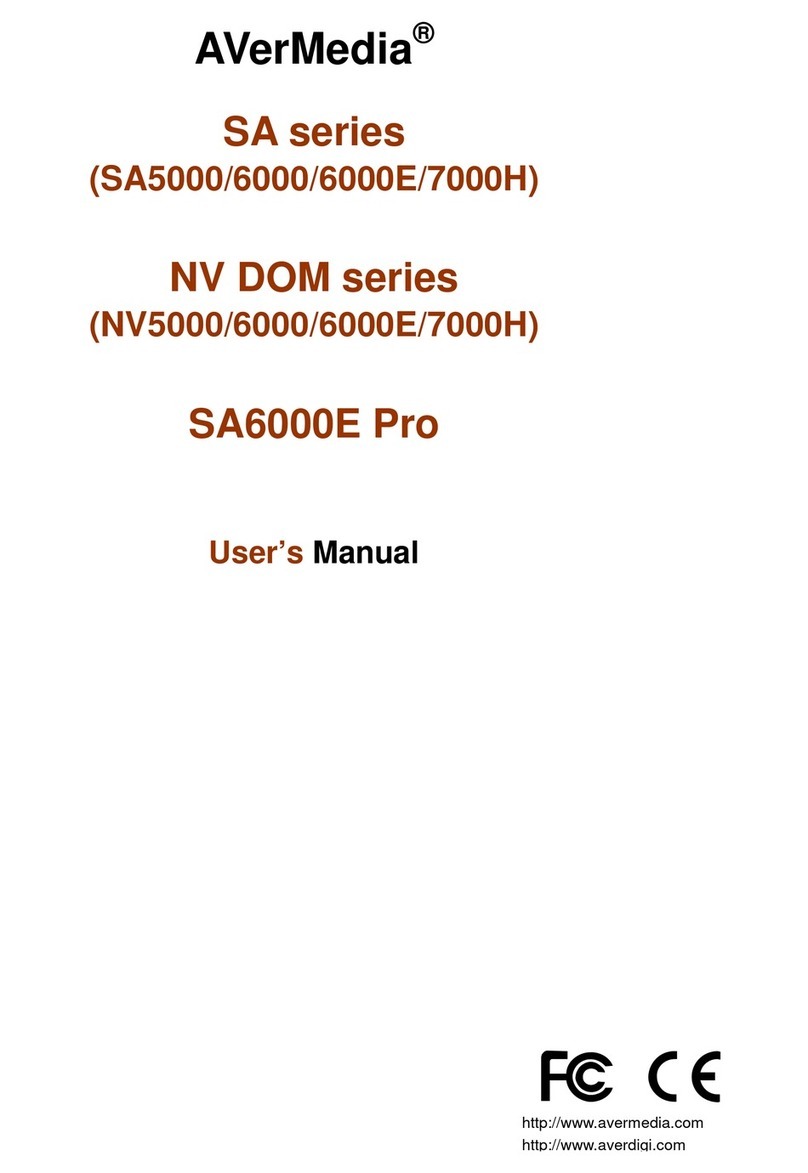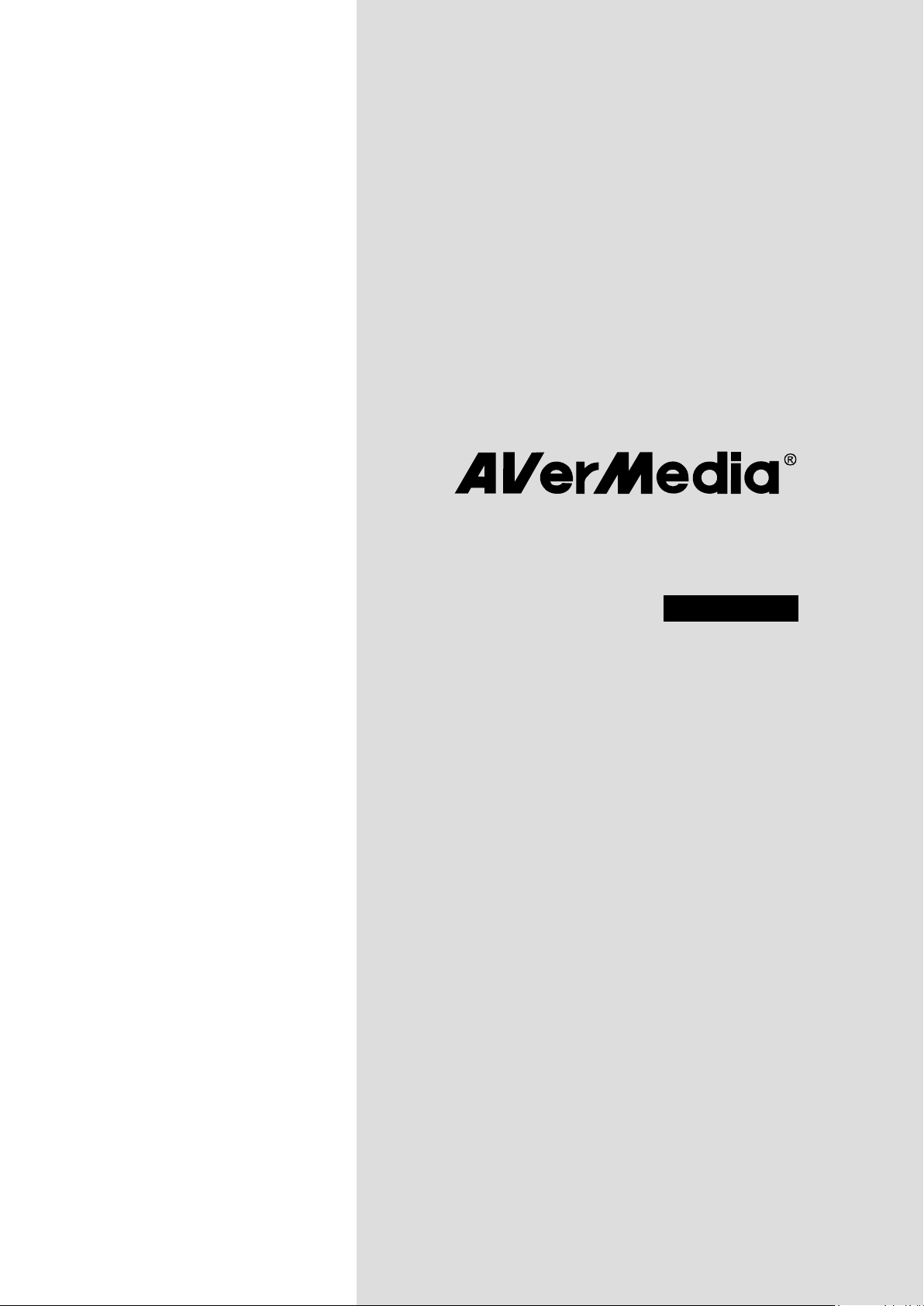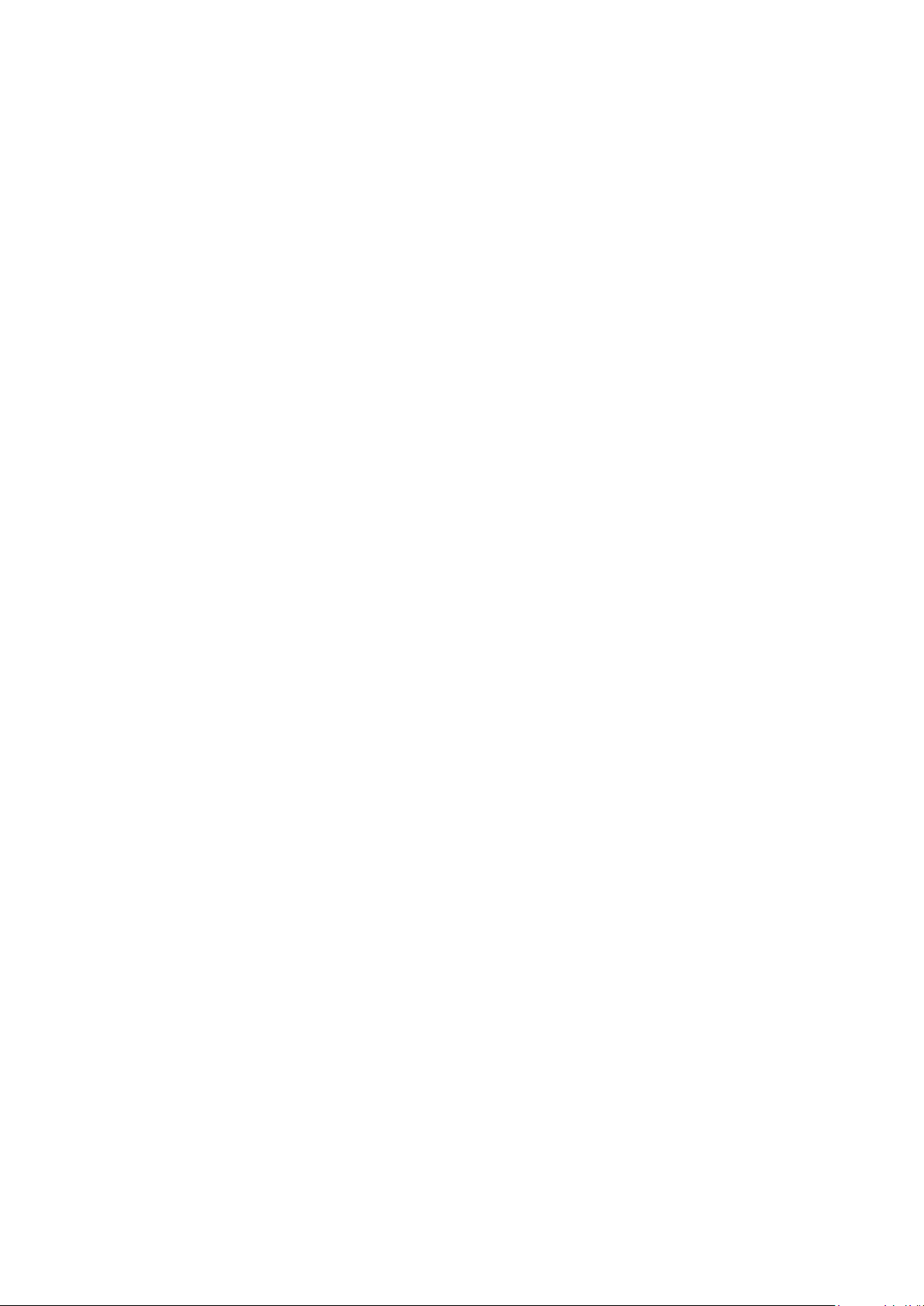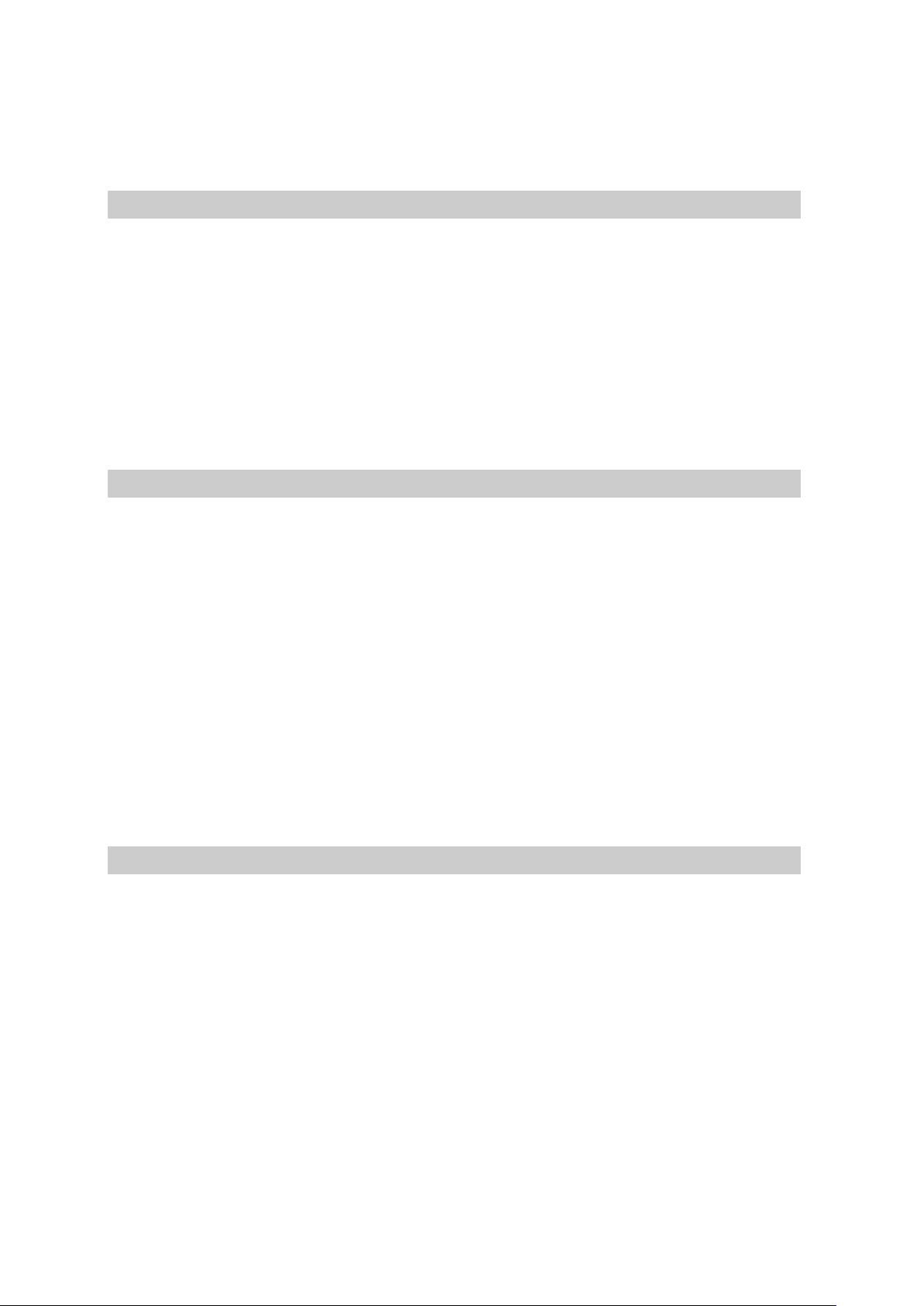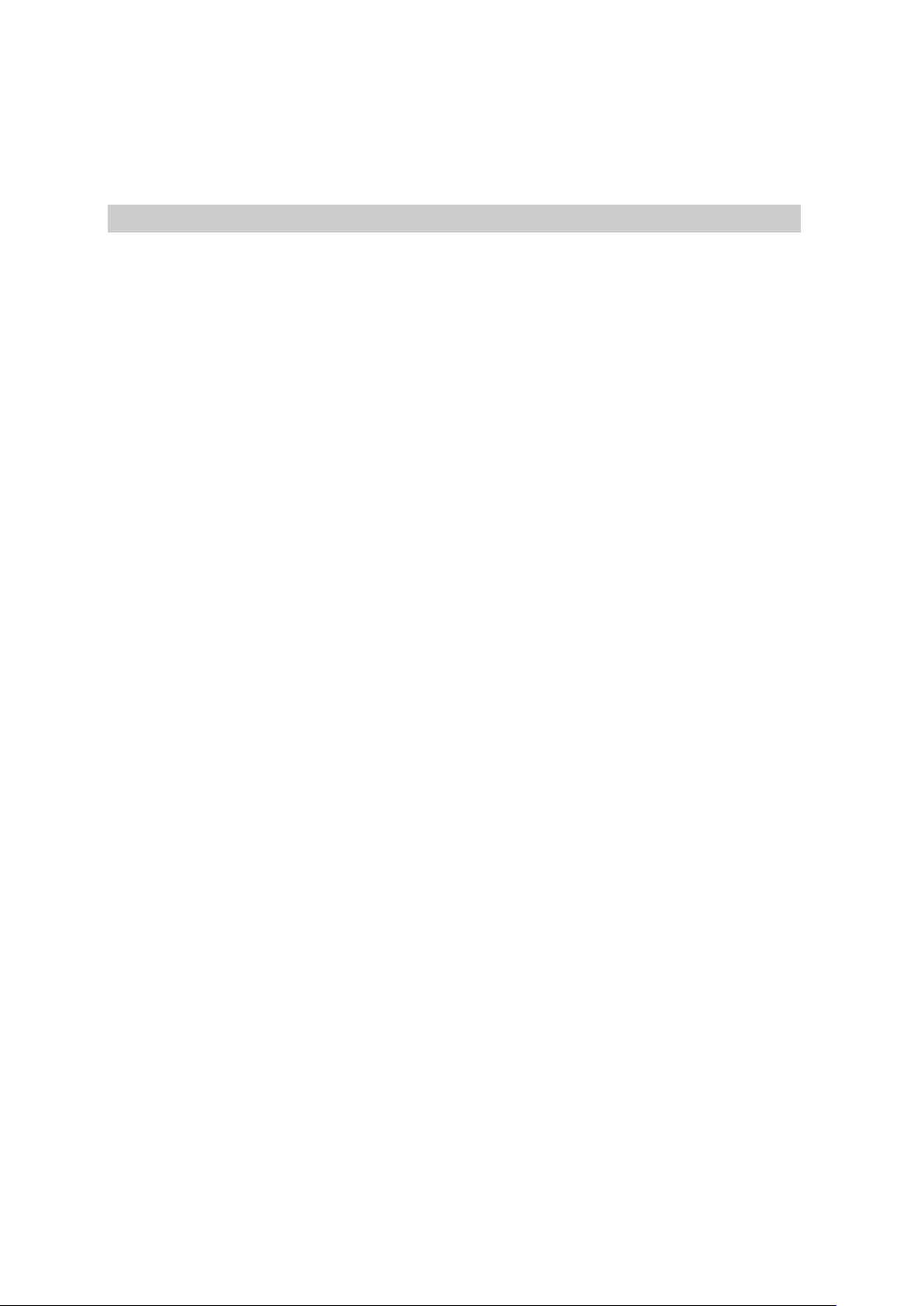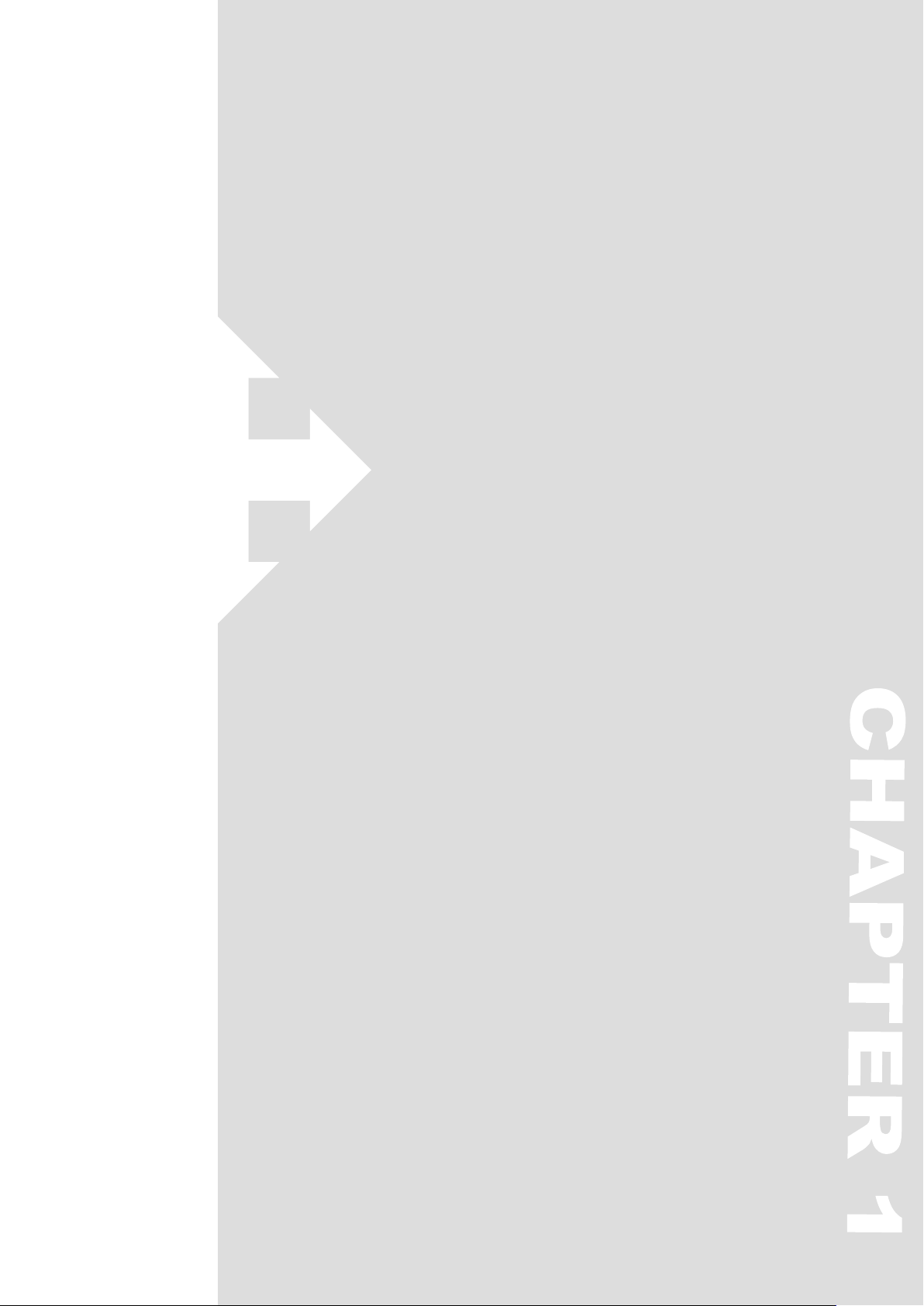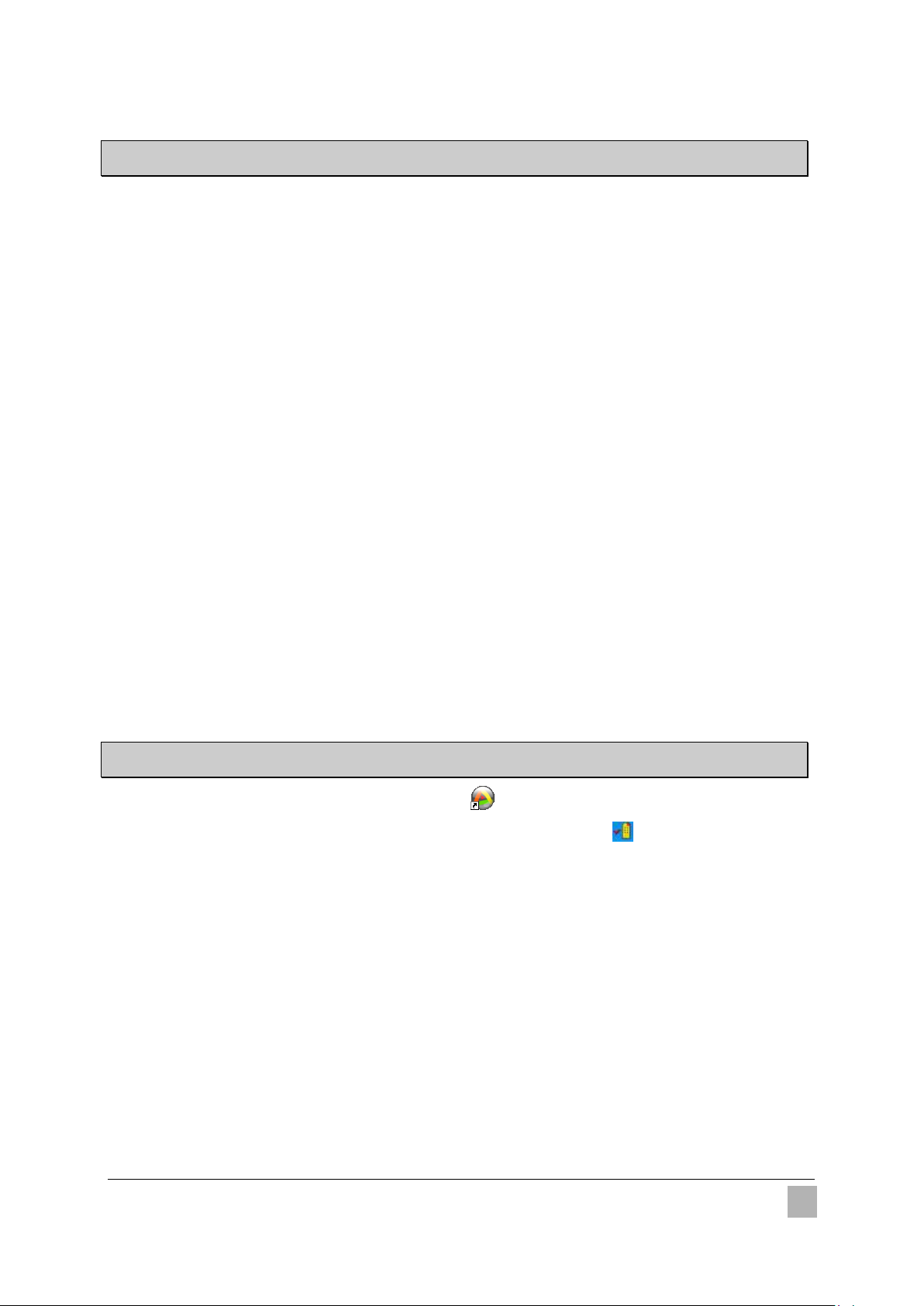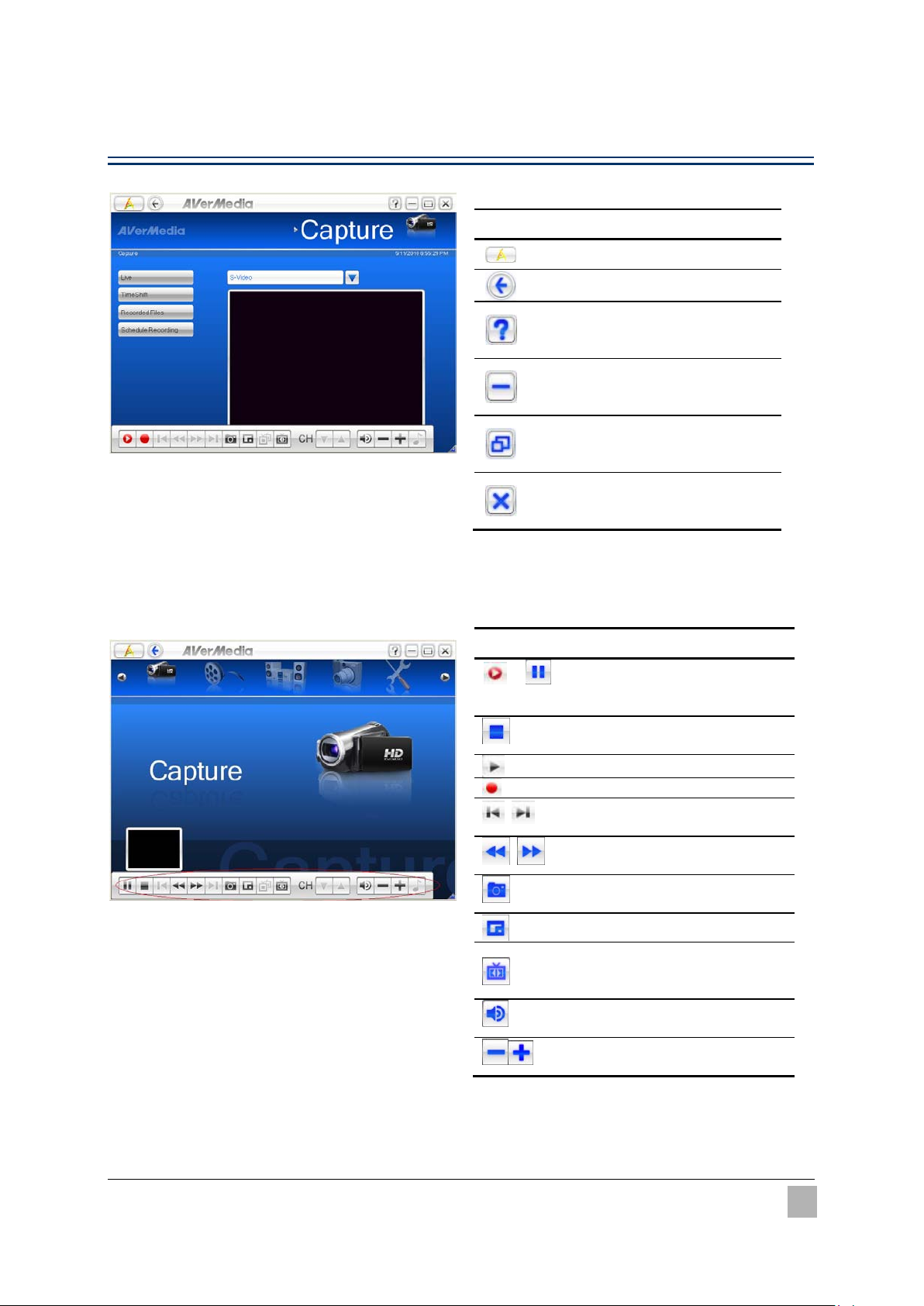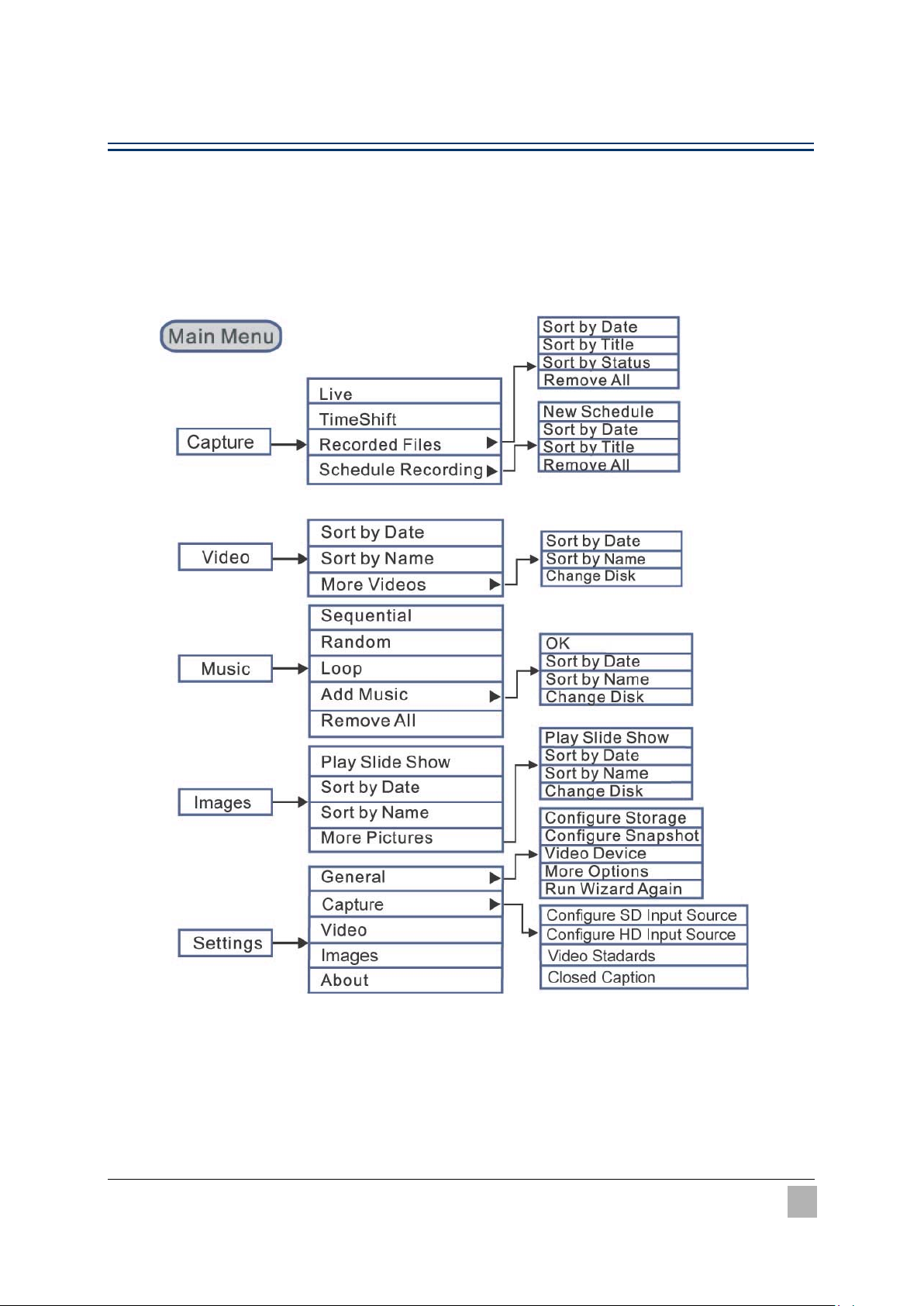Table of Contents
Chapter 1 Introduction.........................................................................5
1.1 Device Introduction .........................................................................................6
1.2 System Requirements .....................................................................................7
1.3 Activating AVer MediaCenter ..........................................................................7
1.4 Overview of AVer MediaCenter........................................................................8
Aver MediaCenter Console....................................................................................................... 8
Control Buttons On Title Bar.................................................................................................... 9
Control Buttons On Playback Window Control Panel.............................................................. 9
Navigation Tree....................................................................................................................... 10
1.5Running AVer MediaCenter for the First Time.................................................11
Chapter 2 Getting Started ..................................................................13
2.1 Capture...........................................................................................................14
Capture in Live ....................................................................................................................... 15
Operations of TimeShift.......................................................................................................... 16
Operations of Recorded Files.................................................................................................. 17
Using Schedule Recording...................................................................................................... 18
2.2 Video...............................................................................................................20
Playing Video Files................................................................................................................. 20
2.3 Music ..............................................................................................................21
Adding Music to your Playlist ................................................................................................ 21
Playing Music ......................................................................................................................... 22
2.4 Images............................................................................................................23
Viewing the Captured Images ................................................................................................. 23
Playing Slide Show................................................................................................................. 23
Chapter 3 Advanced Operations ........................................................24
3.1 General Settings............................................................................................25
Configure Recording............................................................................................................... 25
Configure Snapshot................................................................................................................. 26
More Options.......................................................................................................................... 27
3.2 Capture Settings............................................................................................28
Configure SD Input Source > SD recording format................................................................ 28
Configure SD Input Source > SD Timeshift & Color Adjustment.......................................... 29
Configure SD Input Source > SD Color Adjustment .............................................................. 29
Configure HD Input Source .................................................................................................... 30
Video Standards ...................................................................................................................... 31
Closed Caption........................................................................................................................ 31
3.3 Video Settings................................................................................................32