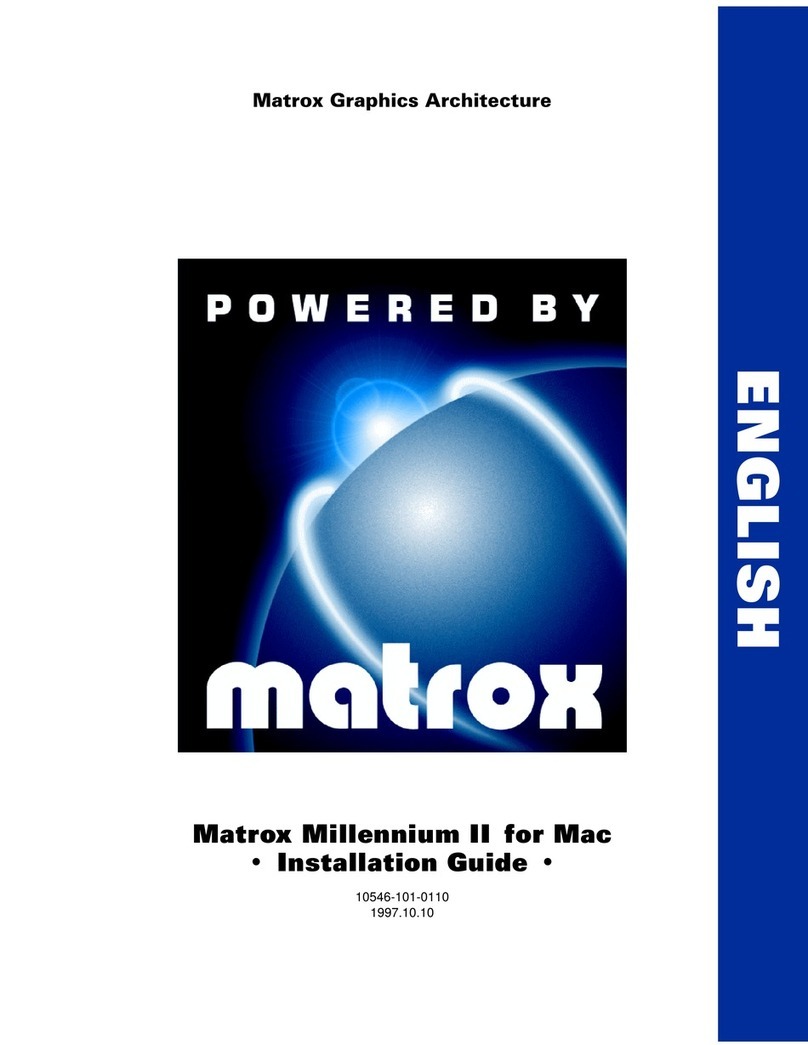Matrox Millenium User manual
Other Matrox Video Card manuals

Matrox
Matrox G200 MMS User manual

Matrox
Matrox Productiva G100 User manual
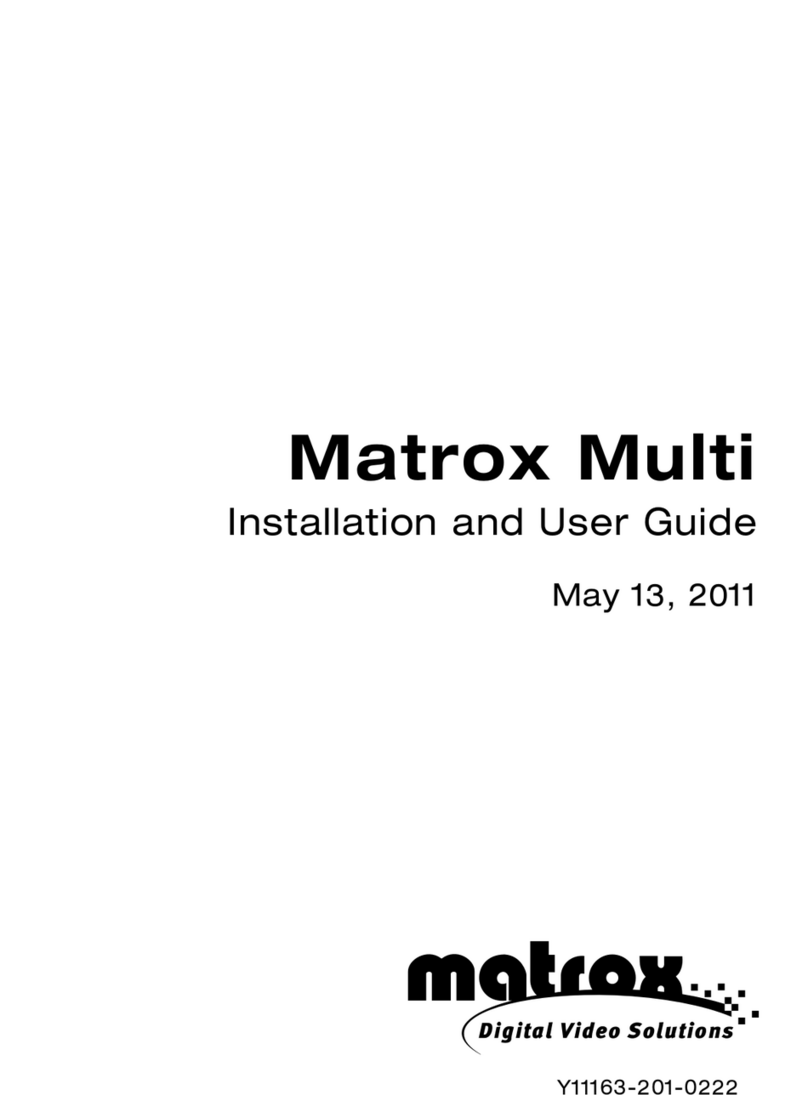
Matrox
Matrox Multi User manual

Matrox
Matrox G450 MMS User manual

Matrox
Matrox RAD LPX Series User manual

Matrox
Matrox Millennium G550 User manual

Matrox
Matrox M9120 User manual

Matrox
Matrox MDM-XENPRO User manual

Matrox
Matrox Millennium G550 User manual

Matrox
Matrox Parhelia User manual

Matrox
Matrox DigiSuite LX MAX Guide

Matrox
Matrox Parhelia Precision SGT User manual

Matrox
Matrox C900 User manual
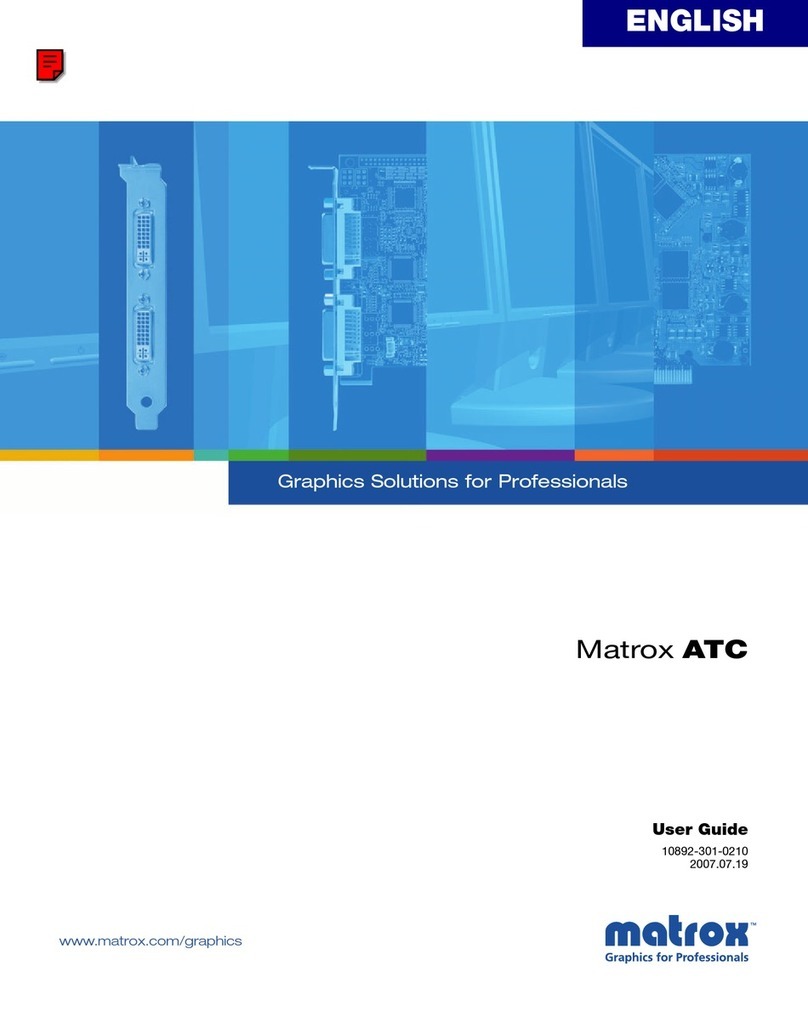
Matrox
Matrox ATC Series User manual

Matrox
Matrox G450 MMS User manual
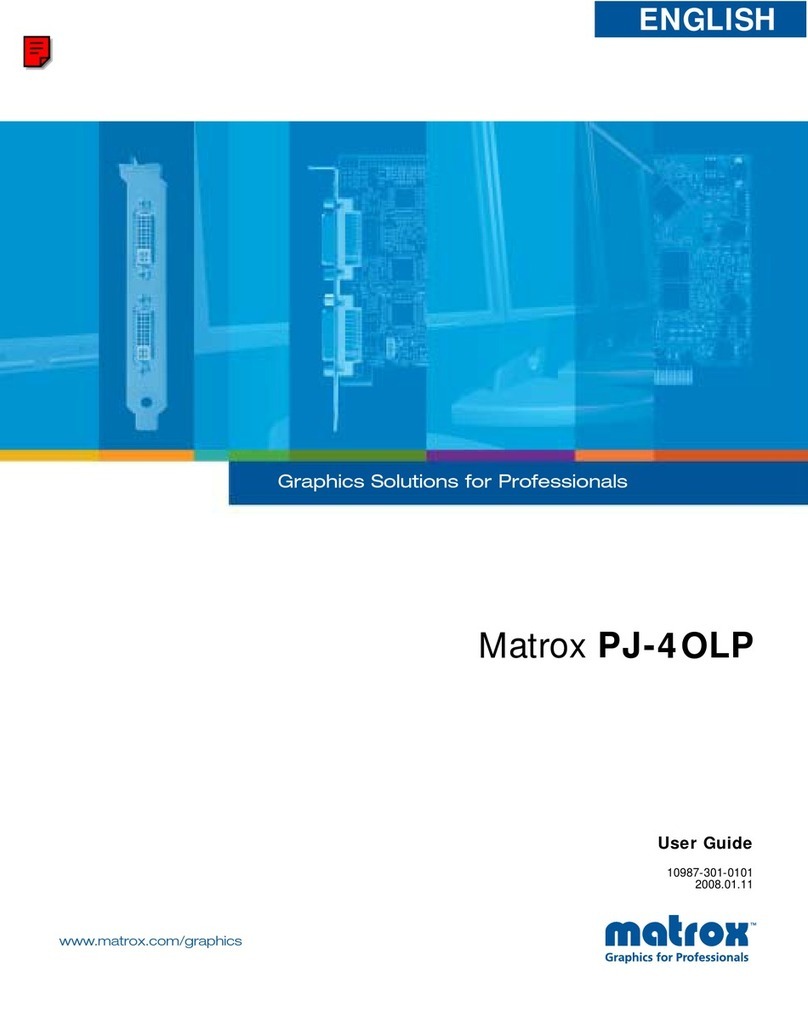
Matrox
Matrox PJ-4OLP User manual

Matrox
Matrox CompressHD User manual

Matrox
Matrox Rainbow Runner User manual
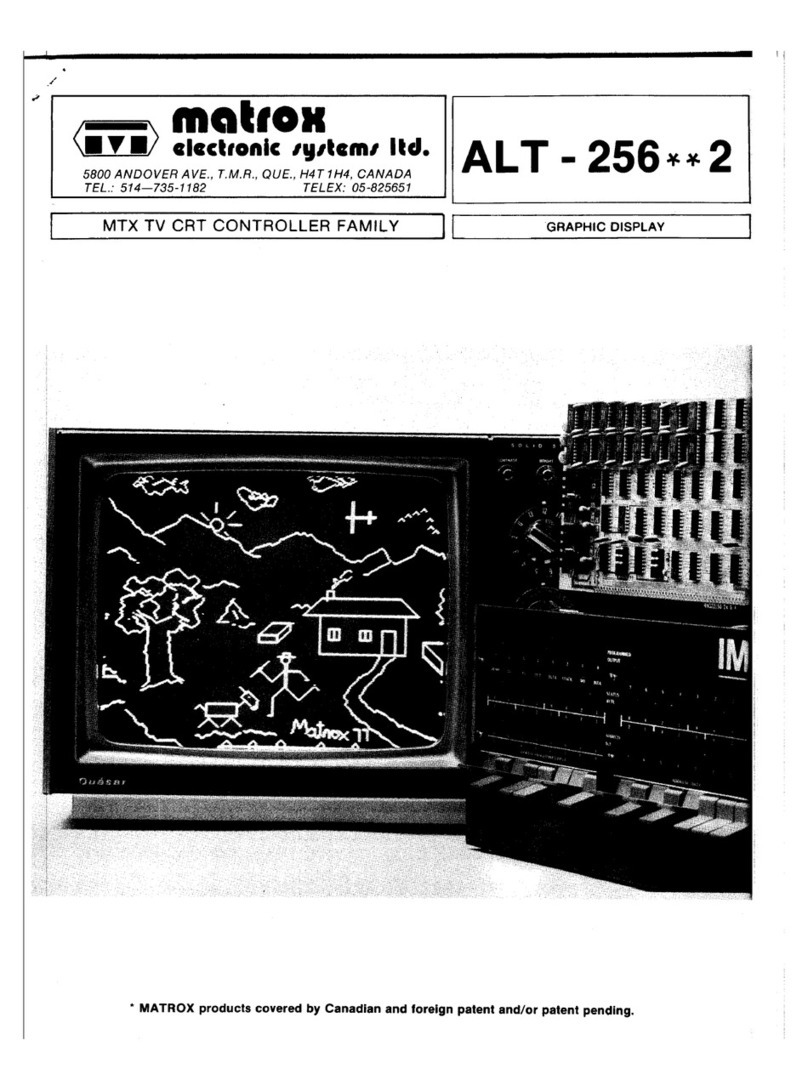
Matrox
Matrox ALT-256 Series User manual
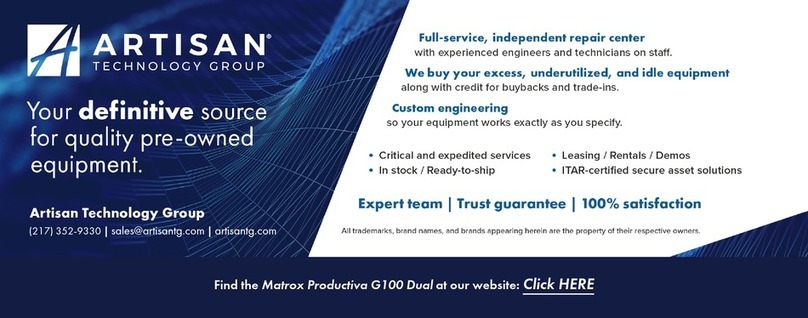
Matrox
Matrox G100 Series User manual
Popular Video Card manuals by other brands

Gainward
Gainward GeForce GTX 690 4GB brochure

ATI Technologies
ATI Technologies RADEON 137-40225-20 user guide

MSI
MSI N220GT series user manual

ATI Technologies
ATI Technologies RADEON 7000 MAC EDITION user guide

SIIG
SIIG aurora Quick installation guide

ClearSpeed
ClearSpeed ClearSpeed Advance e720 user guide