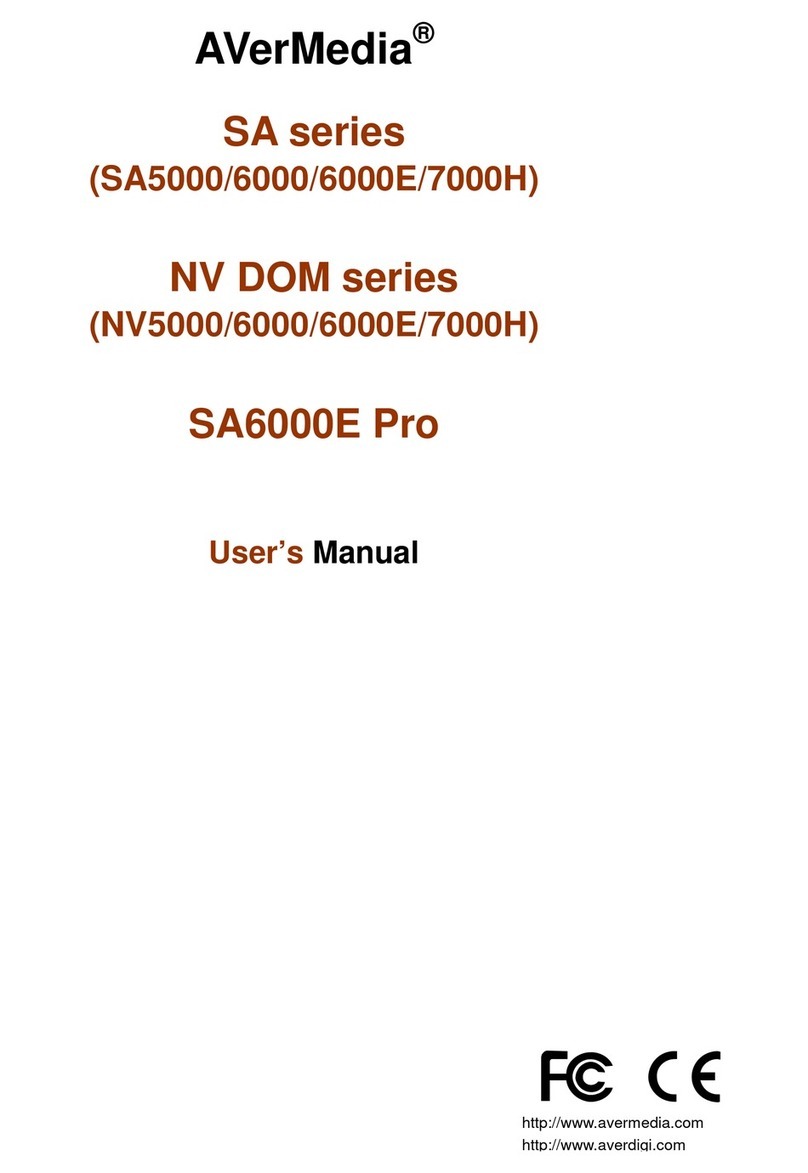IMPORTANT SAFETY INSTRUCTIONS
Read Instructions - Read all the safety and operating instructions before connecting and operating your TV tuner to help
ensure your own personal safety and to protect your product from potential damage.
Retain Instructions - Retain all the safety and operating instructions for future reference.
Heed Warnings - Adhere to all warnings on the product and the operating instructions.
Grounding - For continued protection against risk of electric shock and fire, this accessory should be installed/connected
only to the products, such as a computer, equipped with a three-wire grounding plug, a plug having a third (grounding) pin.
This plug will only fit into a grounding-type power outlet. This is a safety feature. If you are unable to insert the plug into the
outlet, contact your electrician to replace the obsolete outlet. Do not defeat the safety purpose of the grounding-type plug.
Lightning - For added protection and to prevent damage due to lightning and power-line surges, unplug the host system,
such as a computer, from the wall power outlet and disconnect the antenna or cable system. Unplug the host system from
the wall power outlet when left unattended or unused for long periods of time.
Never insert anything metallic into the TV tuner openings. Doing so may create the danger of electric shock.
Power Lines - An outside antenna system should not be located in the vicinity of overhead power lines or other light or
power circuits, or where it can fall into such power lines or circuits.
Antenna Installation - When installing an outside antenna system, extreme care should be taken to prevent it from
touching such power lines or circuits, as contact with them may be fatal.
Outdoor Antenna Grounding - If an outside antenna is connected to the product, ensure that the antenna system is
grounded so as to provide some protection against voltage surges and built up static charges. Article 810.21 of the
National Electric Code, ANSI/NFPA No.70, provides information with regard to proper grounding of the mast and
supporting structure, grounding of the lead-in wire to the antenna discharge unit, size of grounding conductors, location of
antenna-discharge unit, connection of grounding electrodes, and requirements for the grounding electrode.
(for CATV system installer) This reminder is provided to call the CATV systems installer's attention to Section
820.93 of the National Electric Code, ANSI/NFPA 70:2005 (for US/Canada) and/or EN60728-11:2005 standard
(for Europe), which provide guidelines for proper grounding and, in particular, specify that the coaxial cable
shield shall be connected to the grounding system of the building, as close to the point of cable entry as
practical.