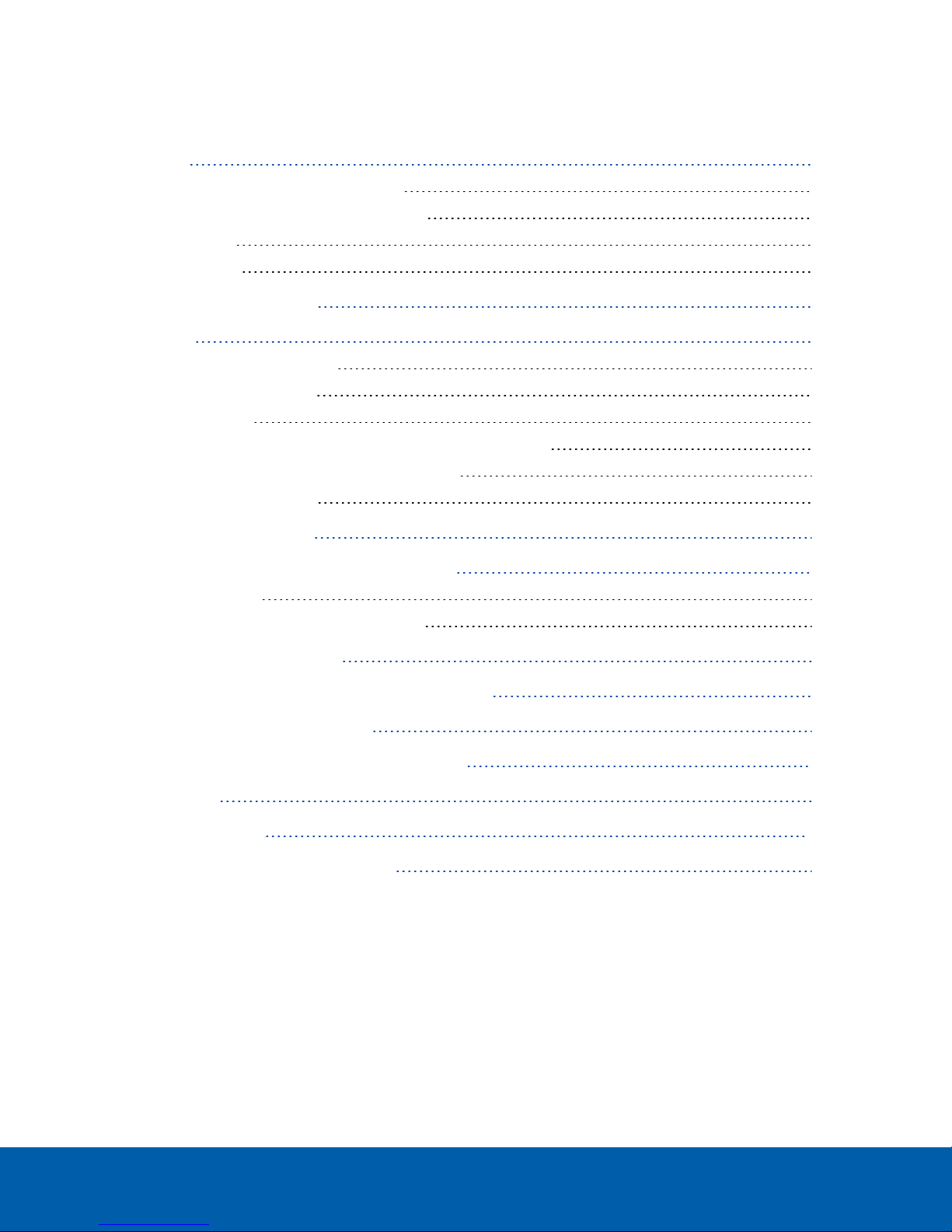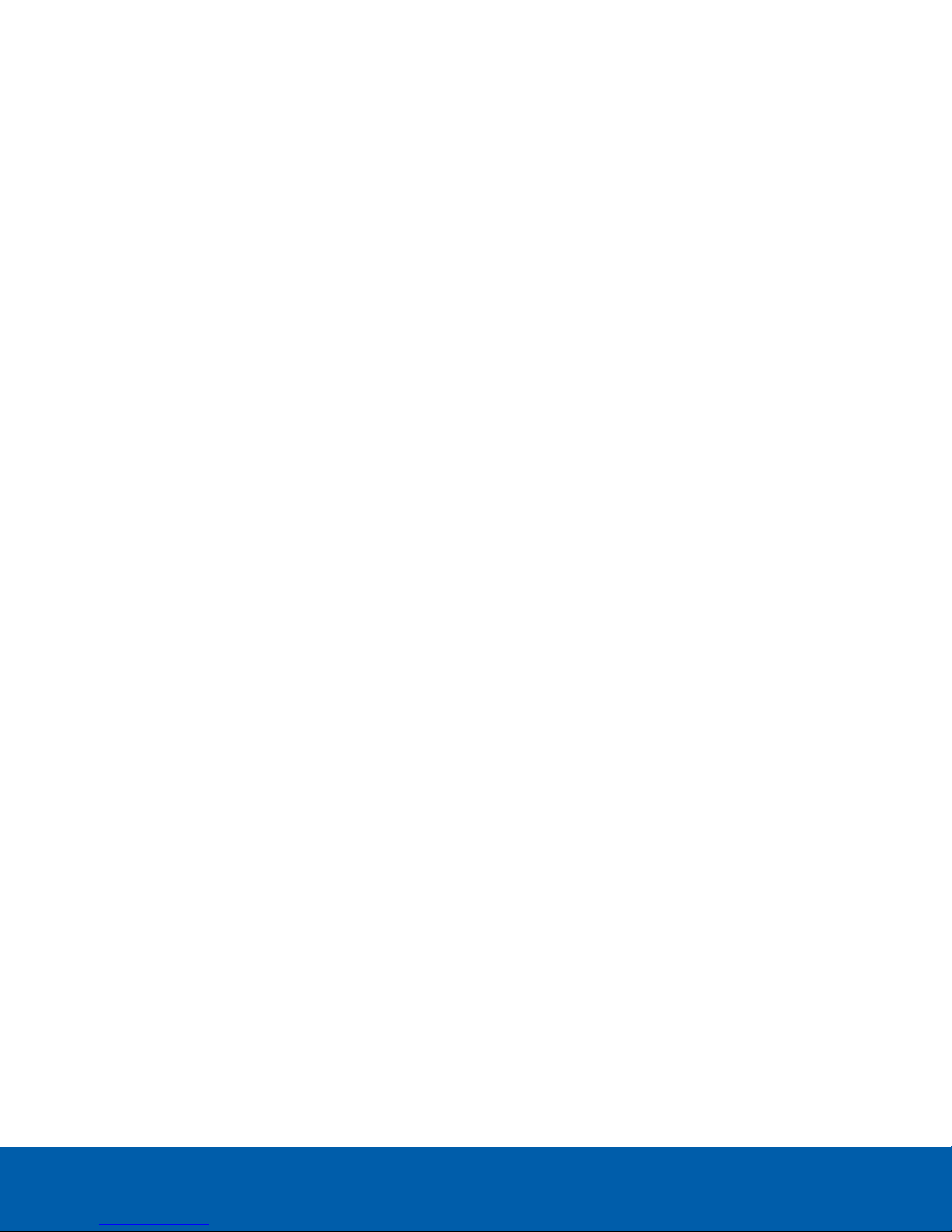Positioning the APD™ Device
The APD device is extremely sensitive to motion and needs to be mounted on a stable surface. It is designed to
be mounted with either a ceiling or wall mount adapter. It is packaged with a ceiling mount adapter. A wall or
corner mount adapter is also available as an optional accessory.
When the device is mounted to the ceiling it detects presence inside a cone projected down from the sensor.
Fine motion, such as respiration and heartbeat, is detected within a smaller diameter cone than that in which
larger movement is detected.
The wall or corner mounting adapter points downward at a fixed 30° angle. This allows for a roughly oval-shaped
detection zone on the floor that tapers towards the wall upwards to the sensor. As with the ceiling mount, fine
motion, such as respiration, is detected within a smaller oval area than that in which larger movement is
detected.
You must determine the exact location for the APD device before you install it as the device detects only within
a specific range.
Use the diagrams in Top-down View of Ceiling Mount on the next page and Side View of Ceiling Mount on the
next page to determine the best placement of the device to detect respiration and to detect larger-motion-only
for a ceiling mounted device.
Pendant mounting is not recommended but if it is the only option then ensure that the pendant is rigidly attached
to the ceiling, preferably at two locations, and not using cables, to reduce swings and rotations.
The radar in the APD device will detect motion up to 1-2 meters behind the device, so it is important to be aware
of the radar-permeating nature of the wall or ceiling on which it is mounted. Most ceilings in commercial
buildings are concrete re-inforced and will block the radar signal, however if the APD device is mounted on an
internal wall the following is suggested:
lWhen installing in an office setting such as a conference room that is likely only drywall, install the APD
device in the center of the room and limit the range setting to prevent detecting presence in adjacent
rooms. Note the coverage area will be circular so corners of the room will be out of the detection area.
For rectangular rooms two APD devices may be necessary or the APD device can be placed in the
center of the ceiling in the busier area of the room.
lIf an interior wall must be made to block the radar signal, metallic wall paper, or metal-backed drywall can
be used.
Use the diagrams in Top-down View of Ceiling Mount on the next pagePositioning the APD™ Device above, and
Side View of Wall Mount on page7 to determine the best placement of the device to detect respiration and
motion and motion only for a wall mounted device.
NOTE: The ranges shown in the diagrams below can vary slightly with environmental conditions.
Positioning the APD™ Device 4