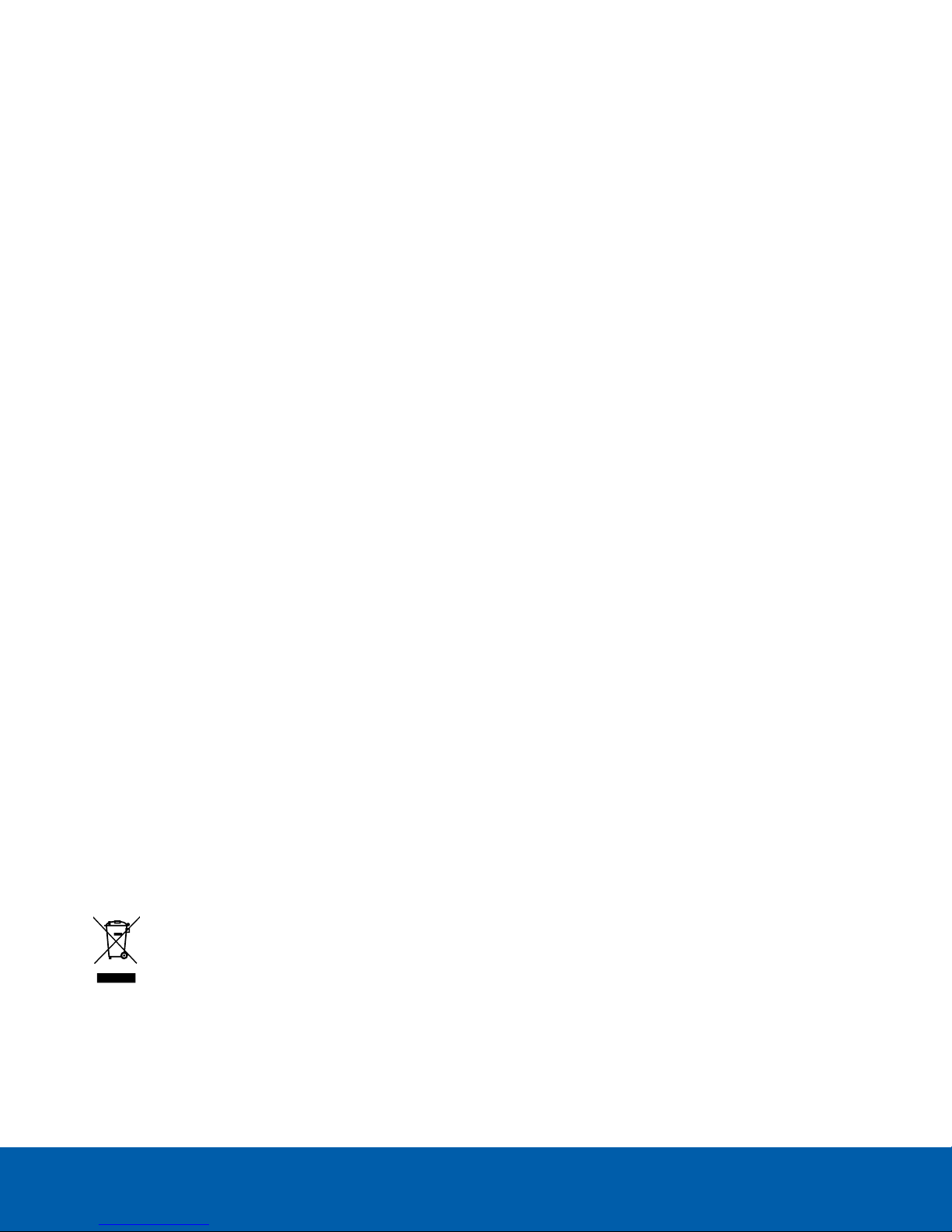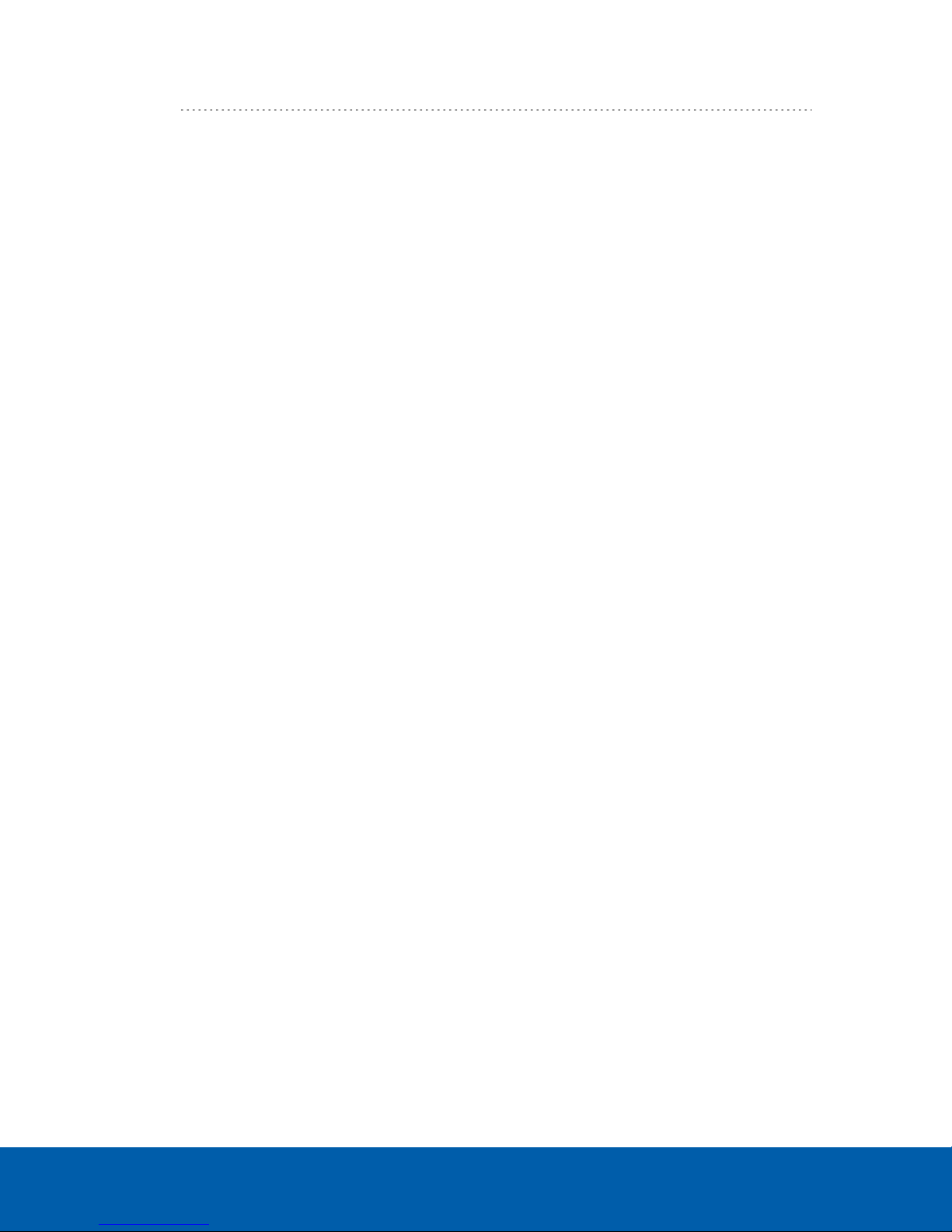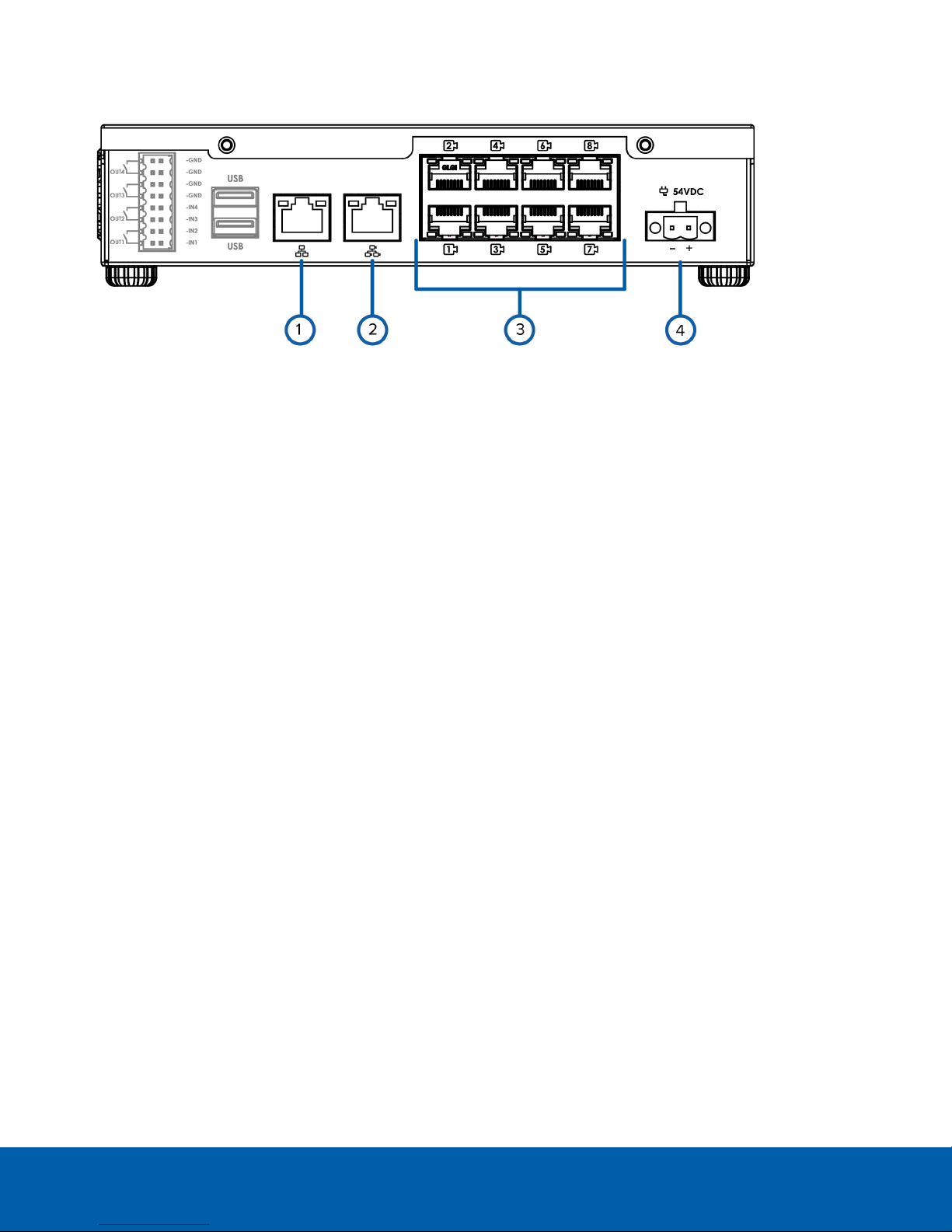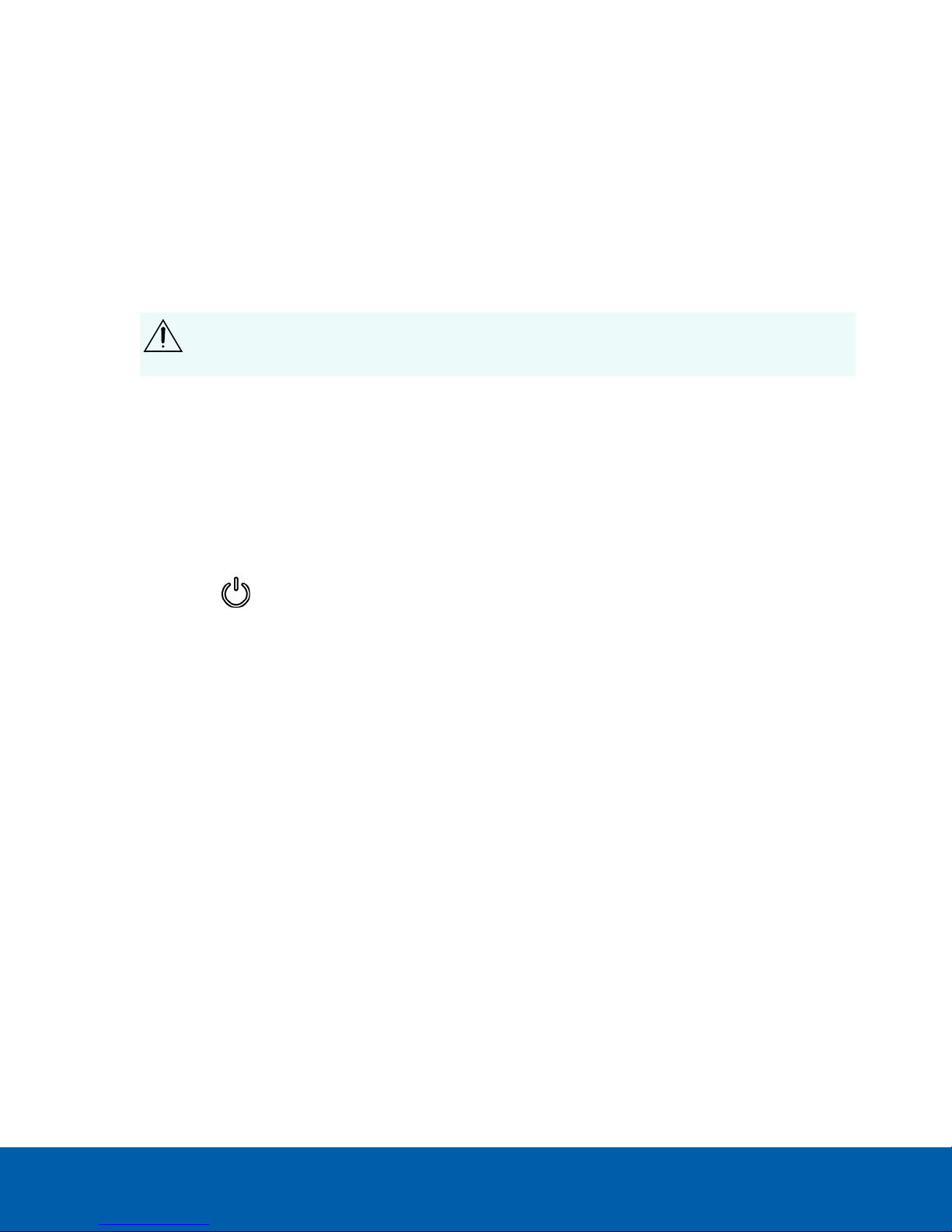Important Safety Information
This manual provides installation and operation information and precautions for the use of this device. Incorrect
installation could cause an unexpected fault. Before installing this equipment read this manual carefully. Please
provide this manual to the owner of the equipment for future use.
The Warning symbol indicates the presence of dangerous voltage within and outside the product
enclosure that may constitute a risk of electric shock, serious injury or death to persons if proper
precautions are not followed.
The Caution symbol alerts the user to the presence of hazards that may cause minor or moderate injury
to persons, damage to property or damage to the product itself if proper precautions are not followed.
WARNING — Failure to observe the following instructions may result in severe injury or death.
lInstallation must be performed by qualified personnel only and must conform to all local codes.
lDo not open or disassemble the device. There are no user serviceable parts.
lRefer all servicing to qualified personnel. Servicing may be required when the device has been
damaged, has been exposed to moisture, does not operate normally, or has been dropped.
lOnly use the power adapter supplied with your system.
CAUTION — Failure to observe the following instructions may result in injury or damage to the
appliance.
lDo not subject cables to excessive stress, heavy loads or pinching.
lDo not operate in dusty areas.
lThis device is for indoor use only.
lDo not expose this product to rain or use near water. If this product accidentally gets wet, unplug it
immediately.
lKeep product surfaces clean and dry. To clean the outside case of the device, gently wipe using a lightly
dampened cloth (only use water, do not use solvents).
lDo not install near any heat sources such as radiators or other sources of heat.
lDo not block ventilation openings located on the device enclosure as they are designed to keep the
system cool while running. Install or place this product in an area where there is ample air circulation.
lDo not insert anything into the device ventilation openings.
lThe equipment is not suitable for use in locations where children are likely to be present.
lUse only accessories recommended by Avigilon.
lKeep these safety instructions.
ii