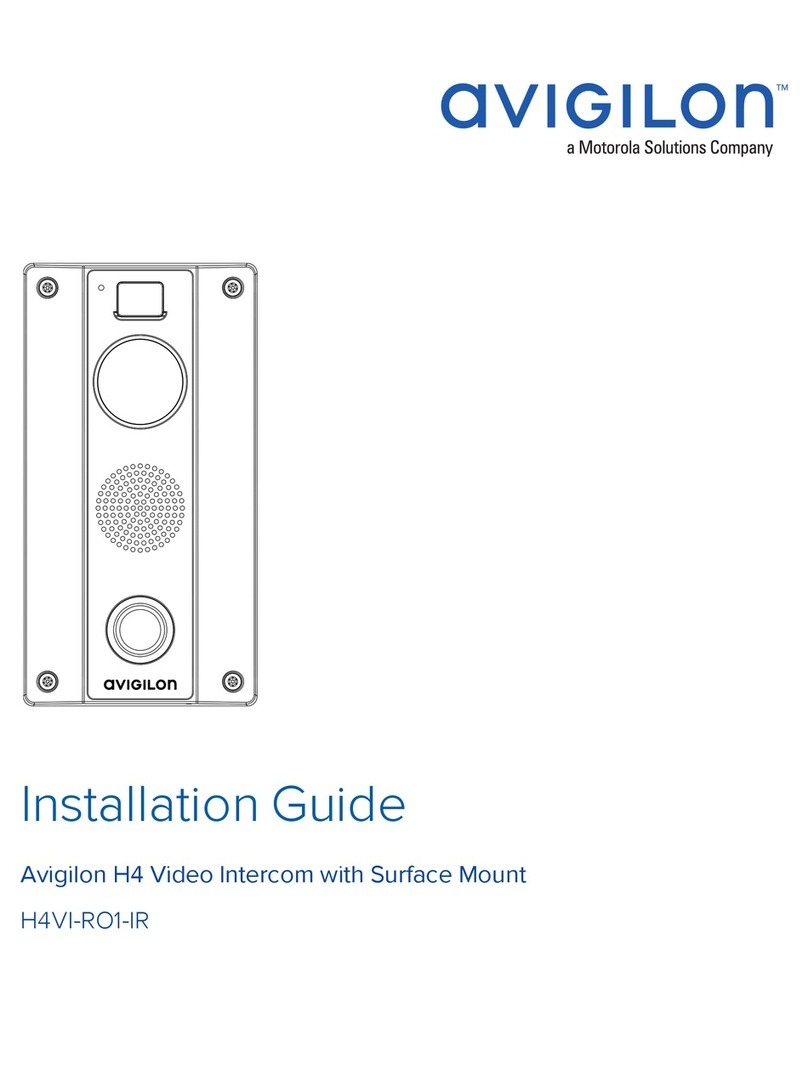Accessing the Camera Web Interface
After the camera has been installed, you need the camera's IP address to access the web interface. The IP
address can be found in the following:
lThe Avigilon Control Center (ACC) software — Open the Setup tab to see the details of the selected
camera.
lMotorola Solutions' Camera Configuration Tool (CCT) — Go to the Network tab to see the details of the
selected cameras.
Once you have the IP address, complete the following procedure to access the web interface:
Note: The web browser must be configured to accept cookies or the camera web interface will not
function correctly.
1. On a computer with access to the same network as the camera, enter the camera's IP address into a
web browser:
http://<camera IP address>/
For example: http://192.168.1.40/
2. You will automatically be prompted to enter your username and password to access the camera. If the
device is in the factory default state and was manufactured after January 1, 2020, you will be asked to
create a user with administrator privileges before the device will be operational. For more information,
see Creating the Initial User and Logging In on page1.
Creating the Initial User and Logging InNew cameras do not have a default username and password and will be in a factory default state.
Important: You must create a user with administrator privileges before the camera is operational.
When logging into the camera for the first time, you will be redirected to the Add User page to create an
administrator user:
1. Enter a new User Name or keep the default administrator name.
2. Enter a new Password for the user. We recommend using a complex and unique password. Avoid
using an empty password as they are not supported across all platforms and devices.
3. Confirm the new password.
4. For the first user, Administrator must be selected in the Security Group drop-down menu.
5. Click Apply. After creating the user, you will be asked to login.
Accessing the Camera Web Interface 2