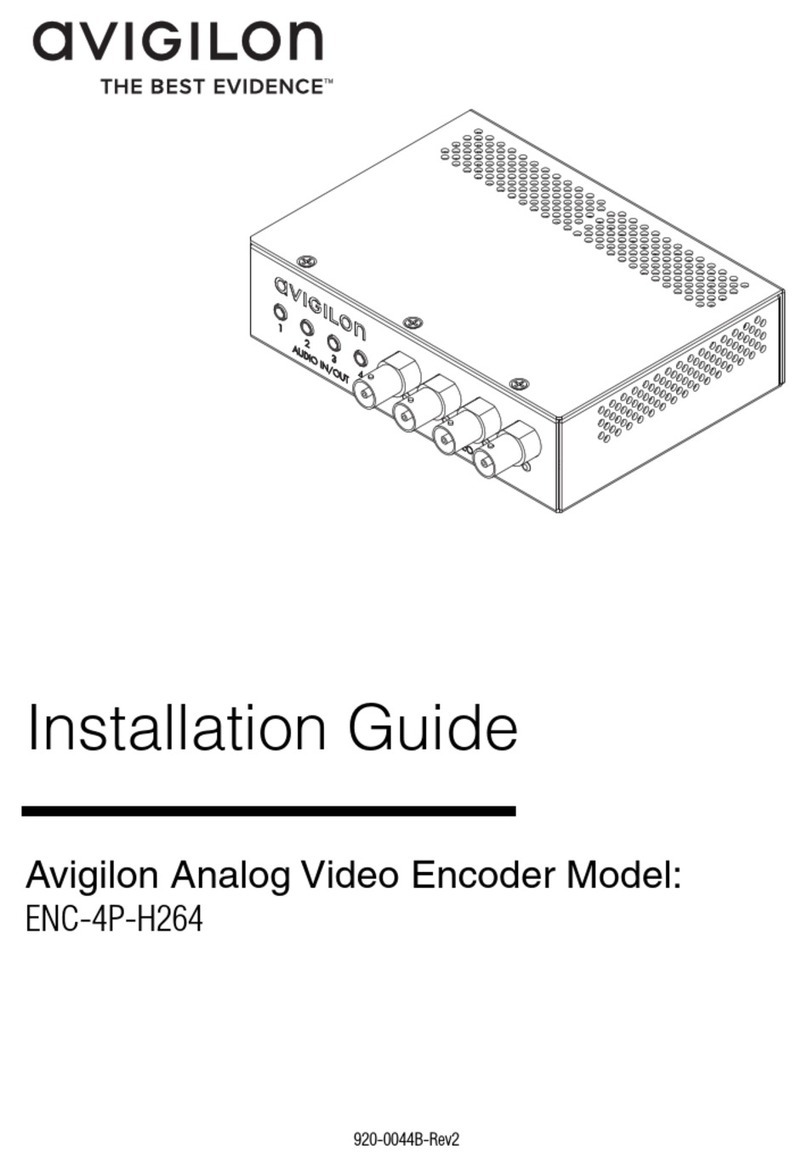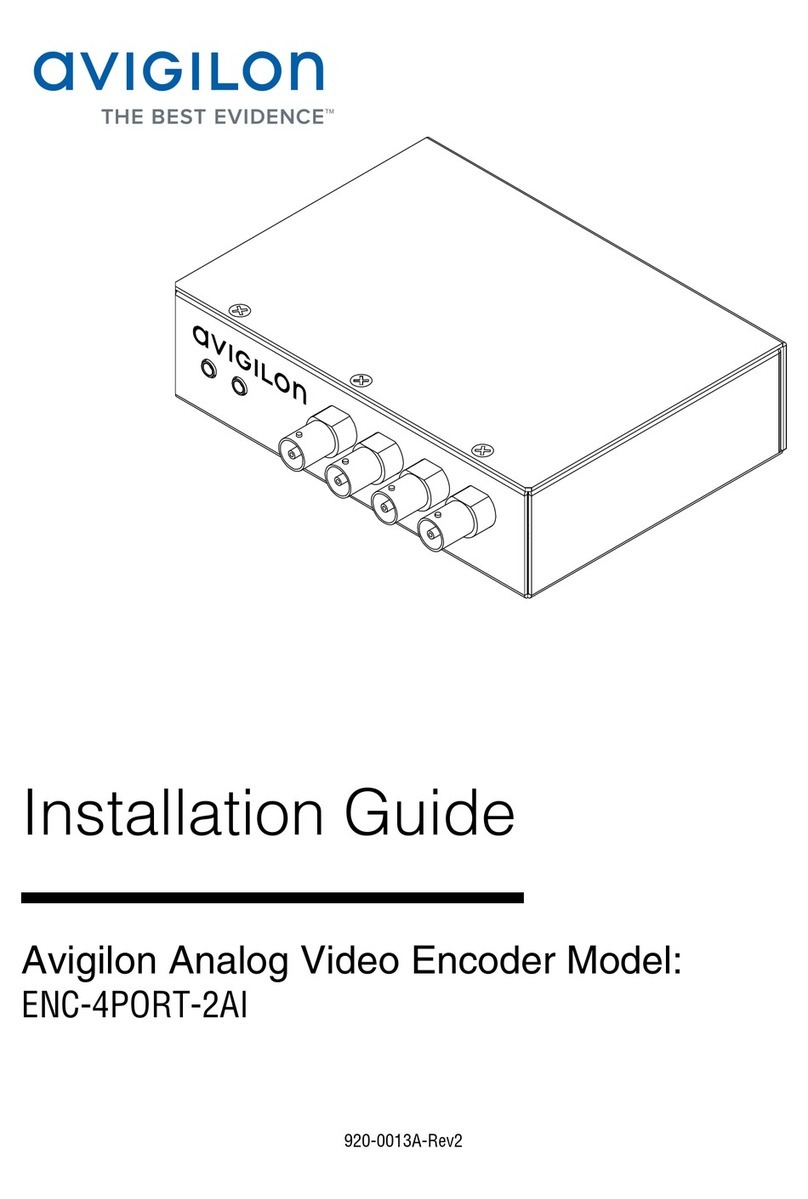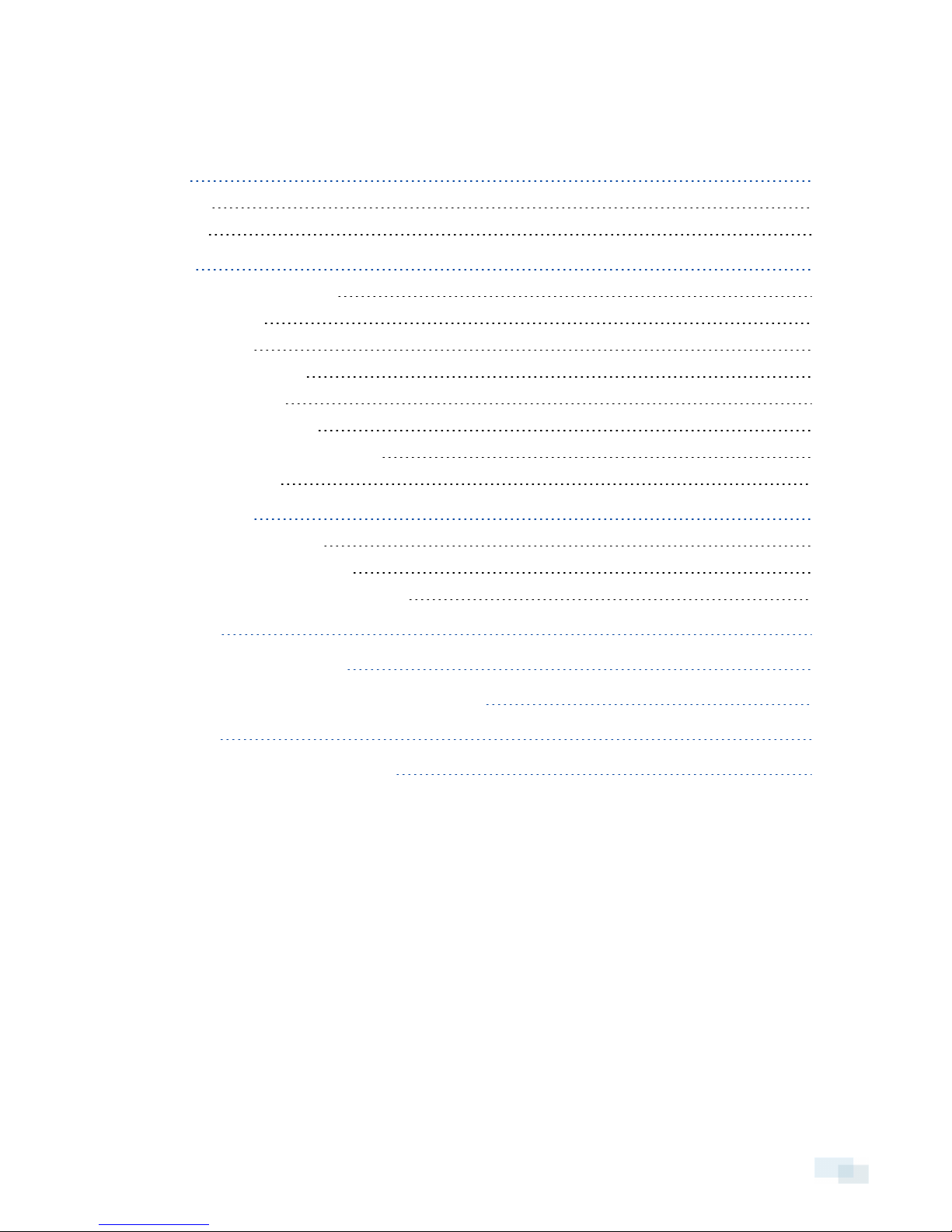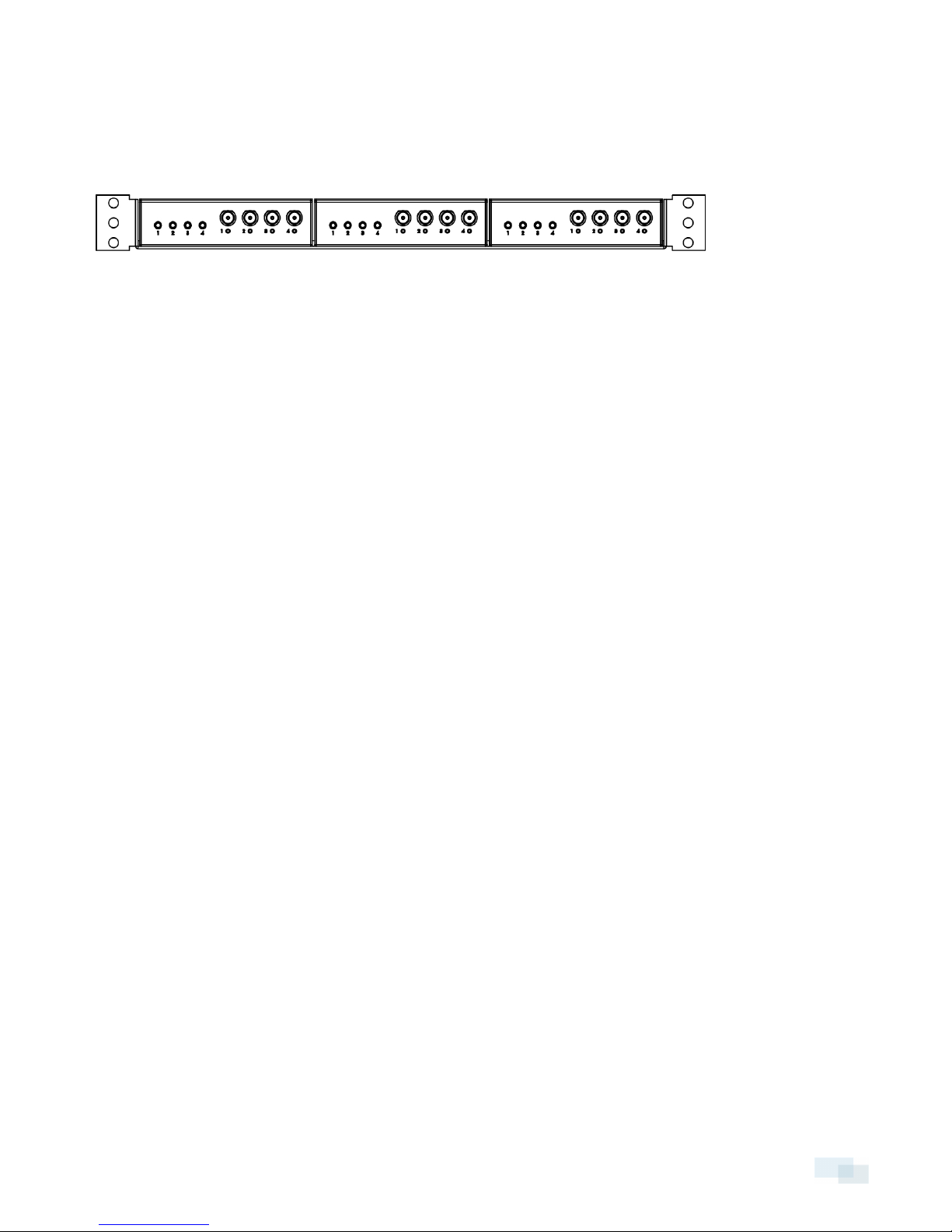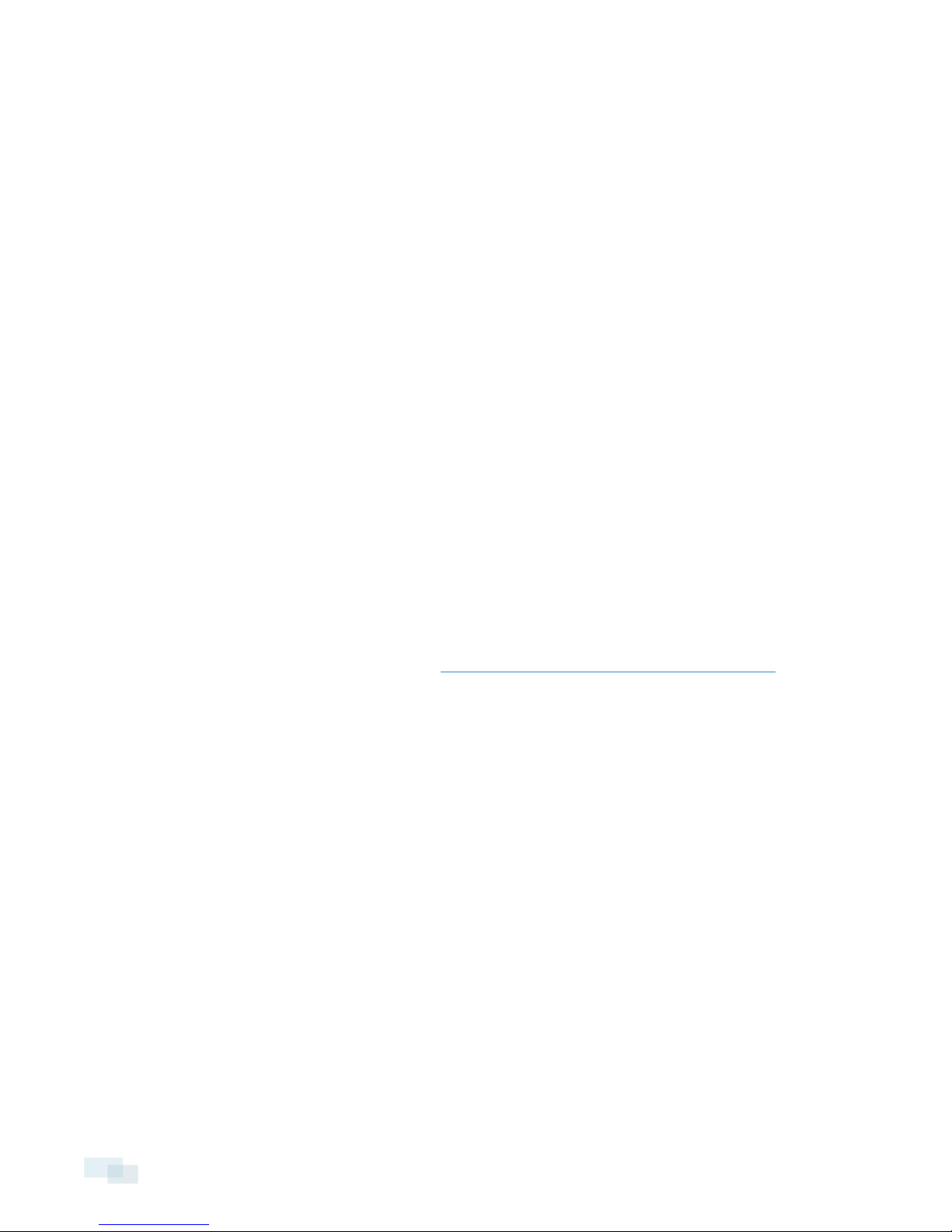Important Safety Information
This manual provides installation and operation information and precautions for the use of this camera. Incorrect
installation could cause an unexpected fault. Before installing this equipment read this manual carefully. Please
provide this manual to the owner of the equipment for future use.
The Warning symbol indicates the presence of dangerous voltage within and outside the product
enclosure that may constitute a risk of electric shock, serious injury or death to persons if proper
precautions are not followed.
The Caution symbol alerts the user to the presence of hazards that may cause minor or moderate injury
to persons, damage to property or damage to the product itself if proper precautions are not followed.
WARNING — Failure to observe the following instructions may result in severe injury or death.
lDo not use near water or expose to dripping or splashing.
lDo not place objects filled with liquids above the device.
lDo not expose to rain or moisture.
lFor indoor use only.
If used outdoors, an approved outdoor mounting adapter or enclosure is required. Consult with Avigilon
for more information.
lInstallation must be performed by qualified personnel only, and must conform to all local codes.
lThis product is intended to be supplied by a UL Listed Power Unit marked “Class2” or “LPS” or “Limited
Power Source” with output rated 12VDC or 24VAC, 8W min. or Power over Ethernet (PoE), rated
48VDC, 8W min.
lAny external power supply connected to this product may only be connected to another Avigilon
product of the same model series. External power connections must be properly insulated.
lDo not connect directly to mains power for any reason.
CAUTION — Failure to observe the following instructions may result in injury or damage to the camera.
lDo not install near any heat sources such as radiators, heat registers, stoves, or other sources of heat.
lDo not subject the cables to excessive stress, heavy loads or pinching.
lDo not open or disassemble the device. There are no user serviceable parts.
lRefer all servicing to qualified personnel. Servicing may be required when the device has been damaged
(such as from a liquid spill or fallen objects), has been exposed to rain or moisture, does not operate
normally, or has been dropped.
lDo not use strong or abrasive detergents when cleaning the device body.
lUse only accessories recommended by Avigilon.
2