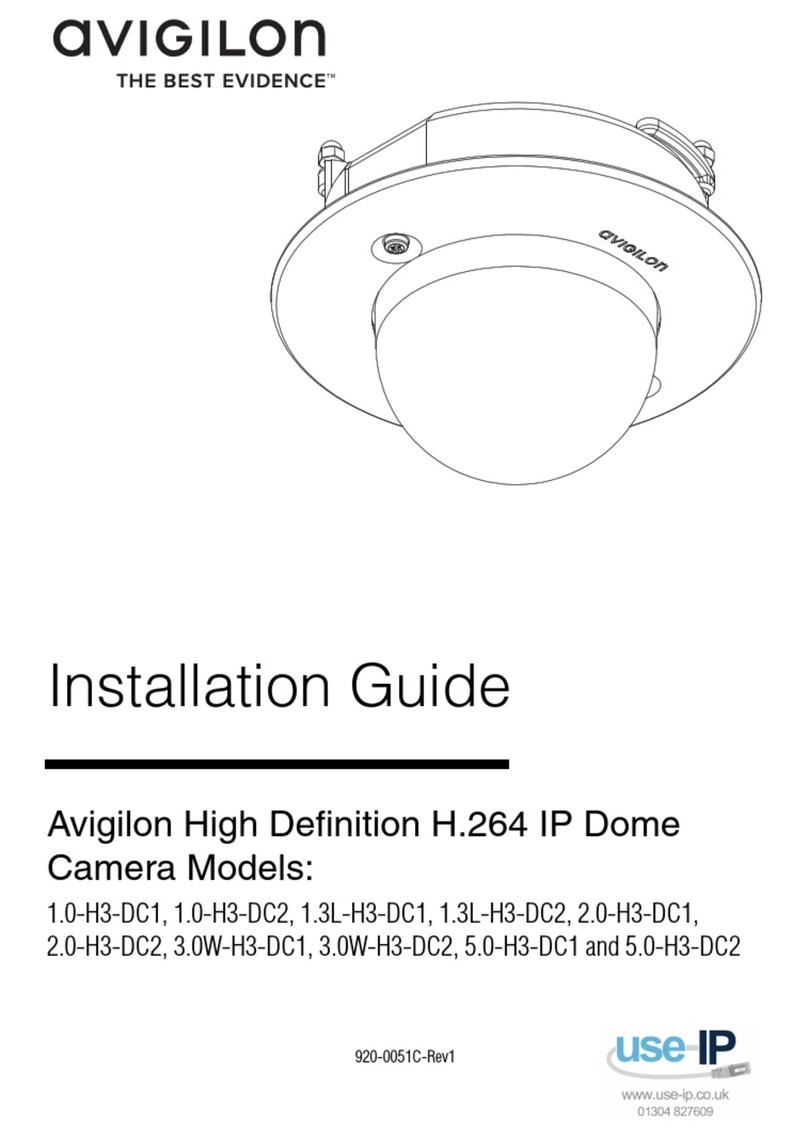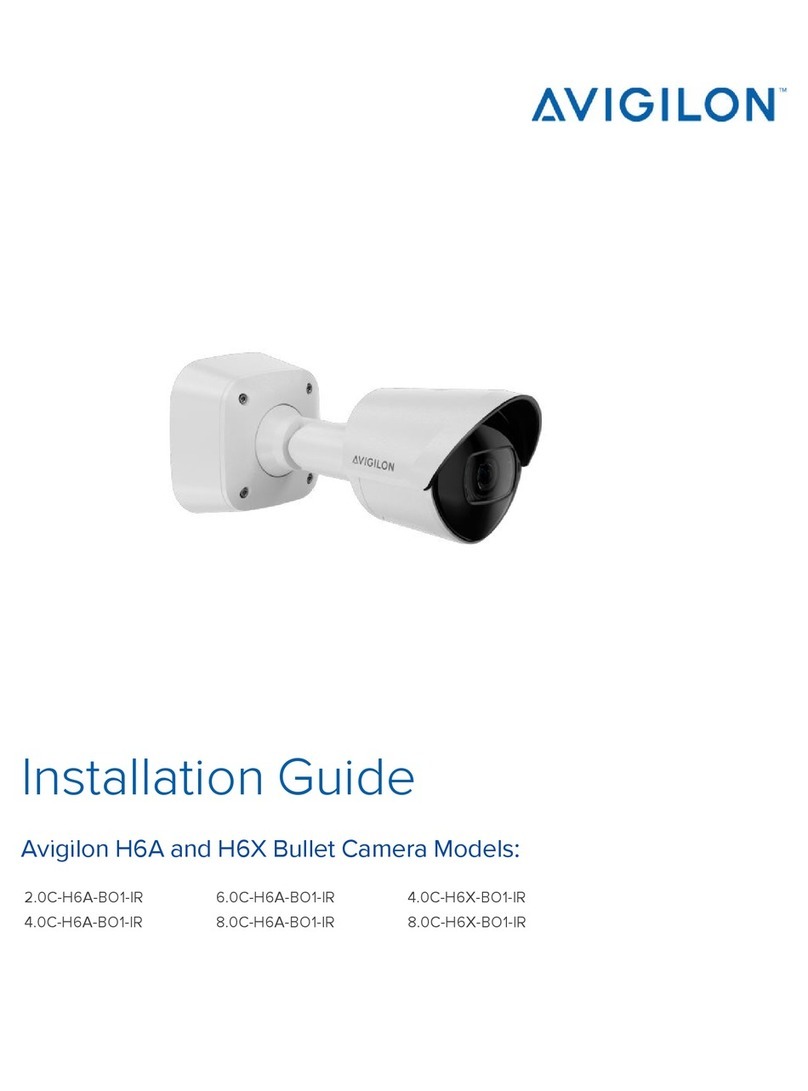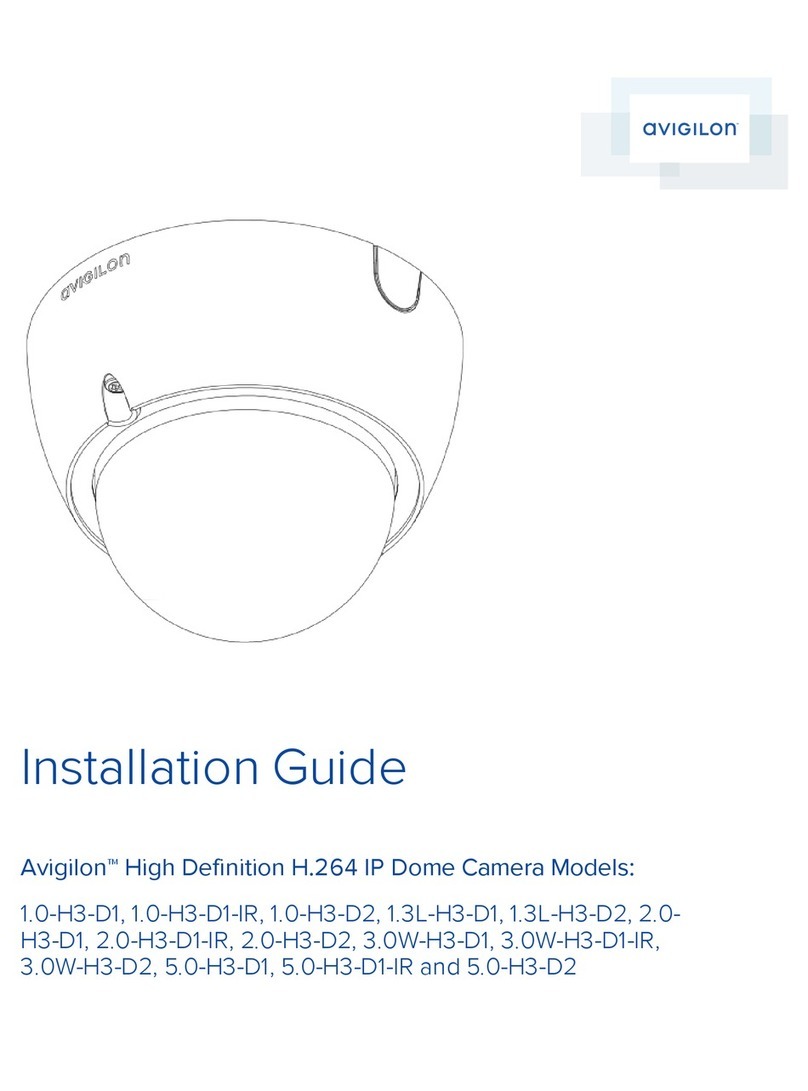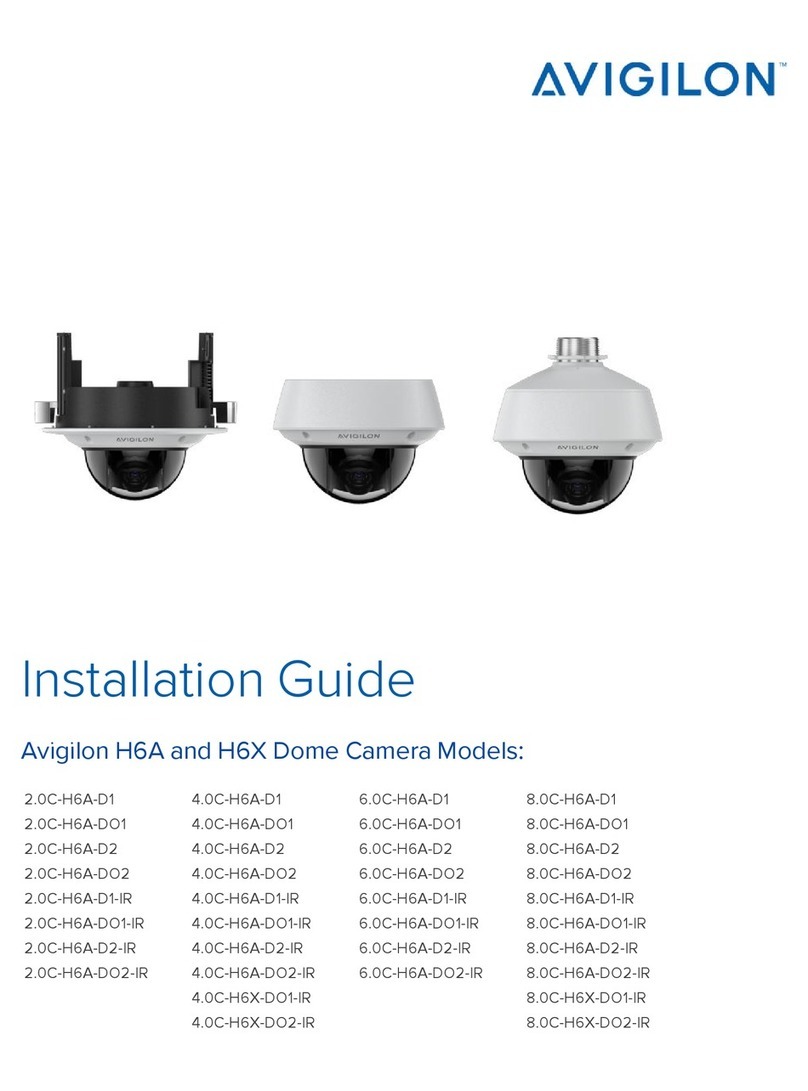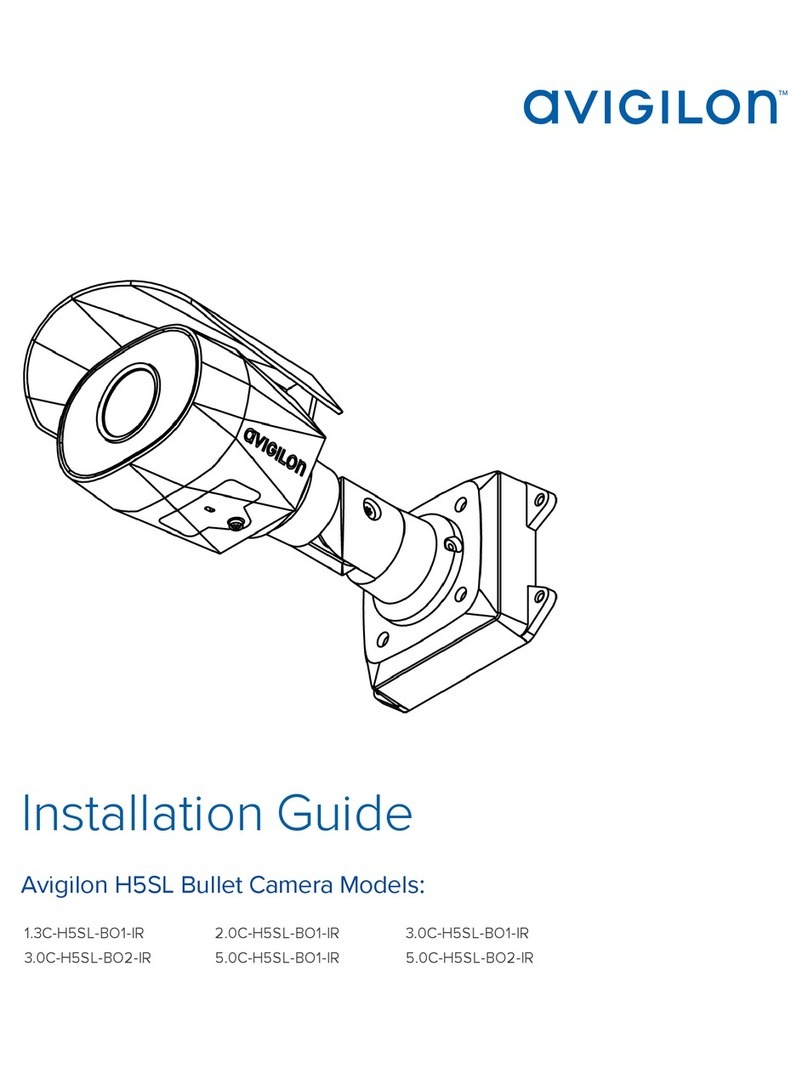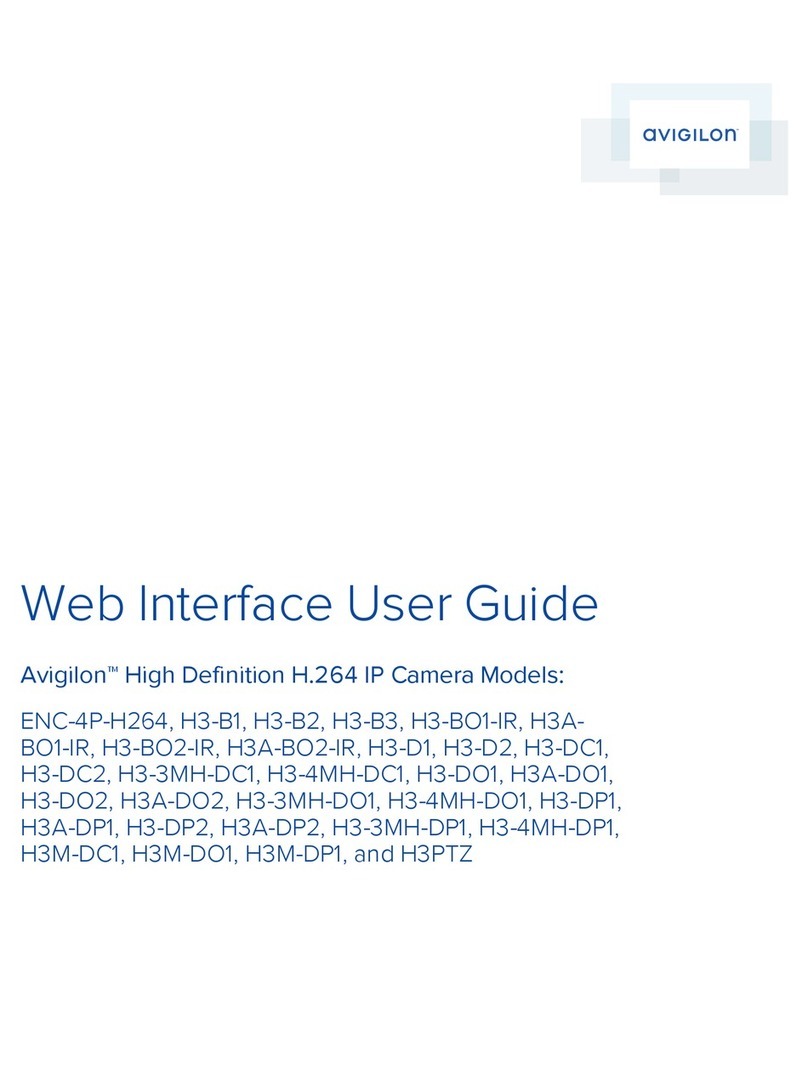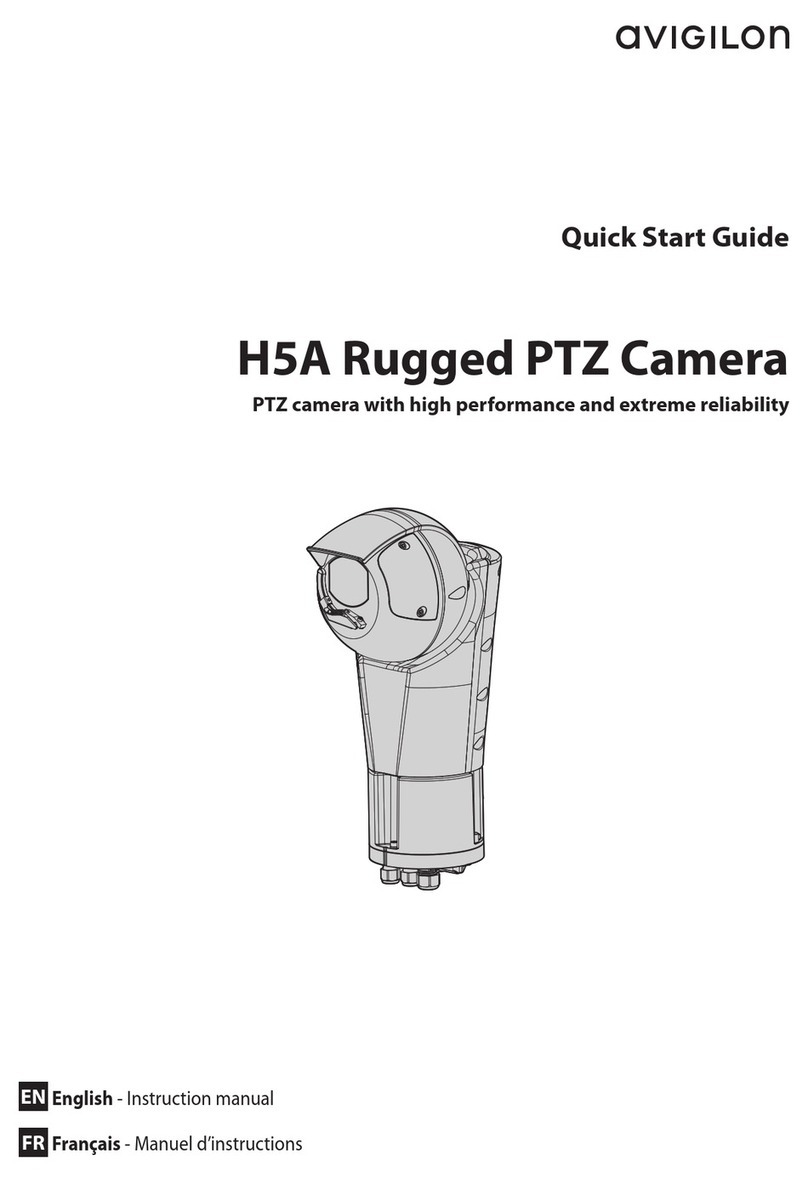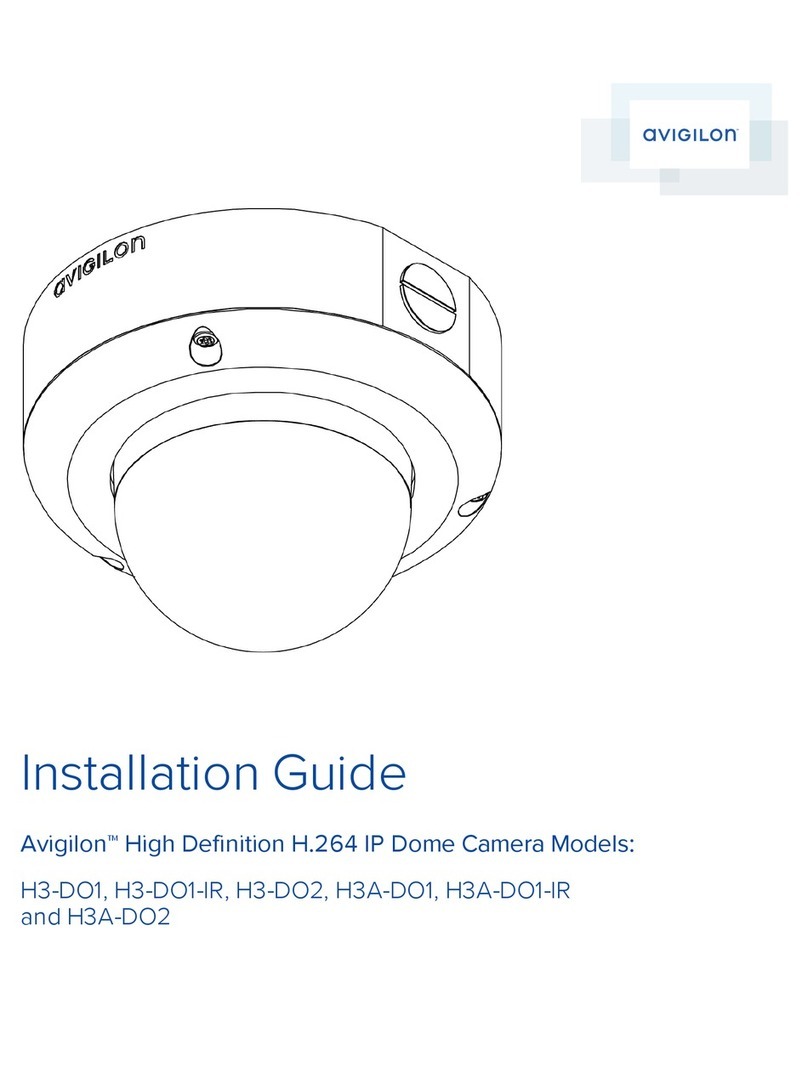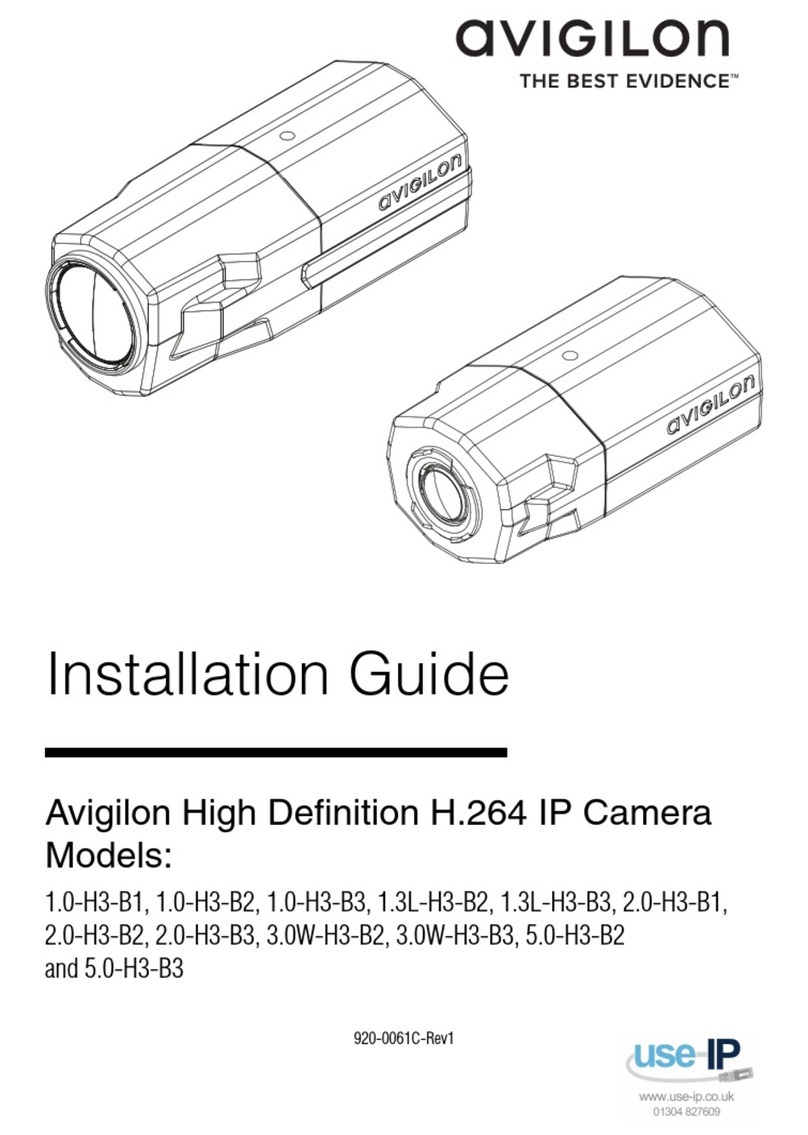lTo focus towards zero, click << to take a large step or < to take a small step. Click 0 to focus at zero.
lTo focus towards infinity, click >> to take a large step or > to take a small step. Click Inf to focus at infinity.
lIf the camera supports auto focusing, click Auto Focus.
Using Camera Presets
1. On the Live View page, use the Zoom and Focus controls to focus the camera on a specific point in the
video image.
2. To add this camera position as a preset, enter a name in the Add Preset field then click Add.
3. To use a preset, select a configured preset from the Presets drop down list and click Go.
4. To delete a preset, select a preset from the drop down list then click Remove.
The presets can also be configured in the Avigilon Control Center Client software through the PTZ controls.
Saving a Still Image
If you see the Save Still to SD Card button from the Live View page, the camera supports the ability to take
snapshots of live video from the web interface.
To use this feature, the following settings are required for the camera:
lThere is an SD card in the camera. For more information, see the camera's installation guide.
lThe camera's Onboard Storage settings are enabled on the Storage page. For more information, see
Storage on page 18.
lThe camera's video format must be set to JPEG in the Compression and Image page. For more
information, see Compression and Image Rate on page 14.
Once all the requirements have been met, you can click Save Still to SDCard any time from the Live View page
and the image is automatically saved to the SD card.
To download the snapshot, complete Downloading Recorded Video From the Web Interface on page 19.
Snapshots are listed in the Recordings list without a duration, and are downloaded in JPEG format.
Using the PTZ Camera Controls
If you are accessing a standalone Pan-Tilt-Zoom (PTZ) camera, you can control Focus and Presets in the same
way as other cameras but you also have access to other features that are specific to the PTZ camera.
4Using Camera Presets