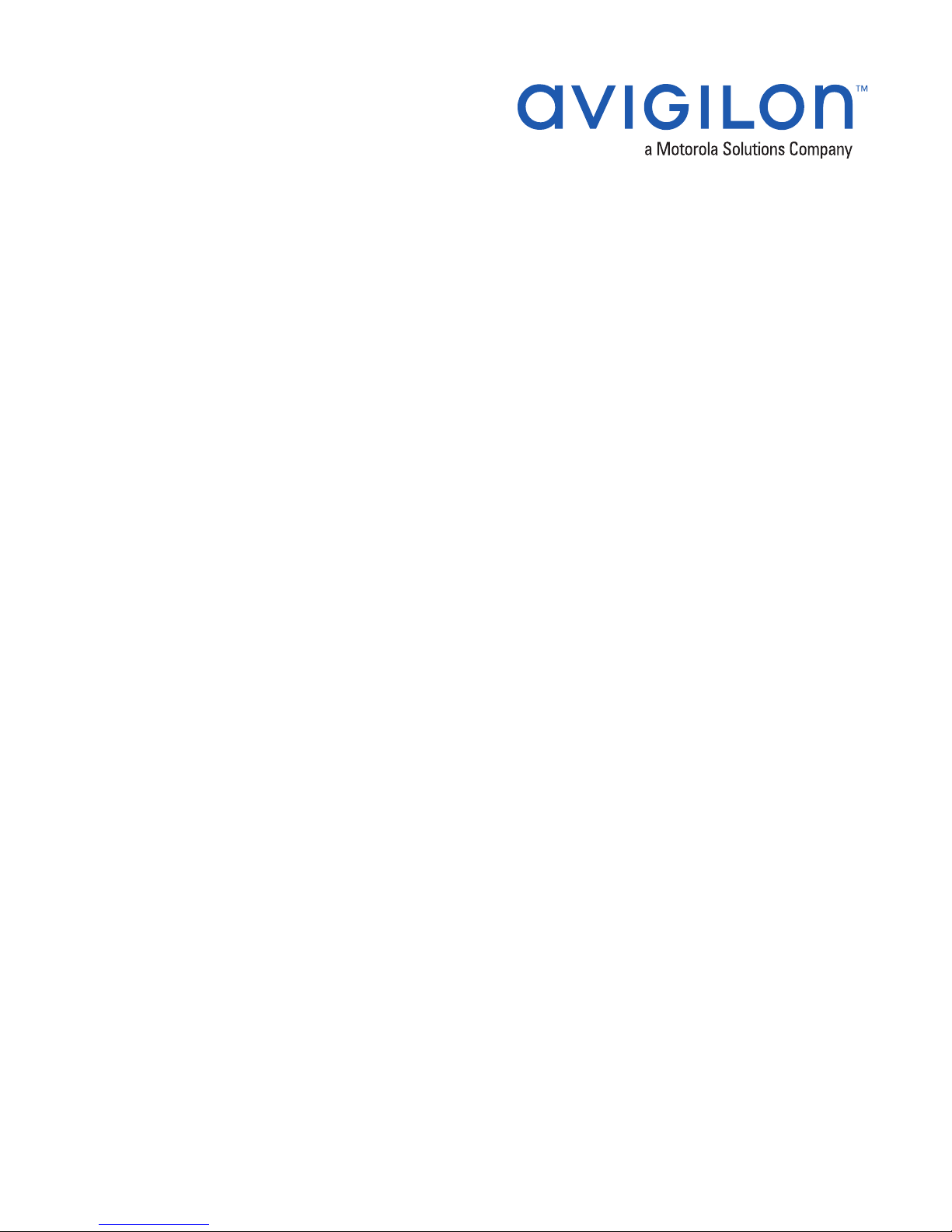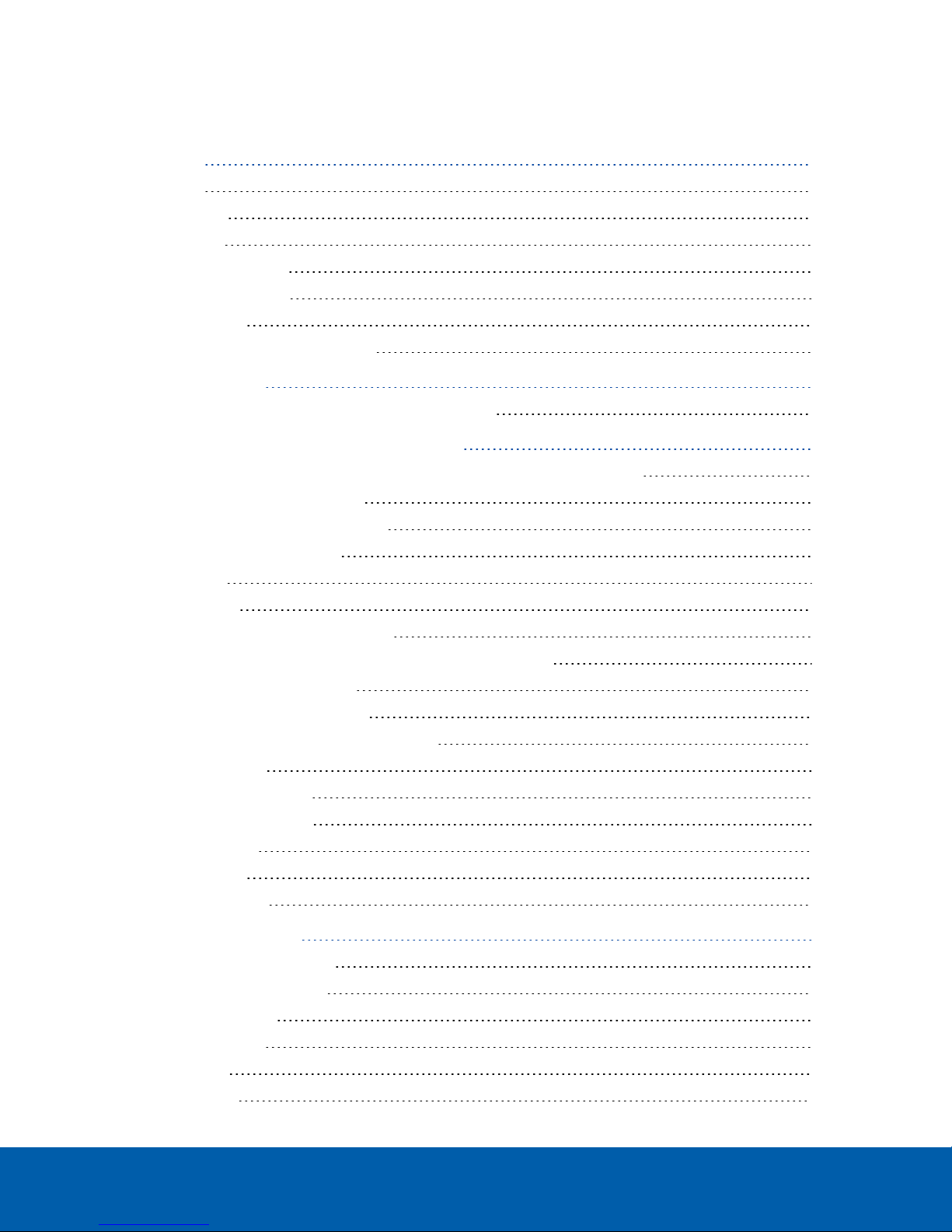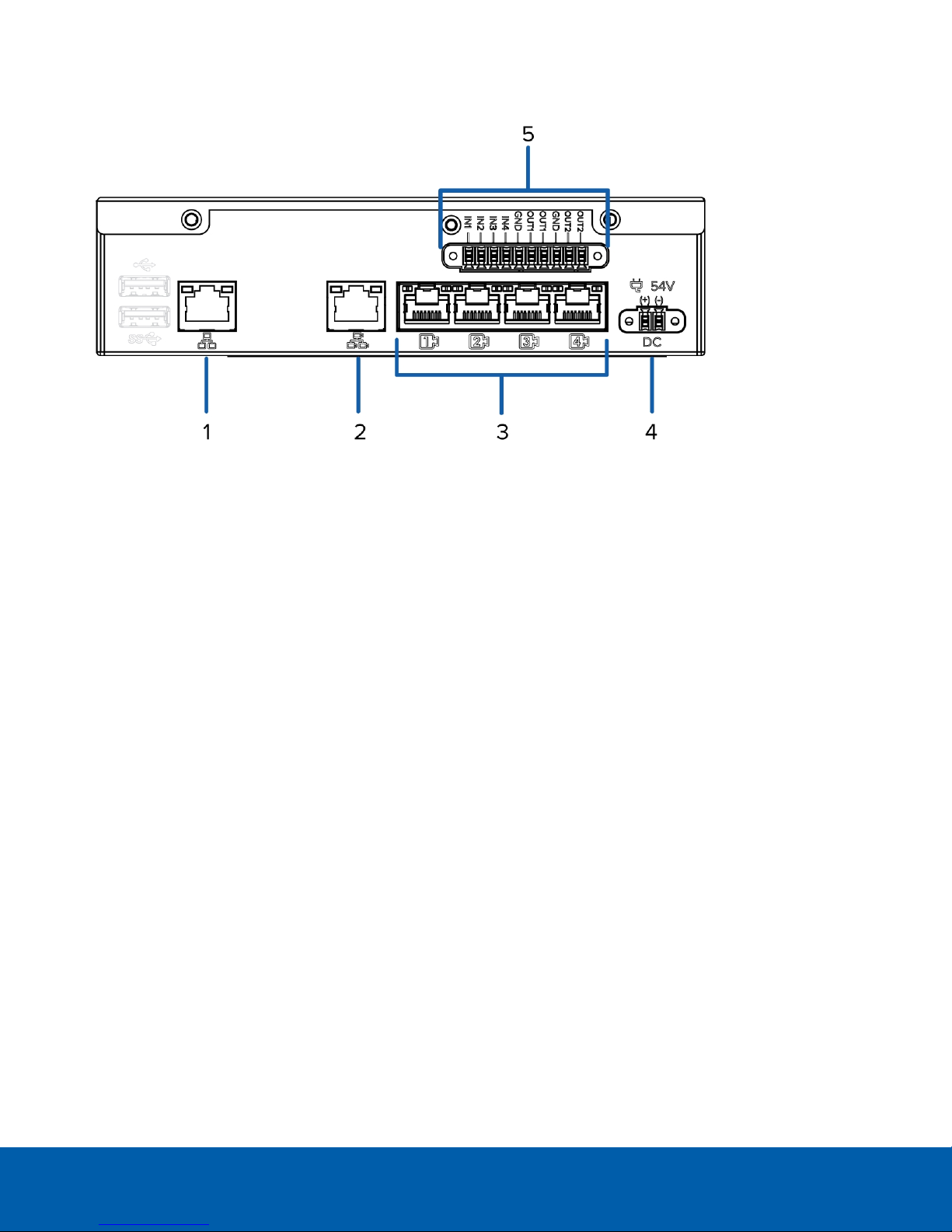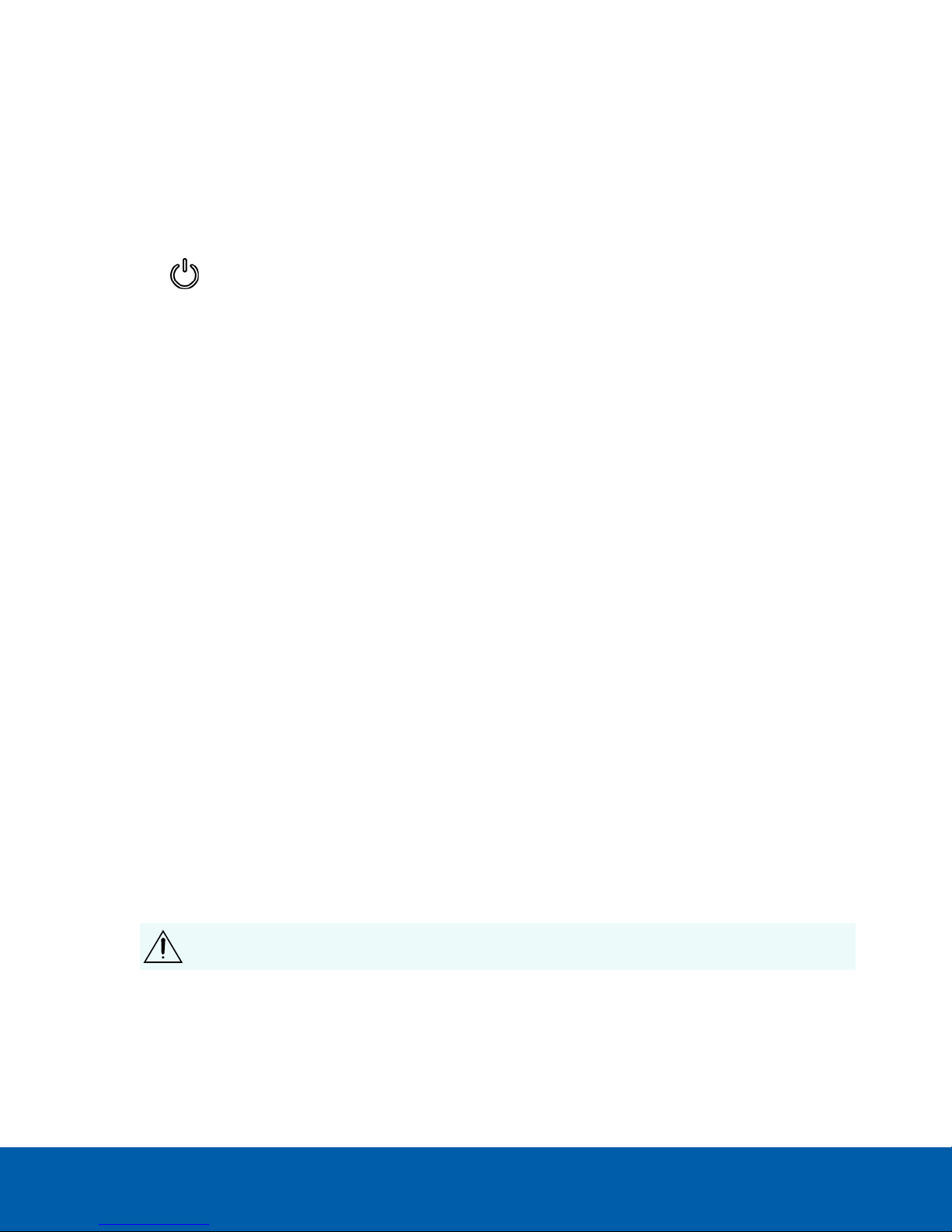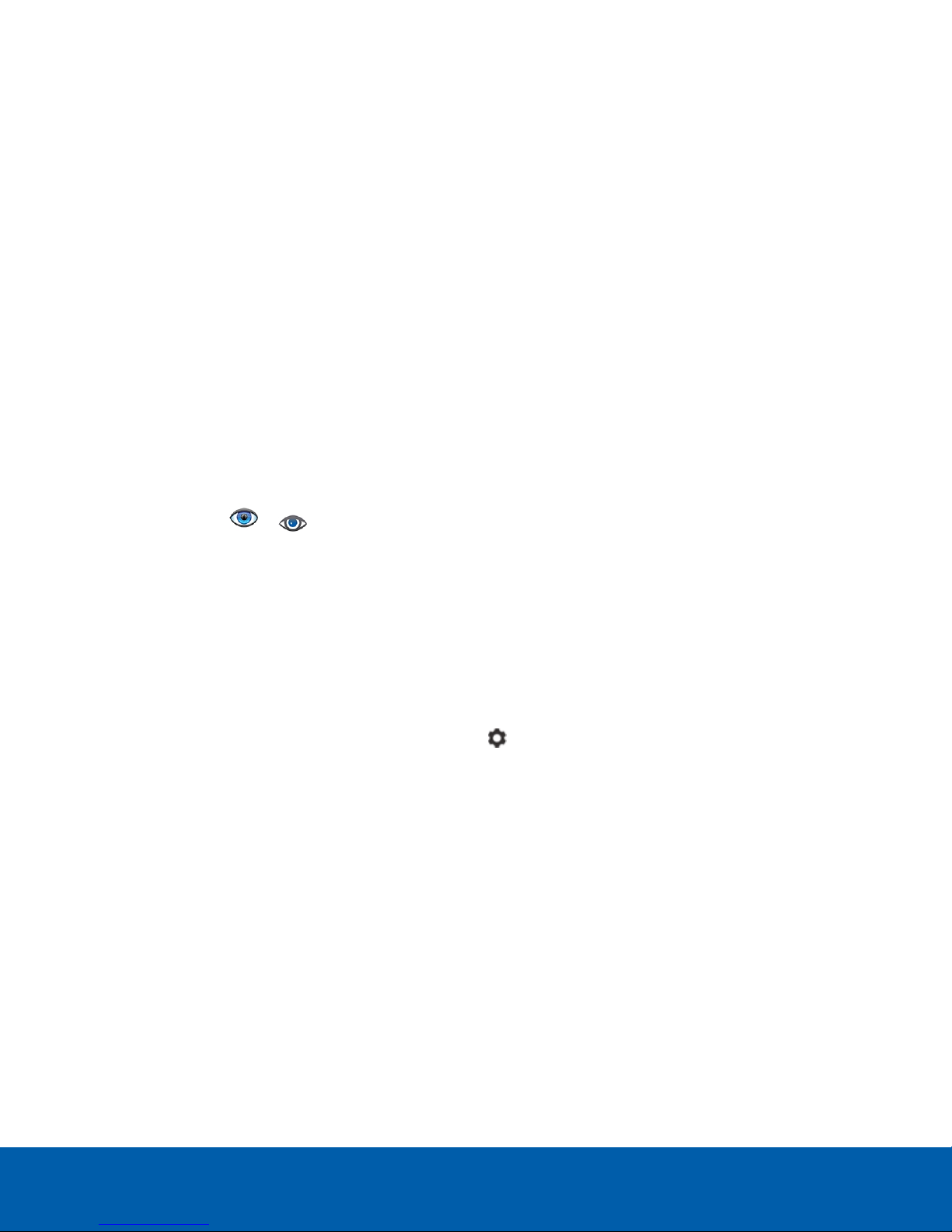Hardware Installation
Complete the recommended procedure for installing the device:
1. Connect power and wait for the device to start up.
Do not connect any other cables until instructed in this procedure.
The status LED turns green to indicate that the device is turned on.
2. Connect an Ethernet cable directly from a DHCP enabled port on your configuring laptop to the camera
network port on the device.
3. Open a web browser on the connected laptop and enter this IP address: https://169.254.100.100.
If you cannot reach the IP address, see Troubleshooting — Cannot Reach Default IP Address on the next
page.
4. When you are prompted by the web interface, enter a new password for the administrator username.
The Strength meter measures the complexity of your password: Red is too simple, yellow is reasonably
complex, and green is complex. Complexity measures the difficulty to discover your password, not how
secure your password is. A complex password is recommended.
The page refreshes and you are prompted to log in.
5. Enter administrator as the username and your new password.
The Web Interface launch page is displayed.
6. In the navigation sidebar, expand ACC and click Server to open the ACC Server panel.
7. In the General pane, click the Client Installer Download button to download and install a copy of the
AvigilonControl Center (ACC) Client software to the connected laptop.
8. In the navigation sidebar, click Device to open the Device panel.
9. In the Hostname pane, assign a new hostname for the device.
10. In the navigation sidebar, click Network to open the Network panel.
11. In the Corporate and Camera panes, select how it obtains an IPaddress from the corporate network and
the camera network. For more information, see Network Panel on page20.
12. Connect an Ethernet cable from the device to the corporate network.
13. Disconnect the configuring laptop from the device.
14. If required, mount the device on a wall using the supplied mounting brackets.
CAUTION — The device must be mounted as instructed or any issues that arise will not be
covered by the warranty.
a. Attach the wall mount brackets to the lowest threaded holes on the sides of the device.
b. Position the device with the rear panel facing downwards.
c. Screw the wall mounting brackets to the wall.
Hardware Installation 4