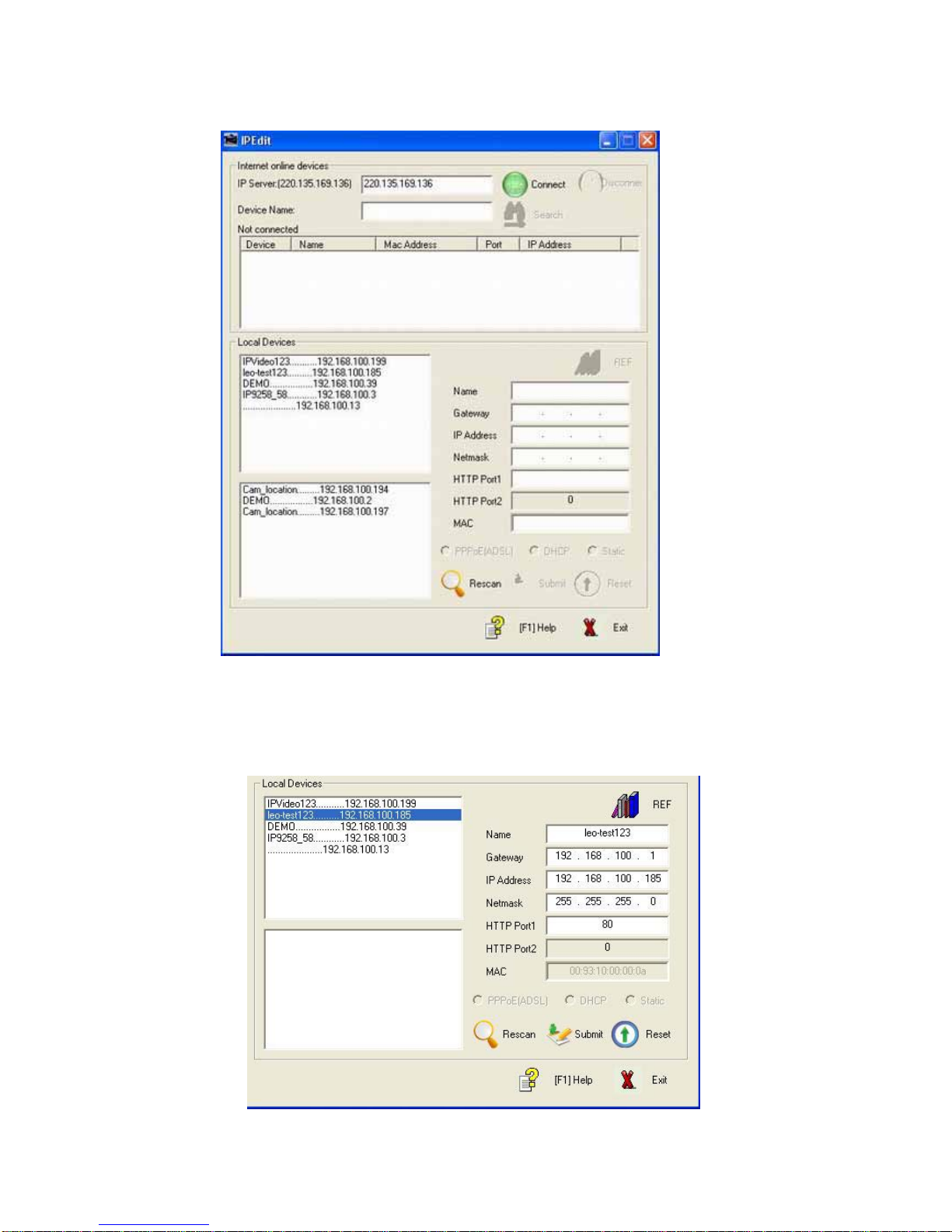IP SERVER 9310 USER MANUAL
- 3 -
Table of Content
1. INTRODUCTION..........................................................................................................4
FEATURES:.....................................................................................................................
2. BEFORE YOU START ............................................................................................5
9310 PACKAGE CONTENTS..............................................................................................
MINIMUM SYSTEM REQUIREMENTS....................................................................................
3. INTERFACE DESCRIPTION ......................................................................................6
4. HARDWARE & SOFTWARE INSTALLATION...................................................7
HARDWARE INSTALLATION.................................................................................................
SOFTWARE INSTALLATION ...............................................................................................
5. INITIAL SETTINGS......................................................................................................8
INITIAL SETTINGS THROUGH THE ETHERNET...................................................................
SEARCH 9310IN INTERNET ...........................................................................................
6. WEBPAGE FUNCTION INTRODUCE ..................................................................12
LOGIN SETTINGS ..............................................................................................................
LIVE VIEW SETTINGS.........................................................................................................
IMAGE SETTINGS..........................................................................................................
PTZCONTROL ..............................................................................................................
REAL TIME VIDEO PLAY,STOP AND STOP SNAP FUNCTION ............................................
PLAY THE RECORDED VIDEO.............................................................................................
PLAY THE RECORDED VIDEO .........................................................................................
VIDEO FORMAT TRANSFORM .........................................................................................
BASIC CONFIGURATION.....................................................................................................
STATUS REPORT ...........................................................................................................
USER MANAGEMENT......................................................................................................
CHANGE PASSWORD......................................................................................................
NETWORKING SETTING...................................................................................................
PPPOECONFIGURATION..............................................................................................
DATE &TIME SETTINGS.................................................................................................
VIDEO SETTINGS ...........................................................................................................
AUDIO SETTINGS ...........................................................................................................
LOG SETTINGS...............................................................................................................
ADVANCE CONFIGURATION................................................................................................
MAINTENANCE FUNCTION ..............................................................................................
DYNAMIC DNSSETTING................................................................................................
SMTPSETTING.............................................................................................................
FTPSETTING ................................................................................................................
GPIOSETTINGS............................................................................................................
IPSERVER SETTINGS .................................................................................................
SNAP SHOT SCHEDULE .................................................................................................
7. FAQ.............................................................................................................................35