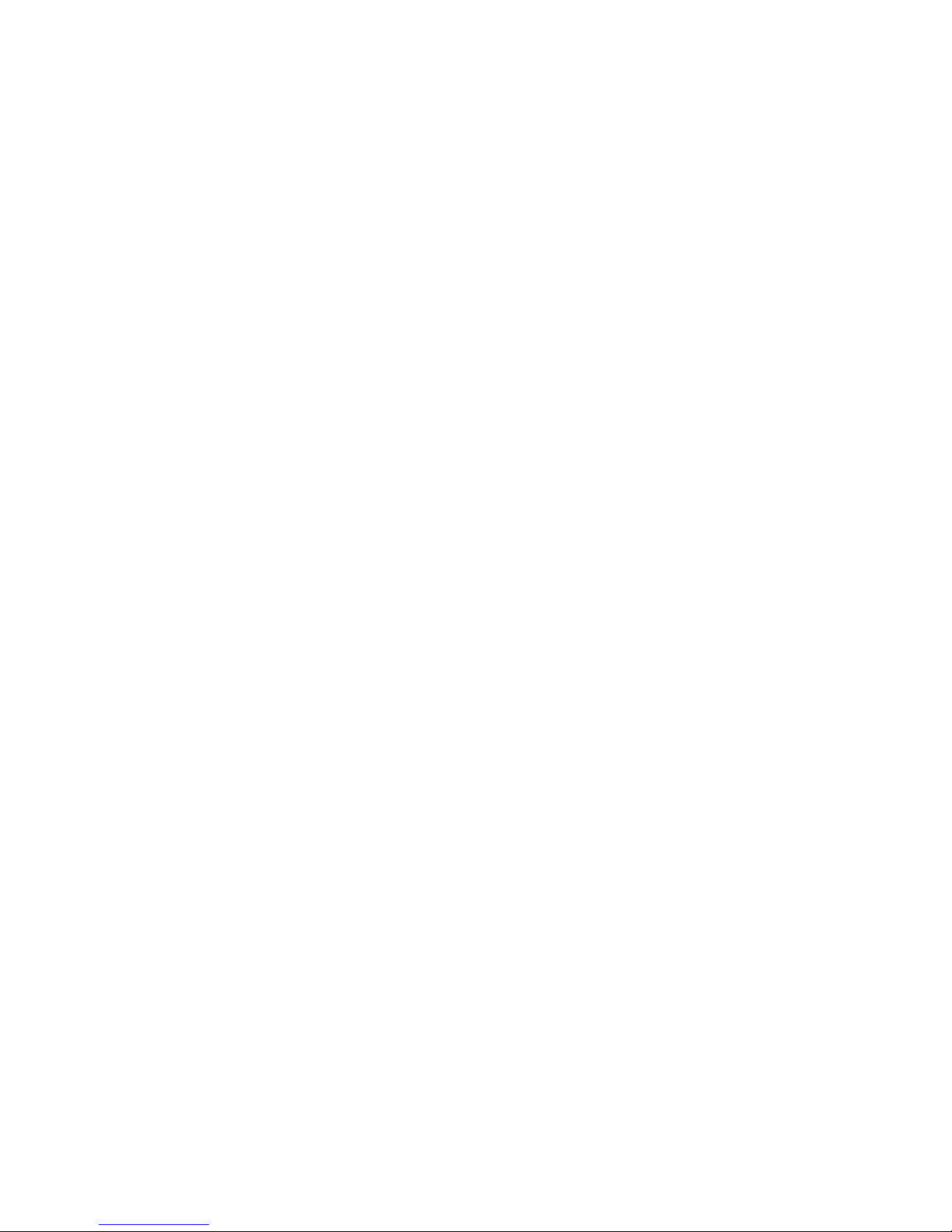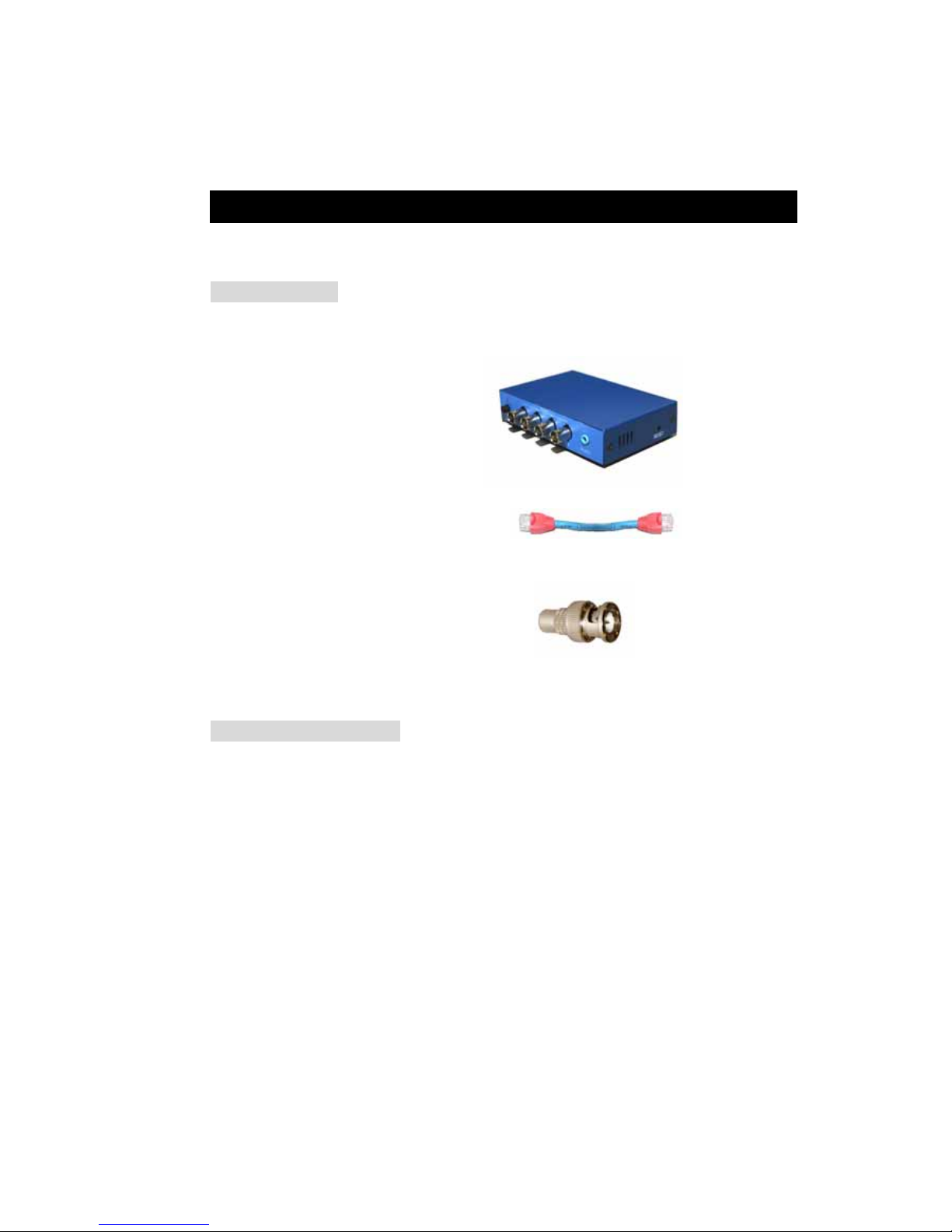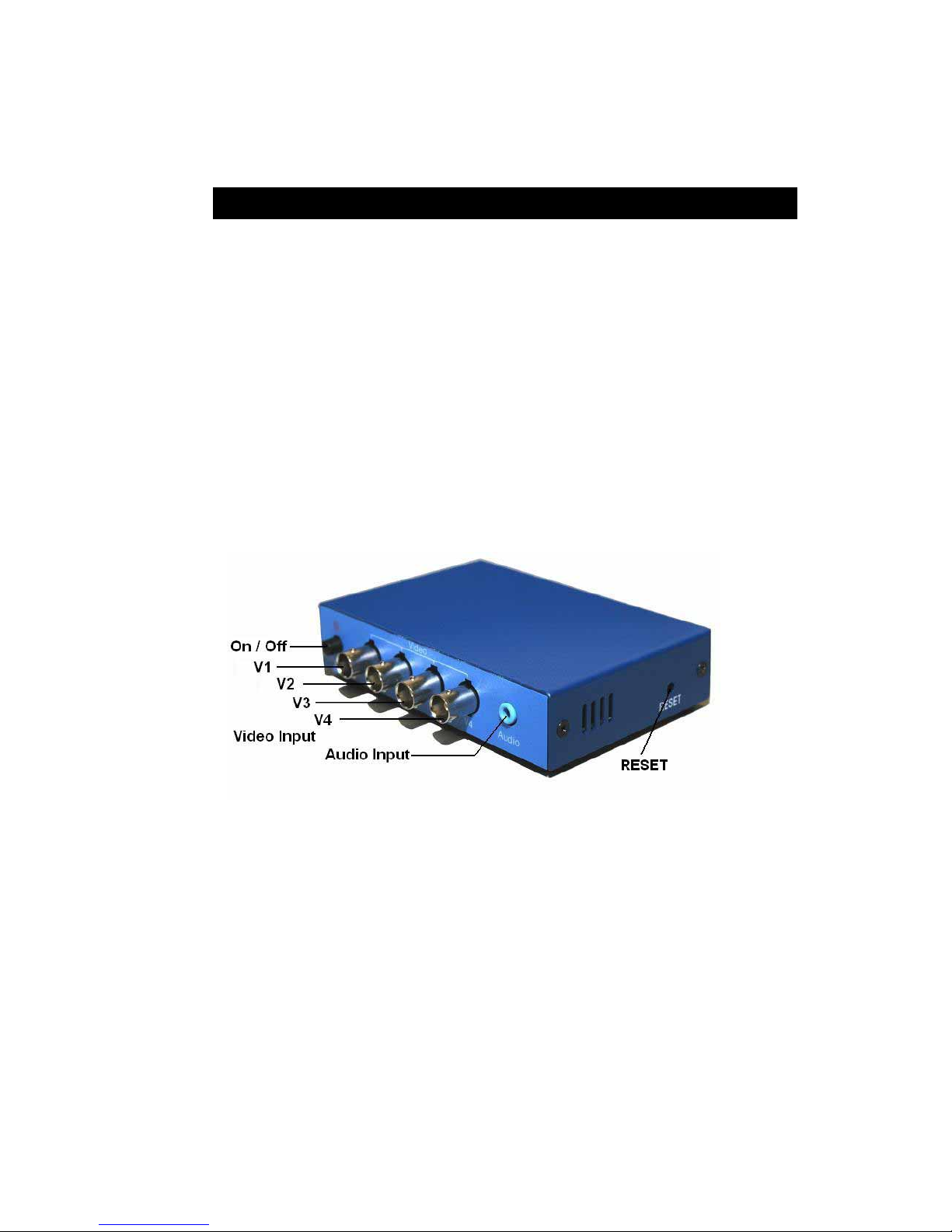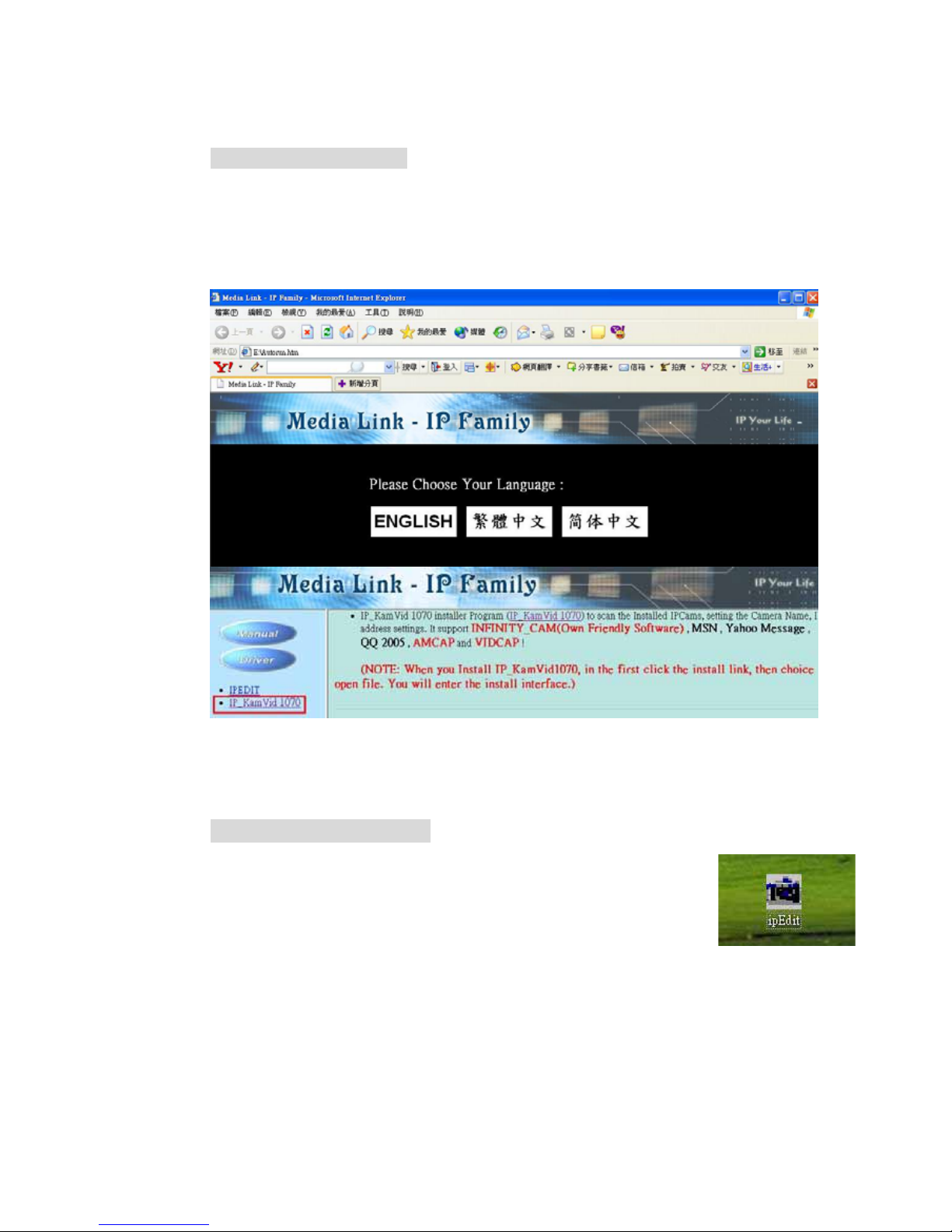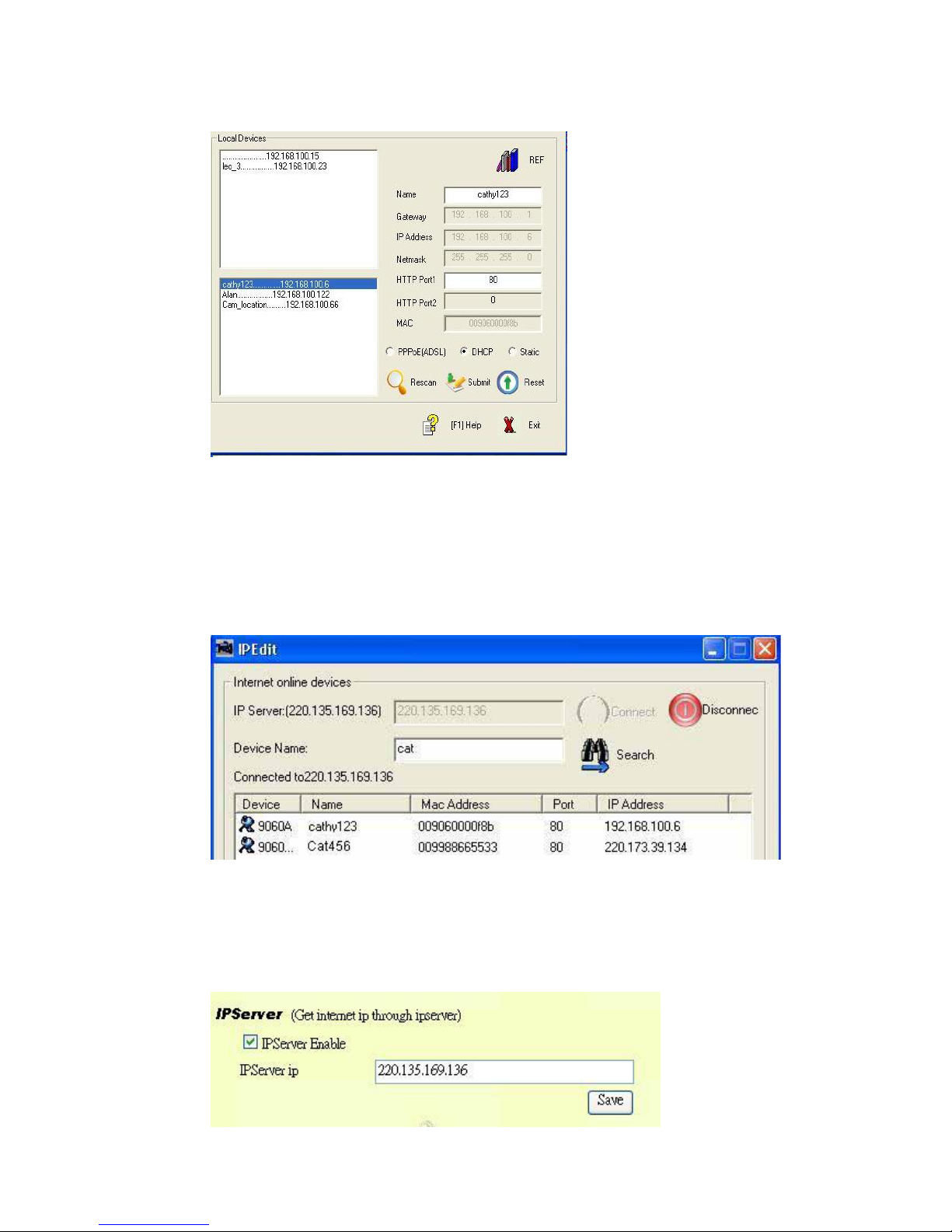1. Product Overview
IP Video 9100(B) has an IP digital web server inside. With this great gadget you
can put up 4 different sources with only one set of IP, for example (live security
observing, online education, TV shows, video games and etc) make remote
locations immediately accessible through standard web browsers. IP video
9100( A) is equipped with cutting edge technology, includes 4 video in, either 1
video out (IP Video 9100) or 1 audio in ( Ip Video 9100B Plus ) , a web server, and
physical Ethernet connection. Therefore it does not need to plug in front of
computer, you can simply just plug into an internet line and start observing or
broadcasting from any where in the world.
FEATURES
IP Video 9100(B) features:
1. Embedded Web Server
2. Support 1 Video out (IP Video 9100) or 1 audio in ( Ip Video 9100B Plus )
3. With 4Video Input for Multi - video source from different area.
4. Round Robin (IP Video 9100B Plus only ) : display 4 video at same
screen – update in turns. and can record all four channel in
different file
5. Resolution - True 640x480, 352x288, 320x240, 176x144,& 160 *120
6. Video Quality - Low, High
7. Color adjustment: Brightness, Contrast, Hue, and Saturation
8. Motion Detection:
- Three-Sensitivity Level.
- E-mail the Detected Images to preset e-Mail address.
- FTP the Detected Images to preset FTP server.
9. Support Network - Fixed IP, DHCP or PPPoE , and DDNS
10. Browser by Internet - IE (internet Explore) , NETSCAPE,
Mozilla Firefox ( LINUX ).
11. Support Active X control.
12. A Linux based server
‧10/100BT LAN supported
‧Built in JPEG Decoder
‧Motion detection
‧User may setup his email address in the system, let the system
notice the user when an event occur
‧Provide some GPIOs for different application
13. Support GlobalSign – no need to lower security level.
14. Work with MSN& Yahoo Messenger, AMCAP, and WMCAP & VIDCAP
program
15. Supply Exclusive IP Service for easily find on Internet by name
16. Report IP Address every two hours
- 4 -