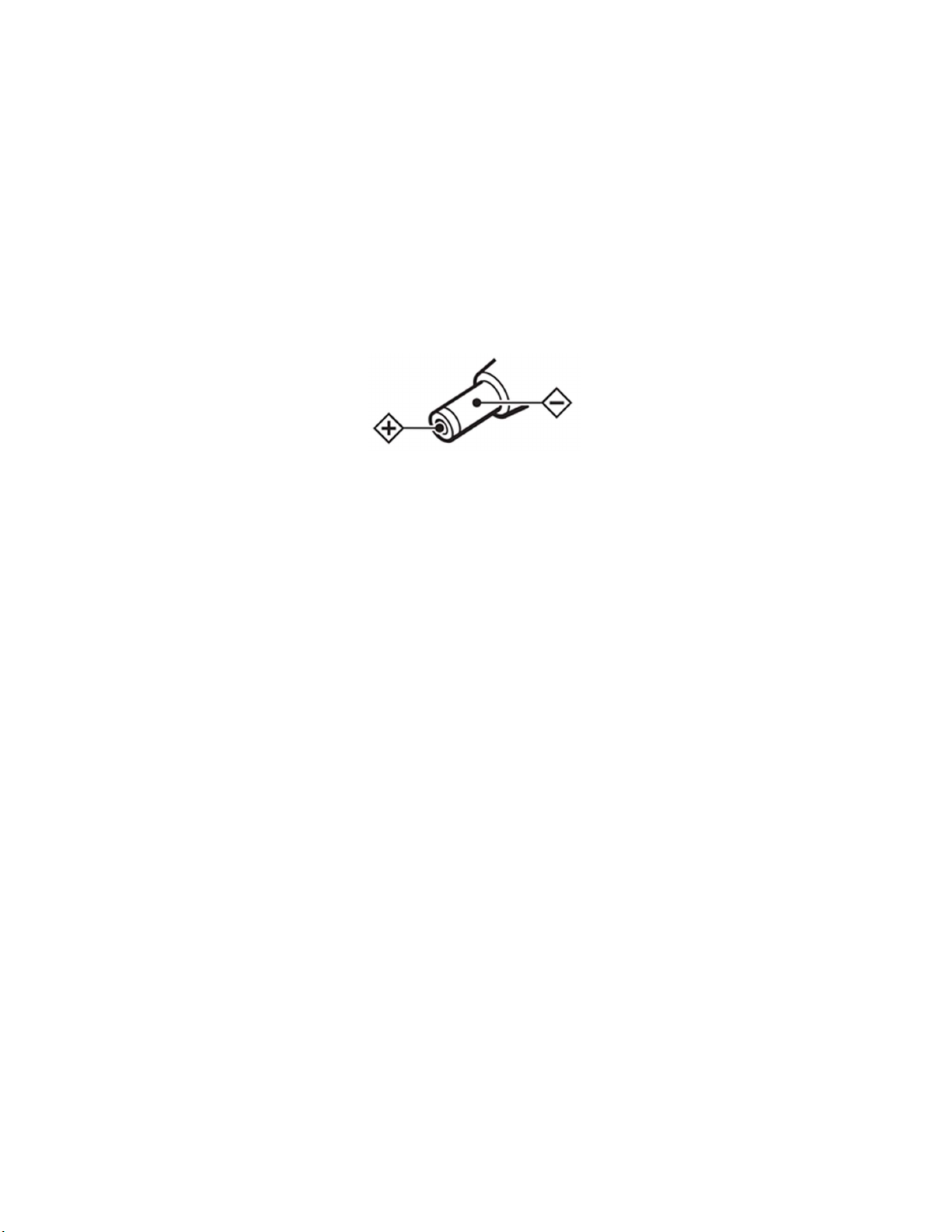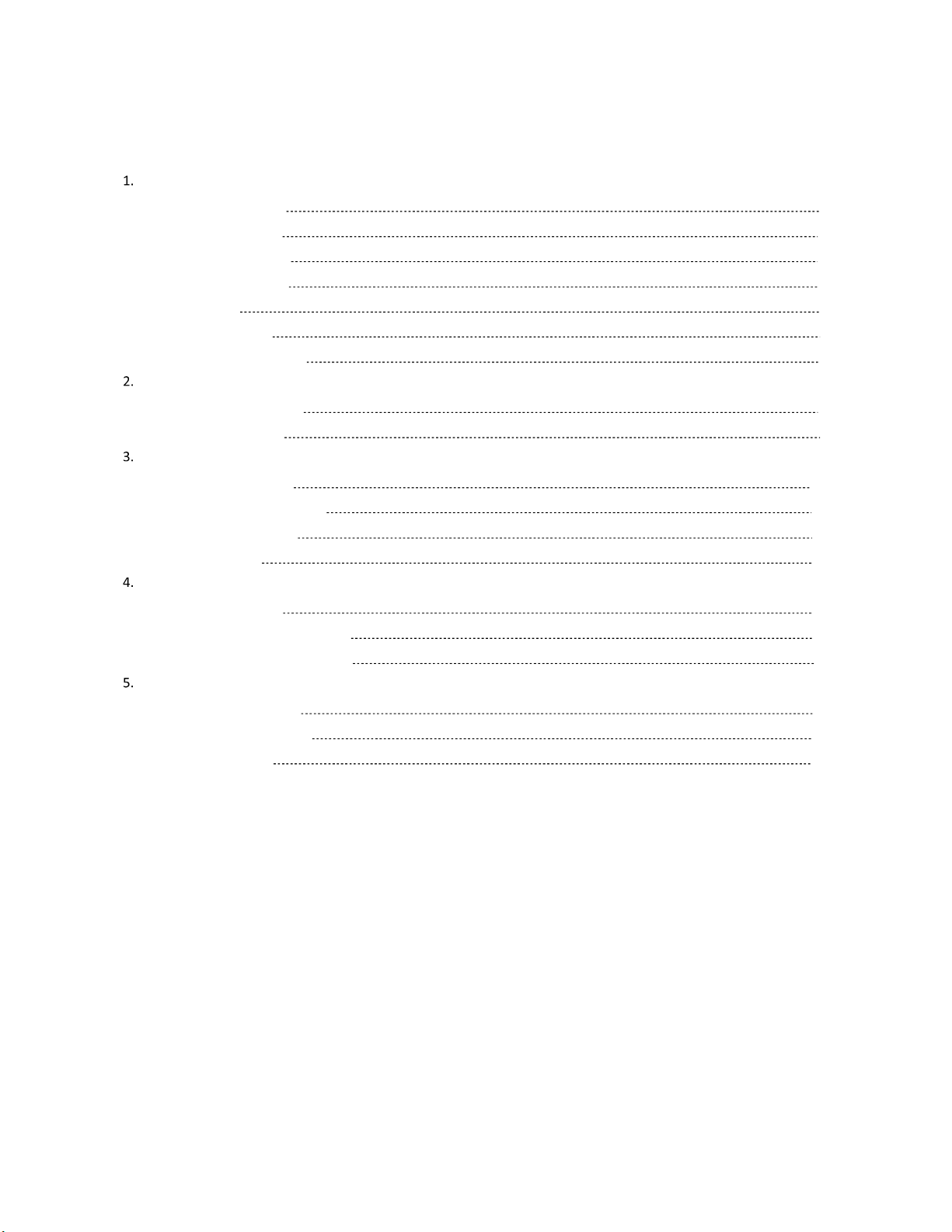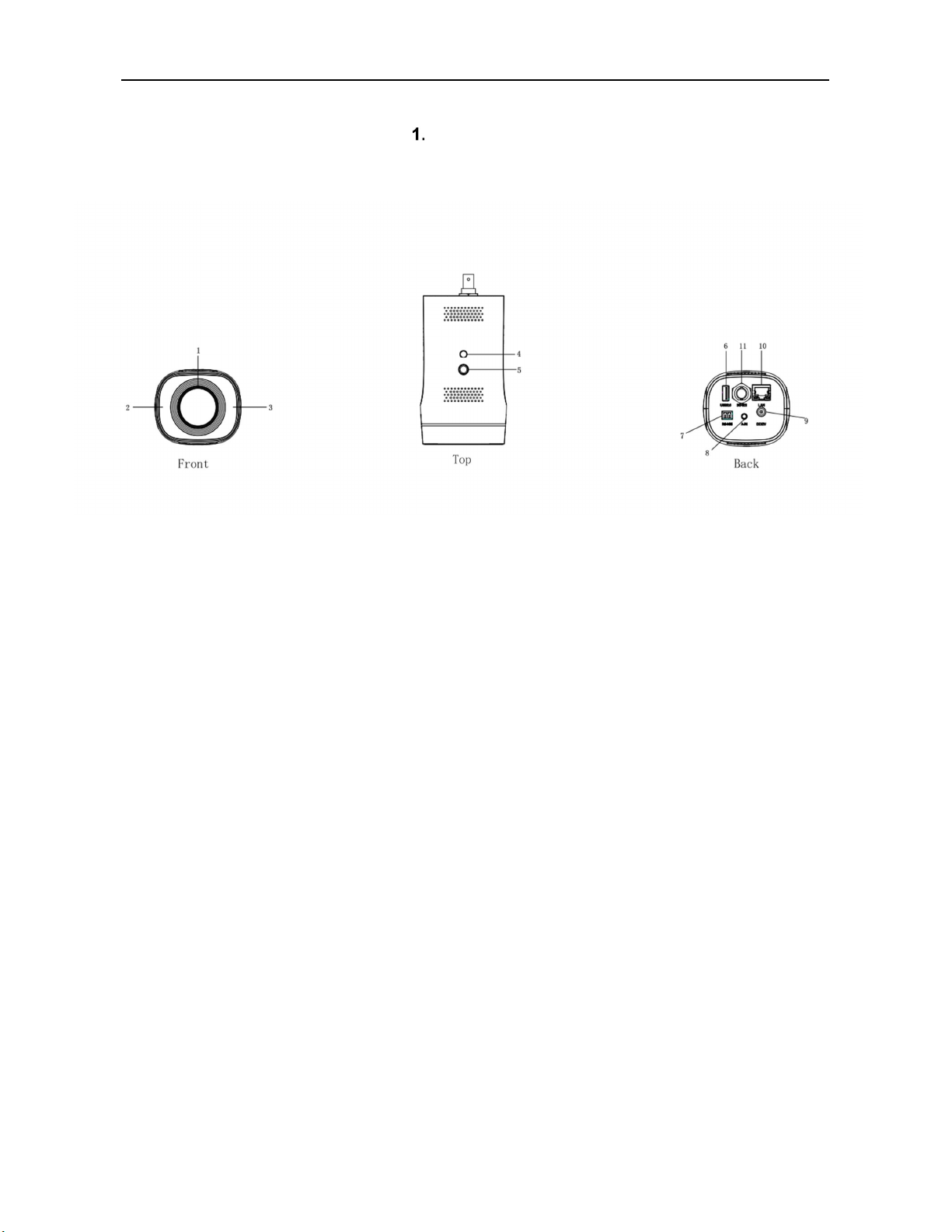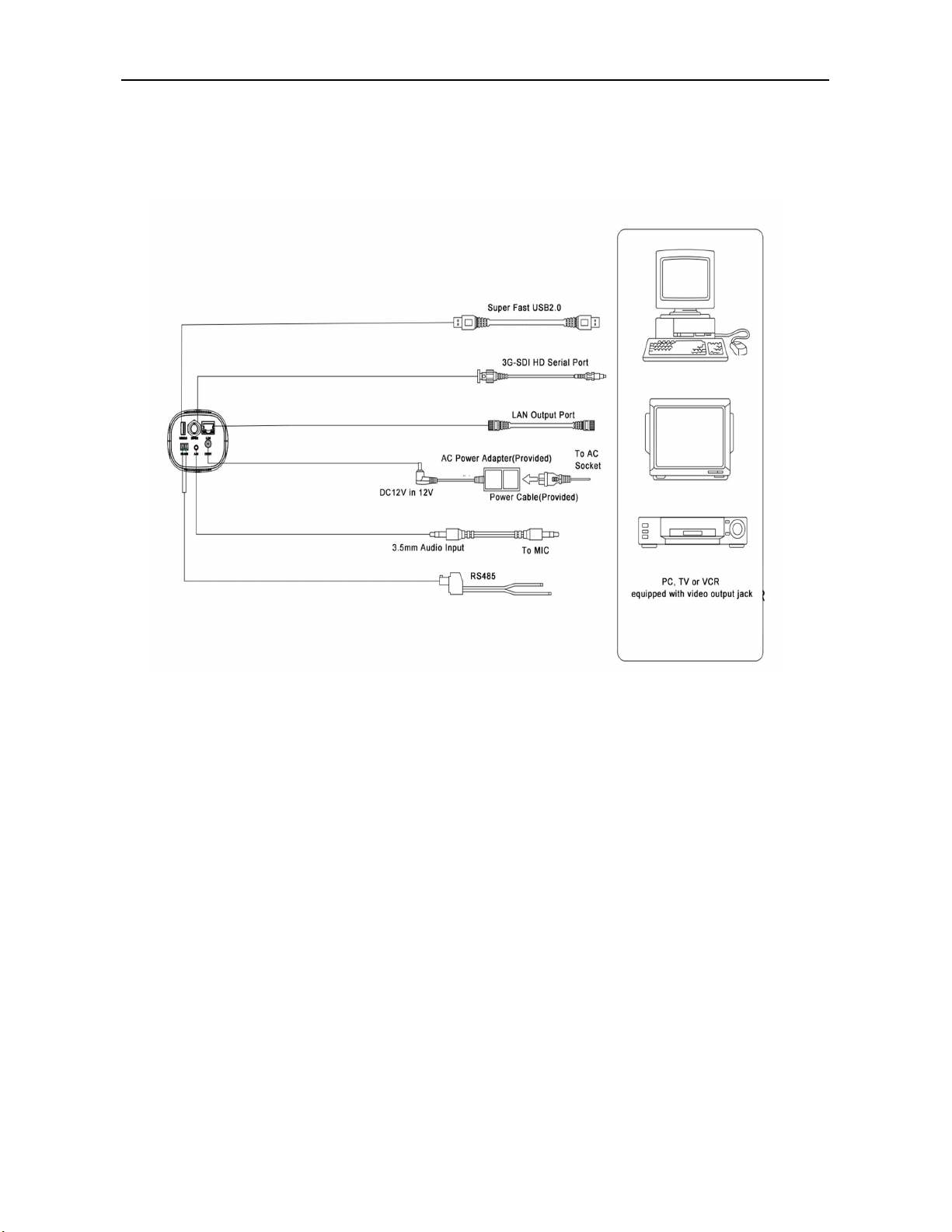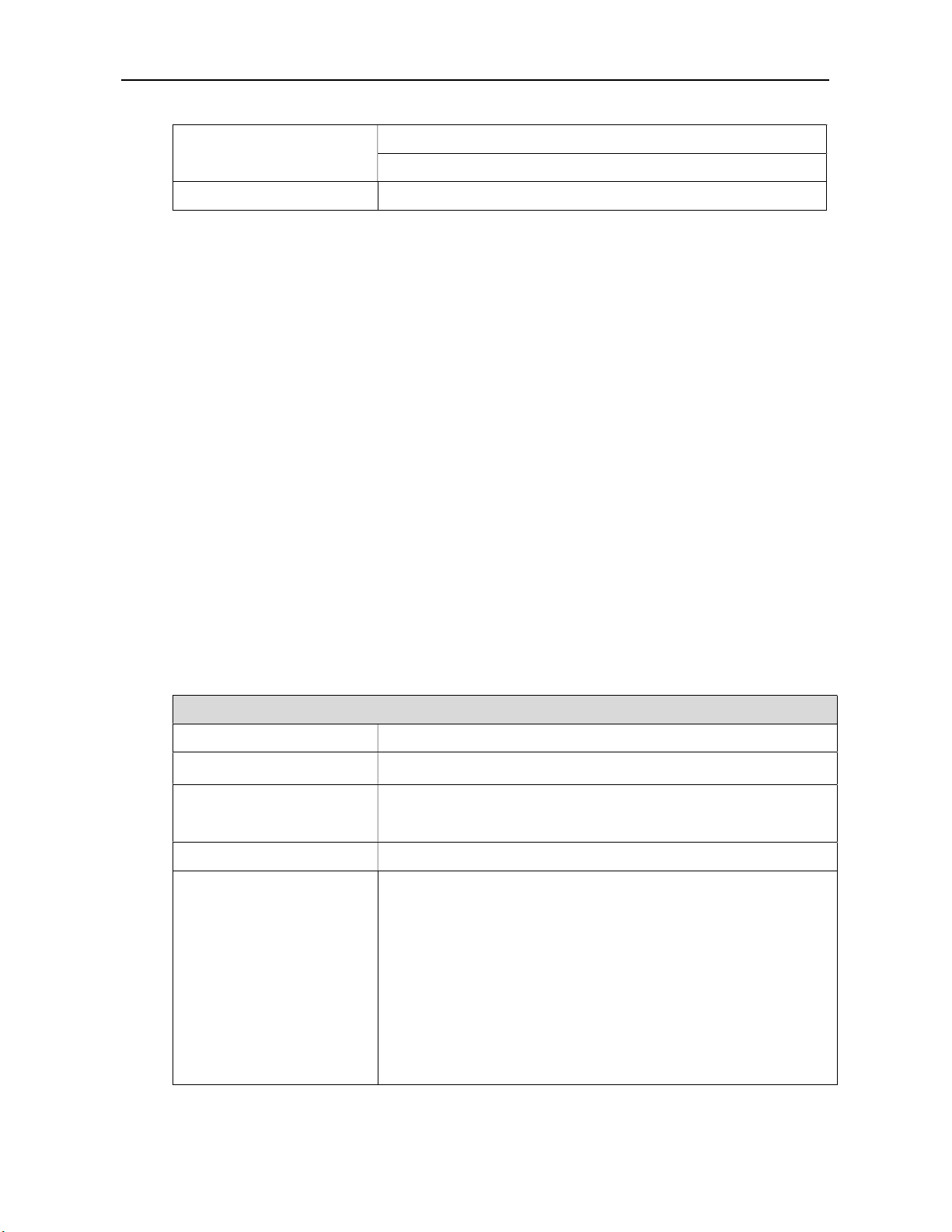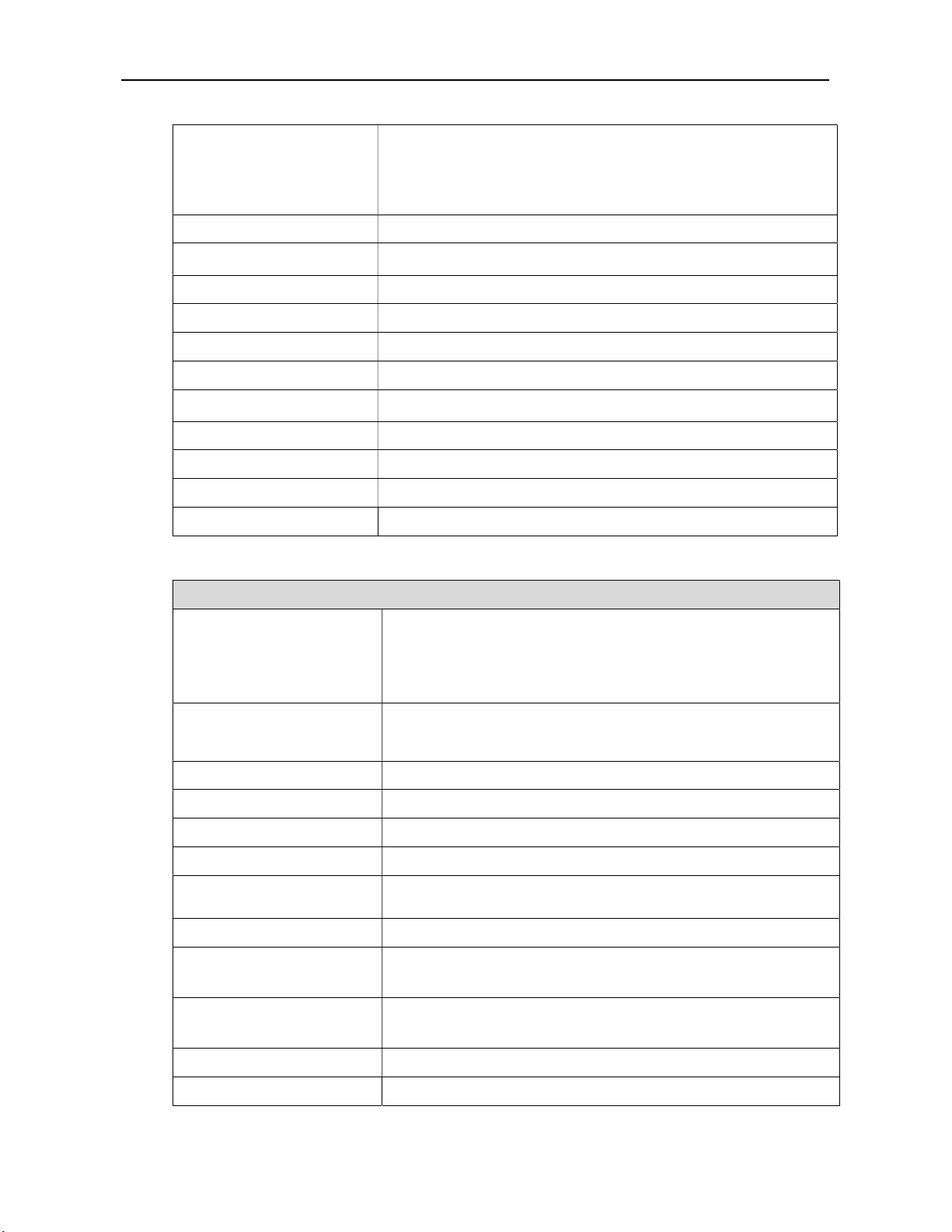5
Included Accessory User manual
IR Remote Controller
Optional Wall Mount Bracket
1.6 Product Feature
Full HD Resolution: 1/2.8” 2.07M effective pixel SONY CMOS sensor, delivery the image resolution at
1080P with frame rate up to 60fps.
Optical Zoom Lens: 10x optical zoom, 5x digital zoom with 60.9° horizontal wide field of view.
Video outputs: Supports simultaneously SDI, USB2.0 and IP streaming (LAN) outputs.
Dual Stream outputs: Supports simultaneously main stream and sub stream output.
Video Compression: Support H.264, H.265
Audio input and encoding: 3.5mmAudio Line-in, embedded with IP streaming out with AAC, MP3, G.711A
audio encoding
Network Protocol: Support RTSP, RTMP, RTP multicast, ONVIF, GB/T28181 protocols
Control Protocol: Supports VISCA, PELCO-D, PELCO-P, ONVIF, UVC1.1 & VISCA-over-IP protocols and
automatic identified the protocols
Communication interface: Half-Duplex RS485 Phoenix connector
PoE (Power Over Ethernet): Supports PoE, IEEE standard 802.af. Ethernet cable can transmit Power, IP
control signal and video streaming output
USB2.0 Type-A Port: Able to connect with PC, Mac, or Chromebox computer easily. Compatible with any
web conferencing or streaming software
1.7 Technical Specification
Table 1.7-1 Camera Lens Parameter
Camera Parameter
Zoom 10x Optical, 5x Digital
Lens F1.6 ~ F3.0, f=4.7 mm~ 47 mm
Viewing Angle
Horizontal:6.43˚(N)~ 60.9˚(W)
Vertical:4.1˚(N)~ 40.1˚(W)
Sensor 1/2.8-inch SONY CMOS sensor, Effective Pixel 2.07M
Video Format
SDI:
1080P60/50/30/25/59.94/29.97;1080I60/50/59.94;
720P60/50/30/25/59.94/29.97
USB2.0
MJPG:1920*1080/1280*720 /1024*768
/1024*576/960*540/800*600/720*576/720*480/704*576/640*480 /640*360
/352*288/320*240/320*180/176*144P30;
H.264:1920*1080/1280*720 /1024*768
/1024*576/960*540/800*600/720*576/720*480/704*576/640*480 /640*360
/352*288/320*240/320*180/176*144P30;