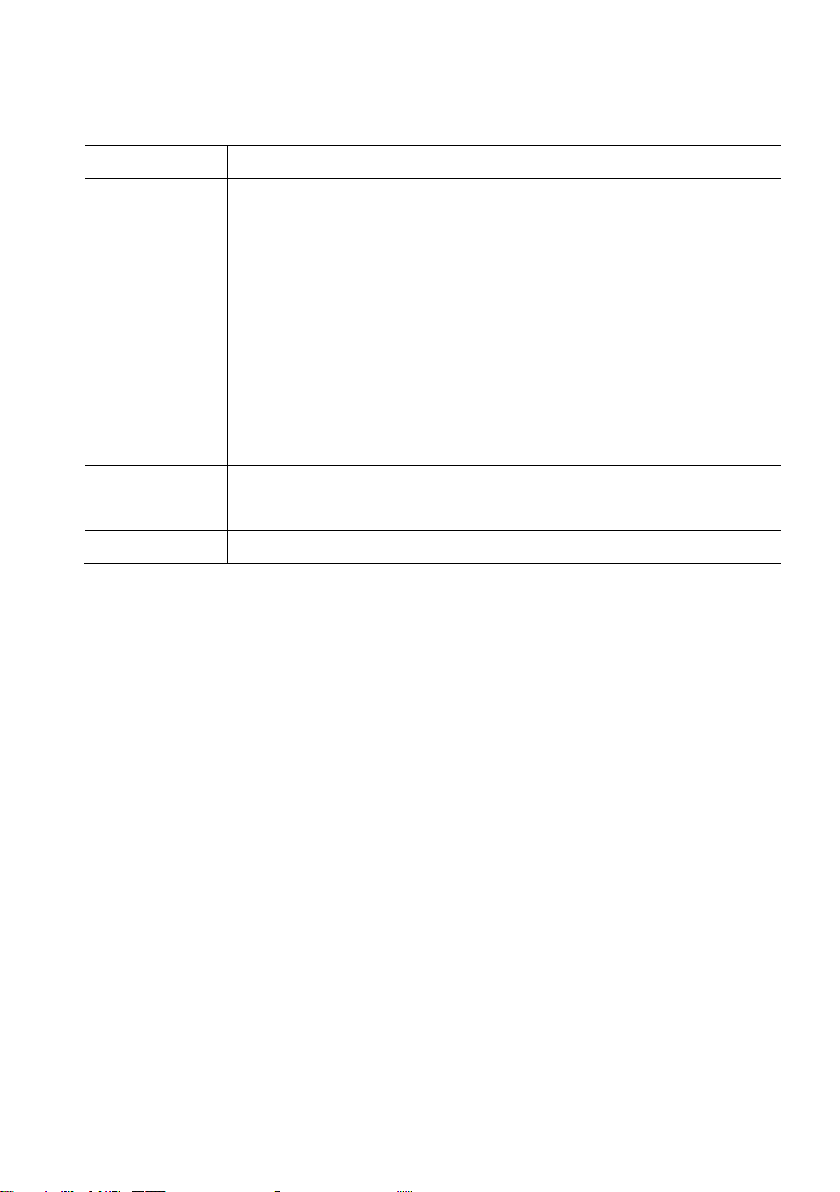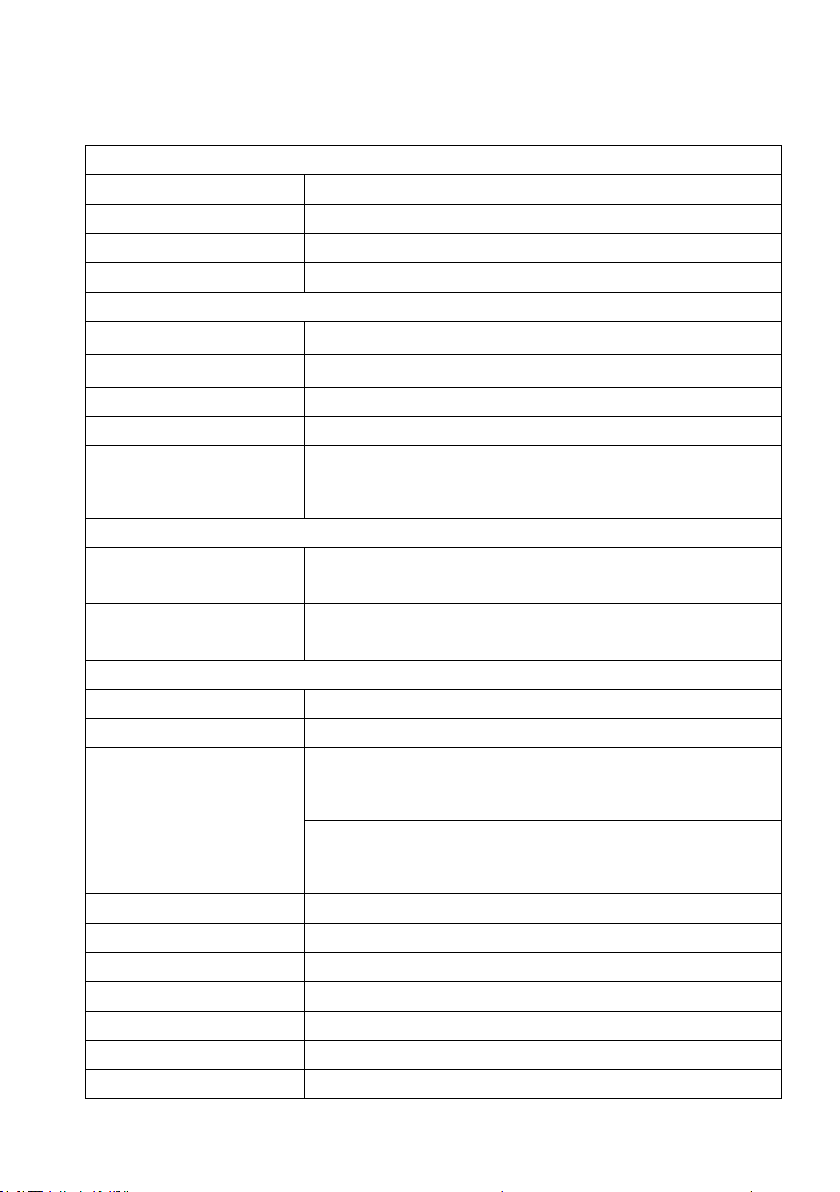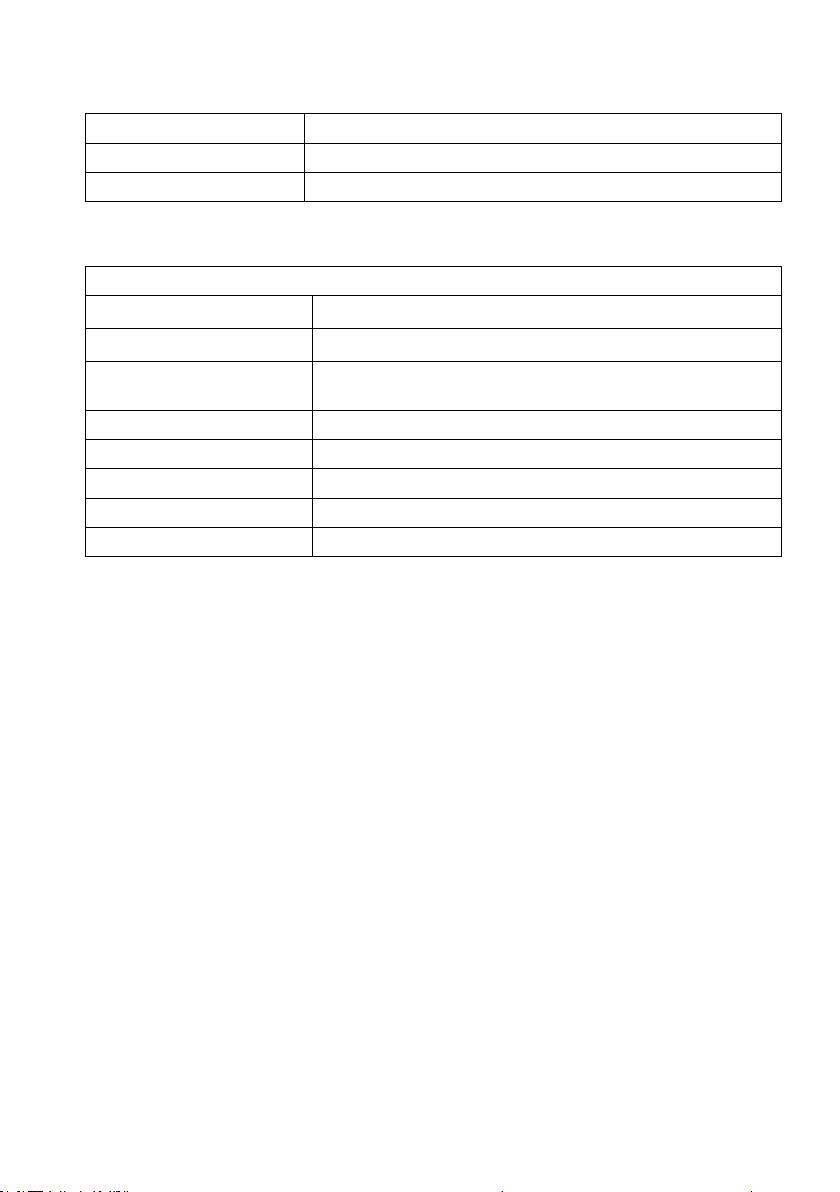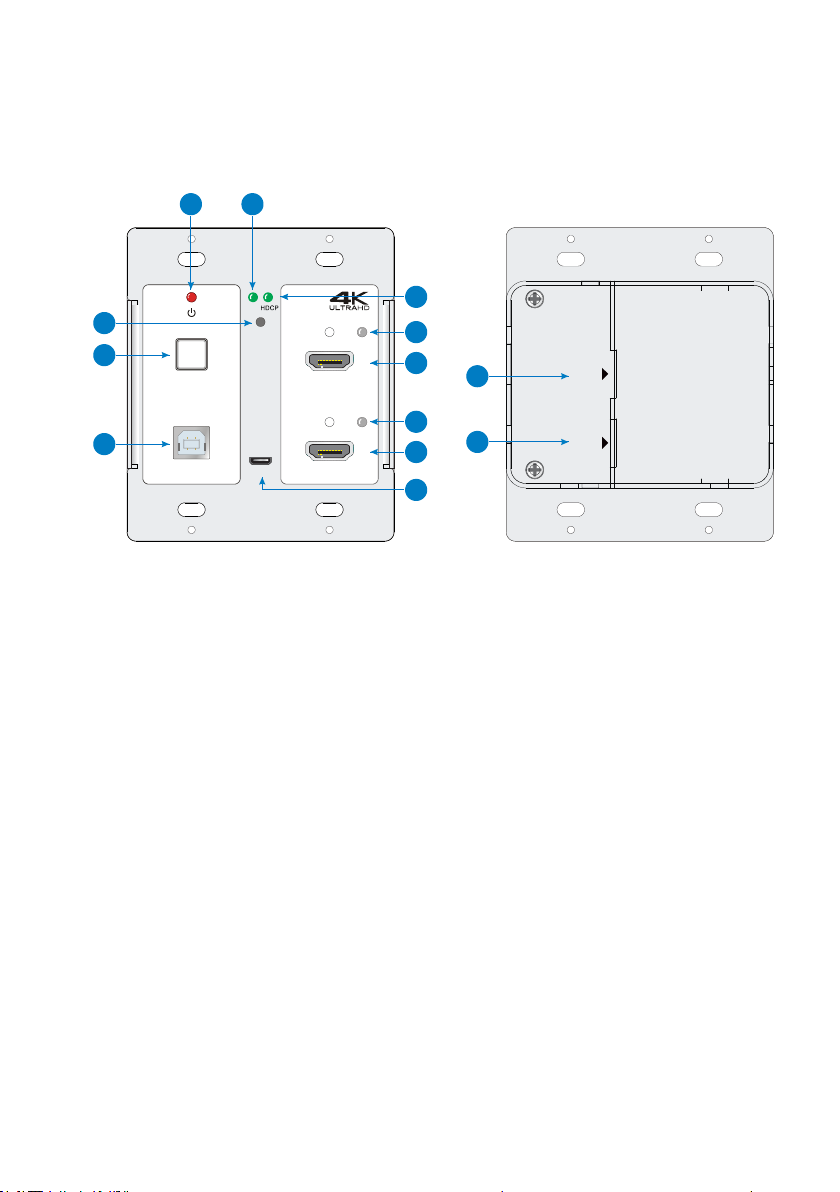HDMI 4K HDBaseT Wallplate Kit
Table of Contents
1. Product Introduction........................................................................................ 1
1.1 Features.................................................................................................... 1
1.2 Package List.............................................................................................. 2
2. Specification...................................................................................................... 3
2.1 HDMI 4K HDBaseT Wallplate Transmitter............................................ 3
2.2 HDMI 4K HDBaseT Wallplate Receiver ................................................. 4
2.3 HDMI 4K HDBaseT Wallplate Control Panel ........................................ 5
3. Panel Description ............................................................................................. 6
3.1 HDMI 4K HDBaseT Wallplate Transmitter............................................ 6
3.2 HDMI 4K HDBaseT Wallplate Receiver ................................................. 7
3.3 HDMI 4K HDBaseT Wallplate Control Panel ........................................ 9
4. System Connection ........................................................................................ 11
4.1 Usage Precaution .................................................................................. 11
4.2 System Diagram .................................................................................... 11
4.3 Speaker Wiring Configurations............................................................ 12
4.4 PoC Connection ..................................................................................... 13
4.5 USB Connection..................................................................................... 13
4.6 IR Connection......................................................................................... 14
4.7 RS232 Connection ................................................................................. 15
5. System Operation........................................................................................... 16
5.1 IR Learning ............................................................................................. 16
5.2 Button Control ....................................................................................... 17
5.3 GUI Control............................................................................................. 18
5.3.1 Device Control Tab ...................................................................... 19
5.3.2 Setting Tab.................................................................................... 20
5.3.3 Command Tab (RS232 Display Control).................................... 21
5.3.4 Network Tab ................................................................................. 23
5.3.5 GUI Update................................................................................... 24
5.4 Copy and Load Control Settings .......................................................... 25
6. Panel Drawing................................................................................................. 26
7. Troubleshooting & Maintenance.................................................................. 28
8. After-sales Service.......................................................................................... 30