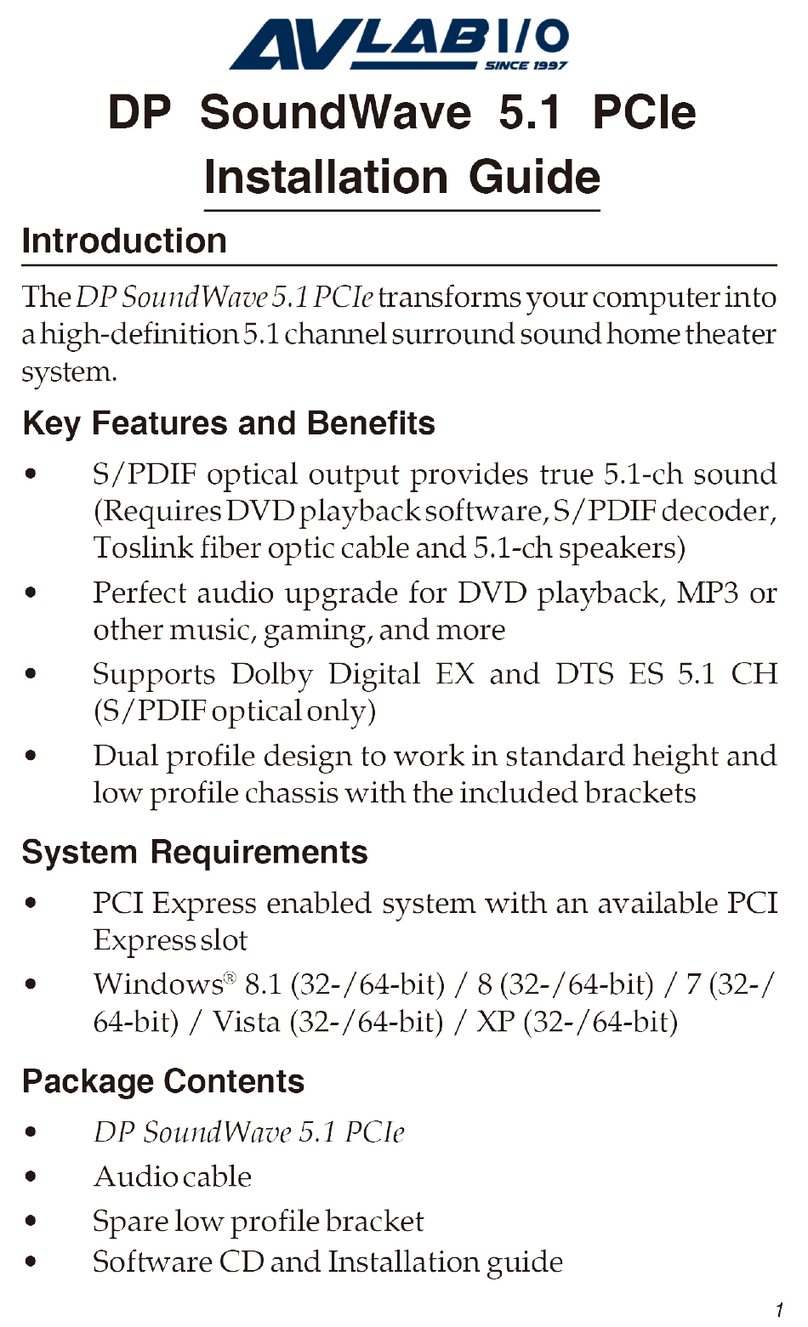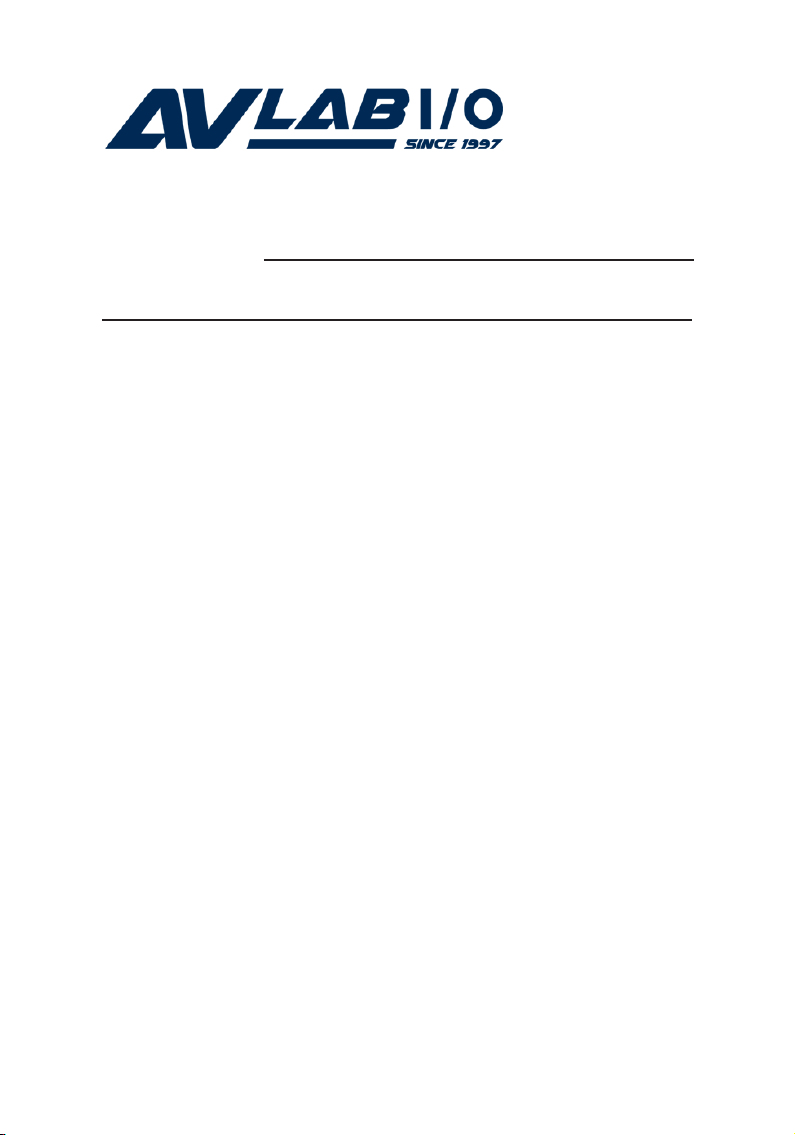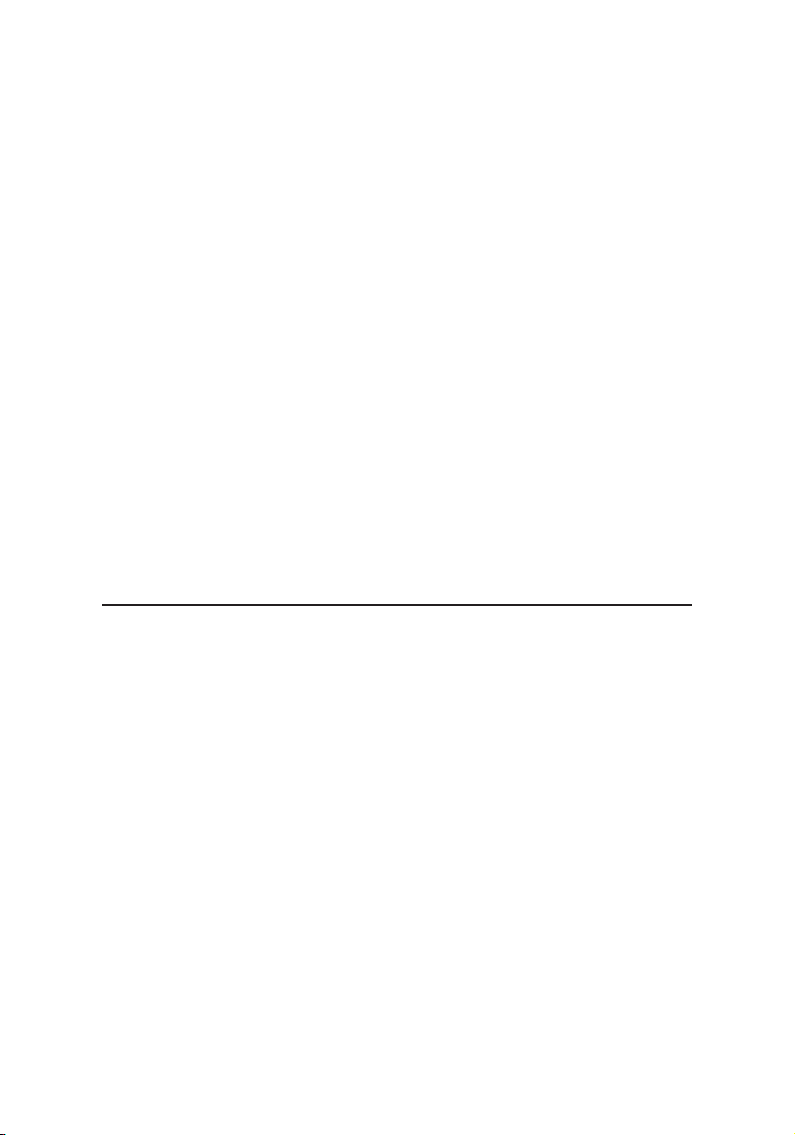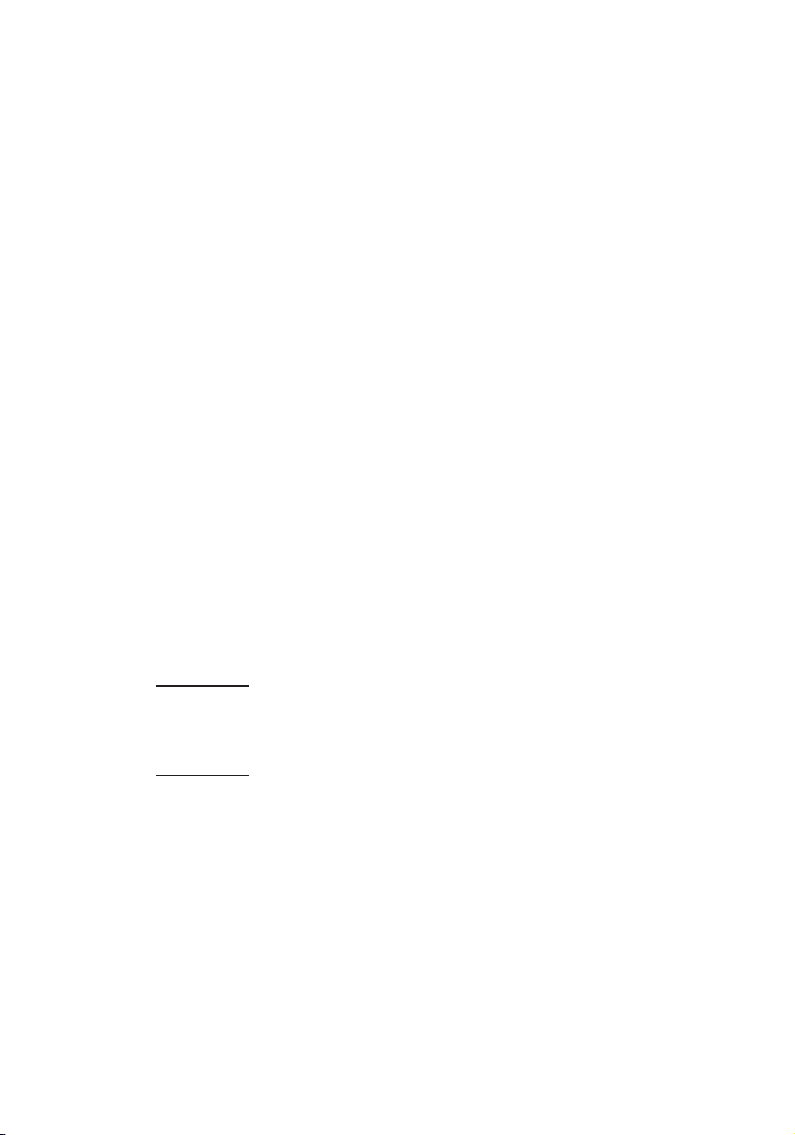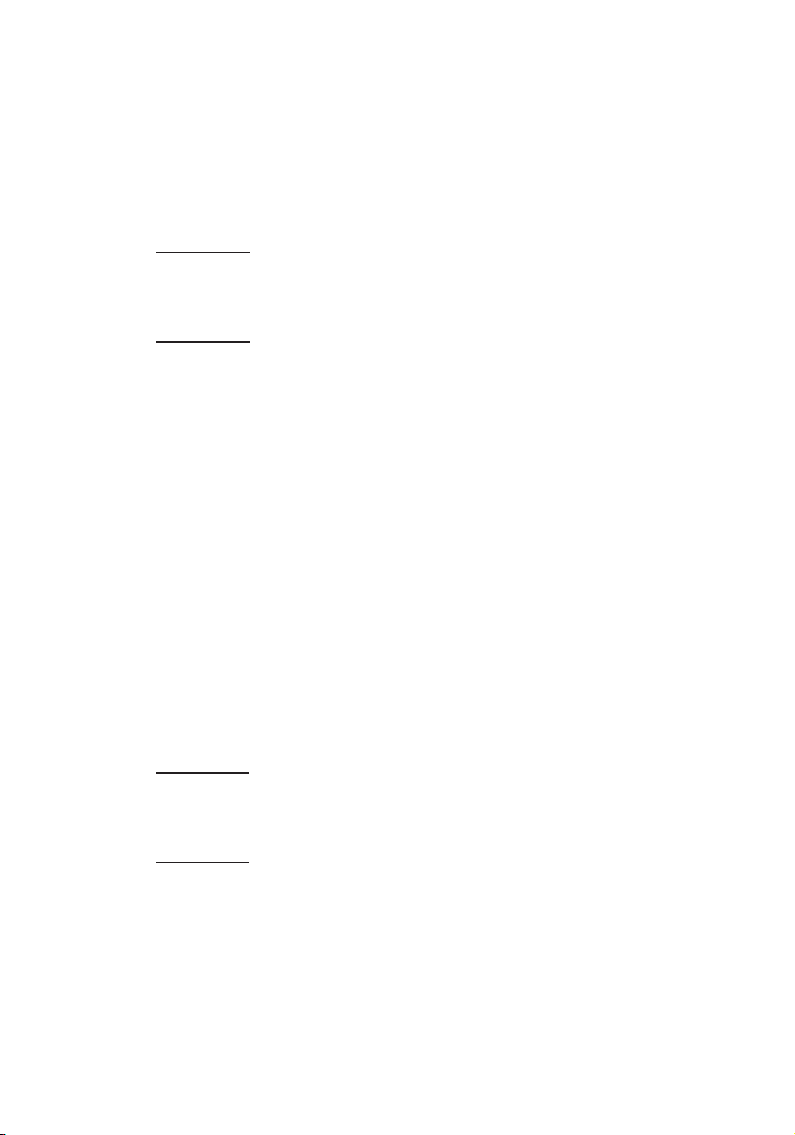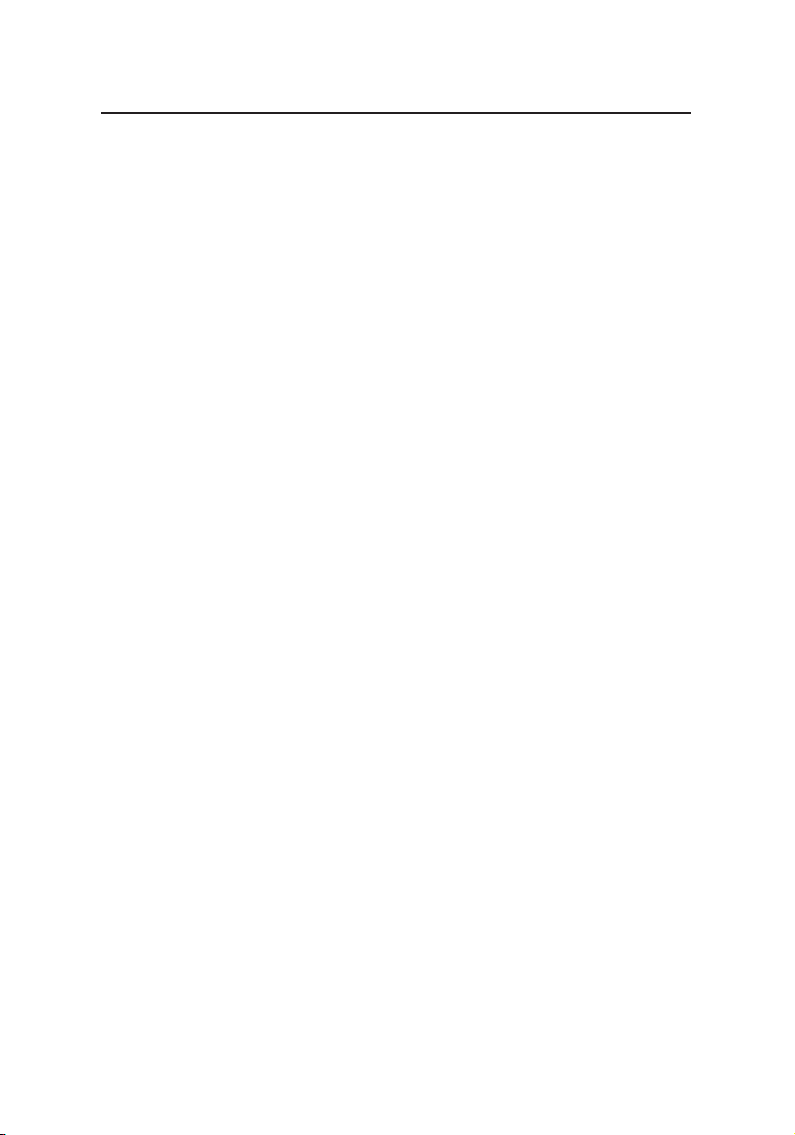7
Windows 2000
1. At the Found New Hardware Wizard, click Next.
2. Select Search for a suitable driver for my device
(recommended), and click Next.
3. Check Specify a location, uncheck the other boxes,
then click Next.
4. Insert the driver CD, type D:\2K, then click OK.
(Change D: to match your CD/DVD-ROM drive
letter)
5. Click Next and Finish.
6. Repeat steps 1-5 to complete the installation.
To Verify Windows Installation
1. CheckinDeviceManager toverify driverinstallation.
For Windows 8 / 7 / Server 2008 R2: Right click
Computer, click Manage, click Device Manager.
For Windows Vista: Right click Computer, click
Manage, click Continue, click Device Manager.
For Windows XP / Server 2003 / 2000: Right click My
Computer, click Manage, click Device Manager.
For Windows Server 2008: Right click Computer, click
Manage, double click Diagnostics, click Device
Manager.
2. Double click Ports (COM & LPT), CyberSerial
16Cxxx.... should be displayed two times.
3. Double click Multi-port Serial adapters, SIIG
CyberPro 2S board should be displayed.