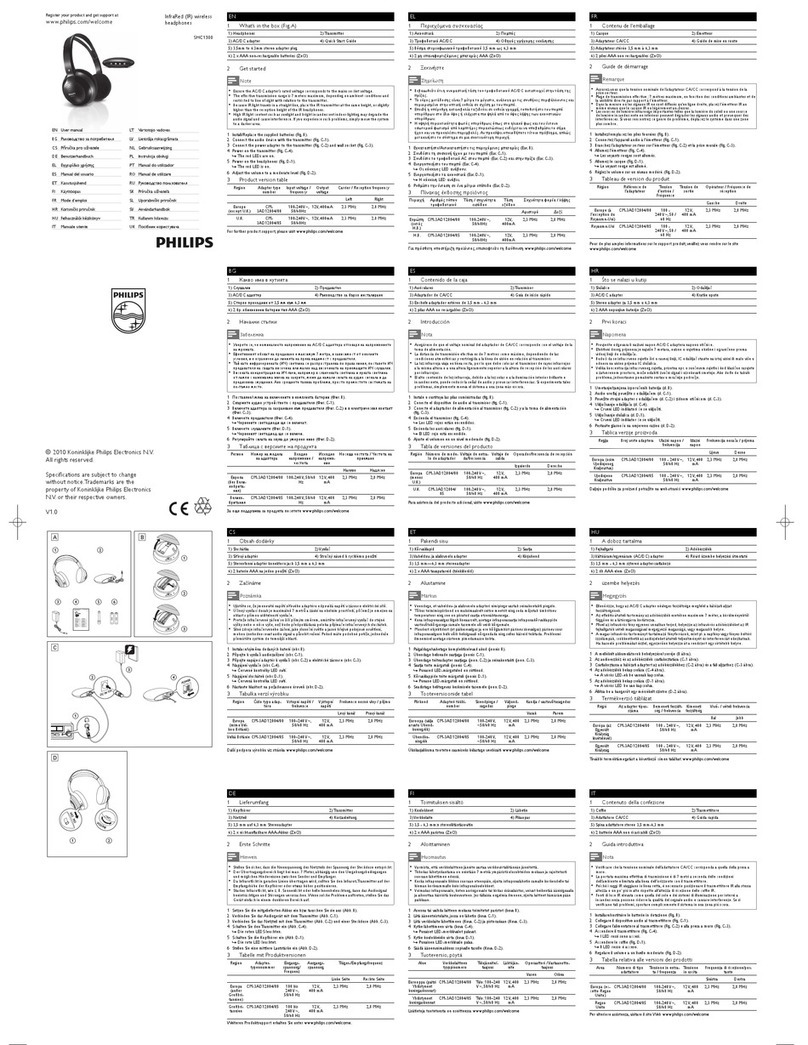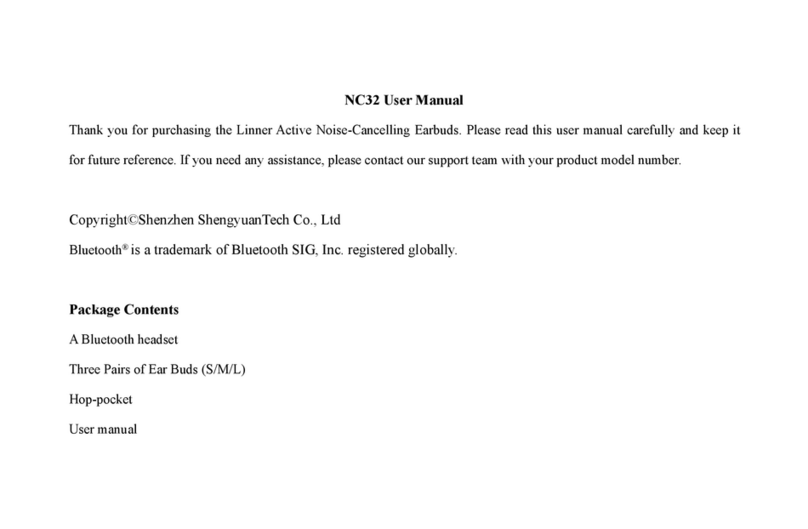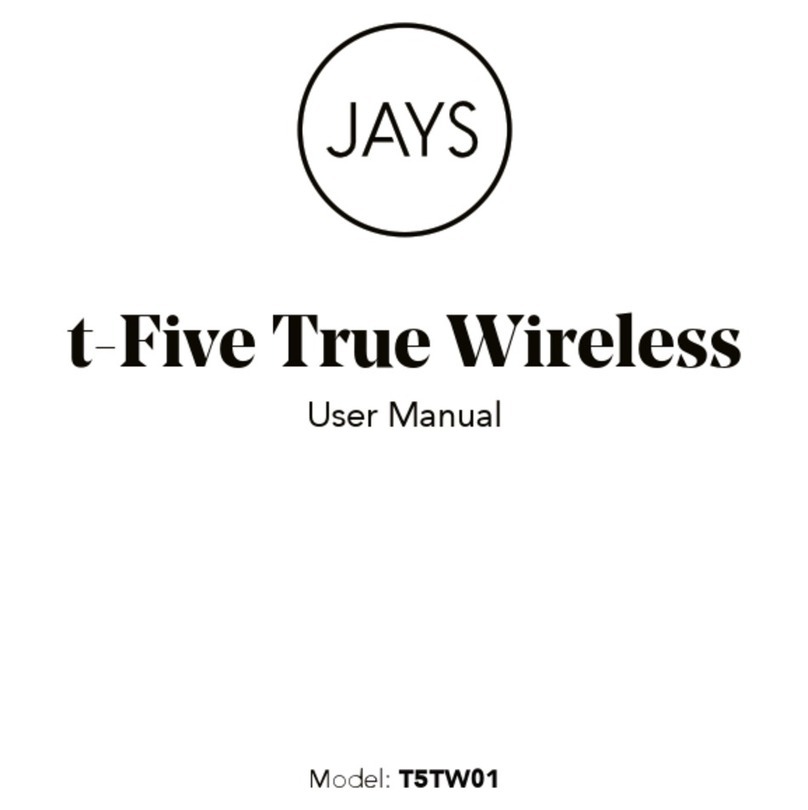AVLink BT204 User manual

Stereo Bluetooth Wireless
Headphone
Instruction Manual
BT204

Thank you for selecting our Bluetooth Headset BT204
With our Bluetooth Headset BT204, you canlisten to your favorite music from Bluetooth-enabled
devices and receive hand-free calls using your mobile phone.
Our Bluetooth Headset is compliant with Bluetooth Version 2.1, and is compatible with latest
mobile phones and devices supporting Bluetooth or hands free profile.
With its stylish design and ergonomic construction, and powered with perfect noise canceling
stereo sound drivers; get ready to enjoy music and calls on the go!
Bluetooth Headset BT204 Overview
Volume + Key ①
Play / Pause Key ②
Volume - Key ③
Multi-Function Button (MFB) ④
Connection LED indicator ⑤
Microphone ⑥
Next Track Key ⑦
Last Track Key ⑧
Charging LED indicator ⑨
USB Socket ⑩
Getting Started BT204
To use your BT204 stereo Bluetooth headset, please follow the steps below:
1.Ensure your Bluetooth Headset is fully charged.
2.Pair your charged Bluetooth headset with aBluetooth-enabled mobilephone prior to use on
the 1st time. Please fully charge your new headset on first use.
Charging Your Headset
Connect the USB charging cable to charging USB socket of the headset. The charging LED
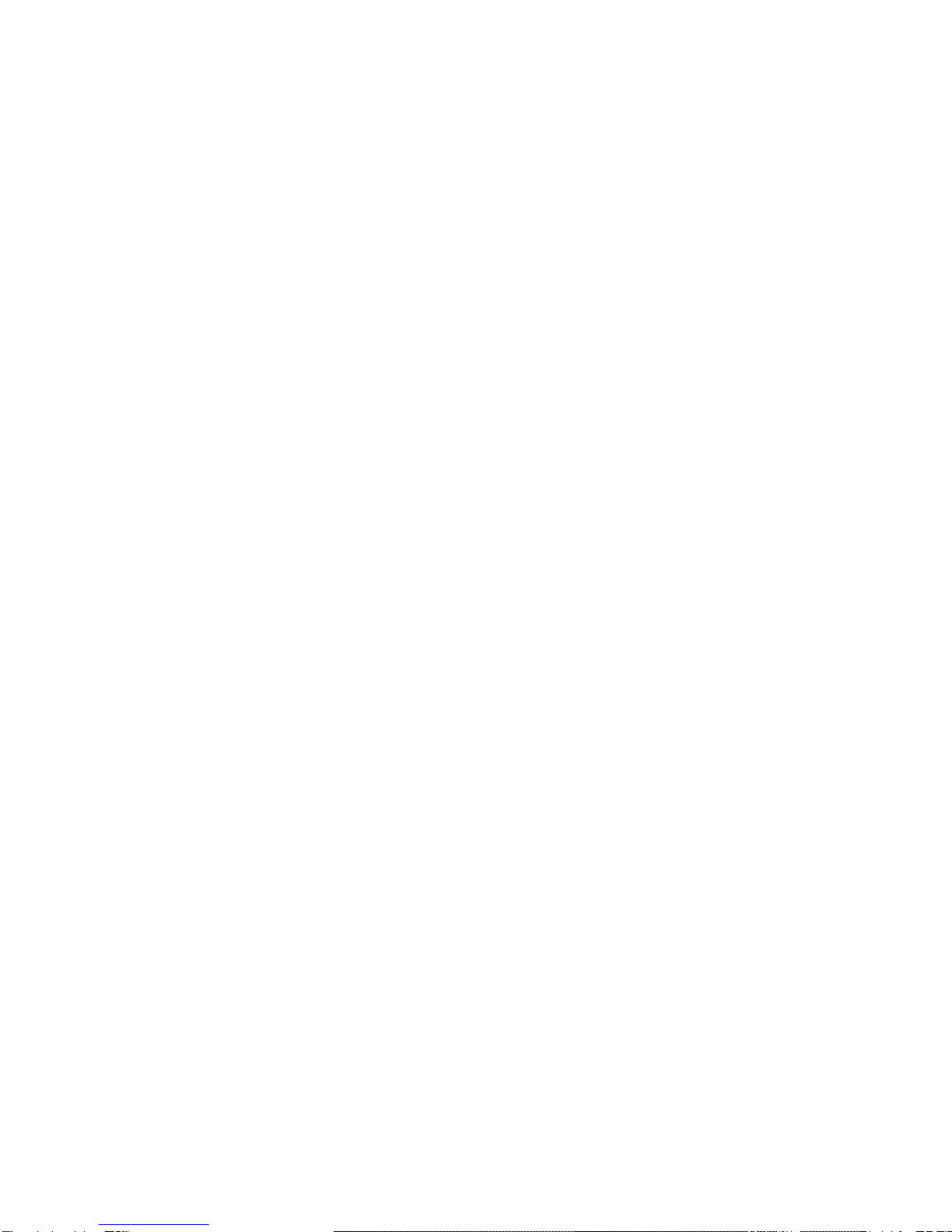
indicator keeps red while charging; it will turn off once it is fully charged.
Turning Your Headset On and Off
Turning on the headset
Press and hold the MFB for 3 seconds until a "beep" sound is heard, and the connection LED
indicator flash fast.
About pairing function, please refer to "Pairing Your Headset ".
Turning Off the headset
Press and hold the MFB for approximately 6 seconds until you see the connection LED
indicator flash red and turn off.
Attention: If you will not using the headset for a while, you should consider turning off the
Bluetooth function on your mobile phone as well.
Pairing Your Headset
The headset works with Bluetooth-enabled phones, prior to using and pairing your headset
for the first time, please check if your mobile phone is Bluetooth-enabled.
The pairing instructions for typical Bluetooth-enabled mobile phone are explained in
"Pairing Your Headset" .The headset pairing procedure may vary depending on the setting of
your mobile phone. Please contact the manufacture of your mobile phone or its agent for
further information.
Pairing Your Headset
1. Place the headset and the mobile phone where they are easily viewable and no more than
one meter apart.
2. Ensure the headset is turned off.
3. Press and hold the MFB for 5 seconds until the connection LED indicator quick flashes,
and 2 "beep” sounds are heard.
4. Activate your mobile phones’ Bluetooth function; please refer to your mobile phone user
guide for details.
5. Set the mobile phone to search for Bluetooth devices within range and select “BT204” from
the list of devices shown.
6. Enter pass code "0000" and press "OK" to pair your headset with mobile phone, when the
pairing is completed, the connection LED indicator will flash green regularly and the headset
in standby mode.
7. Go back your mobile phone’s main menu.
The headset will be connected with the mobile phone automatically when some mobile
phones are re-started.
Answering / Rejecting call
When a call is coming, the ring tone will be heard by headset, press the MFB once to accept
the call or answer the call via your mobile phone in normal way.
Long press the MFB to reject the incoming call.
Ending a call
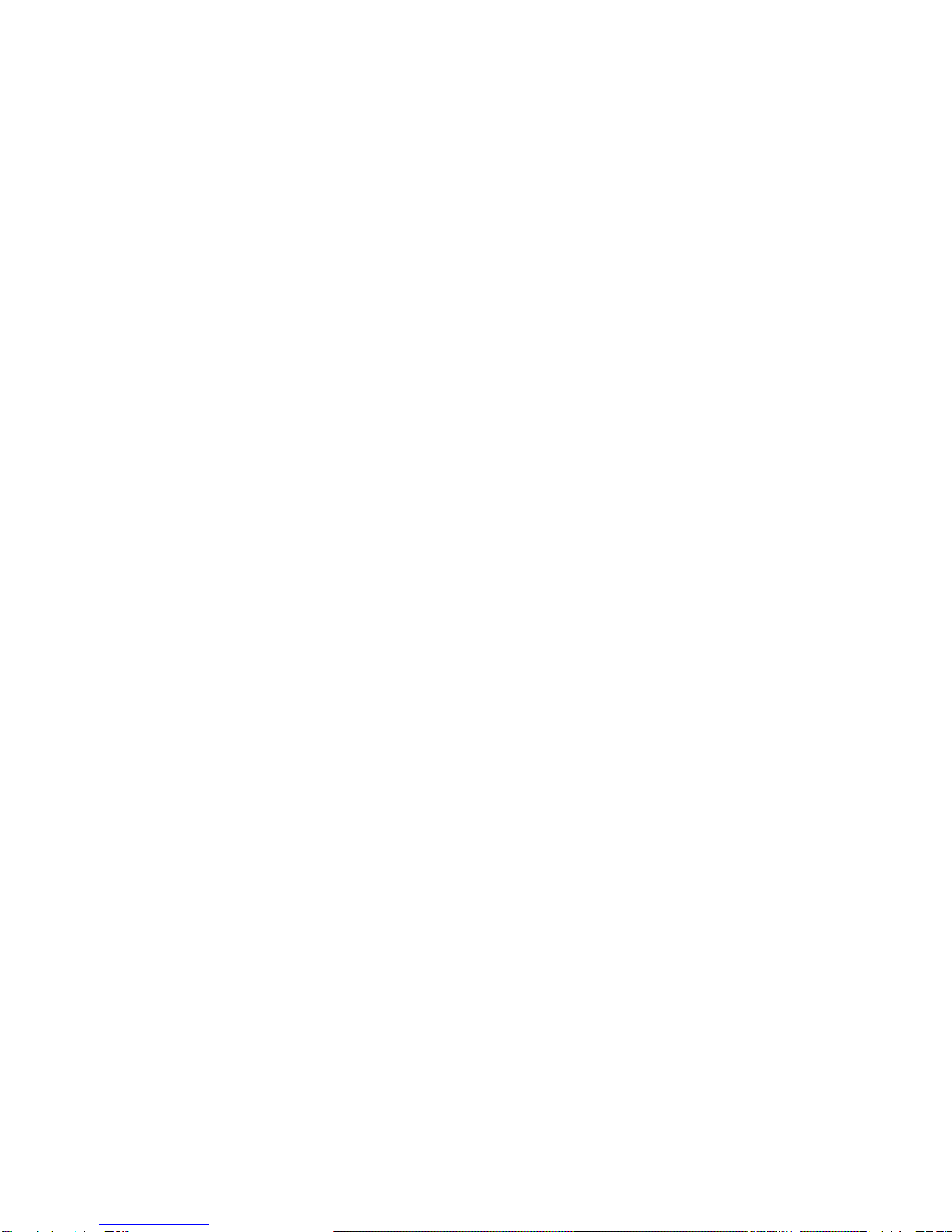
While speaking, press the MFB once to end the call or end the call via your mobile phone in
normal way.
Voice Dialing from Your Headset
If your mobile phone is equipped with voice dialing function, simply press the MFB for 1
second, and please say the voice tag according to mobile phone tips.
Attention: For voice dialing, you must record the voice tag (the person name) into your mobile
phone prior to using the voice dialing function on the headset, please refer to your mobile
phone 's user guide on how to record the voice tag.
Last Number Re-dialing From Your Headset
In standby status, double press the MFB on your headset.
IMPORTANT: The above function is only applicable to mobile phone with Bluetooth hands
free profile. Functionality varies depends on the mobile phone model you have. Please refer
to your mobile phone user guide for additional information.
Adjusting the Volume
When you are on the phone or listen to the music, push the volume button repeated until you
reach the desired volume level.
Play / Pause Music
When the headset was connected with USB Dongle or stereo mobile phone, press the Play/
Pause key to Play/ Pause Music.
Next / Last Track Key
During music play, push the Next / Last Track key to select a next / last track.
Cancel the pairing Status
In standby status, turn off the Bluetooth function of your mobile phone. The headset need to
be re-paired with your mobile phone after power on again .
Transferring a Call
While speaking, long push the volume up button to transfer a call from your headset to
your mobile phone. When operate this, please make sure the voice of your headset is at its
maximum.(Please check if your mobile phone has this function), repeat the above procedure
to transfer the call from your mobile phone to your headset.
Connect with the Last Paired Device
The headset will connect with the last paired mobile phone, if the pairing is successful, the
connection LED indicator will flash green every 5 seconds and in standby mode, if the pairing
cannot be completed within 2 minutes after the pairing mode has been activated, the headset
will turn into standby mode.
COOL FUNCTIONS
BT204 can be paired with two mobile phones at the same time.
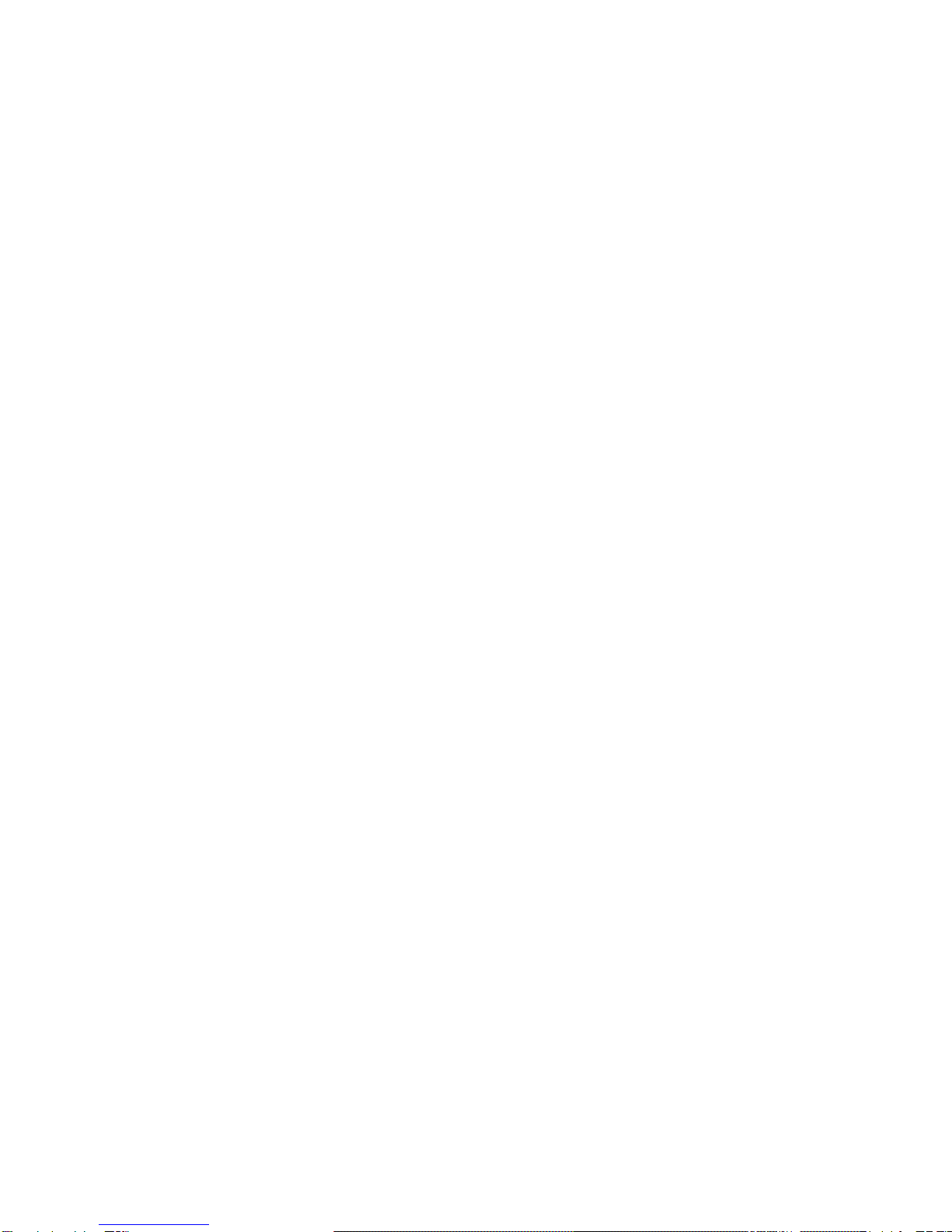
If BT204 was previously paired to one mobile phone, it is possible to be paired with a 2nd
mobile phone: restart BT204 (switch off and switch on) to enter pairing mode; repeat the
above pairing procedure topair BT204 with the2nd mobile phone; and then reconnect BT204
with 1st mobile phone; finally two mobile phones connect with i5 successfully.
If BT204 connects with your iPhone, you can see the battery meter automatically display
on the status bar, so you can know better when BT204 should be charged.
Troubleshooting
If you are unable to connect your headset and your mobile phone, please try the following:
Ensure your headset is turned off and is properly charged.
Ensure the headset is paired with your mobile phone.
Ensure your mobile phone's Bluetooth feature is activated. Please refer to your mobile
phone user guide for specific instruction.
Ensure the headset is within a 10 meter range of your mobile phone and there are no
obstructions, such as walls or other electronic devices in between.
If the above steps do not solve your problem, please recharge the headset and remove your
mobile phone battery for a short time.
Safety Information
Check local laws regarding the use of mobile phones and headsets while driving .If you
use the headset while driving, ensure your attention and focus remains on the road and
you drive in a responsible and safe manner.
Never allow children to play with the headset small parts may be a choking hazard.
Observe all signs that require an electrical device or RF radio products to be switched off
in designated areas. These could include hospitals, blasting areas, and potentially
explosive environments.
Turn off your headset prior to boarding an aircraft .Do not use your headset in an aircraft.
Never mount or store your headset over any air bag development area as serious injury
may result when the air bag deploys.
Do not open or mutilate the built-in battery.
Dispose of batteries according to local regulations. Do not dispose as household waste.
Care and Maintenance Headset
Consider turning your headset off before placing it in your pocket or bag .If the MFB is
accidentally activated. Your mobile phone may place an unintended call.
Do not expose the headset to liquid, moisture or humidity, as it is not waterproof.
Do not use abrasive cleaning solvents to clean the headset.
Do not expose the headset to extreme temperature conditions .The best store
temperature range is from - 0 to + 60, otherwise the life of the headset will be influenced.
Do not dispose the headset of a fire as this may result in an explosive.
Do not bring your headset into contact with sharp objects as this will cause scratched
and damage.
Do not attempt to disassemble the headset, as it does not contain serviceable
components.
If you do not use the headset for long periods, be sure to store it in a dry place, free from
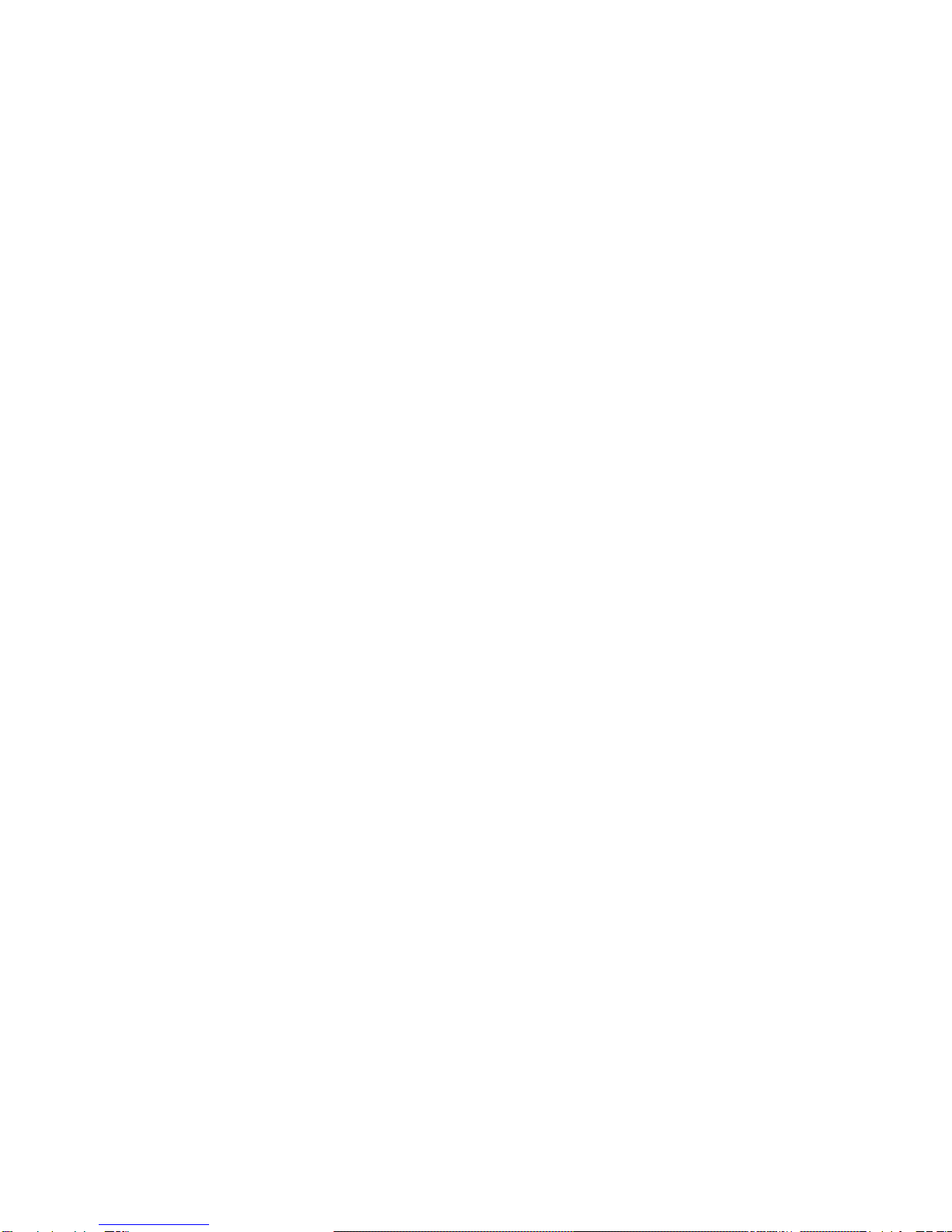
extreme temperature conditions and dust.
Charging
Incorrect reassembly can cause electronic shock when the headset is subsequently
used.
Only charge the headset’s built-in battery in accordance with the instructions contained
in the user guide.
Avoid charging the headset in extreme temperature conditions.
Built-in Battery
Do not attempt to replace the headset's battery yourself as it is built into the headset and
is non-rechargeable.
Charge the battery in accordance with the instructions supplied with this user guide.
Compatibility
Works with all Bluetooth-enabled phones and devices.
Product specifications
Bluetooth Version: V 3.0
Bluetooth Profiles Supported: Headset, hands free, A2DP and AVRCP
Frequency: 2400.0-2483.5MHZ
Normal Charging Time: Up to 6 hours
Talk Time: Up to 7 hours
Music Playing Time: Up to 6 hours
Standby time: Up to 180 hours
Dimensions: 19.4(L) × 16.5(W) ×7 (H) cm (unfolded)
19.4(L) × 16.5(W) ×4 (H) cm (folded)
Weight: 175 g
We has made every effort at the time of print to ensure the accuracy of the information provided
herein, product specifications configurations, warranty, pricing, system/component/options
availabilityareall subjectto change without prior notice. We willnot beliable for editorial, pictorial,
and typographical errors.
Table of contents
Other AVLink Headphones manuals
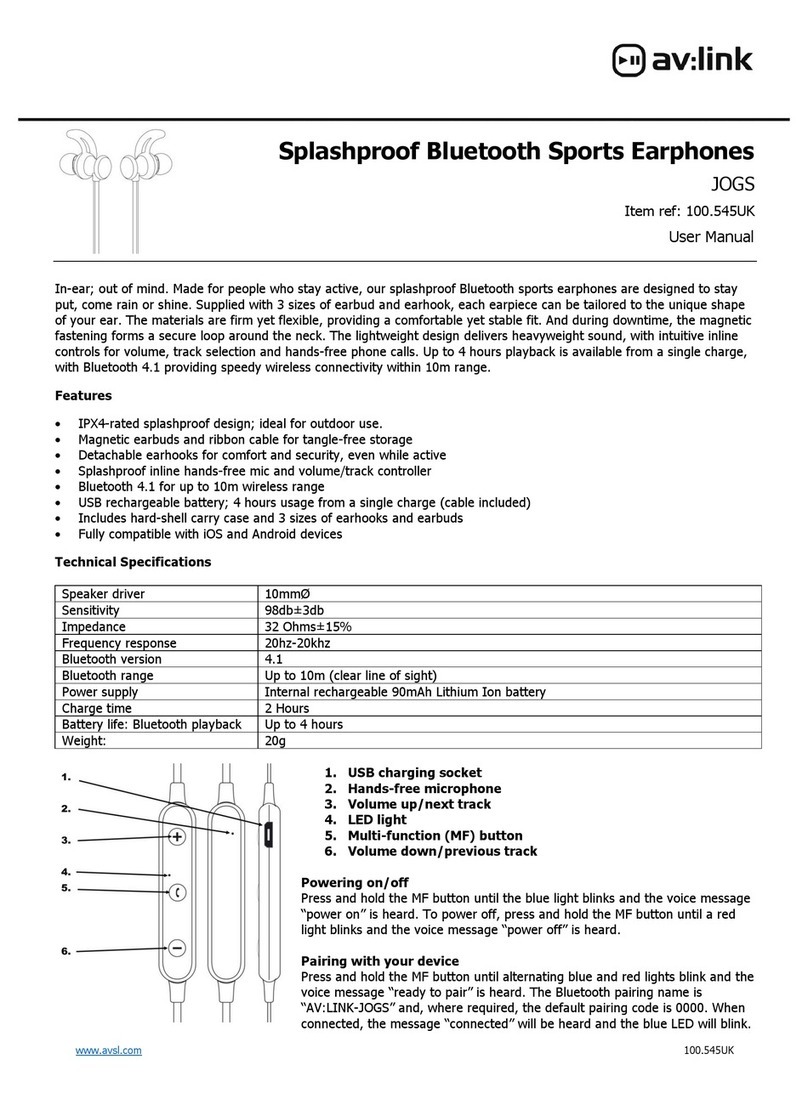
AVLink
AVLink JOGS User manual

AVLink
AVLink BNC100 User manual
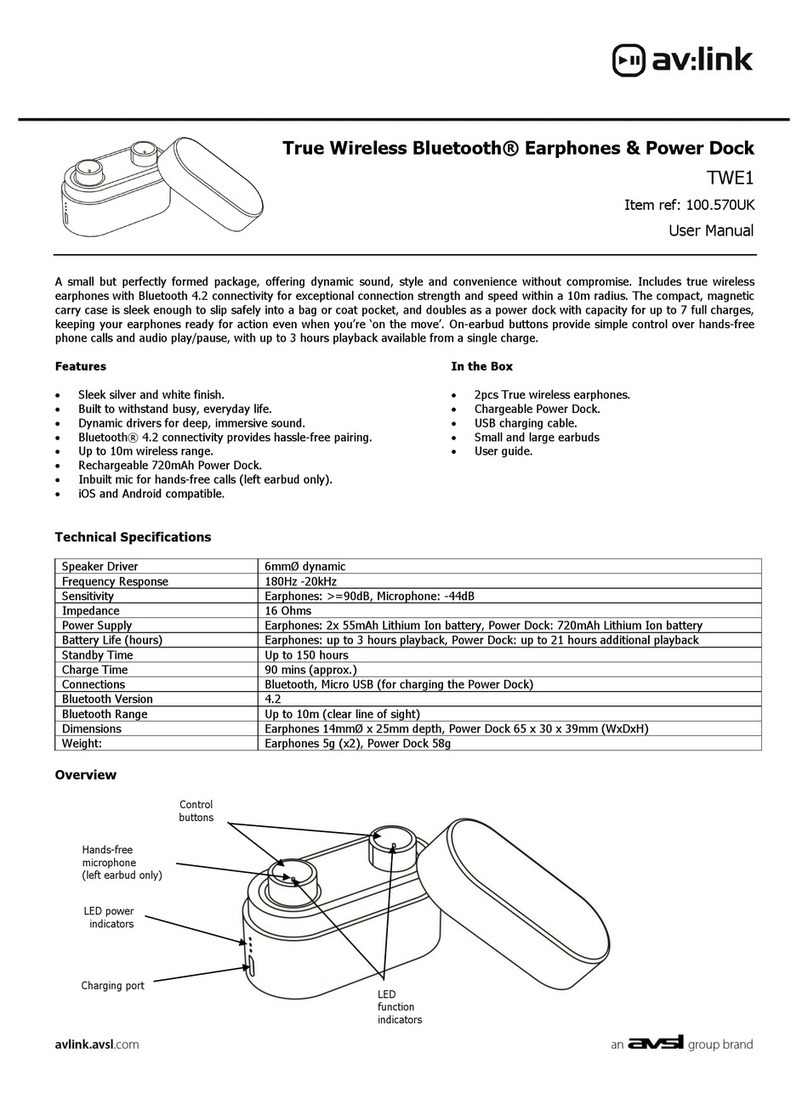
AVLink
AVLink TWE1 User manual
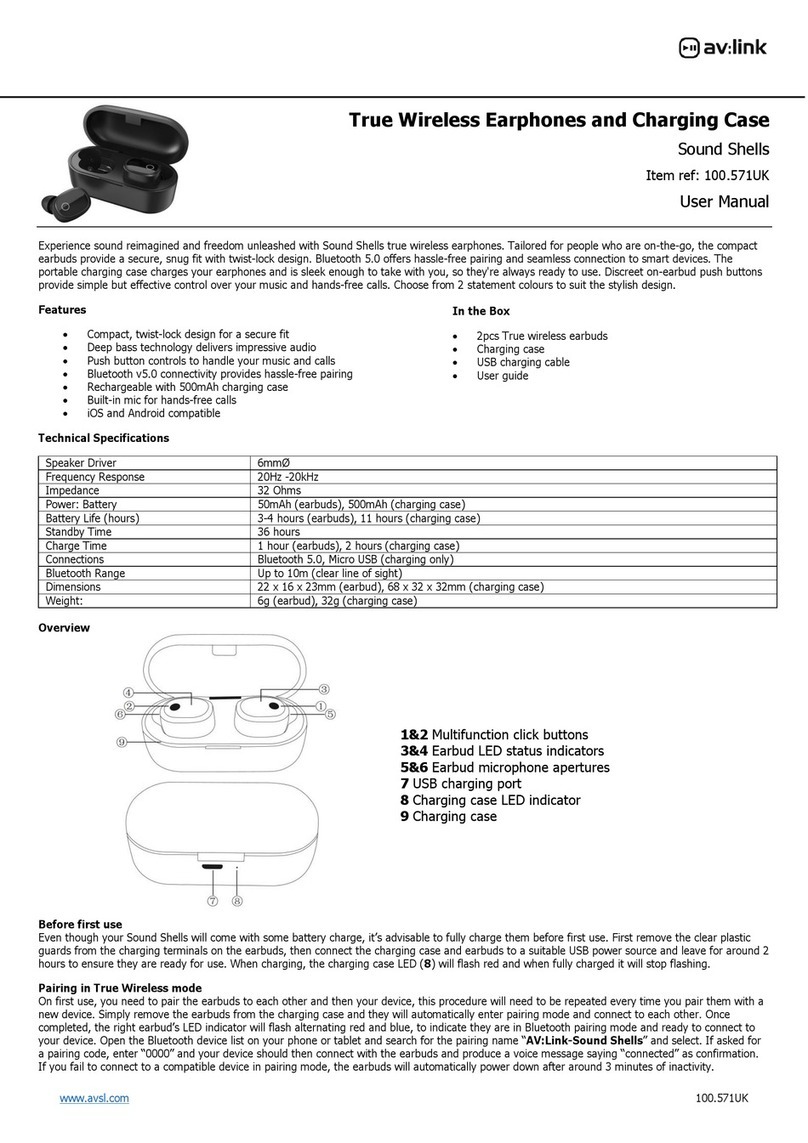
AVLink
AVLink 100.571UK User manual

AVLink
AVLink Resonate User manual
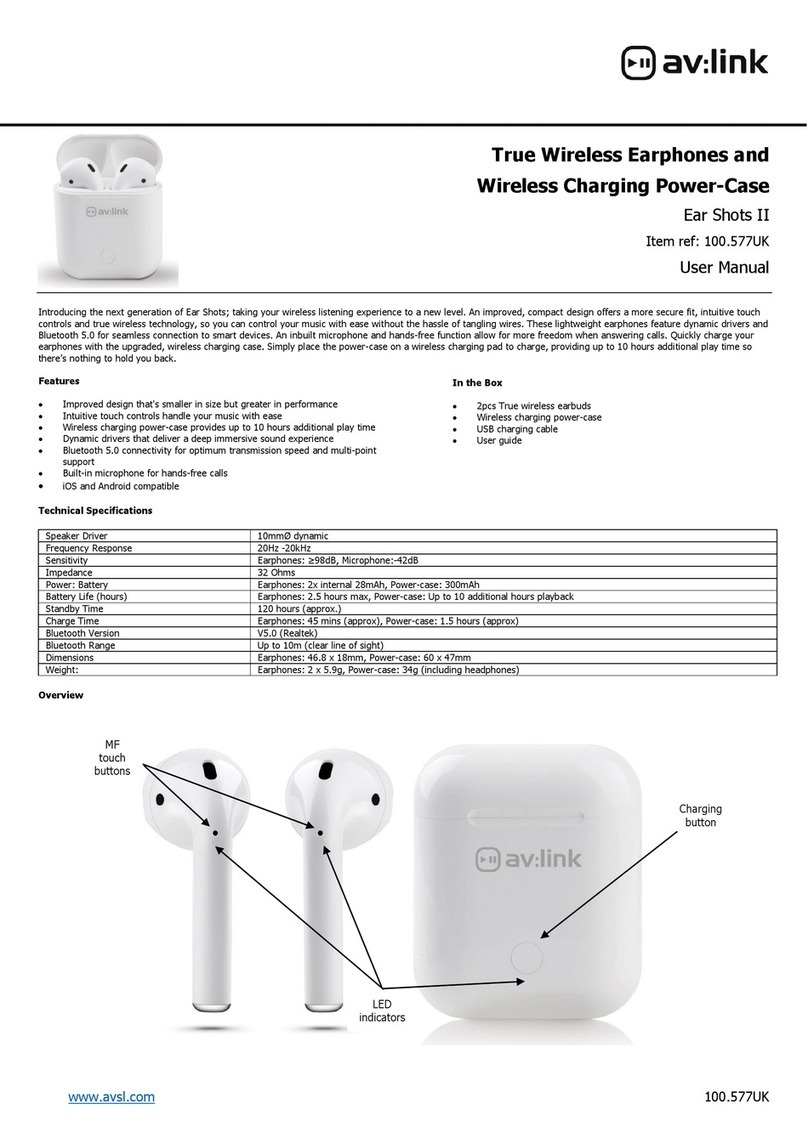
AVLink
AVLink Ear Shots II User manual

AVLink
AVLink PBH10 User manual
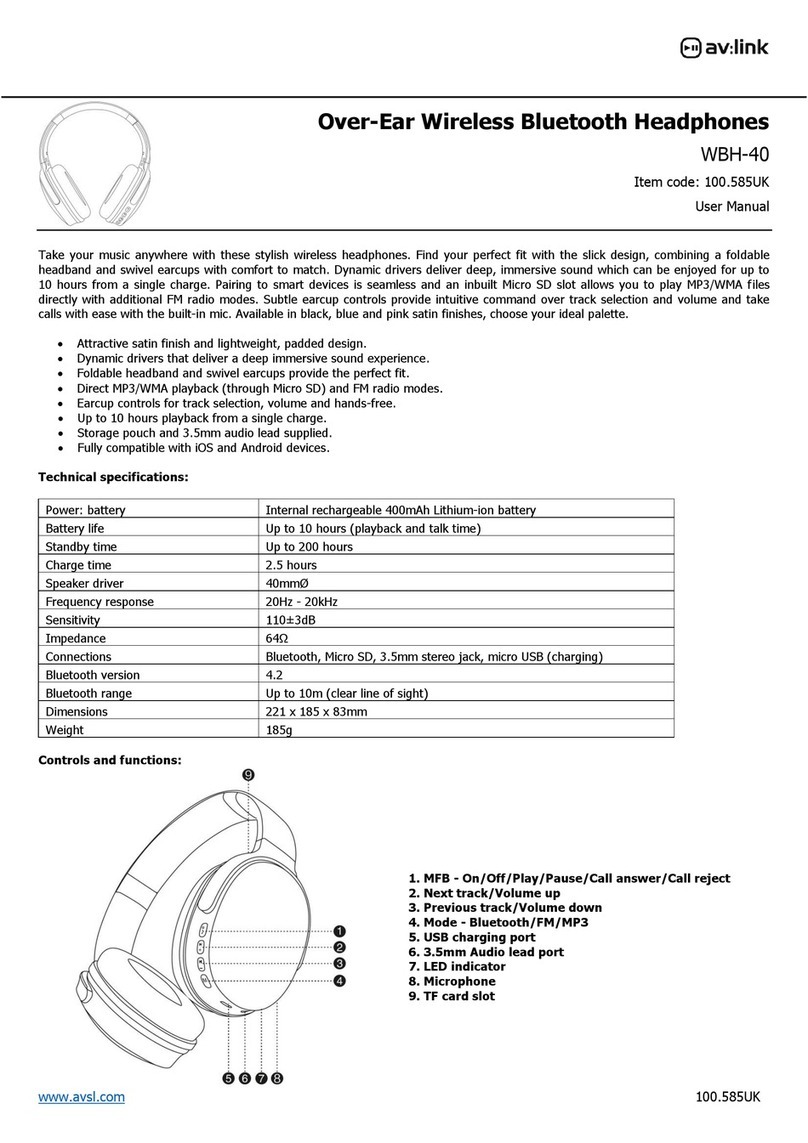
AVLink
AVLink WBH-40 User manual

AVLink
AVLink EMBT1 User manual
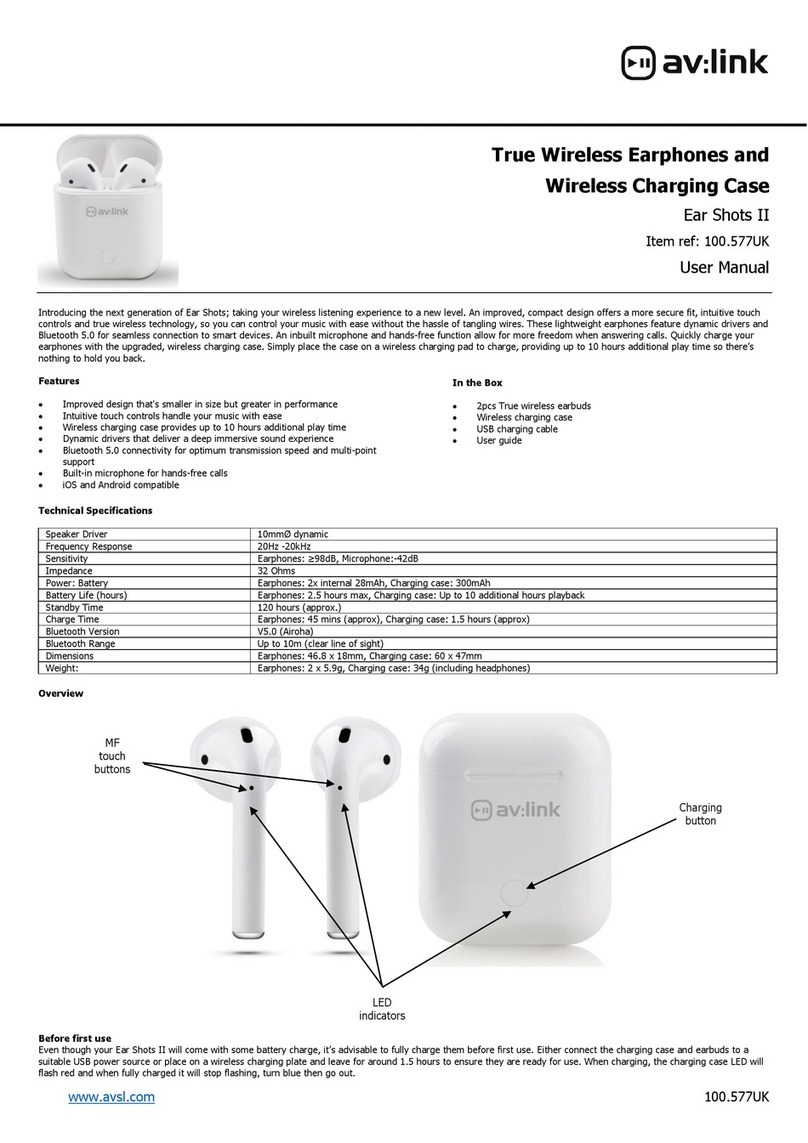
AVLink
AVLink Ear Shots II User manual

AVLink
AVLink TWS20 User manual
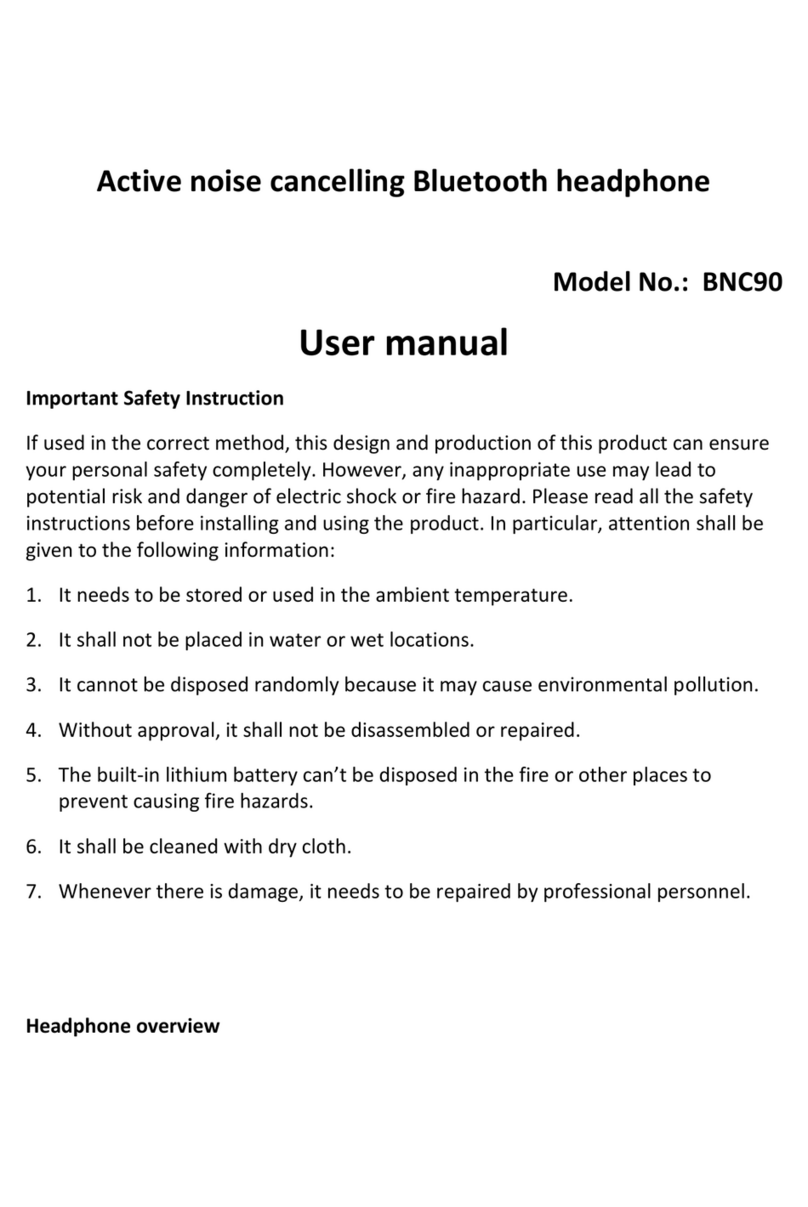
AVLink
AVLink BNC90 User manual
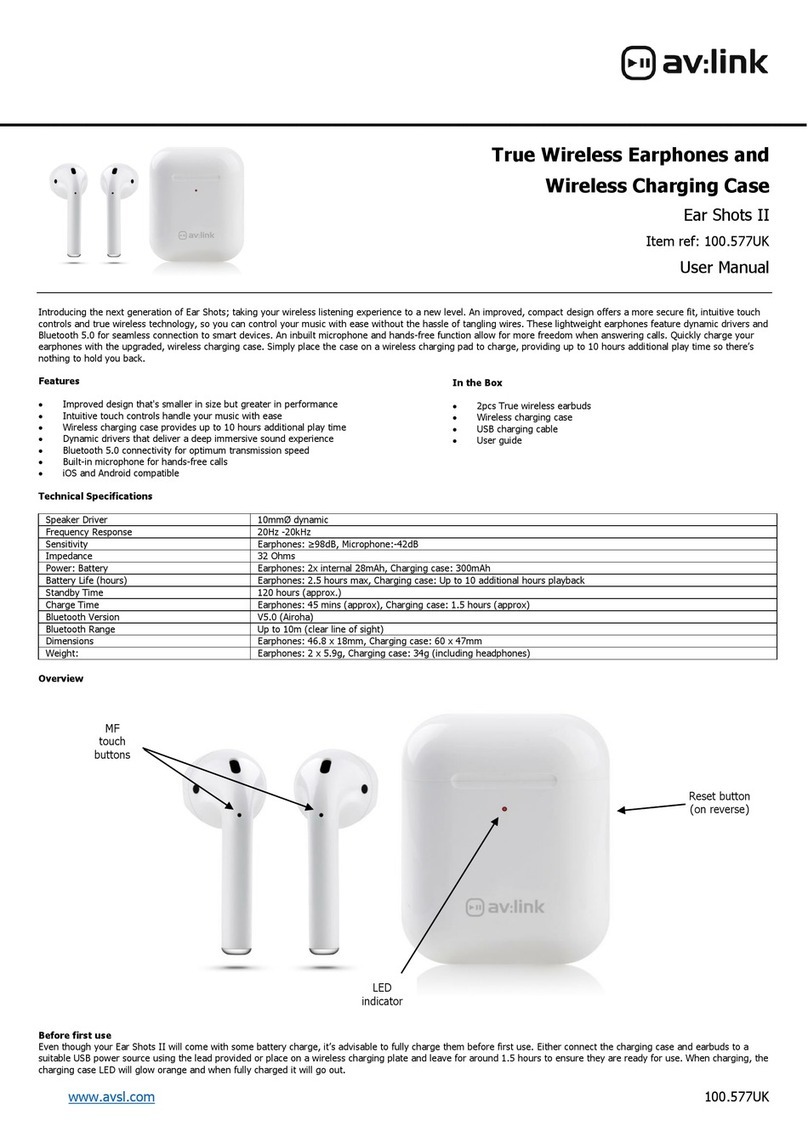
AVLink
AVLink Ear Shots II User manual

AVLink
AVLink Ear Shots II User manual

AVLink
AVLink PBH10 User manual

AVLink
AVLink 100.585UK User manual
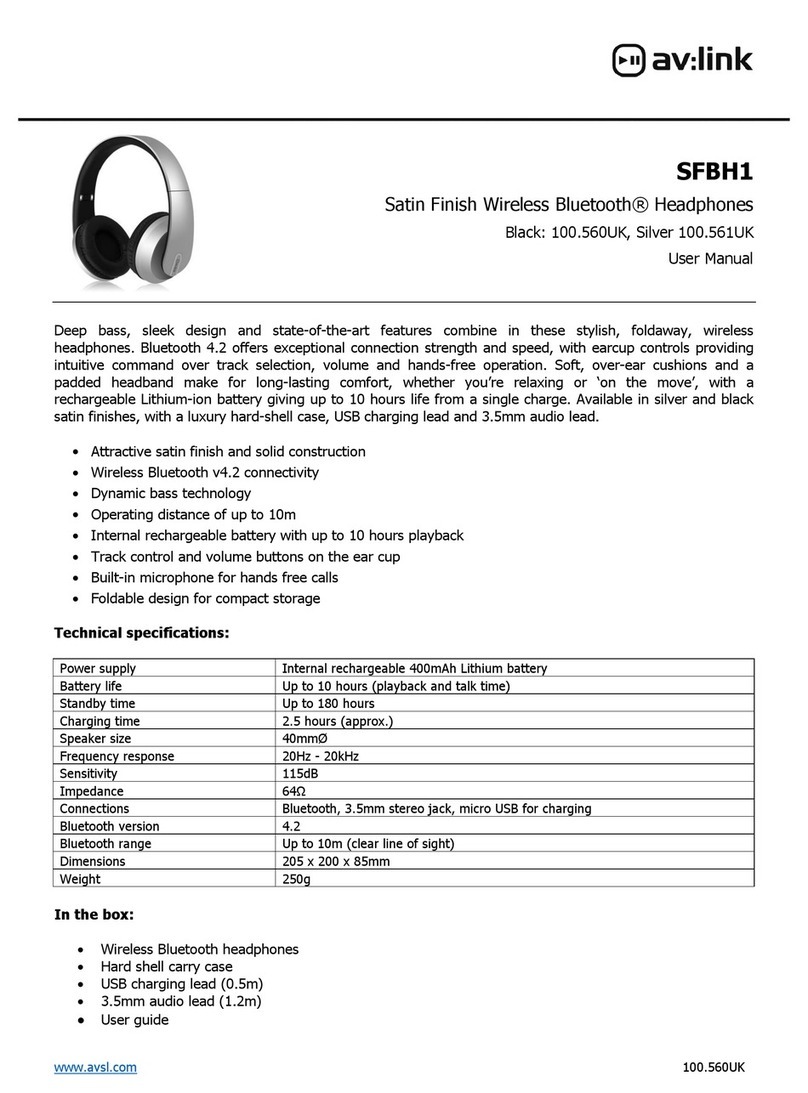
AVLink
AVLink SFBH1 User manual
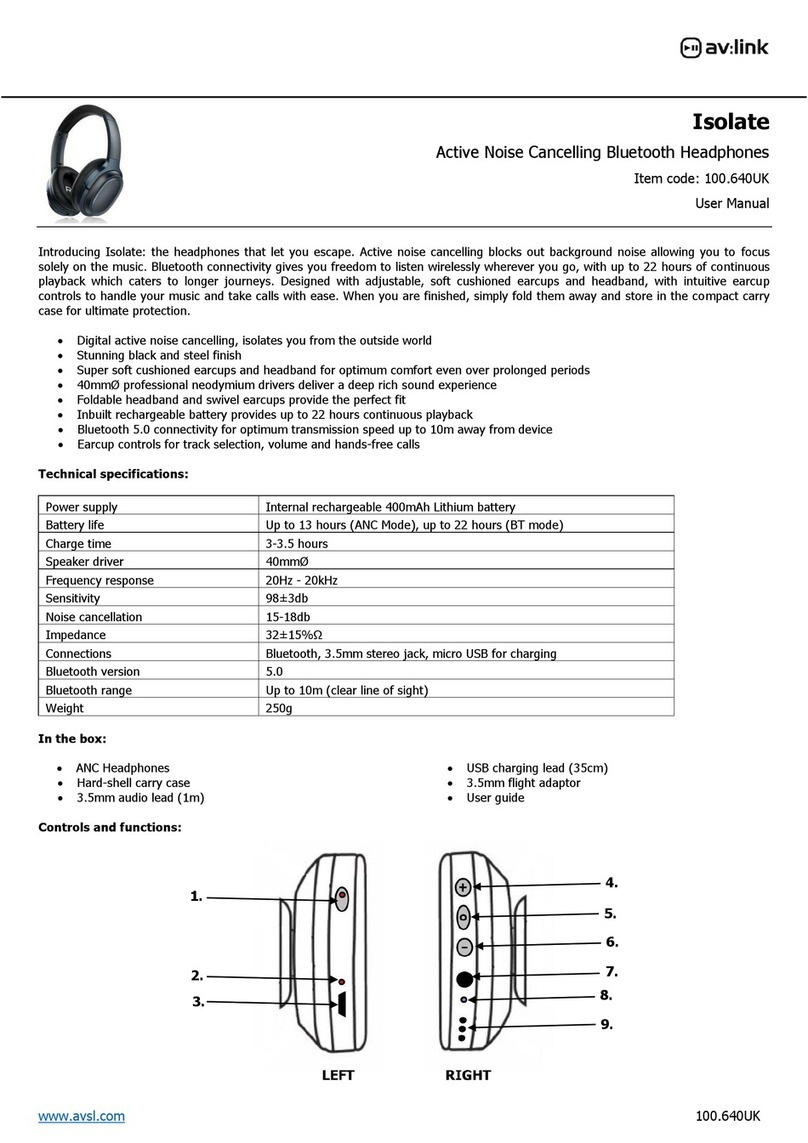
AVLink
AVLink Isolate User manual

AVLink
AVLink 100.642UK User manual

AVLink
AVLink Ear Shots Active User manual