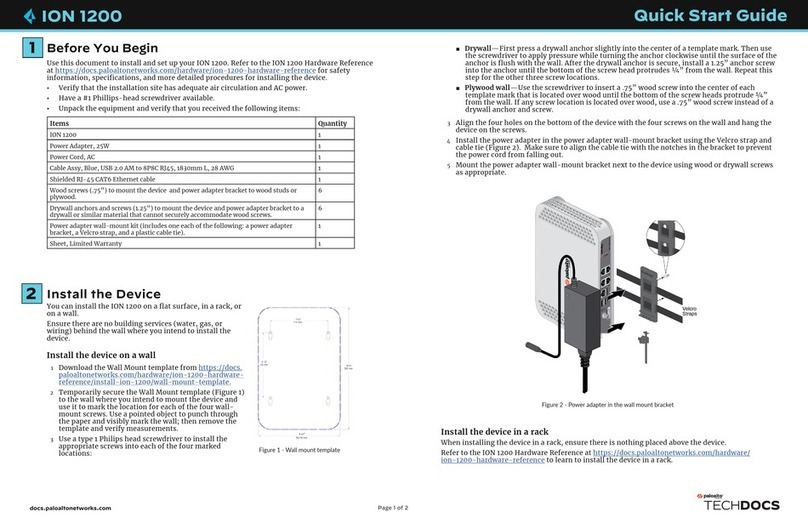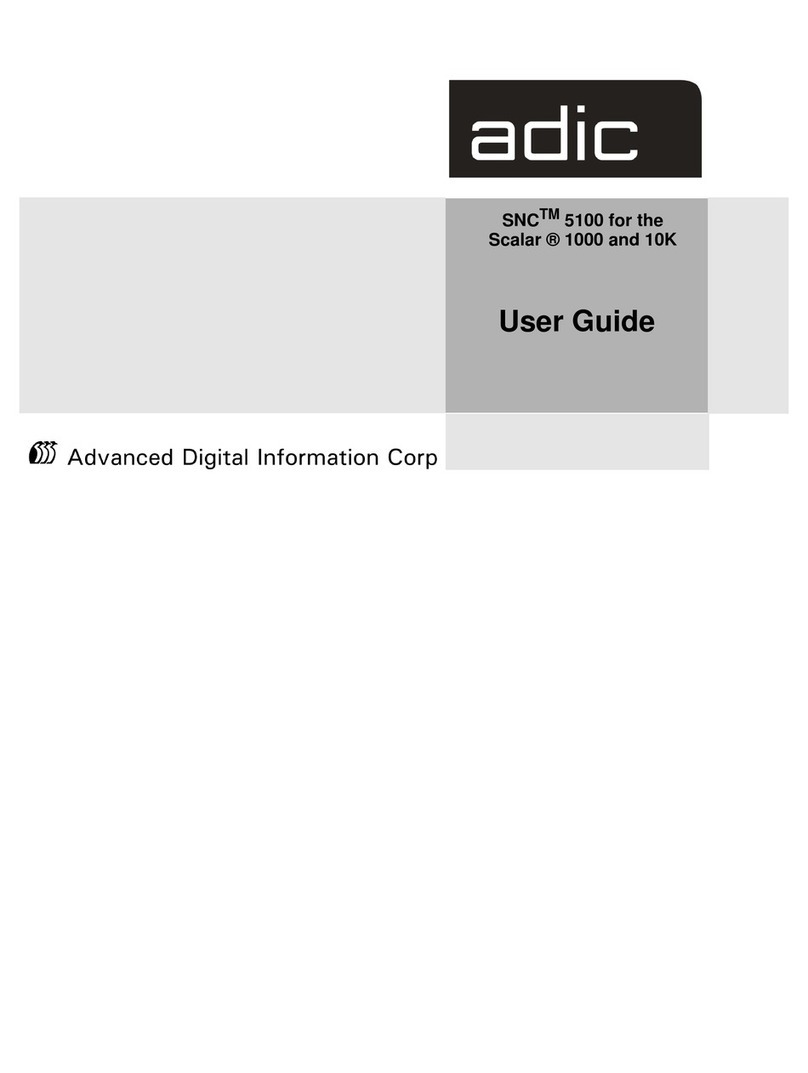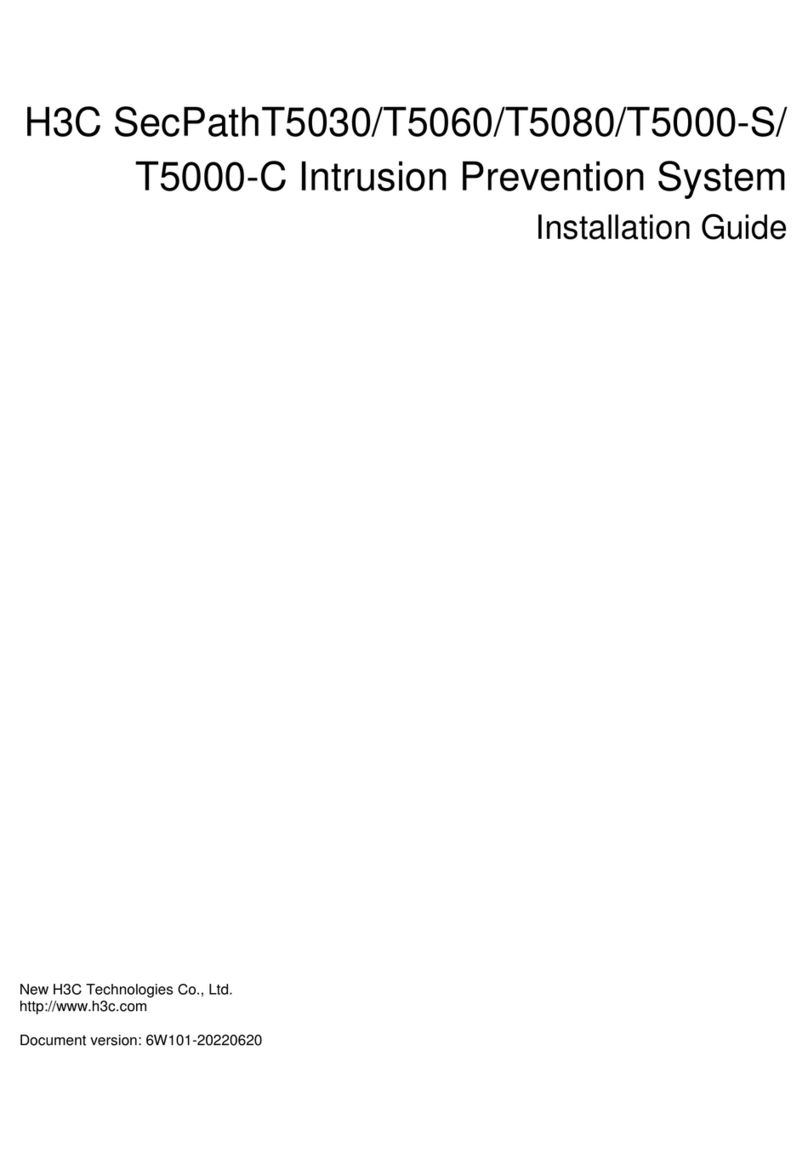AVLink IPS-TF User manual

- 1 -

- 1 -
CAUTION
◼Follow all instructions marked on the device during using.
◼Provide proper ventilation and air circulation and do not use near water.
◼It is better to keep it in a dry environment.
◼Place the device on a stable surface (example cart, stand, table, etc.).
◼The system should be installed indoor only. Install either on a sturdy rack or desk
in a well-ventilated place.
◼Make sure the rack is level and stable before extending a device from the rack if
necessary.
◼Make sure all equipment installed on the rack including power strips and other
electrical connectors are properly grounded.
◼Only use the power cord supported with the device.
◼Do not use liquid or aerosol cleaners to clean the device.
◼Always unplug the power to the device before cleaning.
◼Unplug the power cord during lightning or after a prolonged period of non-use to
avoid damage to the equipment.
◼Do not stand on any device while installing the device to the rack.
◼Do not attempt to maintain the device by yourself, any faults, please contact your
vendor.
◼Save this manual properly for future reference.
Copyright and Trademarks
All rights reserved by AV LINK GROUP LTD. No part of this document may be reproduced
in any form or by any means without written permission from the product manufacturer.
Changes are periodically made to the information in this document. They will be
incorporated in subsequent editions. The product manufacturer may make improvements
and /or changes in the product described in this document at any time.
All the registered trademarks referred to this manual are belonging to their respective
companies.
Contact Information
AV LINK GROUP LTD.
Headquarters: 28F., No. 97, SEC. 1, XINTAI 5TH RD., XIZHI DIST.,
NEW TAIPEI CITY 221, TAIWAN (R.O.C.)
TEL: 886-2-2697-2288
Fax: 886-2-2697-2299
E-mail: [email protected]

- 2 -
Table of Contents
Table of Contents----------------------------------------------------------------------------------------------- 2
Table of Figures------------------------------------------------------------------------------------------------- 4
Chapter 1 Overview ------------------------------------------------------------------------------------------- 7
1.1 Introduction ------------------------------------------------------------------------------------------- 7
1.2 IPS-TX ------------------------------------------------------------------------------------------------- 8
1.3 IPS-RX ------------------------------------------------------------------------------------------------- 9
1.4 IPS-M--------------------------------------------------------------------------------------------------10
1.5 Packing -----------------------------------------------------------------------------------------------11
Chapter 2 Features -------------------------------------------------------------------------------------------12
Chapter 3 Specifications ------------------------------------------------------------------------------------13
Chapter 4 Components --------------------------------------------------------------------------------------16
4.1 Front Panel ------------------------------------------------------------------------------------------16
4.2 Rear Panel -------------------------------------------------------------------------------------------18
Chapter 5 Connection----------------------------------------------------------------------------------------20
5.1 IPS-TX, IPS-RX Connections-------------------------------------------------------------------20
5.2 IPS-TX & IPS-RX for KVM-----------------------------------------------------------------------21
5.3 IPS-TX & IPS-RX for Video Wall ---------------------------------------------------------------22
5.4 IPS-TX & IPS-RX for Matrix Switch -----------------------------------------------------------23
5.5 IPS-TX & IPS-RX for Multi-view----------------------------------------------------------------24
5.6 Audio Routing ---------------------------------------------------------------------------------------25
Chapter 6 Operation------------------------------------------------------------------------------------------26
6.1 Powering Off and Restarting --------------------------------------------------------------------26
6.2 Hot Plugging-----------------------------------------------------------------------------------------26
Chapter 7 Website Configurations------------------------------------------------------------------------27
7.1 IPS-M--------------------------------------------------------------------------------------------------27
7.1.1 IPS-M Connections -----------------------------------------------------------------------27
7.1.2 IPS-M Information -------------------------------------------------------------------------27
7.2 Routing------------------------------------------------------------------------------------------------29
7.2.1 Video------------------------------------------------------------------------------------------30
7.2.2 Audio ------------------------------------------------------------------------------------------31
7.2.3 RS-232 -----------------------------------------------------------------------------------31
7.2.4 USB ---------------------------------------------------------------------------------------32
7.2.5 IR ------------------------------------------------------------------------------------------32

- 3 -
7.3 Layout -------------------------------------------------------------------------------------------------33
7.3.1 Layout component-------------------------------------------------------------------------33
7.3.2 Single -------------------------------------------------------------------------------------38
7.3.3 Create a New Single View Layout ----------------------------------------------------38
7.3.4 Multi-view --------------------------------------------------------------------------------39
7.3.5 Wall ---------------------------------------------------------------------------------------39
7.3.6 Create a New Multi-view / Wall view Layout----------------------------------------40
7.3.7 Edit Layout ----------------------------------------------------------------------------------40
7.3.8 Delete Layout List -------------------------------------------------------------------------44
7.4 Show --------------------------------------------------------------------------------------------------44
7.4.1 Show Component -------------------------------------------------------------------------45
7.4.2 Edit Show ------------------------------------------------------------------------------------49
7.5 Schedule ---------------------------------------------------------------------------------------------51
7.5.1 Schedule Component --------------------------------------------------------------------52
7.5.2 Edit Schedule-------------------------------------------------------------------------------57
7.6 Device-------------------------------------------------------------------------------------------------58
7.6.1 Device Component------------------------------------------------------------------------58
Chapter 8 Troubleshooting----------------------------------------------------------------------------------63

- 4 -
Table of Figures
Figure 1-1 IPS-TF ---------------------------------------------------------------------------------------------- 8
Figure 1-2 IPS-TC---------------------------------------------------------------------------------------------- 8
Figure 1-3 IPS-RF---------------------------------------------------------------------------------------------- 9
Figure 1-4 IPS-RC --------------------------------------------------------------------------------------------- 9
Figure 1-5 IPS-M ----------------------------------------------------------------------------------------------10
Figure 4-1 IPS-TX front panel------------------------------------------------------------------------------16
Figure 4-2 IPS-RX front panel -----------------------------------------------------------------------------16
Figure 4-3 IPS-M front panel -------------------------------------------------------------------------------16
Figure 4-4 IPS-TC rear panel ------------------------------------------------------------------------------18
Figure 4-5 IPS-TF rear panel ------------------------------------------------------------------------------18
Figure 4-6 IPS-RC rear panel------------------------------------------------------------------------------18
Figure 4-7 IPS-RF rear panel ------------------------------------------------------------------------------18
Figure 4-8 IPS-M rear panel--------------------------------------------------------------------------------19
Figure 5-1 IPS-TX and IPS-RX connections -----------------------------------------------------------20
Figure 5-2 KVM application connections----------------------------------------------------------------21
Figure 5-3 Video Wall application connections --------------------------------------------------------22
Figure 5-4 Matrix Switch application connections ----------------------------------------------------23
Figure 5-5 Multi-view application connections---------------------------------------------------------24
Figure 5-6 IPS-TX I2S audio output routing------------------------------------------------------------25
Figure 5-7 IPS-TX I2S audio input routing--------------------------------------------------------------25
Figure 7-1 IPS-M information ------------------------------------------------------------------------------27
Figure 7-2 IPS-M connections -----------------------------------------------------------------------------28
Figure 7-3 ROUTING configuration ----------------------------------------------------------------------29
Figure 7-4 Video type in ROUTING configuration ----------------------------------------------------30
Figure 7-5 Audio type in ROUNTING configuration --------------------------------------------------31
Figure 7-6 RS-232 type in ROUNTING configuration -----------------------------------------------31
Figure 7-7 USB type in ROUTING configuration------------------------------------------------------32
Figure 7-8 IR type in ROUTING configuration---------------------------------------------------------32
Figure 7-9 LAYOUT configuration-------------------------------------------------------------------------33
Figure 7-10 Layout Template window--------------------------------------------------------------------33
Figure 7-11 Layout File list----------------------------------------------------------------------------------34
Figure 7-12 Canvas Edit Area -----------------------------------------------------------------------------35
Figure 7-13 Layout Device Info----------------------------------------------------------------------------36
Figure 7-14 IPS-TX device card---------------------------------------------------------------------------37
Figure 7-15 IPS-RX device card --------------------------------------------------------------------------37

- 5 -
Figure 7-16 Single view Layout Template window----------------------------------------------------38
Figure 7-17 Multi-view Layout Template window -----------------------------------------------------39
Figure 7-18 Wall view Layout Template window ------------------------------------------------------39
Figure 7-19 IPS-TX assignment in Multi-view layout ------------------------------------------------40
Figure 7-20 IPS-RX assignment in Multi-view layout ------------------------------------------------40
Figure 7-21 Rectangle coordination setting ------------------------------------------------------------41
Figure 7-22 Rectangle width and height setting-------------------------------------------------------41
Figure 7-23 Layout padding setting ----------------------------------------------------------------------41
Figure 7-24 Channel selection of rectangle in Multi-view layout----------------------------------42
Figure 7-25 Routing mode selection of rectangle in Single view layout ------------------------42
Figure 7-26 Bezel setting of rectangle in Wall view layout -----------------------------------------42
Figure 7-27 Effect of add and delete rectangle--------------------------------------------------------42
Figure 7-28 Effect of zoom out and zoom in -----------------------------------------------------------43
Figure 7-29 Layout File list item ---------------------------------------------------------------------------43
Figure 7-30 Popup window of delete layout------------------------------------------------------------44
Figure 7-31 SHOW configuration -------------------------------------------------------------------------44
Figure 7-32 Show list-----------------------------------------------------------------------------------------45
Figure 7-33 Create Show window ------------------------------------------------------------------------46
Figure 7-34 Layout List of show ---------------------------------------------------------------------------46
Figure 7-35 Layout Library window-----------------------------------------------------------------------47
Figure 7-36 Layout Detail area ----------------------------------------------------------------------------47
Figure 7-37 Source Replacement Effect list of show ------------------------------------------------48
Figure 7-38 View Swap Effect list of show--------------------------------------------------------------48
Figure 7-39 Audio Play Effect list of show --------------------------------------------------------------48
Figure 7-40 Timeline of show ------------------------------------------------------------------------------49
Figure 7-41 Show edit window-----------------------------------------------------------------------------49
Figure 7-42 Timeline item (Layout) resizing------------------------------------------------------------49
Figure 7-43 Timeline item dragging ----------------------------------------------------------------------50
Figure 7-44 Timeline axis display adjustment ---------------------------------------------------------50
Figure 7-45 Timeline movement---------------------------------------------------------------------------50
Figure 7-46 SCHEDULE configuration screen --------------------------------------------------------51
Figure 7-47 Day View in SCHEDULE configuration -------------------------------------------------52
Figure 7-48 Week View in SCHEDULE configuration -----------------------------------------------52
Figure 7-49 Month View in SCHEDULE configuration ----------------------------------------------53
Figure 7-50 Agenda View in SCHEDULE configuration --------------------------------------------53
Figure 7-51 New Event window ---------------------------------------------------------------------------54

- 6 -
Figure 7-52 Date picker in New Event window --------------------------------------------------------54
Figure 7-53 Time picker in New Event window--------------------------------------------------------55
Figure 7-54 Daily repeat option in New Event window ----------------------------------------------55
Figure 7-55 Weekly repeat option in New Event window-------------------------------------------56
Figure 7-56 Monthly repeat option in New Event window ------------------------------------------56
Figure 7-57 Yearly repeat option in Event window ---------------------------------------------------56
Figure 7-58 Edit Event window ----------------------------------------------------------------------------57
Figure 7-59 Delete event window -------------------------------------------------------------------------57
Figure 7-60 DEVICE configurations screen ------------------------------------------------------------58
Figure 7-61 Device basic information --------------------------------------------------------------------58
Figure 7-62 Device network information ----------------------------------------------------------------58
Figure 7-63 Device others information of IPS-TX-----------------------------------------------------59
Figure 7-64 FPS selector of IPS-TX----------------------------------------------------------------------59
Figure 7-65 HDCP selector of IPS-TX -------------------------------------------------------------------59
Figure 7-66 Device others information of IPS-RX ----------------------------------------------------60
Figure 7-67 Resolution selector of IPS-RX-------------------------------------------------------------60
Figure 7-68 Hz selector of IPS-RX -----------------------------------------------------------------------60
Figure 7-69 Genlock selector of IPS-RX ----------------------------------------------------------------61
Figure 7-70 Fast Switch selector of IPS-RX -----------------------------------------------------------61
Figure 7-71 Device Streaming info -----------------------------------------------------------------------61
Figure 7-72 Online device erasing------------------------------------------------------------------------61
Figure 7-73 Offline device deleting -----------------------------------------------------------------------62
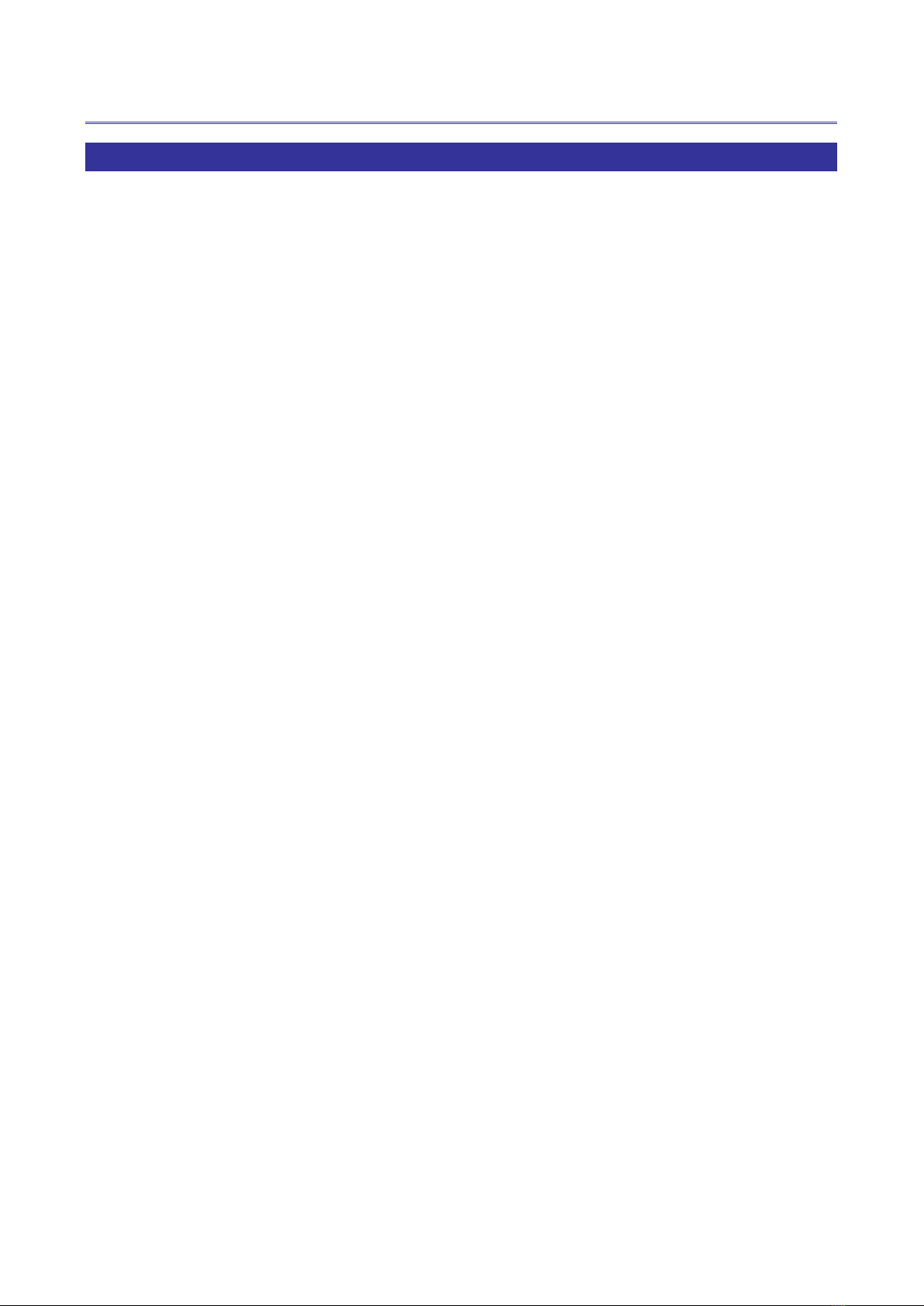
- 7 -
CHAPTER 1 OVERVIEW
1.1 Introduction
IPS provides a true 4K AV over IP solution with Zero compression and Zero latency, it also
includes unmatched I/O density, shared infrastructure, increased I/O flexibility, and built-in
scalability. Based on this structure, AVLink controller IPS-M provides an efficient way to
configure the AV over IP system upon IPS-TX and IPS-RX. This IPS-M is an API based
command server, and you can easily use PC to configure the IPS-TX and IPS-RX connected
to Ethernet switch. The IPS-M can also monitor the status of each device within the network.

- 8 -
1.2 IPS-TX
Figure 1-1 IPS-TF
Figure 1-2 IPS-TC

- 9 -
1.3 IPS-RX
Figure 1-3 IPS-RF
Figure 1-4 IPS-RC

- 10 -
1.4 IPS-M
Figure 1-5 IPS-M

- 11 -
1.5 Packing
or
IPS-TC / IPS-TF x 1
or
IPS-RC / IPS-RF x 1
IPS-M x 1
Power Adapter x 2
User Manual x 1
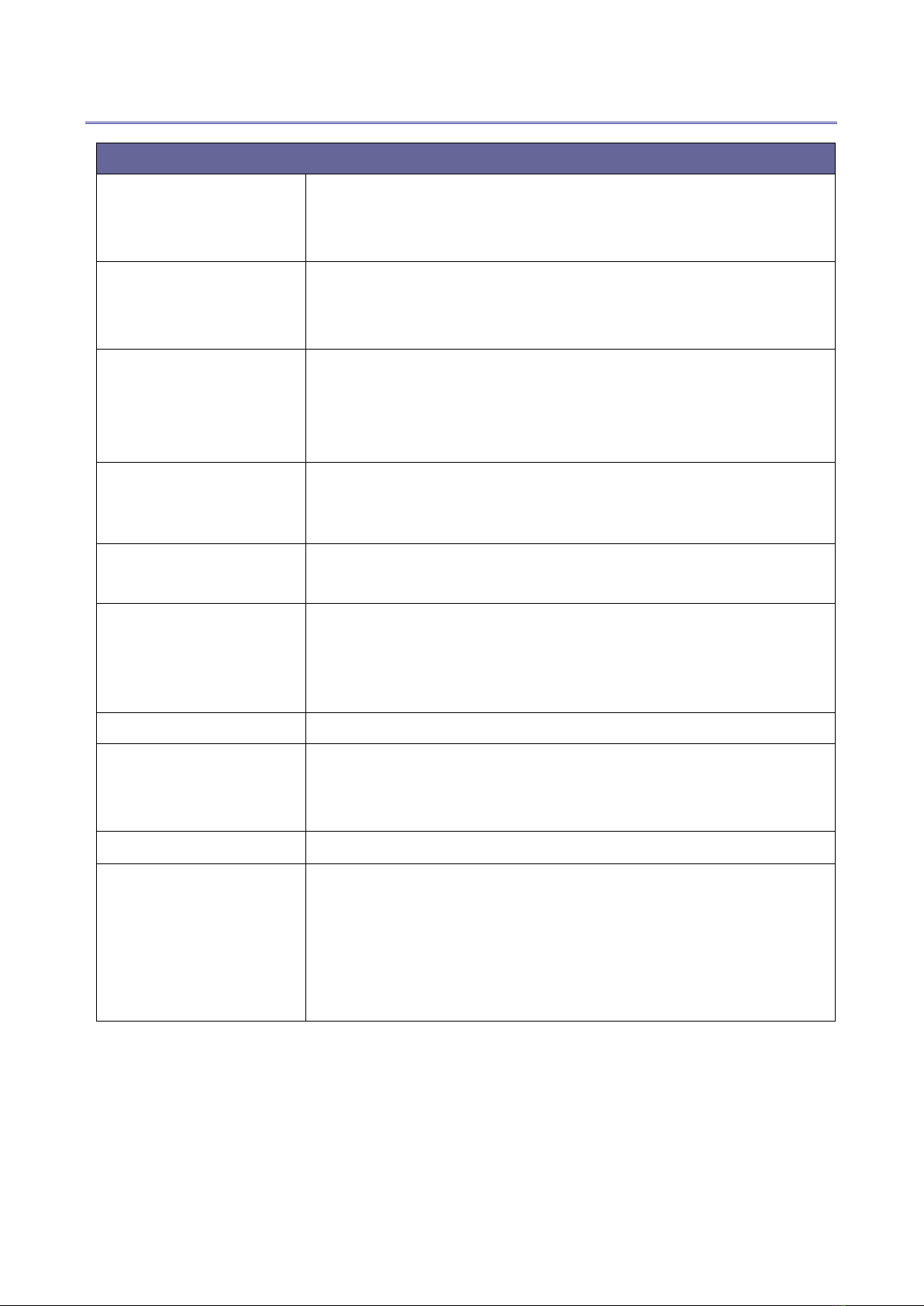
- 12 -
CHAPTER 2 FEATURES
Feature
HDMI Input
•True 4K/60 4:4:4 and HDR
•HDMI 2.0 compatible input port
•Support HDCP 1.4 and 2.2
HDMI Output
•True 4K/60 4:4:4 and HDR
•HDMI 2.0 compatible output port
•Support HDCP 1.4 and 2.2
10G-SFP+Transport
XFI interface
•10GBASE-T 100m with Gat 6a cable
•Multi-mode fiber 300/500m with OM3/OM4 fiber
•Single-mode fiber up to 30KM
Video Routing
•Lightweight 1.4 to 1 artifact-free compression
•Time to switch between sources in under 100
milliseconds.
Audio Routing
•Lossless audio transmission
•HDMI downmixed stereo channel
1G Control Interface
•Extension of Gigabit Ethernet data network
•Built-in Ethernet switch connects 1GbE Ethernet to
10GbE interface
•Device Control
USB Routing
Up to 480 Mbps
RS232 Routing
•Baud rate up to 115200
•Unicast and broadcast routing between devices
•Serial data routing between multiple devices
IR Routing
•IR data routing between multiple devices
Video Scaling
•Upscaling (TV wall) and downscaling (Multi-view)
•Color space, Chroma sampling, and frame-rate
conversion
•Multi-source video compositing
•Video wall processing with bezel correction and
display synchronization

- 13 -
CHAPTER 3 SPECIFICATIONS
IPS-TX/RX Specifications:
VIDEO INPUT (IPS-TX)
Video Formats
Up to HDMI 2.0 4K60, 4:4:4, HDR, DisplayPort 1.2,
Connector
HDMI type A; DisplayPort
VIDEO OUTPUT (IPS-RX)
Video Formats
Up to HDMI 2.0 4K60, 4:4:4, HDR
Connector
HDMI type A
EDID
Read Display EDID
HDCP (IPS-TX/IPS-RX)
HDCP
HDCP 2.2/1.4 Compliant
AUDIO INPUT/OUTPUT (IPS-TX)
Audio Format
Analog L/R
Connector
3.5mm Jack
AUDIO OUTPUT (IPS-RX)
Audio Format
Analog L/R
Connector
3.5mm Jack
SERIAL DATA (IPS-TX/IPS-RX)
Channel Capacity
1 bi-directional
Signal Format
RS-232
Data Rate
Up to 115,200 baud rate
Connector
DB-9 / Female
USB (IPS-TX/IPS-RX)
Signal Format
USB 2.0
Connector
Type A

- 14 -
ETHERNET (IPS-TX/IPS-RX)
Ethernet Speed
10/100/1000 Base-T
Connector
RJ-45
10G ETHERNET
IPS-TF & RF
10G Fiber SFP+ / LC
IPS-TC & RC
10GBASE-T / RJ45
POWER CONSUMPTION
Voltage
+12V DC
Current (Max)
2A
CASE
Dimensions (LxDxH)
210 mm(L) x 114 mm(W) x 25mm(H)
Construction
Aluminium enclosure with black textured paint finish
Weight
380g (IPS-TX); 390g (IPS-RX)
IPS-M Specifications:
VIDEO OUTPUT
Video Formats
Up to HDMI 2.0 4K60, 4:4:4, HDR
Connector
HDMI type A
EDID
Read Display EDID
AUDIO OUTPUT
Audio Format
S/PDIF
Connector
3.5mm Jack
AUDIO OUTPUT
Audio Format
Analog L/R
Connector
3.5mm Jack

- 15 -
SERIAL DATA
Channel Capacity
1 bi-directional
Signal Format
RS-232
USB
Signal Format
USB 2.0
Connector
Type A
USB
Signal Format
USB 3.1 GEN1
Connector
Type A
USB
Signal Format
USB Type-C
Connector
Type C
ETHERNET
Ethernet Speed
10/100/1000 Base-T
Connector
RJ-45
POWER CONSUMPTION
Voltage
+12V DC
Current (Max)
2A
CASE
Dimensions (LxDxH)
210 mm(L) x 114 mm(W) x 25mm(H)
Construction
Aluminium enclosure with black textured paint finish
Weight
N/A

- 16 -
CHAPTER 4 COMPONENTS
4.1 Front Panel
These LEDs on the front panel specify the status of Power, Video data, Network packet and
USB routing.
Figure 4-1 IPS-TX front panel
Figure 4-2 IPS-RX front panel
Figure 4-3 IPS-M front panel

- 17 -
LED Indicators:
▪POWER:
-
Yellow Bright: System power-on successfully.
-
Off: No power or power-on fail.
▪DATA IN / DATA OUT:
-
Yellow Blink: Data transmit and receive through Ethernet.
-
Off: No Data transmit or receive through Ethernet, or without attaching Ethernet
cable.
▪VIDEO:
-
Yellow Bright: Video signal is stable.
-
Off: No Video Source or Video signal is unstable, or stop Video Streaming.
▪USB PAIR:
-
Yellow Bright: USB chip is paired.
-
Yellow Blink: USB chip is not paired.
-
Off: No USB chip/FW loaded
▪USB STREAMING:
-
Yellow Blink: USB data traffic present.
-
Off: No USB data traffic present.
Connectors:
▪USB Port:
-
IPS-TX (LEX):Connected to the USB host (e.g. PC) within the 5-meter limitation.
-
IPS-RX (REX):Connected to the actual USB device within the 5-meter limitation.
▪IR IN / IR OUT: Connected to Infrared devices (e.g. Infrared remote, receiver or blaster)
▪Audio IN / OUT Port (IPS-TX): Connected to speaker or audio source.
▪Audio OUT Port (IPS-RX): Connected to speaker.

- 18 -
4.2 Rear Panel
IPS-TX:
IPS-TX supports 2 video interfaces on the rear panel including HDMI and DisplayPort (DP).
It supports 10G network interface including either 10GBaseT or SFP+.
Figure 4-4 IPS-TC rear panel
Figure 4-5 IPS-TF rear panel
IPS-RX:
IPS-RX only supports HDMI output on the rear panel. It supports 10G network interface
including either 10GBaseT or SFP+.
Figure 4-6 IPS-RC rear panel
Figure 4-7 IPS-RF rear panel

- 19 -
IPS-M:
Figure 4-8 IPS-M rear panel
Interface
Description
POWER
Connected to +12V voltage adapter
HDMI OUT
Connected to a HDMI (2.0 or above) compatible Monitor
10G SFP+
Connected to 10G Ethernet switch through 10G fiber cable with
SFP+ connector
10G RJ45
Connected to 10G Ethernet switch through copper cable.
(CAT6a up to 100m)
RS-232
Connected to remote PC for controlling software
•Data routing between devices
•Date routing between device and application
1G RJ45
•Extension of Gigabit Ethernet data network
•Device Control
•For the connection of each interface, please refer to Chapter 5 Connection
This manual suits for next models
4
Table of contents
Popular Network Hardware manuals by other brands
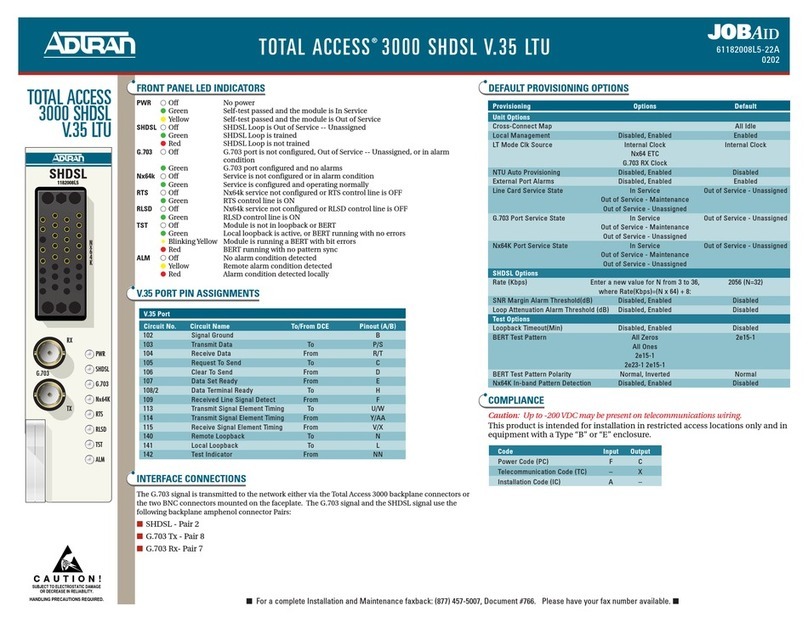
ADTRAN
ADTRAN SHDSL V.35 LTU Specifications

Buffalo
Buffalo LinkStation HD-HG160LAN user manual
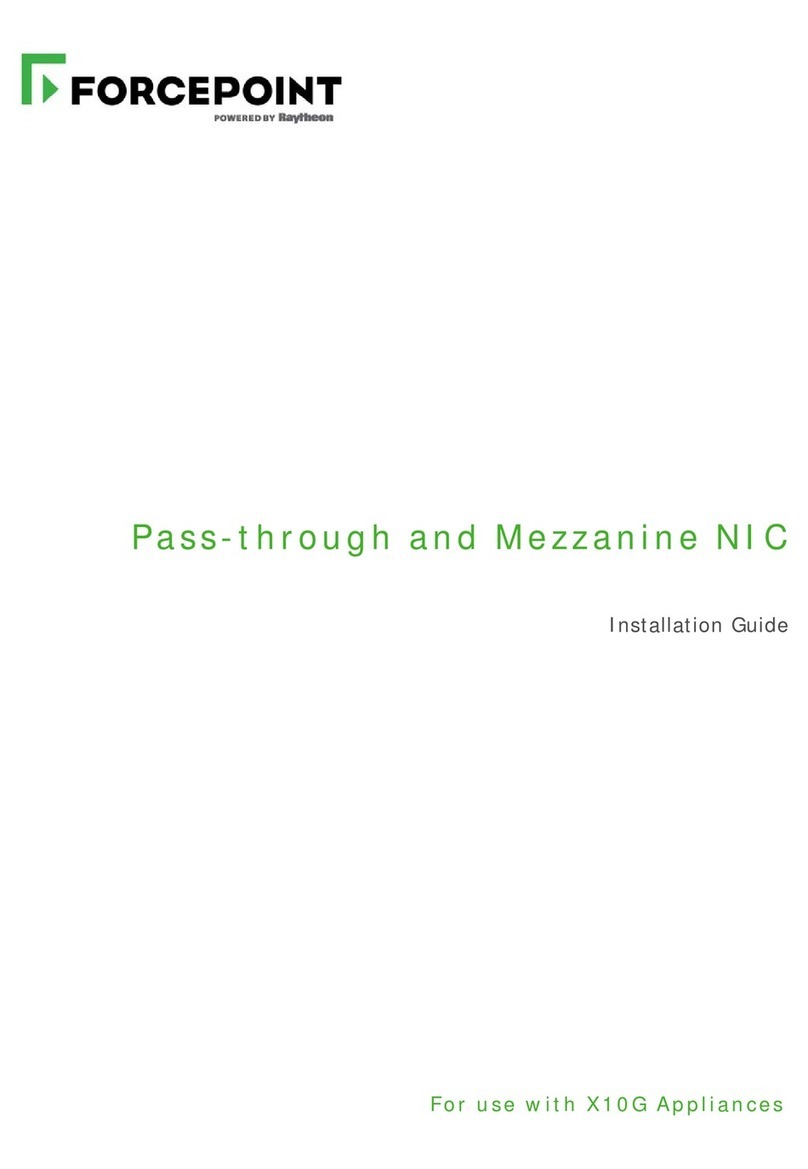
Forcepoint
Forcepoint Pass-through and Mezzanine NIC installation guide

Cisco
Cisco ONS 15454 SDH Procedure guide

NComputing
NComputing OfficeStation L110 user guide

Klark Teknik
Klark Teknik DN9650 quick start guide

Avigilon
Avigilon Premium NVR5 Series installation guide
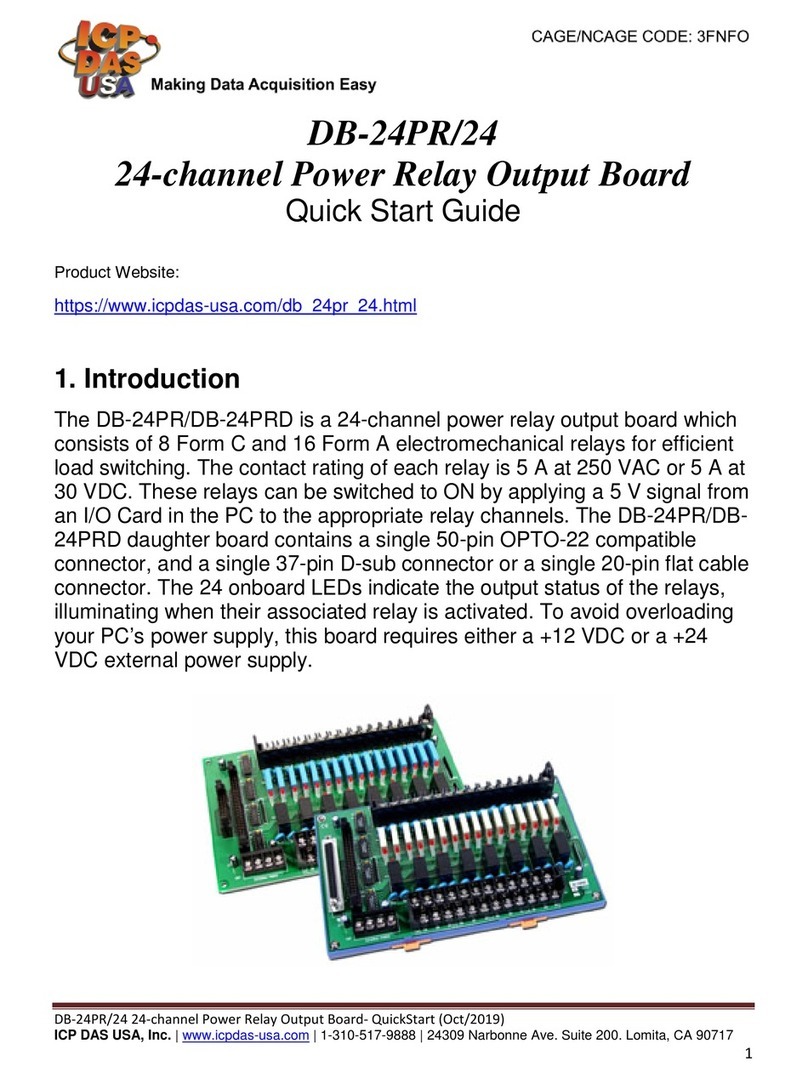
ICP DAS USA
ICP DAS USA DB-24PR/24 quick start guide
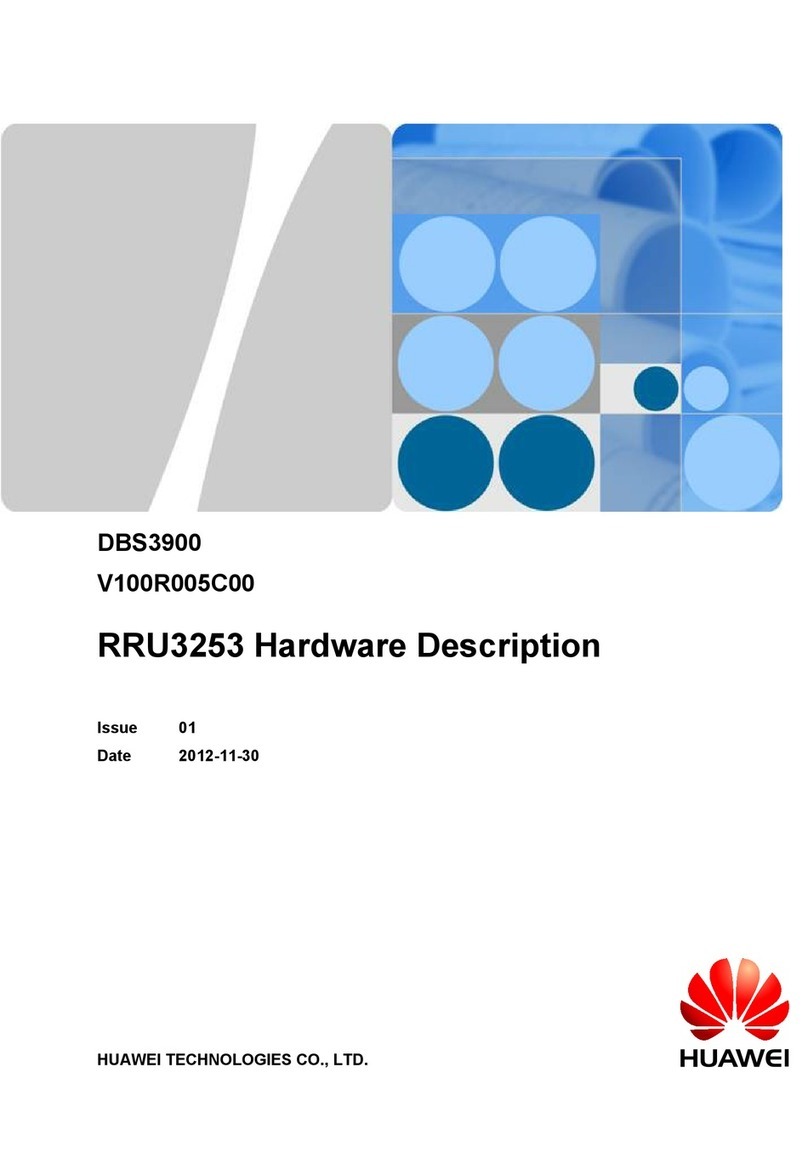
Huawei
Huawei Airbridge DBS3900 Hardware description
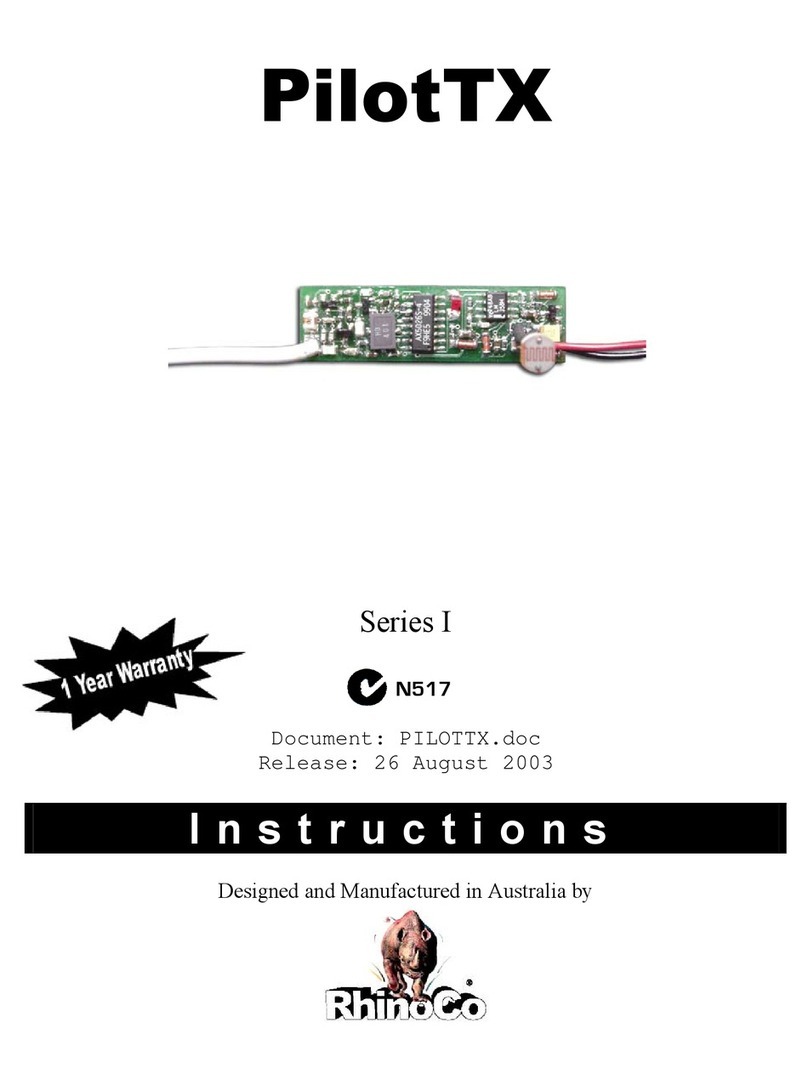
RHINO
RHINO PilotTX quick start guide
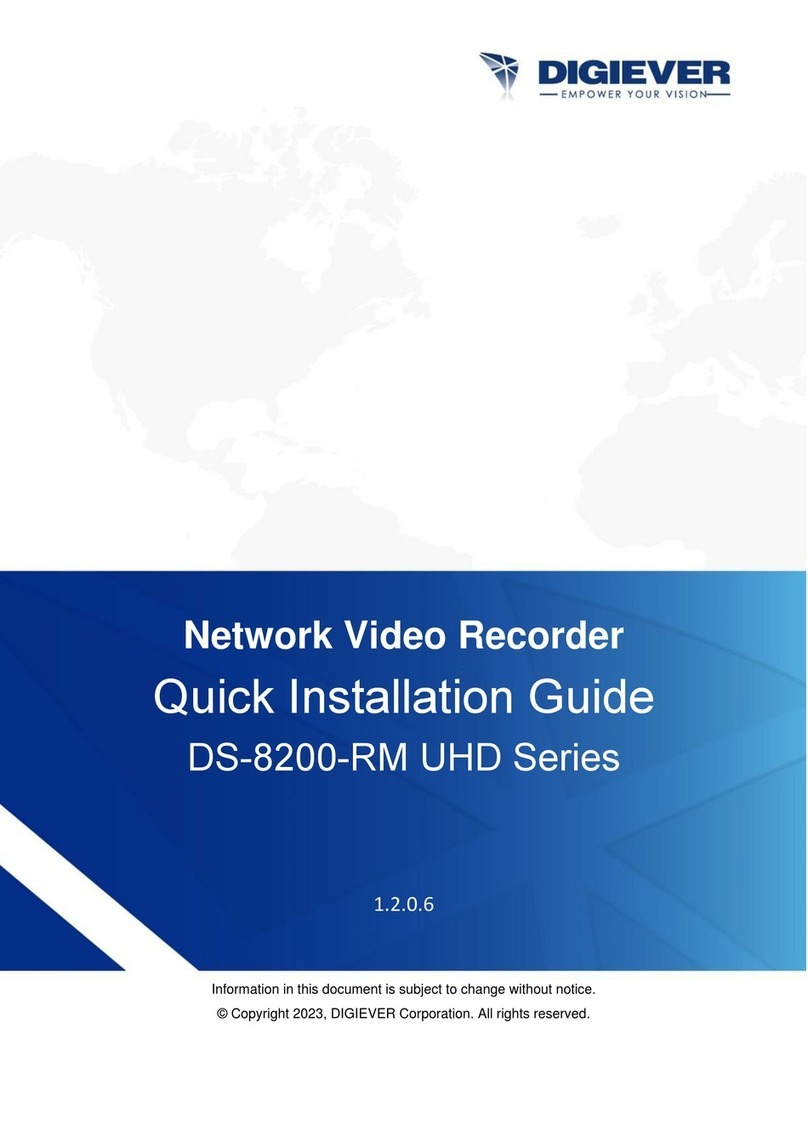
Digiever
Digiever DS-8200-RM Pro Series Quick installation guide
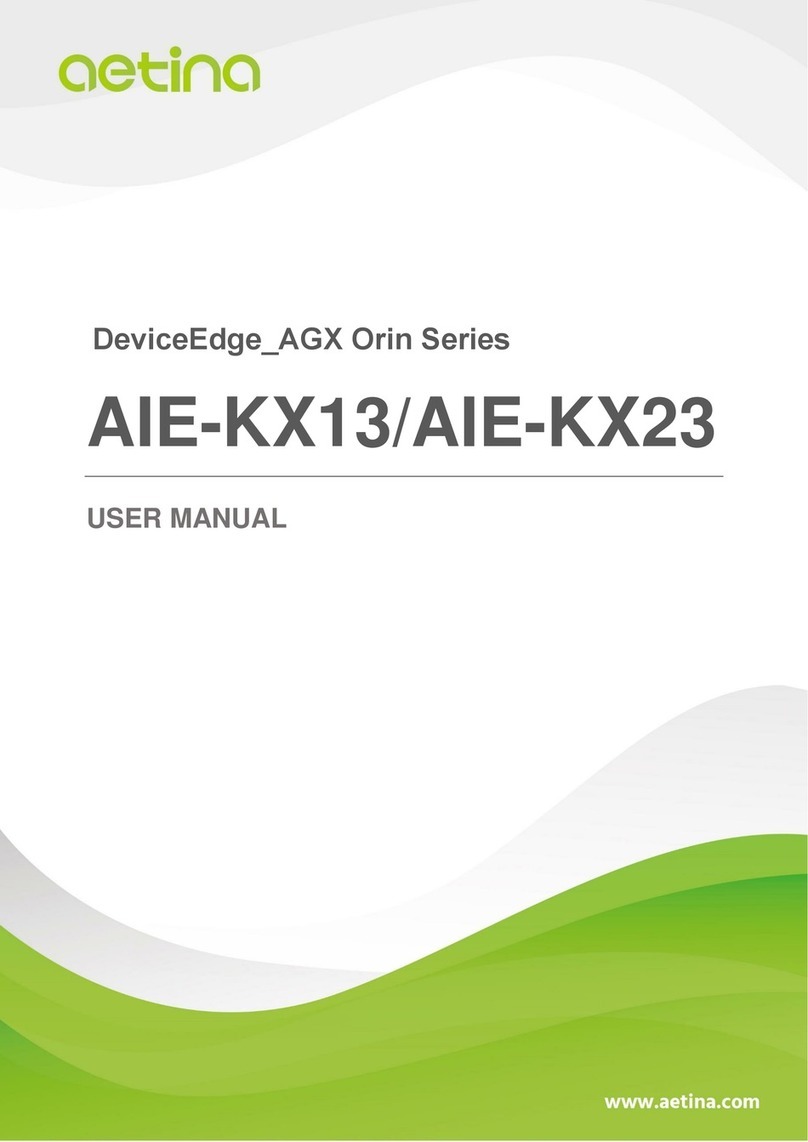
Aetina
Aetina DeviceEdge AGX Orin Series user manual