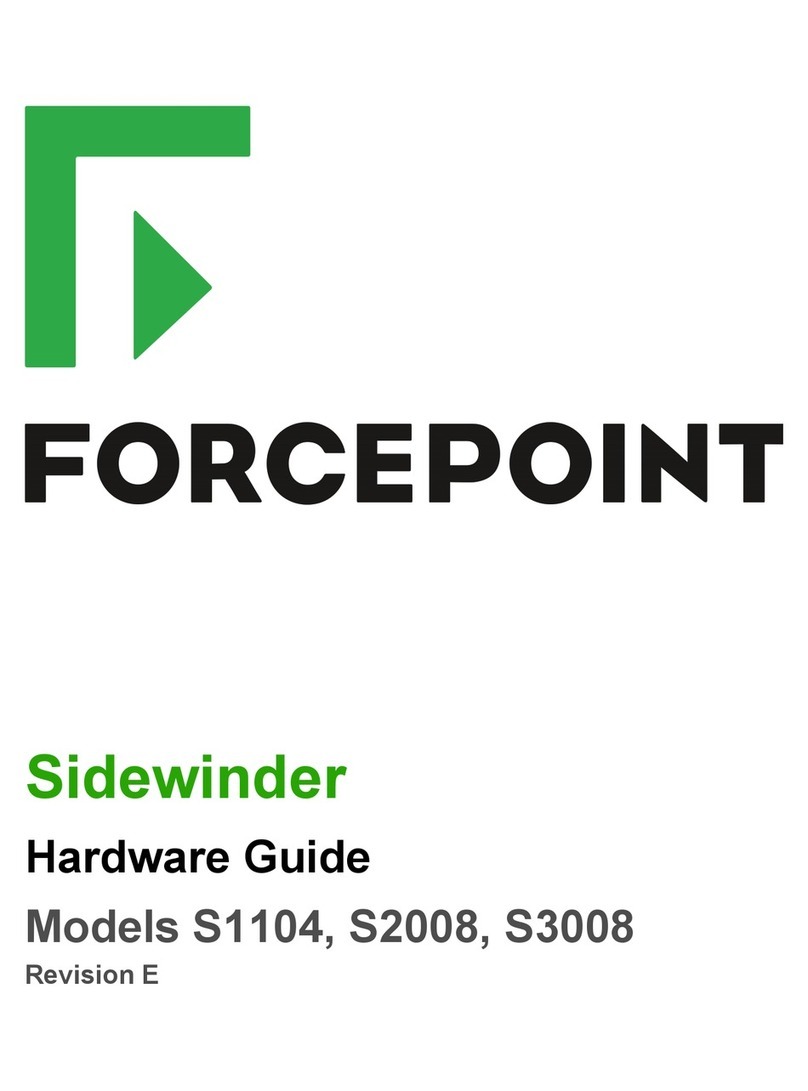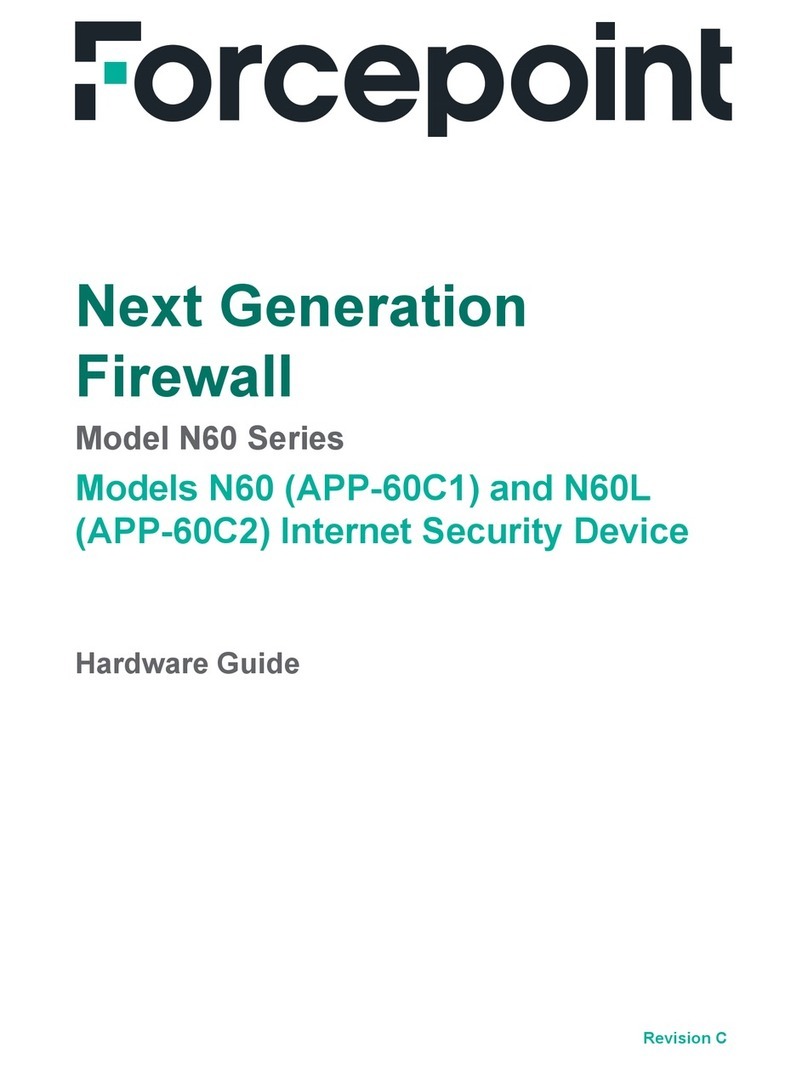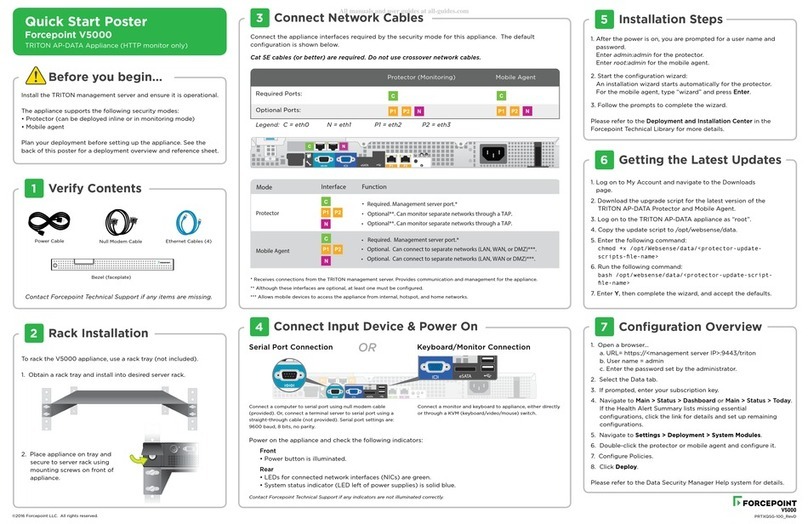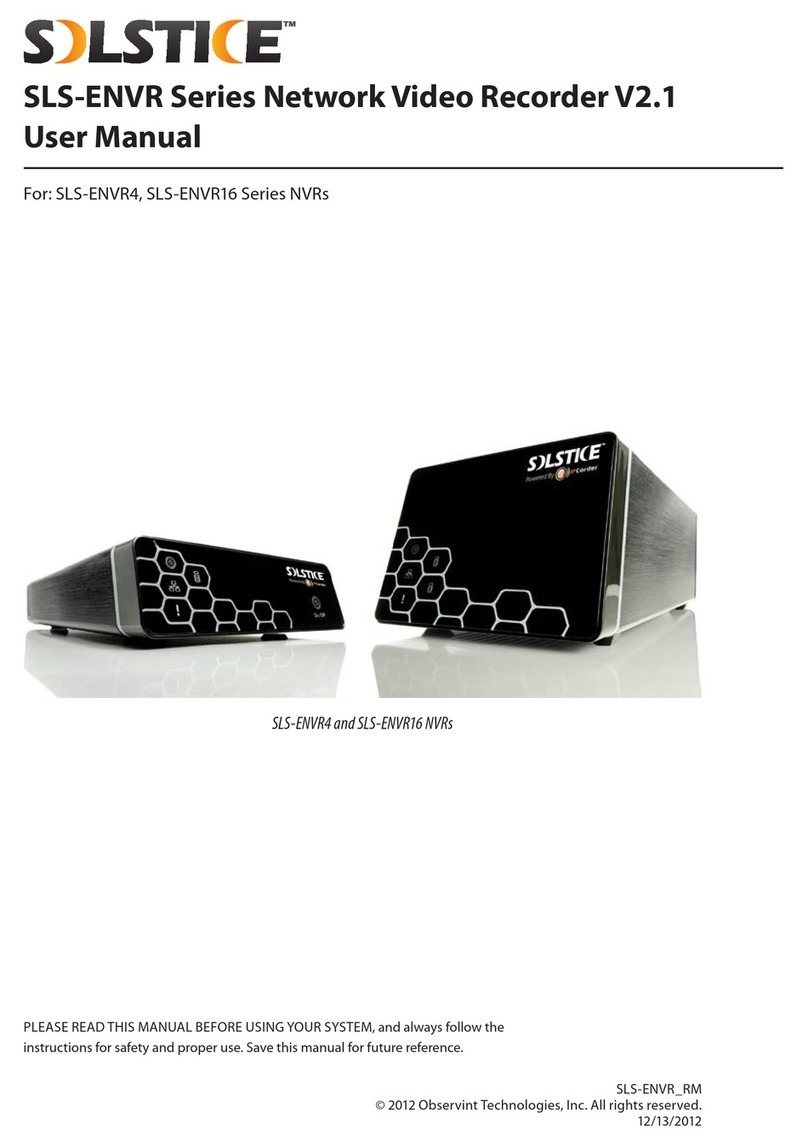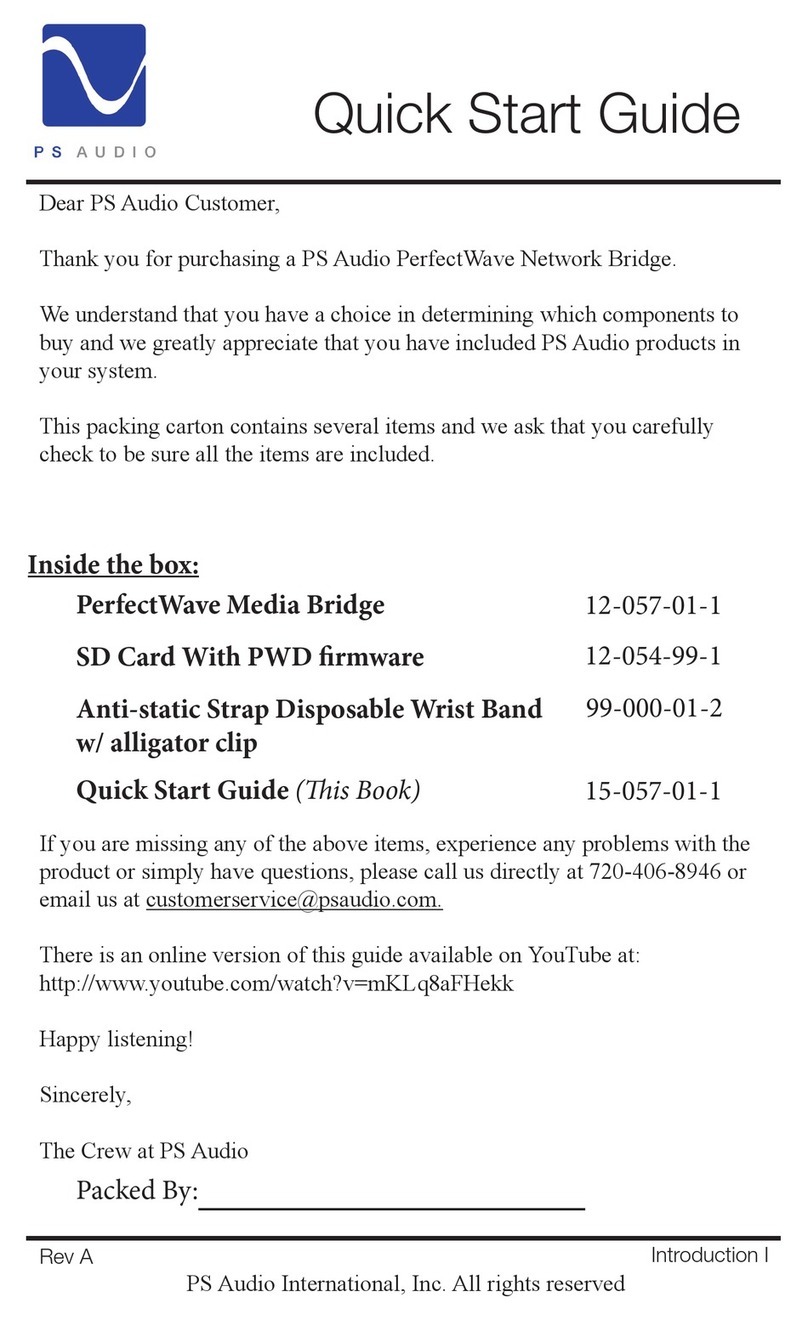Forcepoint Pass-through and Mezzanine NIC User manual
Other Forcepoint Network Hardware manuals
Popular Network Hardware manuals by other brands
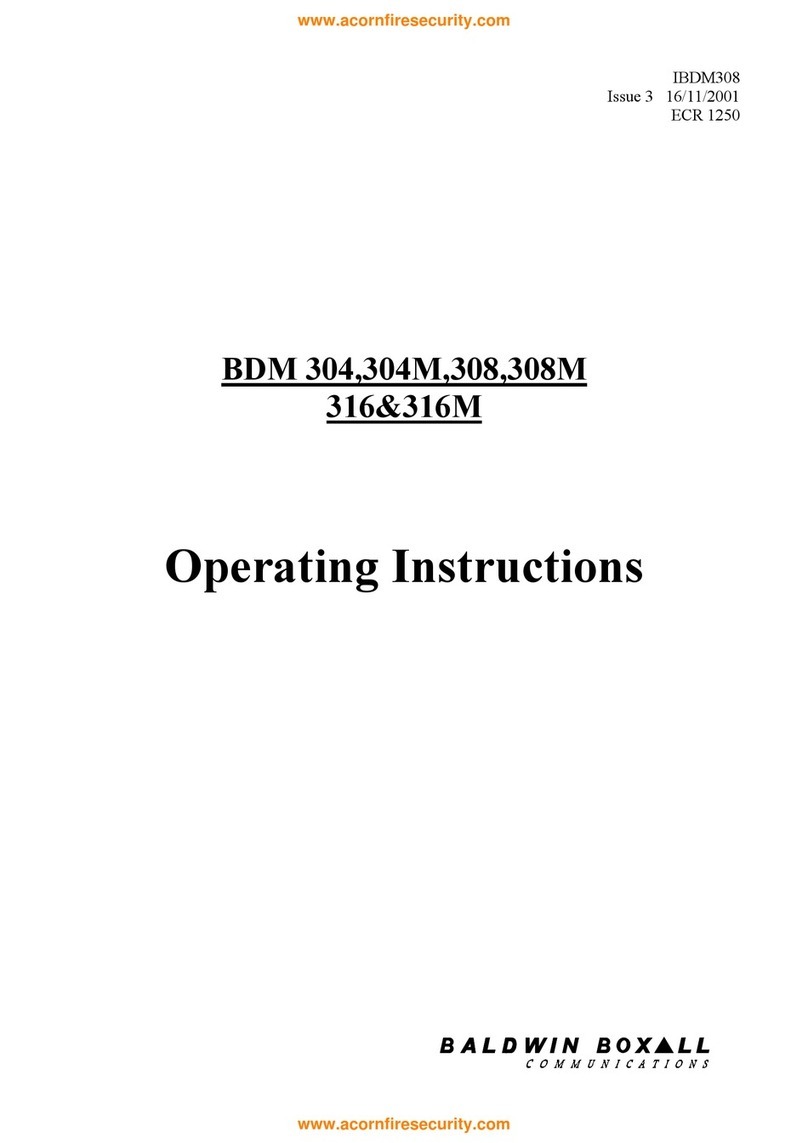
Baldwin Boxall
Baldwin Boxall BDM 304 operating instructions

TLS Electronics
TLS Electronics BL 30100 HDBaseT user manual

Bdcom
Bdcom EPON ONU Series User handbook
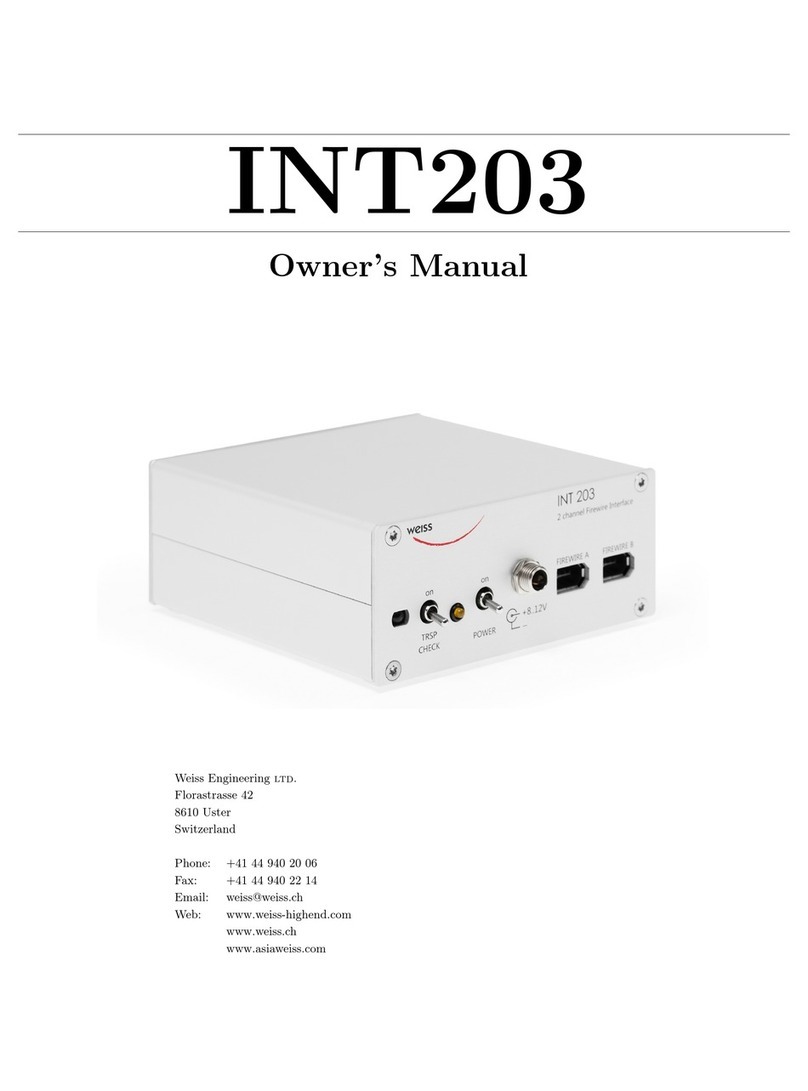
WEISS
WEISS INT203 owner's manual
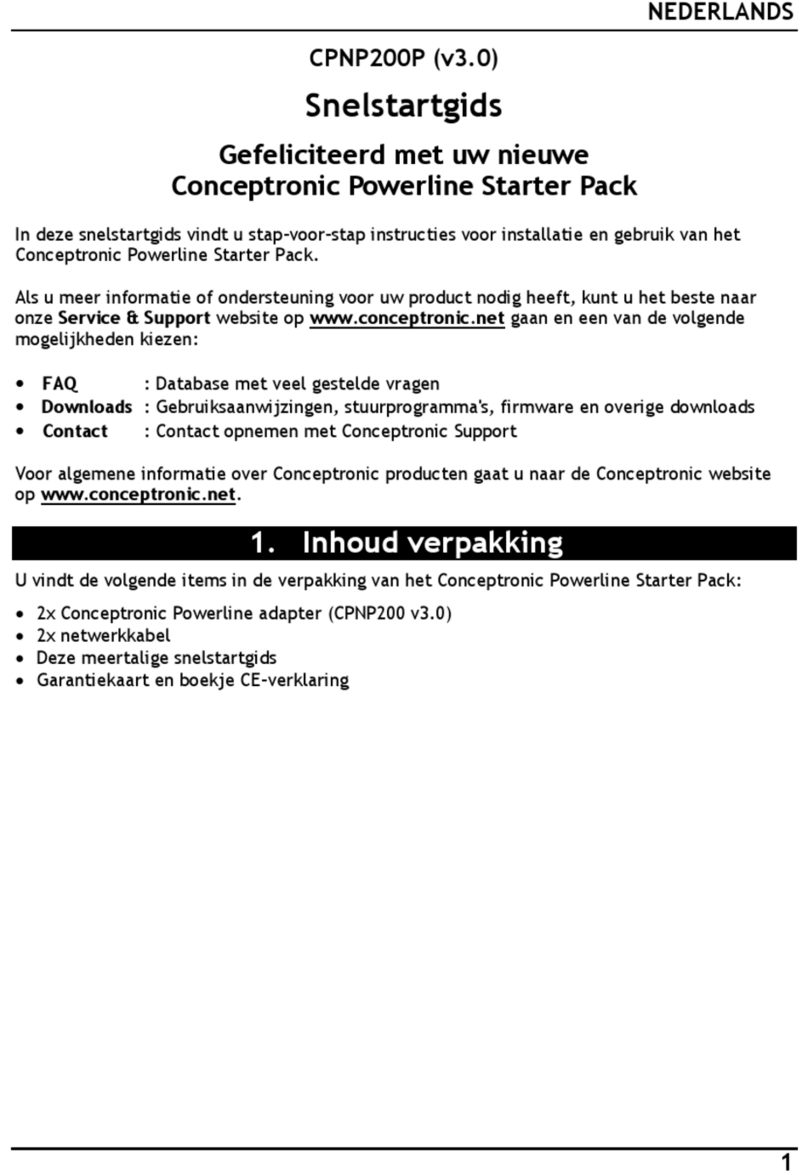
Conceptronic
Conceptronic CPNP200P Quick installation guide
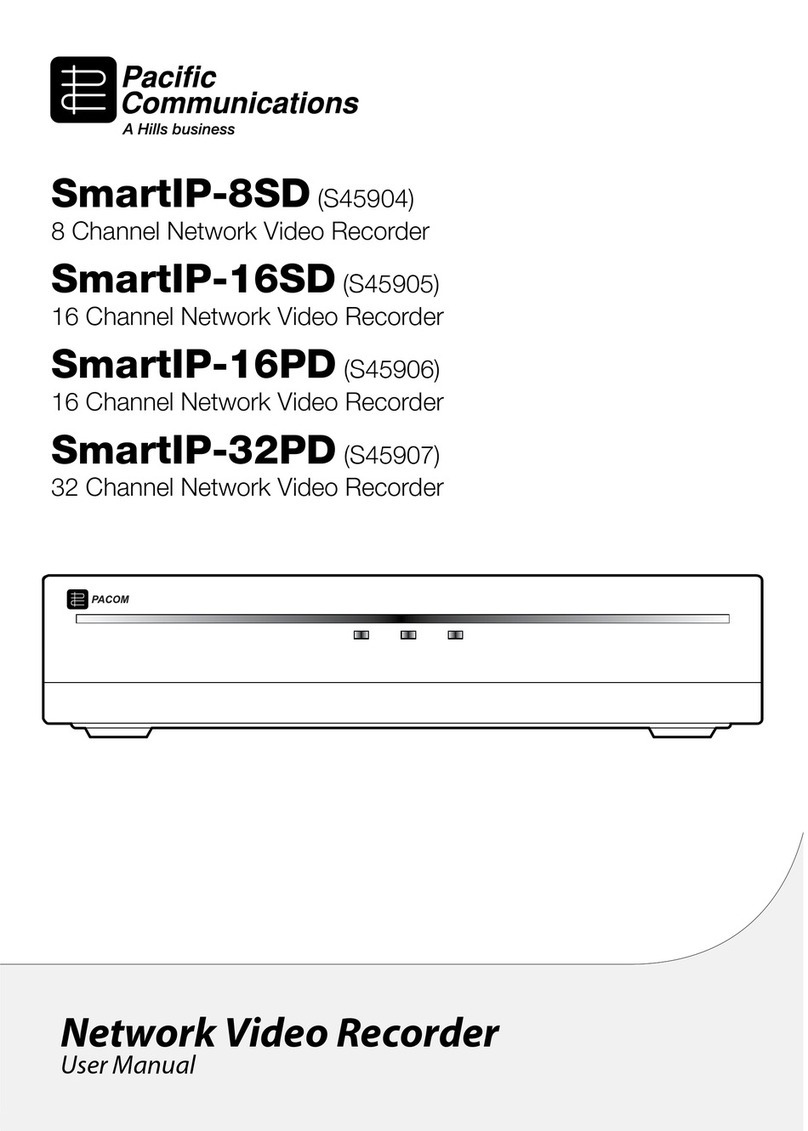
Pacific Communications
Pacific Communications SmartIP-8SD user manual

Anritsu
Anritsu MT1000A Network Master Pro Operation manual
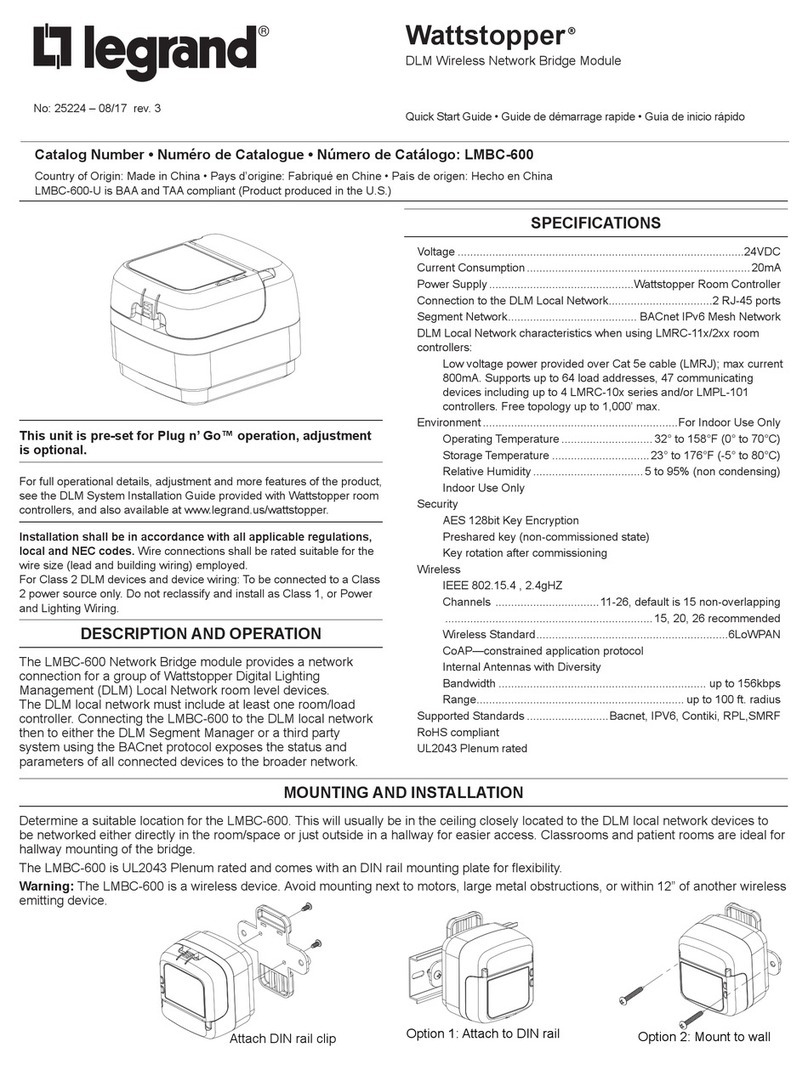
LEGRAND
LEGRAND LMBC-600 manual
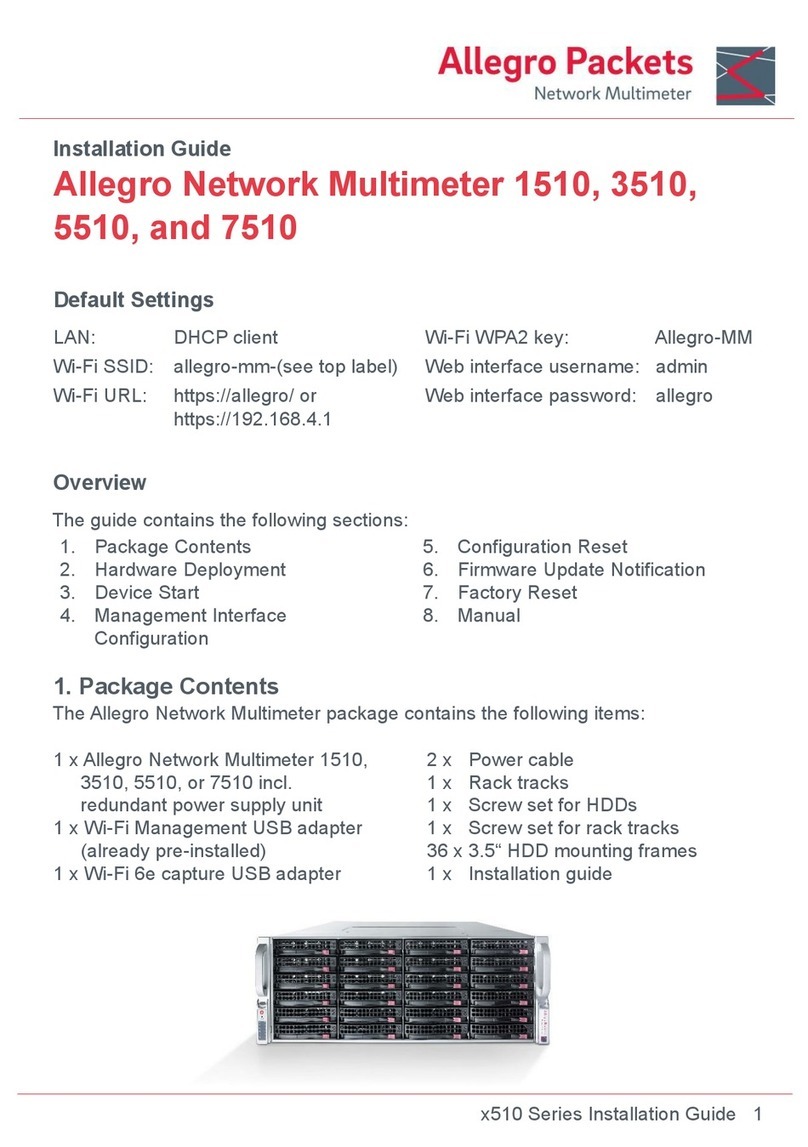
Allegro Packets
Allegro Packets 1510 installation guide
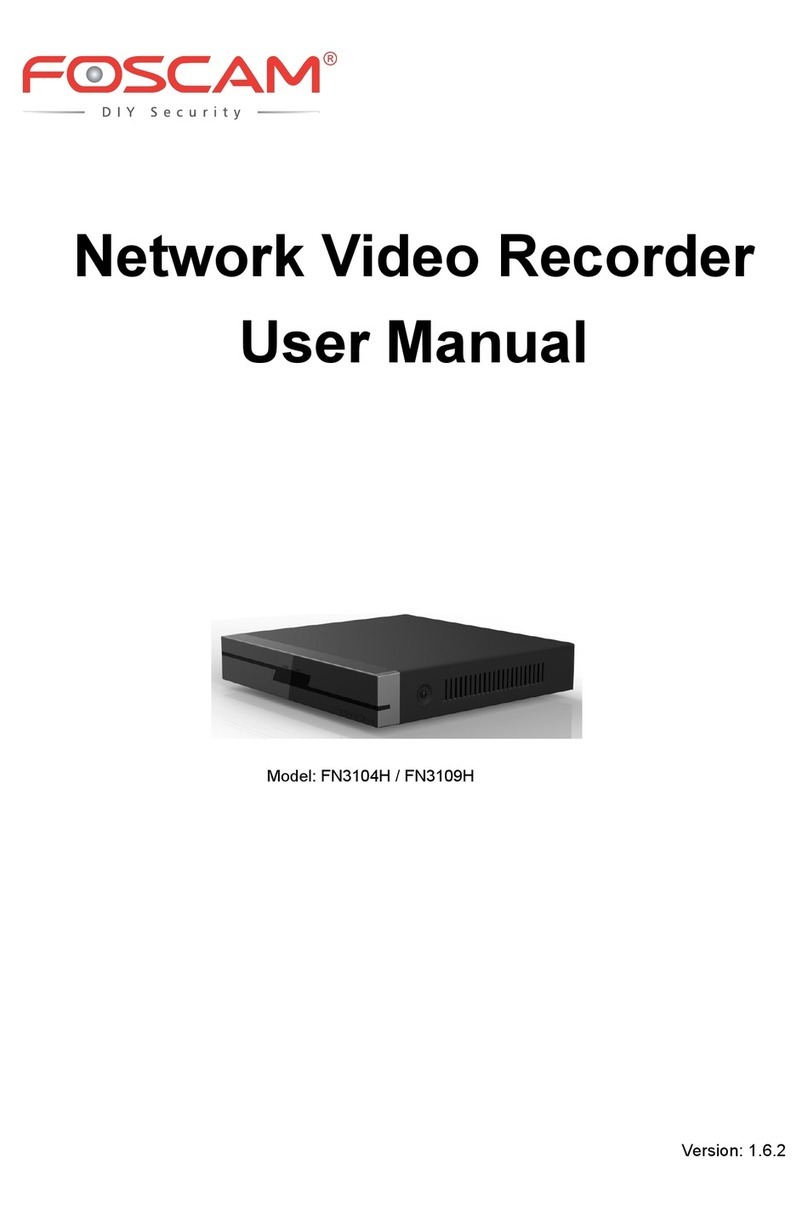
Foscam
Foscam FN3104H user manual
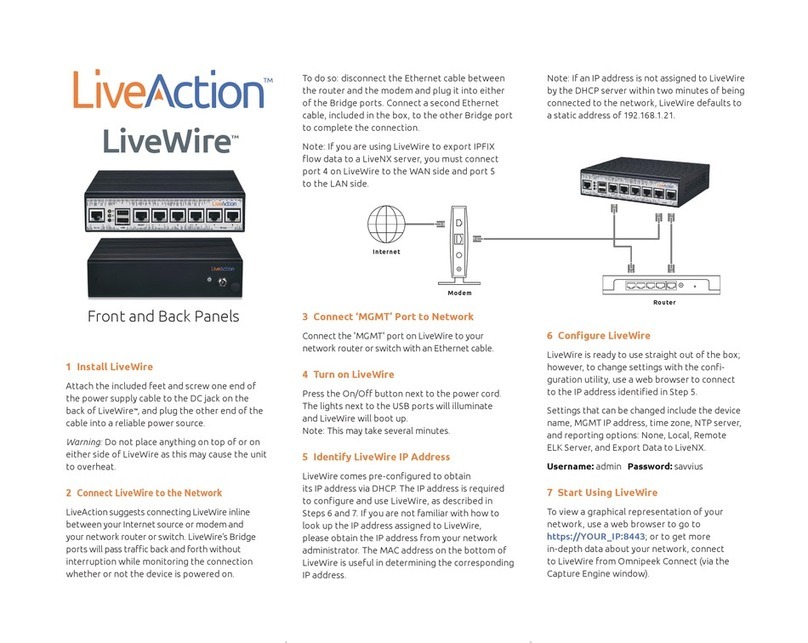
LiveAction
LiveAction LiveWire quick start guide
Omnitron Systems Technology
Omnitron Systems Technology iConverter Gx AN quick start guide