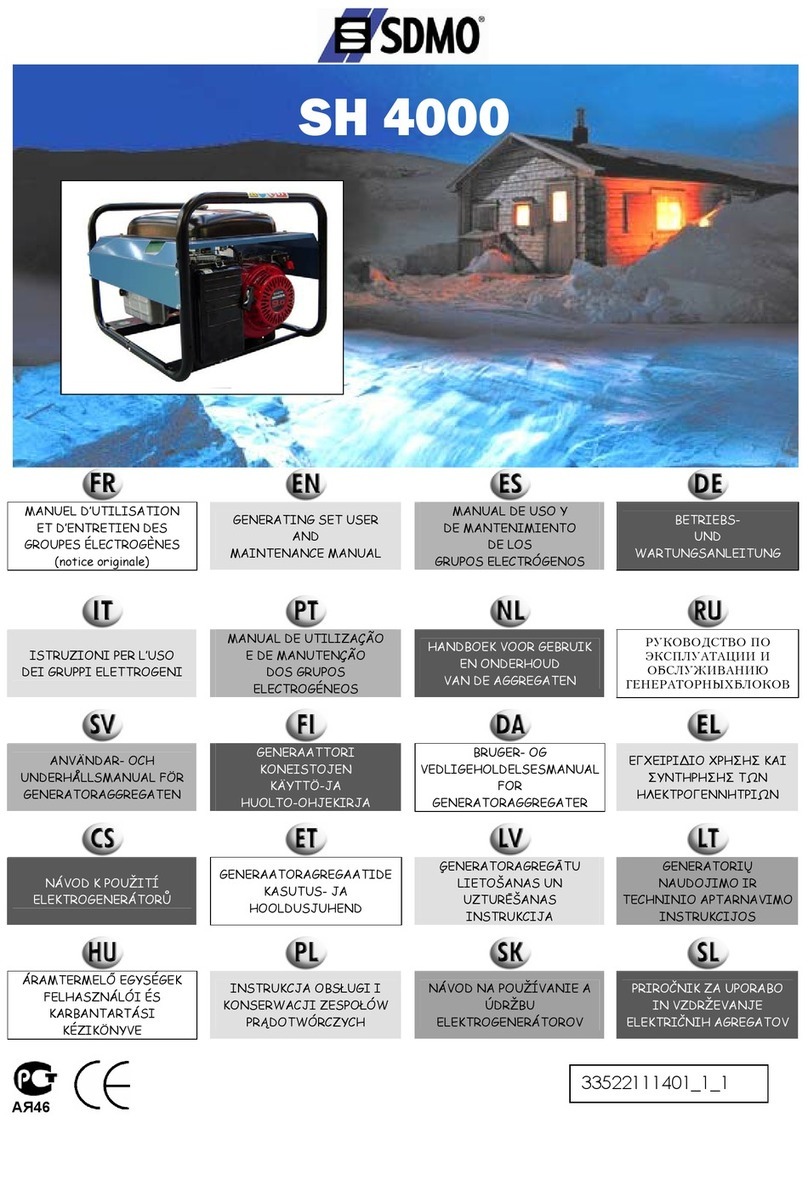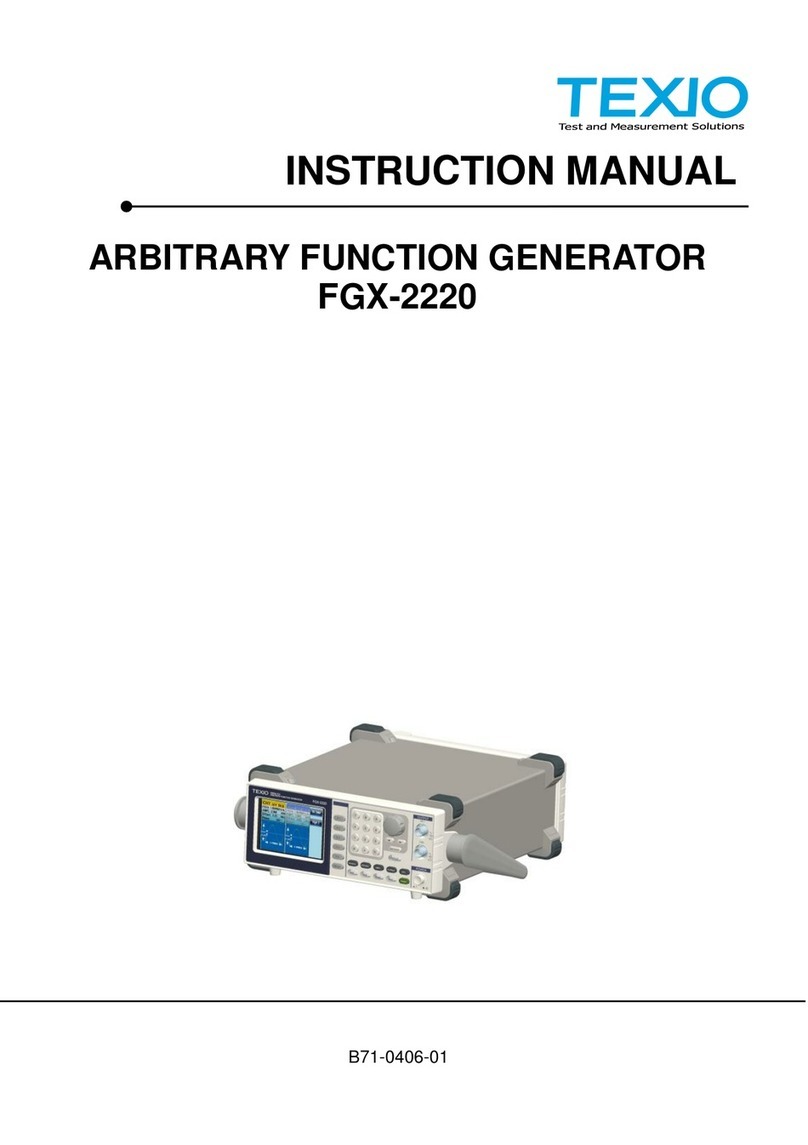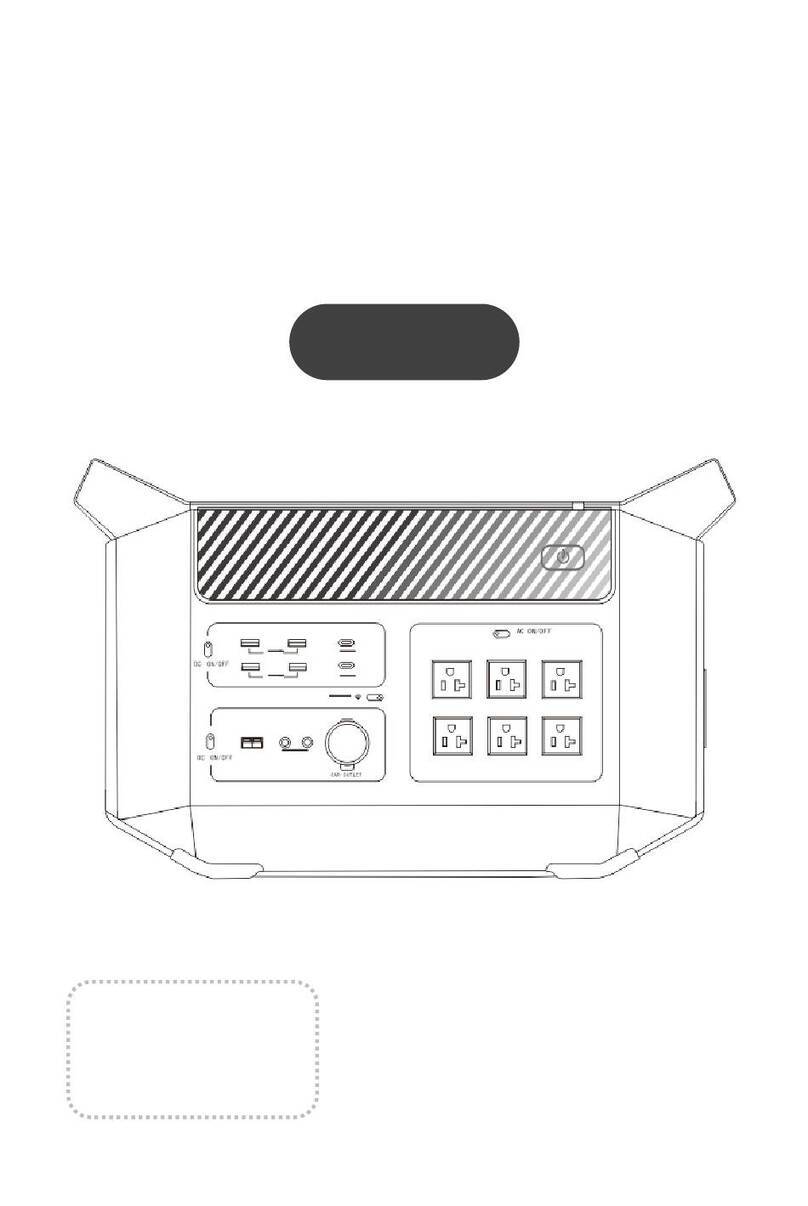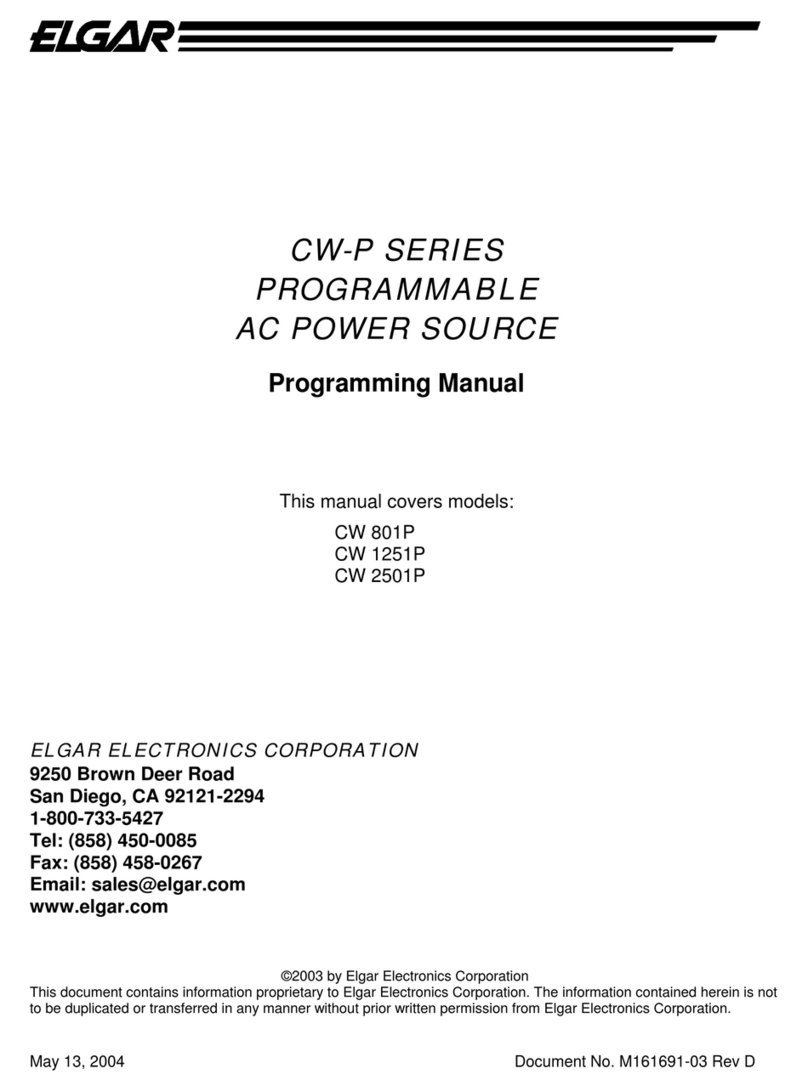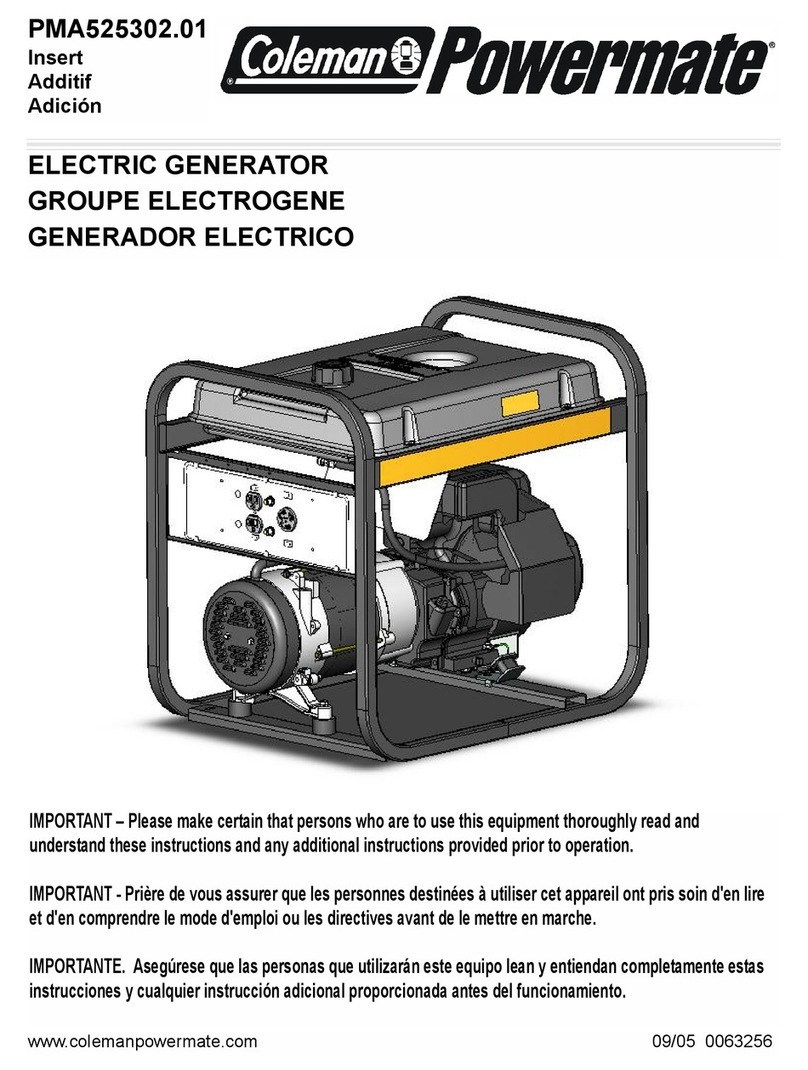AVLink MF-PGMT1 User manual

PATTERN
GENERATOR
V1.1
USER MANUAL
MF-PGMT1
Package Contents-
1 Multi-format pattern generator MF-PGMT1
1 power adapter DC 12V
1 user manual
1 HDMI 1.2M cable
1 YPbPr 1.2M cable
2 rack rails, 6 screws
Any thing missed, please contact with your vendor.
Introduction
Through the use of Multi-format pattern generator MF-
PGMT1, you are able to use 55 timings and 31 build-in
patterns; MF-PGMT1 also supports to play 24-bits BMP
file in SD/SDHC card, user can store customized *.BMP
file in a simple SD card for different test needing.
MF-PGMT1 is ideal for:
TV / Monitor production line
HDMI image input devices
Features
Support Multi-format video output. (HDMI, VGA, YPbPr,
CVBS, S-Video)
Intelligent functionality.
HDMI & HDCP & DVI compliant
Support total 51 timings. (up to UXGA/1080p)
Low cost.
Single interface easily use.
Provide total 31 patterns, Include: Color bar, Gray, Grid,
Block…
With SD/SDHC card reader to display *.BMP file
(customized by user) in stored in SD/SDHC card.
By 20x2 Character LCM and key buttons, easily control.
Support analog and digital audio out: 48KHz sample
rate, 1KHz tone.
Specifications
Function MF-PGMT1
HDMI Output Connector 1 HDMI Type A
VGA Output Connector 1 HD-15 Female
YPbPr Output Connector 3 BNC
CVBS Output Connector 1 BNC
S-Video Output Connector 1 mini-DIN 4 Female
Select Switch 6
LCD Module:
20*2 Character Display
With Backlight
1
Background: Blue
Font: White
Max. Resolution UXGA/1080p
Highest TMDS Frequency 225 MHz
Power Adapter (Min.) DC 12V with lock
Housing Metal
Weight 1885g
Dimensions (LxWxH) 384x173x45mm
FRONT VIEW
1 2 3 4
1. SD/SDHC card
2. LCD Module: 20*2 Character Display
3. Function Keys
4. LED: Indicate current selected resolution support video
format.
ON: support
OFF: not support
-1-
REAR VIEW
1 2 3 4 5 6 7 8 910
1. Power Jack.
2. USB for firmware upgrade.
3. DIP setting for USB firmware upgrade.
4. Video out: HDMI
5. Video out: S-Video
6. Video out: CVBS
7. Video out: YPbPr
8. Video out: VGA
9. Audio out: Analog
10. Audio out: Digital (S/PDIF)
Installation
Before the installation, making sure the MF-PGMT1 and
the monitor are turning off.
1. Insert the external AC adaptor into AC outlet, Connect
the power cord to MF-PGMT1 for charging.
2. Switch off the monitor.
3. Connect the video cable between the MF-PGMT1
and monitor.
4. Switch on the power of the monitor.
Operation
A. “Main” function window
1. After power on the MF-PGMT1, the LCM will display
above message.
2. Factory preset starting value:
P07 1920x1080P@60
P07 Î Pattern 07
1920x1080P@60 Î Resolution 1920X1080
P: progressive; i: interlaced
@60 Î Refresh rate 60Hz
3. The second line message on the LCM shows four main
setting function of MF-PGMT1.
“Tim”: Select the output timing (resolution).
Like: 800x600, 1024x768, 1080P60…etc
-2-
P07:1920x1080P@60
[Tim]Ptn Info Setup

“Ptn”: Select the output pattern.
Like: Color bar, Gray, Grid…etc
“Info”: Display information includes timing info.
Like: H_act, H_total, H_frontporch…etc
“Setup”: select various setting function.
Like: audio on/off, DVI mode switch, Picture shift
function…etc
Operation in “Main window”
“◄”, “►” button: Select another function, and the selected
function is with [ ].
“Enter” button:Entering the selected function with [ ].
B.“Timing” function window
Users can select different resolution and refresh rate here.
Path: Main -> Tim (Timing)
Operation in “Timing” window
“◄”, “►” button: Switch the selection between the
“resolution” and “refresh rate” with [ ].
“▲”, “▼” button: Change the value “ “ : Change the
Video output timing.
“Menu/Back” button:Back to the “Main” function window
C. “Pattern” function window
Users can select different video pattern here for various
test environment.
Path: Main -> Ptn (Pattern)
Operation in “Pattern” window
“▲”, “▼” button: Change the Pattern number “ “ :
Output the selected Pattern.
“Menu/Back” button:Back to the “Main” function window
*** (Pattern No.00): select Picture file in SD card In
“Pattern ” window use “▲”, “▼” button to select no.0
(SD_card).
And press “ “ button to enter the directory of the
SD_card.
-3-
LCM message in P00_SD
C-1. “Pattern _SD select dir“ function window
*** MF-PGMT1 can only support SD/SDHC card
with “FAT32” file structure.
Path: Main -> Tim (Timing) -> SD (Pattern No.00)
Operation in “SD select DIR” window
“▲”, “▼”: Change the other directory in SD card “ “ :
ented the selected directory
“
▲
”: back to the upper level directory
“Menu/Back” button:Back to the “Pattern” function window
“►”: enter the sub-directory
*** If selected directory have sub-directory inside, then it
will show “►” icon.
C-2. “Pattern SD_select file“ function window
*** MF-PGMT1 can only support *.bmp file format with
24-bit, uncompressed.
Path: Main -> Tim (Timing) -> SD (Pattern No.00) -> Select
directory
Operation in “SD select File” window
“▲”, “▼”: Change other *.bmp file to output.
“
▲
”, “►”: Change the resolution and refresh rate of the
selected picture file.
“Menu/Back” button:Back to the “SD select dir” function
window
“ “ : Output the picture with specified resolution and
refresh rate.
-4-
D. “Pattern SD_slide show “function window
PG-MT1 can display all *.bmp in the same directory as
slide periodically. And the time to change another *bmp file
can be setting by the user.
*** All “.bmp” files in “slidexxx” directory must have the same
resolution.
That means if you want to slide show 10 pictures ( *.bmp file, and
the resolution are all the same, like: 800x600, 1280x1024), you
can create a directory like “slide_800x600” , and then copy these
10 .bmp in the directory.
When the user enter the directory in SD card with dir name
“slide” at beginning, the PG-MT1 will enter “Pattern SD_slide
show “function window, let the user to adjust related setting.
1. Select directory, name start with “slide” first.
2. Setting the timing and period, then start “slide show”
Path: Main -> Tim (Timing) -> SD (Pattern No.00) -> Select
directory (directory name start with “slide”)
Operation in “SD select File” window
“
▲
”, “►”:
Change the different setting of slide show:
- the output timing setting
- Period time(minute) adjust
- Period time(second) adjust
“▲”, “▼”:
Change value.
“Menu/Back” button:Back to the “SD select dir” function
window, and stop the “slide show” procedure
“ “ : Start “slide show” procedure. PG-MT1 will display
all *.bmp in this directory with used defined period.
-5-
/slide_800x600/
▲▼ SELECT DIR
▲▼ [1920x1080i @50]
◄► Time 00 : 01
▲▼ test_1. bmp
◄► [1920x1080i @50]
/pic1/pic1_1
▲▼ ►SELECT DIR
/Pic1/
▲▼ ►SELECT DIR
SD : SD_card
▲ ▼
P07: COLORBAR_1
▲
▼
[1920x1080P ]@60
▲ ▼ ◄ ►

E. “Info Timing“ function window
MF-PGMT1 will display the current output’s timing format
on =the LCM.
Path: Main -> Info-> Timing
Operation in “Info Timing” window
“▲”, “▼” button: Change the value
“Menu/Back” button: Back to the “info” function window.
E-1. “Setup #1“ function window
Path: Main -> Setup
Operation in ““Setup #1” window
“
▲
”, “►”: Change the different setting:
R: Enable Red color output.
G: Enable Green color output.
B: Enable Blue color output.
Rev: Enable Pattern reverse
AUD: Enable audio out (HDMI + analog + coxial).
“O”: enable, “X”:disable
“▼”: Change to “Setup #2” page.
“Menu/Back” button: Back to the “Main” function window,
and stop
“ “ : Change the value.
E-2. “Setup #2“ function window
Path: Main -> Setup
-6-
Operation in “Setup #2” window
“
▲
”, “►”: Change the different setting:
MOD: Switching to HDMI mode.
- DVI: output DVI mode
- H8: output HDMI 8-bit mode
- H10: output HDMI 10-bit mode
- H12: output HDMI 12-bit mode
CSC: Switching to Video Type RGB/Y444/Y422
HDCP: Enable/Disable HDCP
‘O”: enable, “X”:disable.
“▲”: Change to “Setup #1” page.
“▼”: Change to “Setup #2” page.
“Menu/Back” button:Back to the “Main” function window,
and stop
“ “ : Change the value.
E-3. “Setup #3“ function window
Operation in “Setup #3 window
“
▲
”, “►”: Change the different setting:
Move: Video output keep scrolling
-
▲
: video scroll to left direction
- ►: video scroll to right direction
- X: video stop to scroll
Block: Video output a moving block pattern
-
▲
: block pattern moving to left
- ►: block pattern moving to right
- X: disable moving block
“▲”: Change to “Setup #2” page.
“Menu/Back” button: Back to the
“Main” function window, and stop
“ “ : Change the value.
-7-
**MF-PGMT1 Output signal specification chart:
Sync Polarity
NO Resolution
Refresh
Rate
(Hz)
Pixel Freq
(MHz) Hor Ver
1 640x350 85 31.5 P N
2 640x400 85 31.5 N P
3 640x480 60 25.175 N N
4 640x480 72 31.5 N N
5 640x480 75 31.5 N N
6 640x480 85 36 N N
7 720x400 85 35.5 N P
8 800x600 56 36 P P
9 800x600 60 40 P P
10 800x600 72 50 P P
11 800x600 75 49.5 P P
12 800x600 85 56.25 P P
13 848x480 60 33.75 P P
14 1024x768 60 65 N N
15 1024x768 70 75 N N
16 1024x768 75 78.75 P P
17 1024x768 85 94.5 P P
18 1152x864 75 108 P P
19 1280x720 60 RB 64 P N
20 1280x720 60 74.25 P P
21 1280x720 75 95.75 N P
22 1280x768 60 RB 68.25 P N
23 1280x768 60 79.5 N P
24 1280x768 75 102.25 N P
25 1280x768 85 117.5 N P
26 1280x800 60 83.5 N P
27 1280x960 60 108 P P
28 1280x960 85 148.5 P P
29 1280x1024 60 108 P P
30 1280x1024 75 135 P P
31 1280x1024 85 157.5 P P
32 1360x768 60 85.5 P P
33 1366x768 60 85.5 P P
34 1400x1050 60 RB 101 P N
35 1400x1050 60 121.75 N P
36 1400x1050 75 156 N P
37 1440x900 60 106.5 N P
38 1440x1050 60 125.25 N N
-8-
◄► X X
▼[Move]Block
◄► H 8 RGB O
▼[MOD]CSC HDCP
◄► O O O X O
▼[R]G B REV AUD
▲ Pix Clk:148.500MHZ
▼ VIDEO CODE: 16
[Timing]

39 1600x1200 60 162 P P
40 1680x1050 60 146.25 N P
41 1920x1080 60 RB 138.5 P N
42 1920x1200 60 RB 154 P N
43 1440x480i 59 27 N N
44 1440x576i 50 27 N N
45 720x480 59 27 N N
46 720x576 50 27 N N
47 1280x720 50 74.25 P P
48 1280x720 60 74.25 P P
49 1920x1080i 50 74.25 P P
50 1920x1080i 60 74.25 P P
51 1920x1080p 24 74.25 P P
52 1920x1080p 25 74.25 P P
53 1920x1080p 30 74.25 P P
54 1920x1080p 50 148.5 P P
55 1920x1080p 60 148.5 P P
RB: Reduced Blanking
P: Positive
N: Negative
-9-
**Pattern chart:
1. FLAT 2. SMPTE RP219 3. SMPTE EG-1 4. GRID_4x3
5. GRID_16x12 6. COLOR_GRID 7. COLORBAR_1 8. COLORBAR_2
9. COLORBAR_3 10. COLORBAR_4 11. GRAY_8 12. GRAY_16
13. GRAY_32 14. GRAY_64 15. GRAY_1 16. COLORGRAY64
17. BWSWING 18. BW2SWING 19. WINDOW_1 20. WINDOW_2
21. WINDOW_3 22. VLINE_1 23. VLINE_2 24. VLINE_3
25. H Pattern_1 26. H Pattern_2 27. BLOCK_1 28. BLOCK_4x3
29. BLOCK_16x12 30. HLINE_1 31. HLINE_2 32. HLINE_3
-10- -11-
This manual suits for next models
1