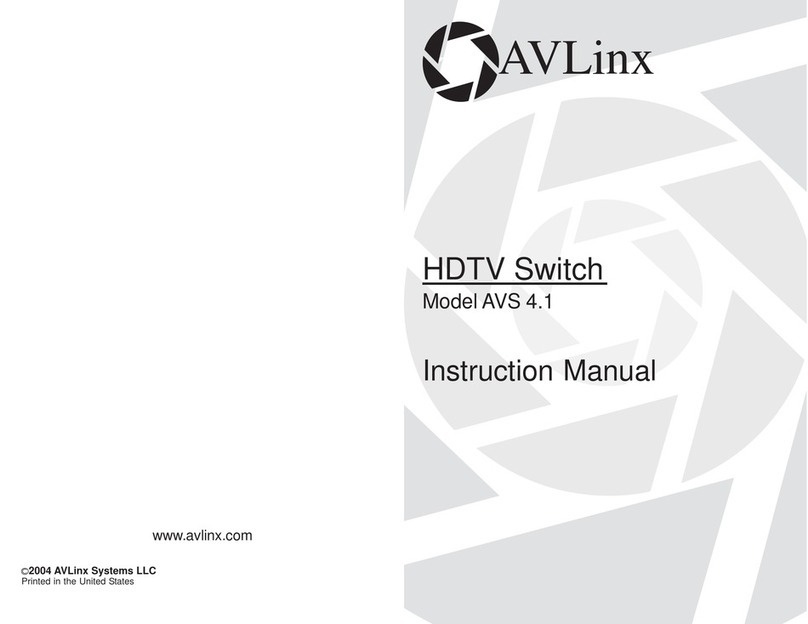Programming a Power Key
A power key can be programmed to perform one of three different tasks: turn the
unit on or off in a toggle progression, only turn the unit on, or only turn the unit off.
Power On / Off
1. Turn on the unit.
2. Make sure there are no other infrared remote control signals
interfering with the unit during the programming process.
3. Press and hold the input selector button on the front panel for 5
seconds until the LED turns on.
4. Aim the supplied AVLinx remote directly at the IR sensor window and
press the power key. The active input’s green LED will turn off briefly
then come back on to recognize that the unit has begun the
sequence to reassign a power key.
5. After the LED comes back on, press the power key on the AVLinx
remote again, indicating that the user is reassigning the power toggle
feature. The active input’s green LED will flash briefly.
6. Aim the new remote at the IR sensor window and press the key that
will now be controlling the power toggle feature of the unit.
7. If the unit recognizes the new command on the new remote, the
active input’s green LED will blink twice to confirm that the unit has
set the new key code.
Power On Only
1. Turn on the unit.
2. Make sure there are no other infrared remote control signals
interfering with the unit during the programming process.
3. Press and hold the input selector button on the front panel for 5
seconds until the LED turns on.
4. Aim the supplied AVLinx remote directly at the IR sensor window and
press the power key. The active input’s green LED will turn off briefly
then come back on to recognize that the unit has begun the
sequence to reassign a power key.
5. After the LED comes back on, press the + key on the AVLinx remote.
This tells the unit that the user is reassigning the power on feature.
The active input’s green LED will flash briefly.
6. Aim the new remote at the IR sensor window and press the key that
will now be controlling the power on feature of the unit.
7. If the unit recognizes the new command on the new remote, the
active input’s green LED will turn off for a second and then blink
twice to confirm that the unit has set the new key code.
Power Off Only
1. Turn on the unit.
2. Make sure there are no other infrared remote control signals
interfering with the unit during the programming process.
3. Press and hold the input selector button on the front panel for 5
seconds until the LED turns on.
4. Aim the supplied AVLinx remote directly at the IR sensor window and
press the power key. The active input’s green LED will turn off briefly
then come back on to recognize that the unit has begun the sequence
to reassign a power key.
5. After the LED comes back on, press the – key on the AVLinx remote.
This tells the unit that the user is reassigning the power off feature.
The active input’s green LED will flash briefly.
6. Aim the new remote at the IR sensor window and press the key that
will now be controlling the power off feature of the unit.
7. If the unit recognizes the new command on the new remote, the
active input’s green LED will turn off for a second and then blink twice
to confirm that the unit has set the new key code.
Restoring Default Remote Control Codes to the Unit
In the event that the default remote control codes need to be restored, the following
procedure should be followed.
1. Turn on the unit.
2. Making sure not to press any keys on the remote, press and hold the input
selector button on the front panel for 30 seconds.
(Note: when the input selector button is first pressed, the LED will turn off
for 5 seconds, then come back on. Continue to hold the button down for
30 seconds.)
3. After 30 seconds have elapsed, the LED will turn off, for the second time,
and the input selector button should be released to execute the reset.
4. If the button is held for more than 45 seconds, the LED will blink
twice and the process should be repeated to ensure proper operation of
the AVLinx remote control.
12 13
Using an Alternate RemoteUsing an Alternate Remote