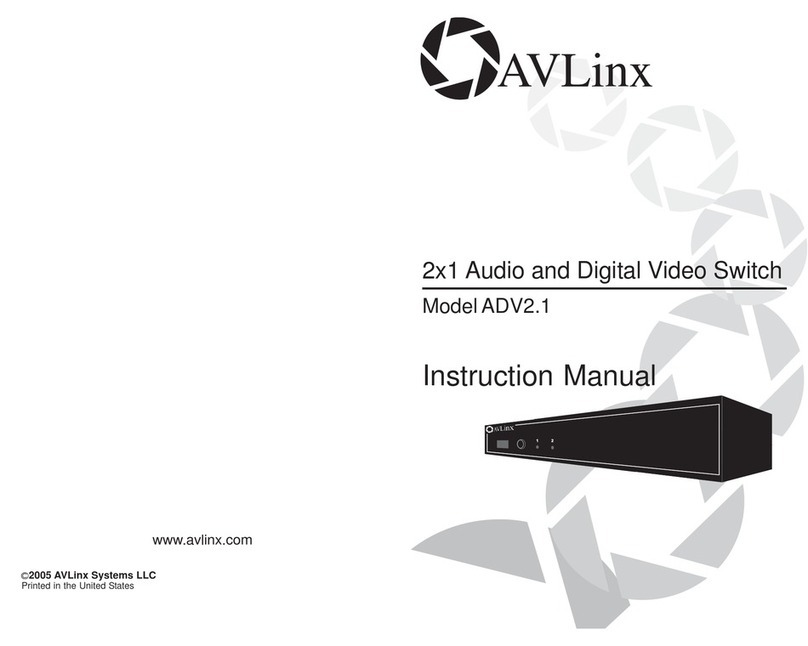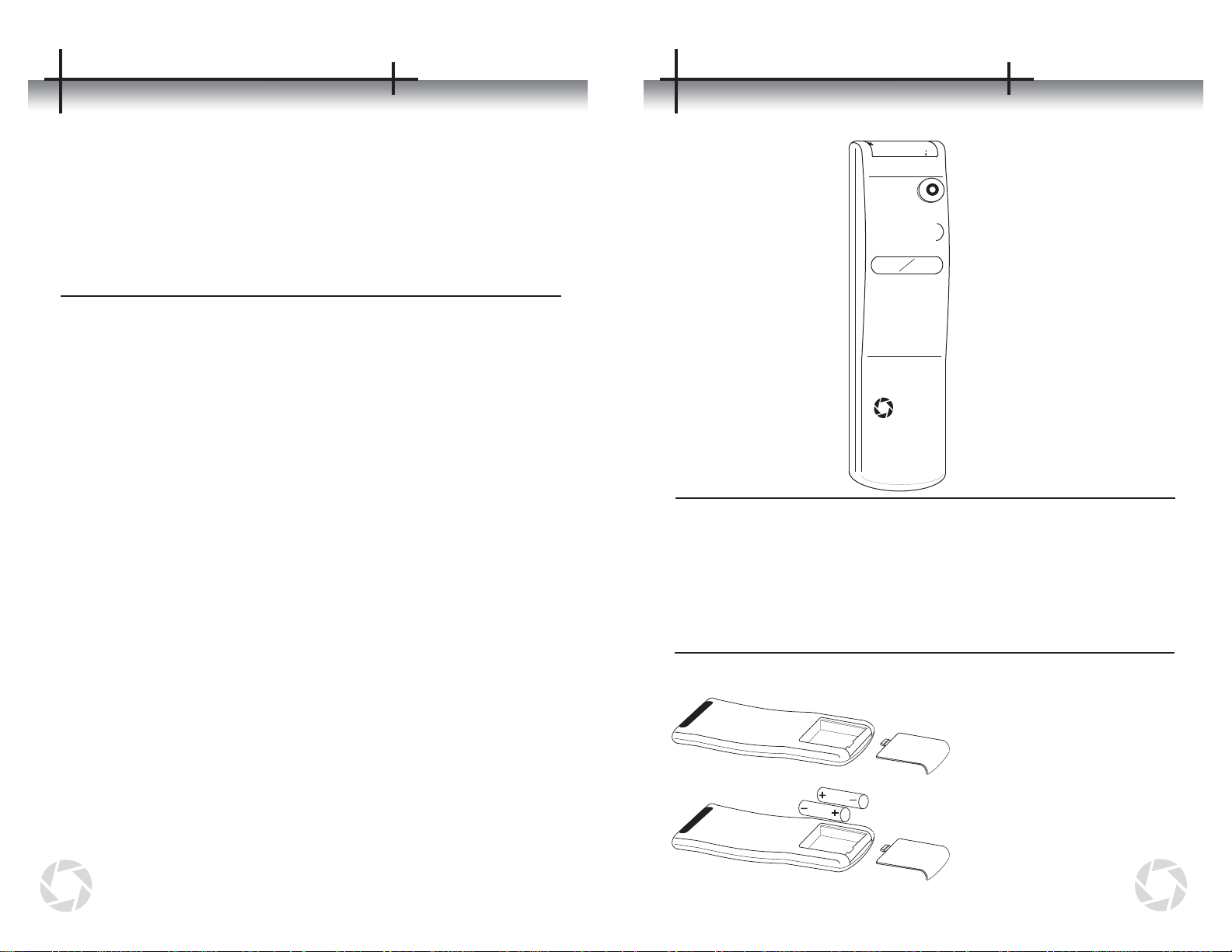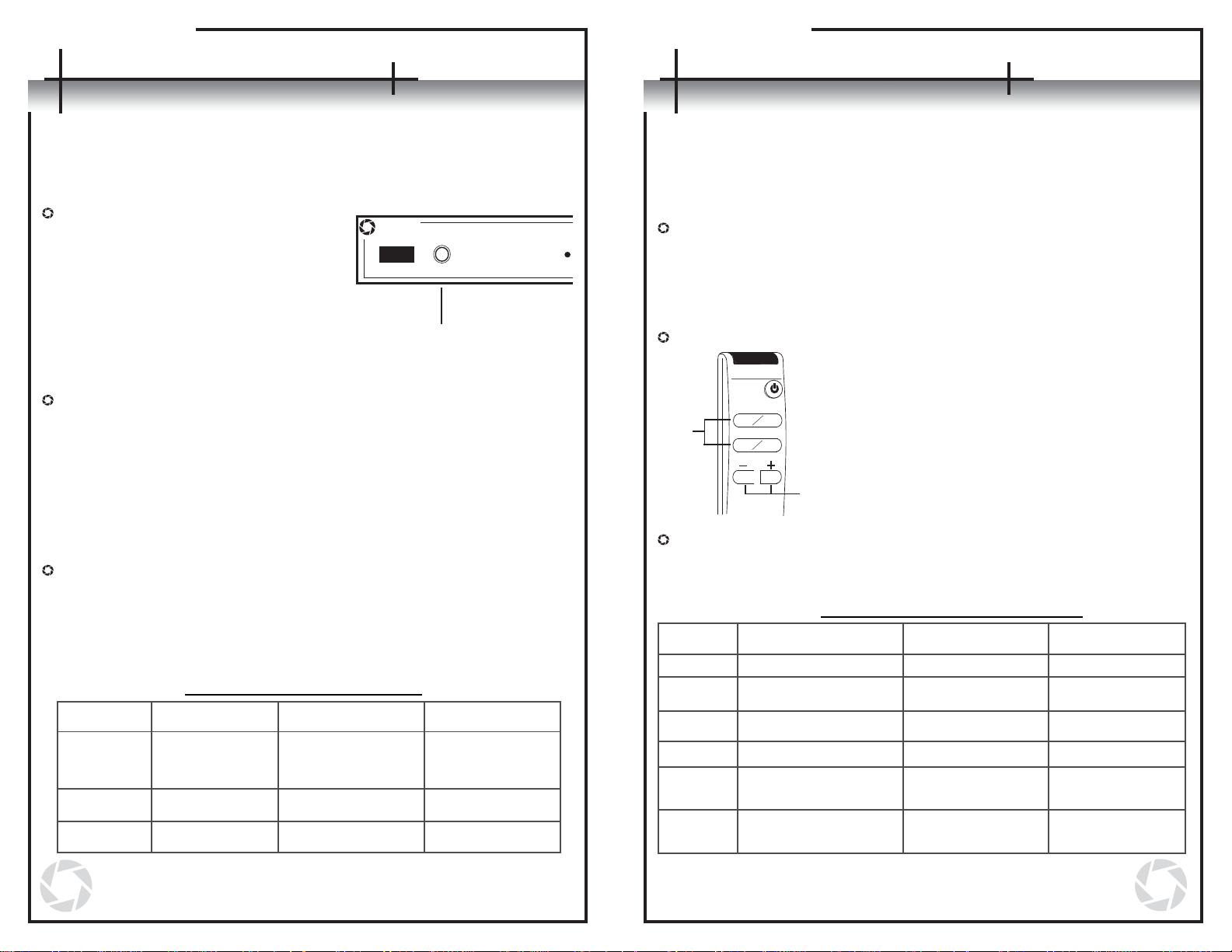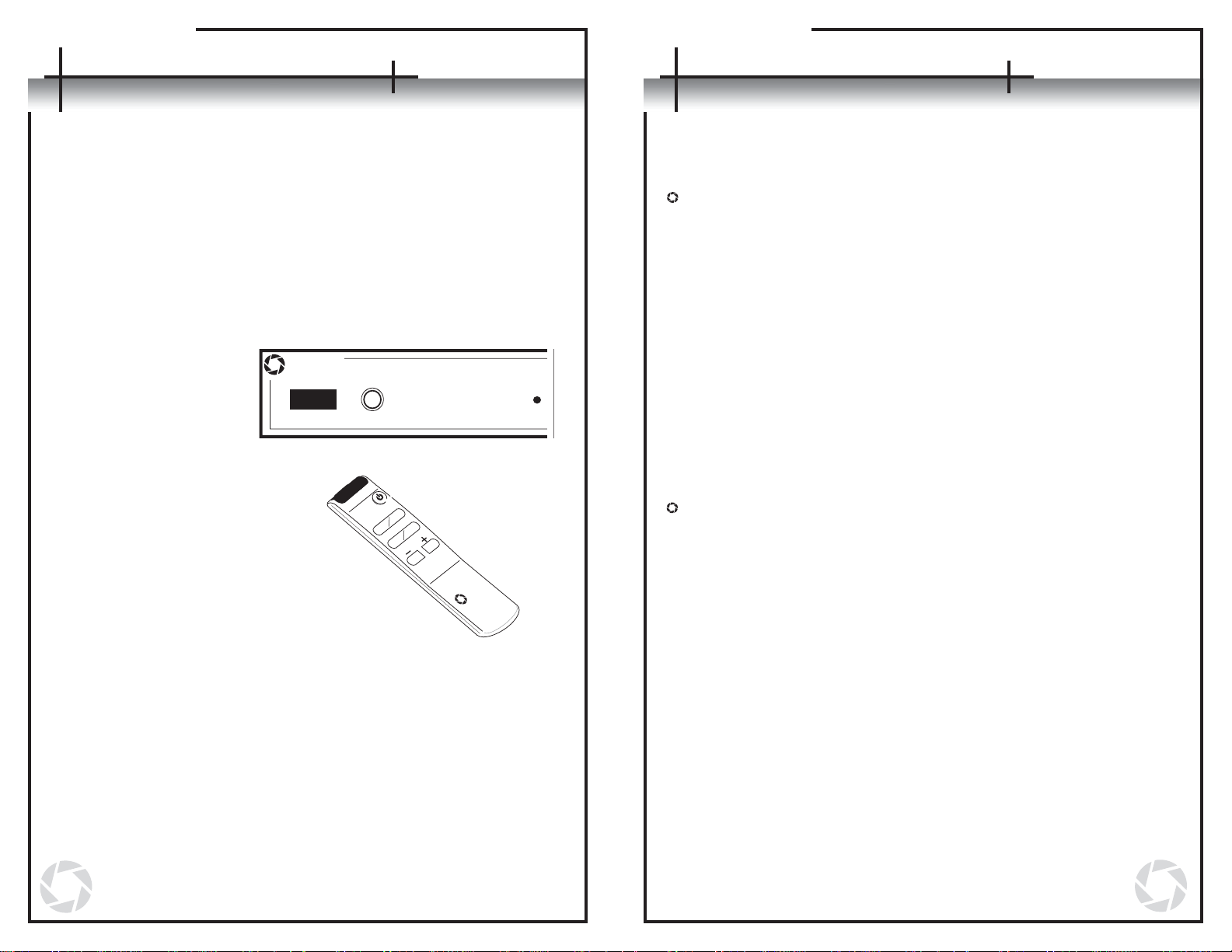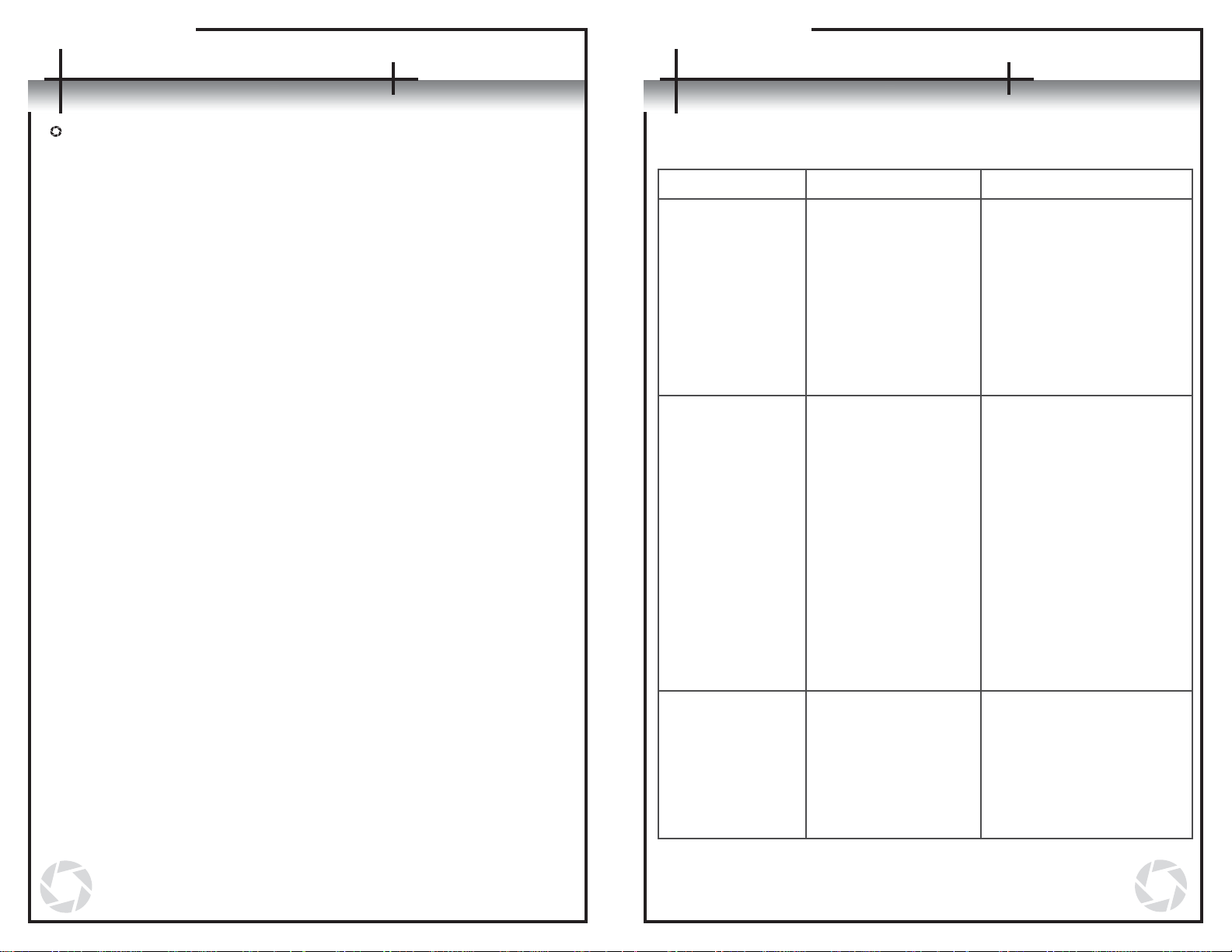The AVS4.1 comes standard with four component video inputs, each paired with
digital and analog audio connections that pass the full HDTV bandwidth through
the signal paths. The passive switch design for all analog signals minimizes
distortion from active components. The AVS4.1 is also compatible with other high-
end video formats like RGBHV and S-Video with proper cabling.
Controls
The unit includes a seven-button custom remote control, as well as controls on
the unit itself, that allow the user to switch easily between up to four high-
bandwidth sources. The AVS4.1 is also programmed with the ability to learn
new codes from other remote controls for executing all of its functions.
RS-232 Communication Port
Aside from standard audio/video inputs on the rear of the unit, the AVS4.1
includes a RS-232 communication port as an optional way of controlling the
unit. It interfaces well with system controllers, such as those made by Crestron
and AMX, or it can simply be connected to a home PC and issued commands
via a terminal program, such as Microsoft HyperTerminal. All the features
accessible through the remote control are also accessible via the RS-232
communication port. For detailed technical information, please see Appendix B
on pages 17-18.
Connections
Connections
The AVS4.1
67
Component Video Connections
The AVS4.1 is designed to switch a variety of audio and video signals, but most
users will choose to use it in a component video application as shown on page 7.
- For this usage, connect the corresponding red (Pr or Cr), green (Y), and
blue (Pb or Cb) outputs of a component video source to the same
connectors on the chosen AVS4.1 input.
- To connect the output of this unit, connect the three component outputs on
the AVS4.1 to the corresponding red (Pr or Cr), green (Y), and blue (Pb or
Cb) inputs of a component receiver (TV, projector, A/V receiver, etc.).
- (NOTE: For component video connections, 75-ohm component video
cable with red, green, and blue labeled connectors must be used. Other
types of cable cannot be used without sacrificing signal quality.)
Analog / Digital Audio Connections
In addition to video signals, the AVS4.1 can be used to simultaneously switch
analog audio or digital audio signals
- Standard analog audio may be connected by matching the red and white
analog audio outputs on the source to the red (R/V) and white (L/H) RCA
connectors on the chosen AVS4.1 input.
- Digital audio may be connected using either digital coax (SPDIF) or
optical (Fiber) formats. The chosen output from the digital audio source is
simply connected to the chosen AVS4.1 digital audio input through the
proper cable type.
- Coax and optical formats transmit the same data over different mediums,
so if a source has both types of outputs the user may choose to use
whichever is more convenient.
- Never connect both a digital coax cable and an optical cable to the same
input number at the same time. Data errors will result. Both types,
though, may have their outputs connected simultaneously if desired.
- (NOTE: For the coaxial digital audio connections, 75-ohm digital audio
cable should always be used. Other types of cable cannot be used
reliably in all situations.)
Other Connections
The AVS4.1 is capable of switching signals for other types of video formats such
as composite, S-Video, and RGBHV. Each of the individual signals in these
formats can be switched through the AVS4.1 using a proper converter to interface
with the RCA jacks at the input and output. Please note that the AVS4.1
does not convert signal formats from one type to another, so each
signal path from all inputs to the corresponding output should use
the same signal format.
Typical Component Video Connections
Input 1
Optical Audio
DC 5V
RS-232
www.AVLinx.com
L/H R/V SPDIF
Pr/R Y/G Pb/B
L/H R/V SPDIF
Pr/R Y/G Pb/B
L/H R/V SPDIF
Pr/R Y/G Pb/B
L/H R/V SPDIF
Pr/R Y/G Pb/B
L/H R/V SPDIF
Pr/R Y/G Pb/B
Output
Input 2 Input 3 Input 4 Output
4321
HDTV Tuner
Satellite Box
DVD Player
Video Game Console
High Definition Television