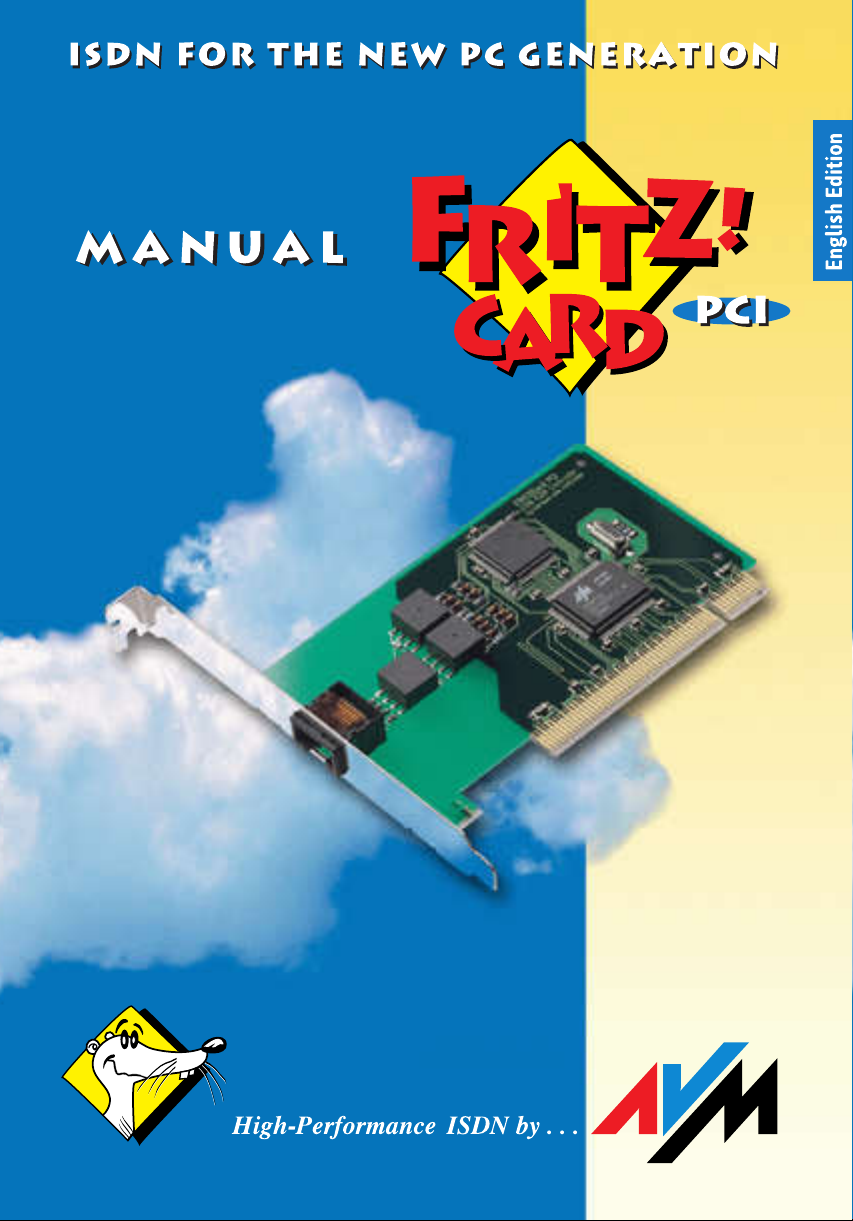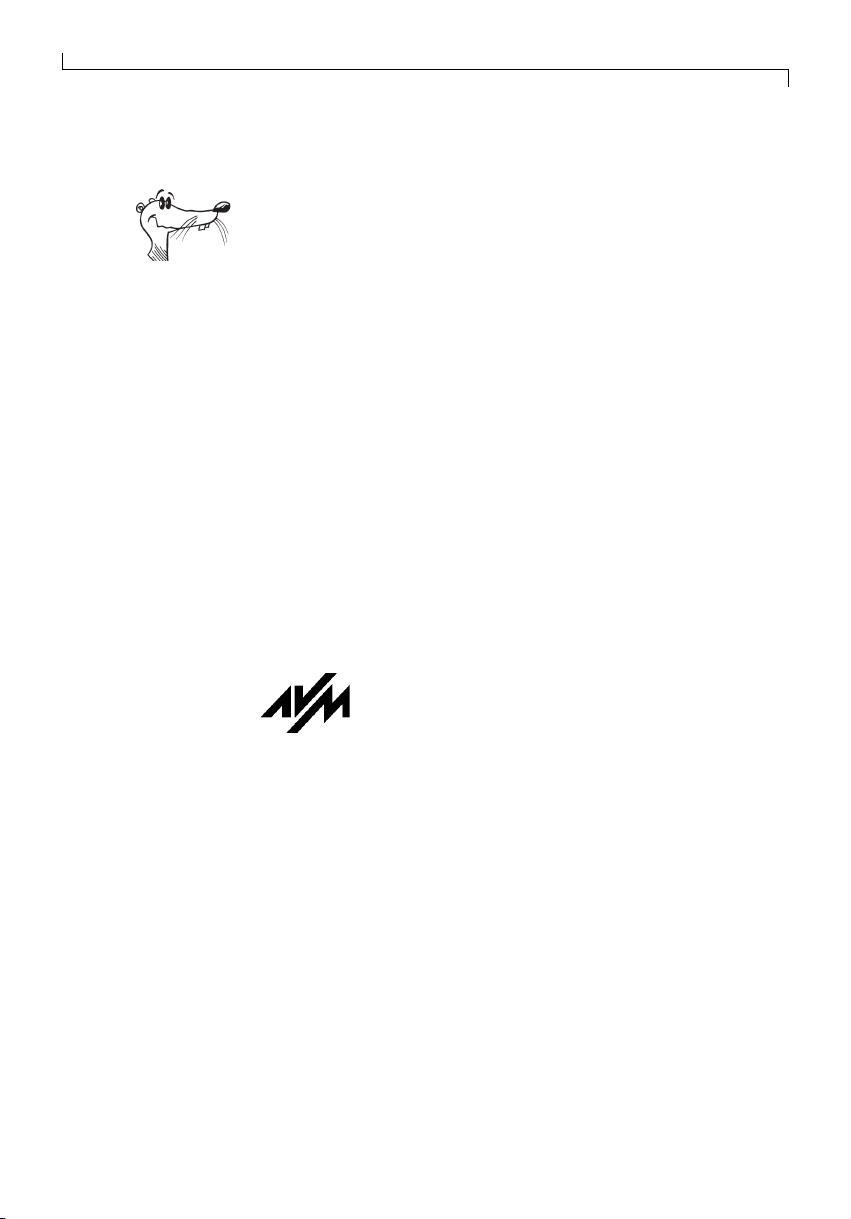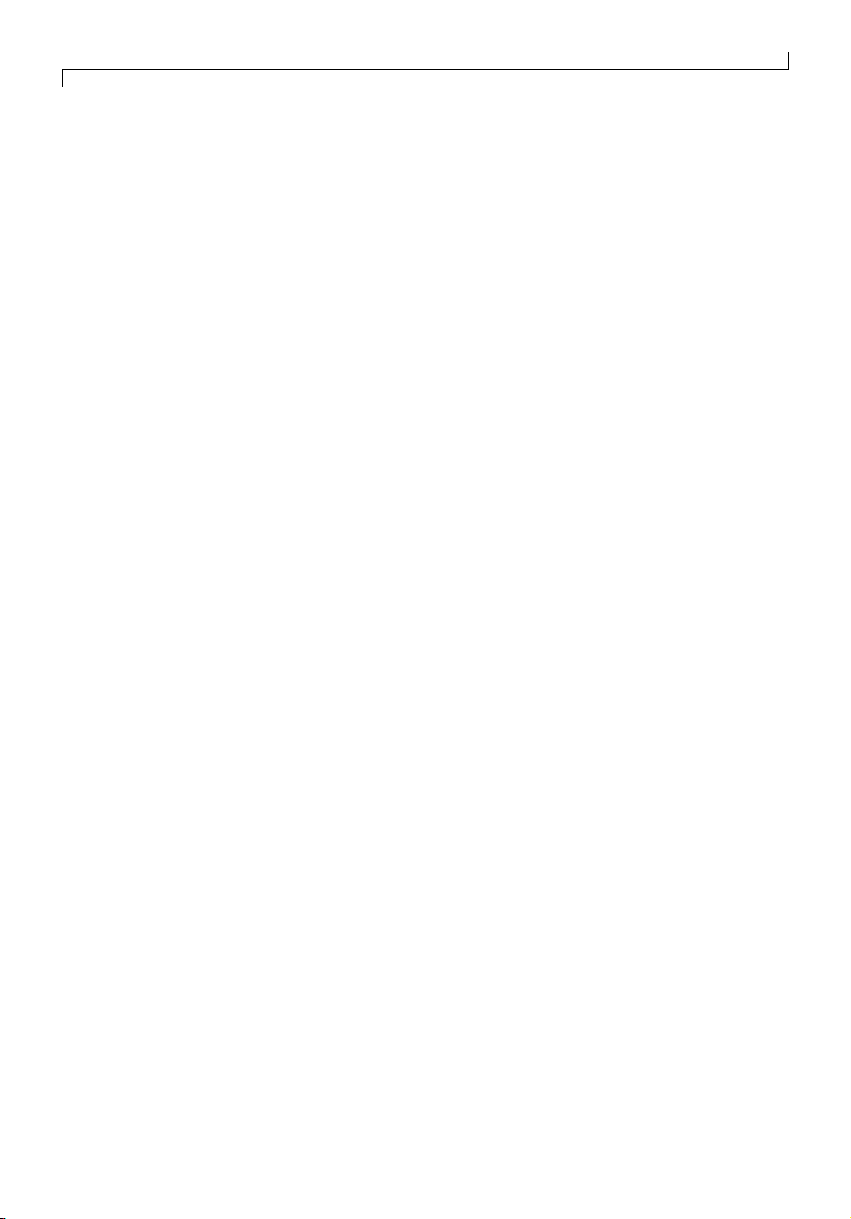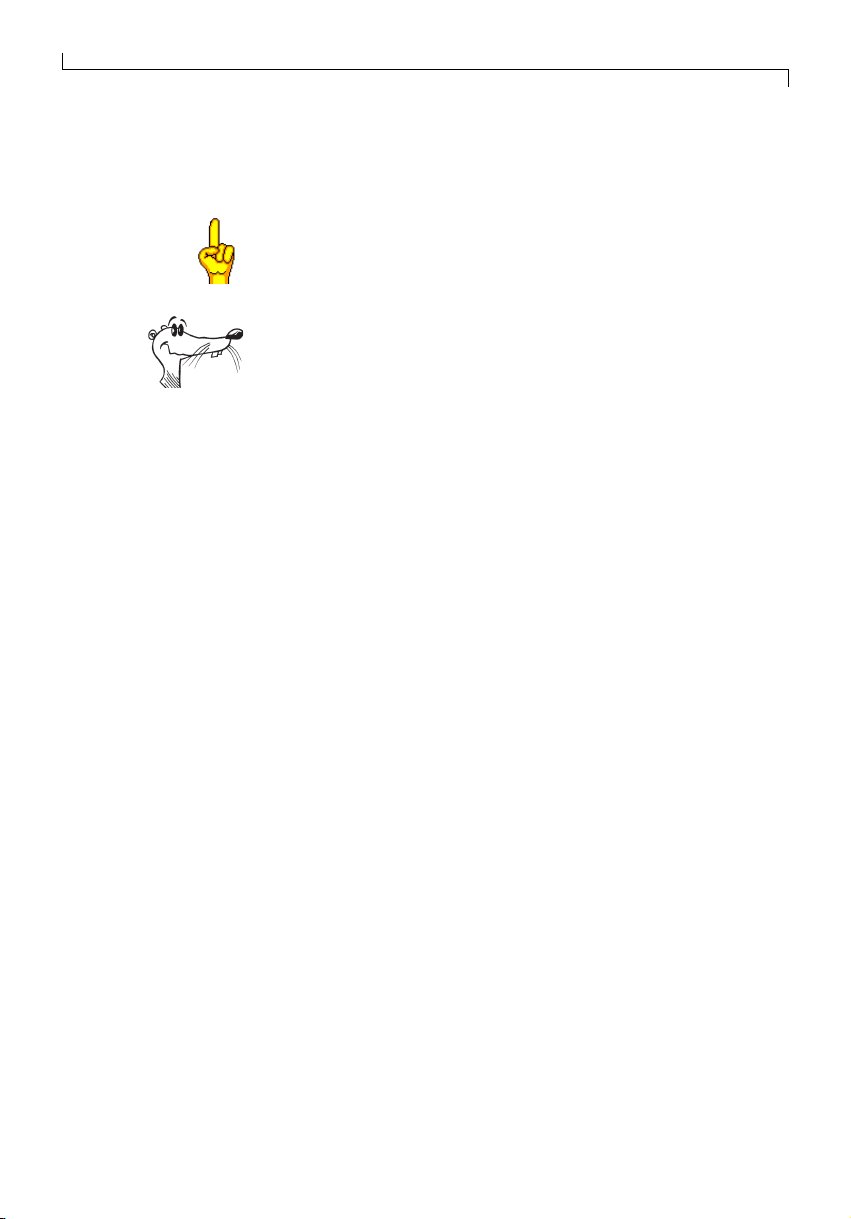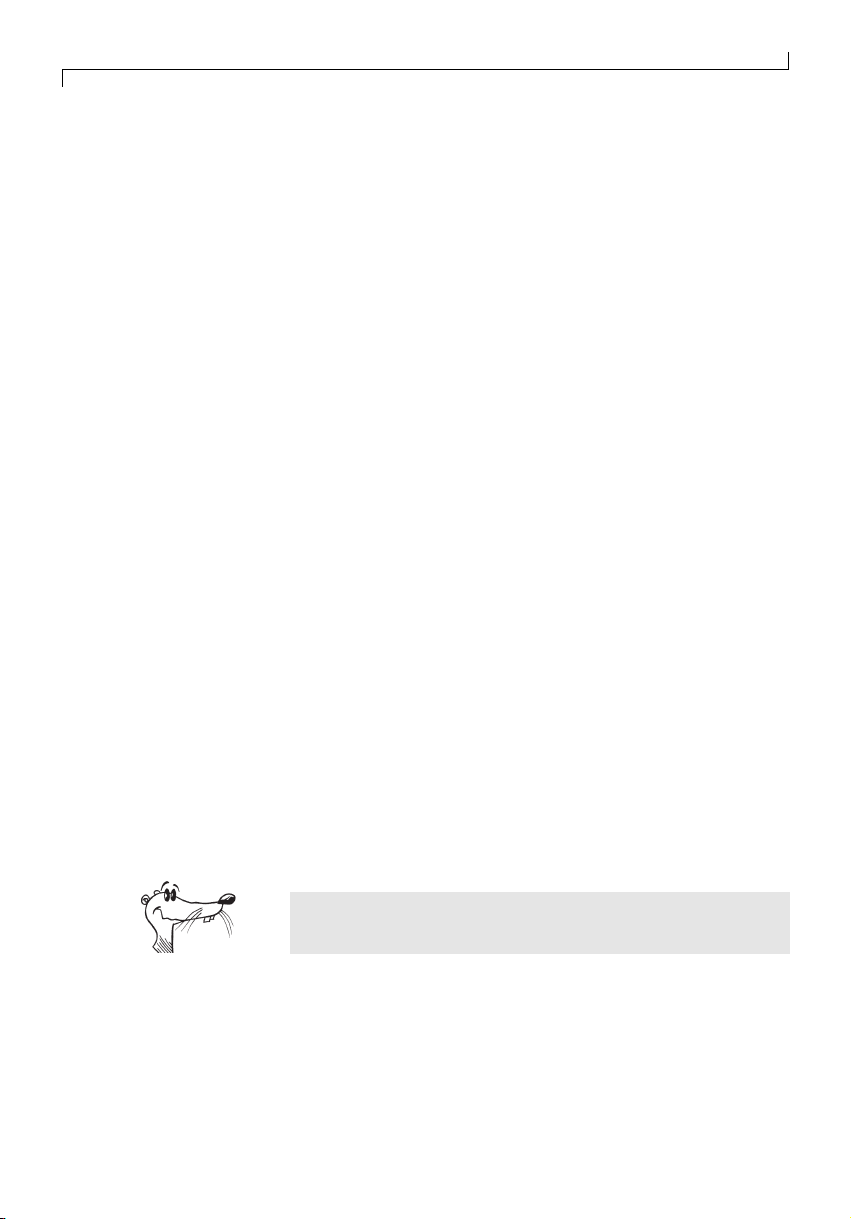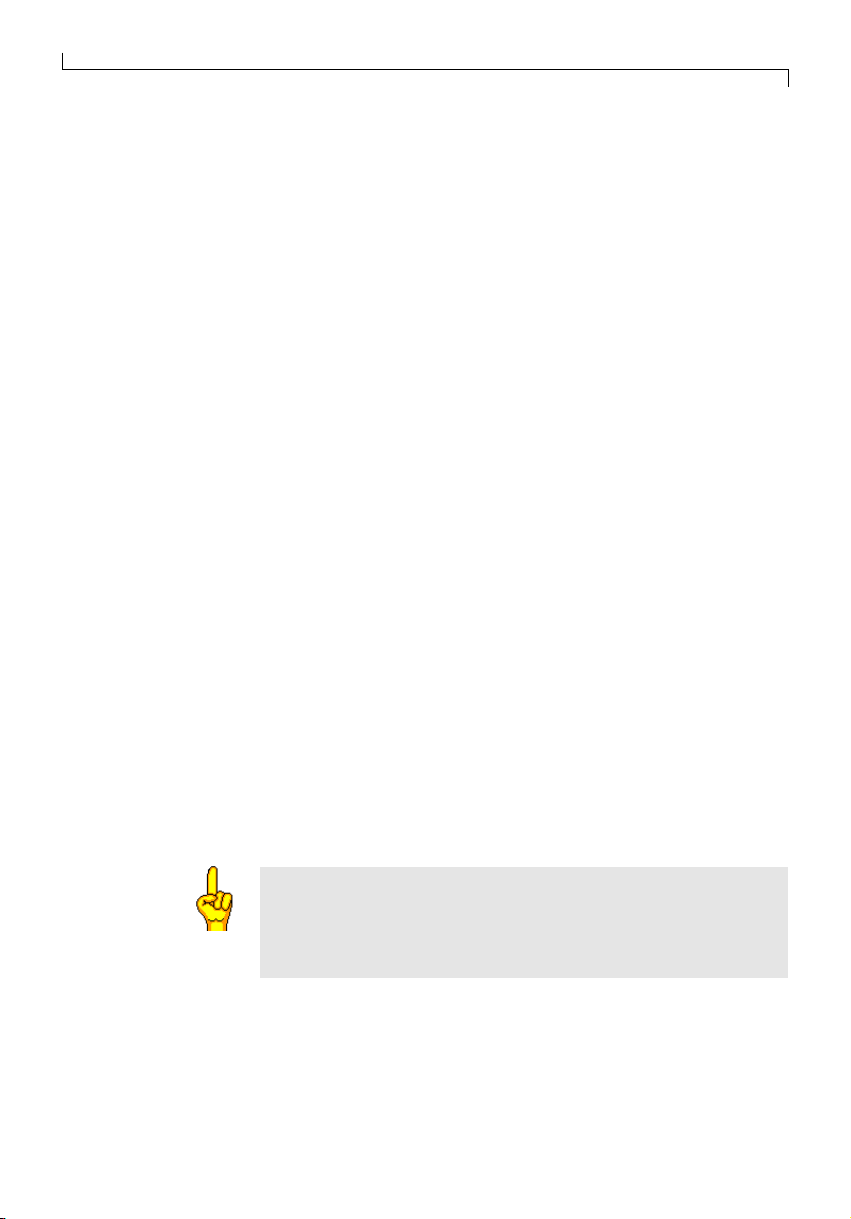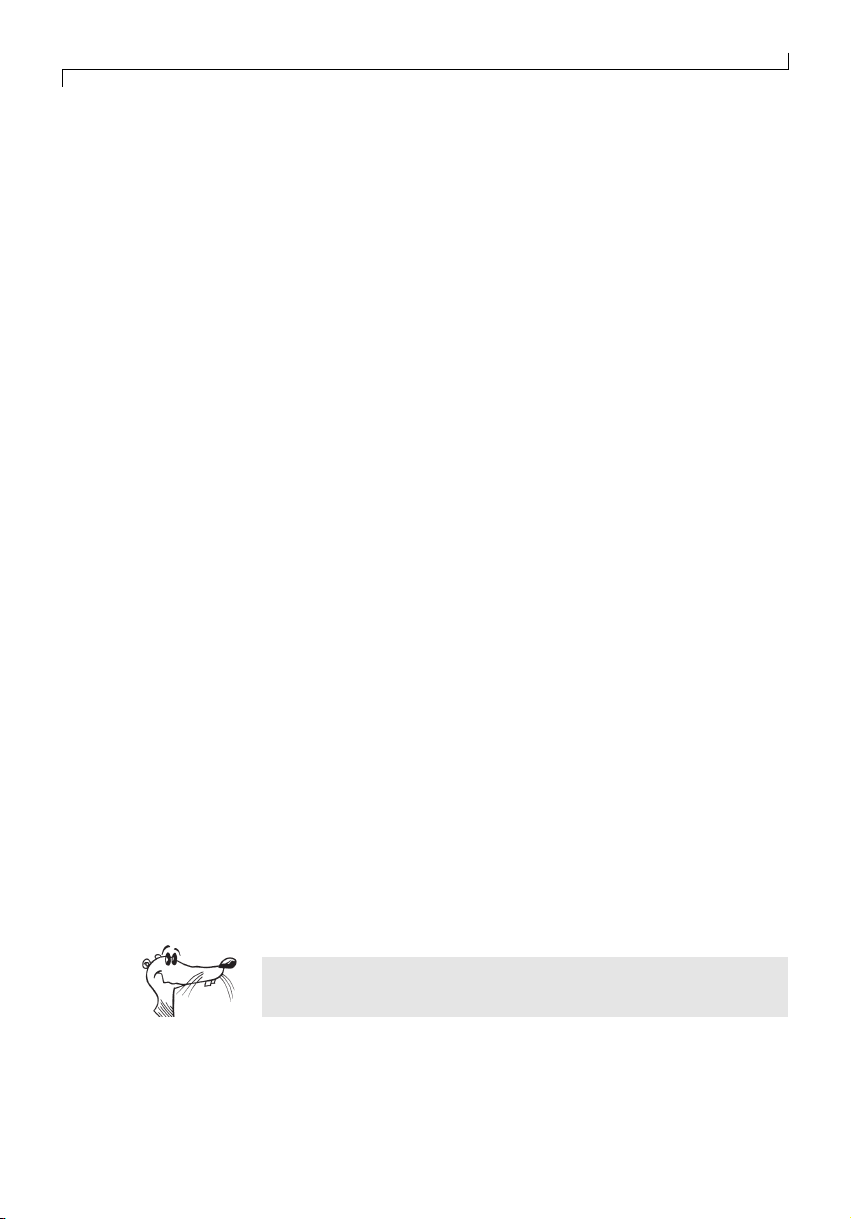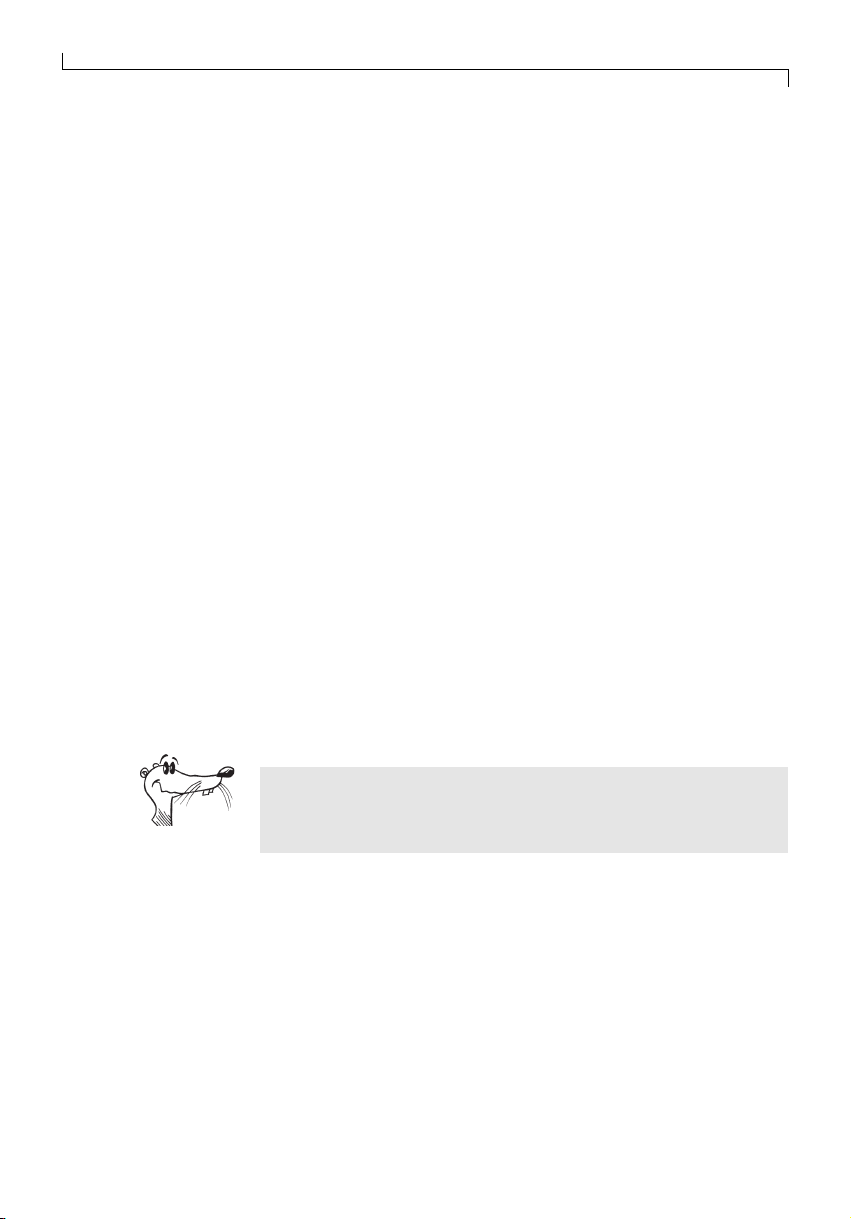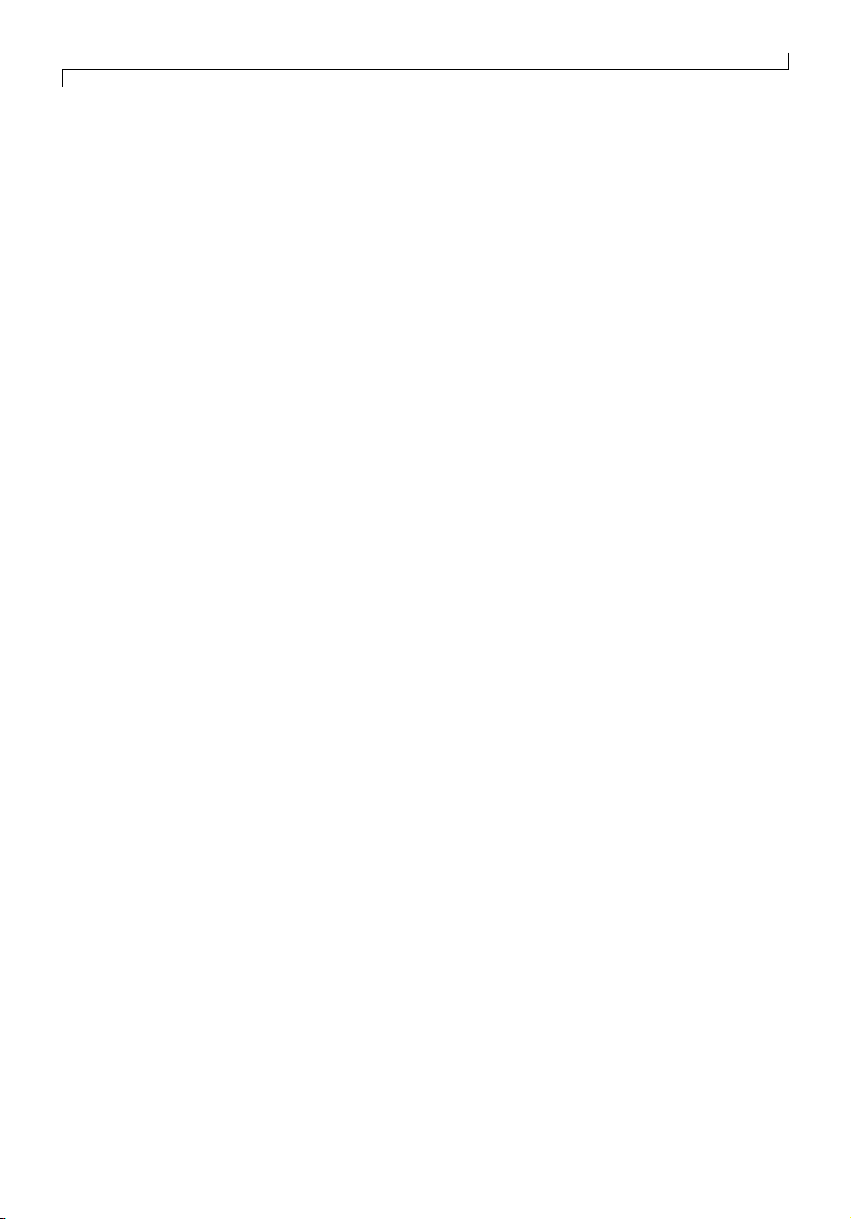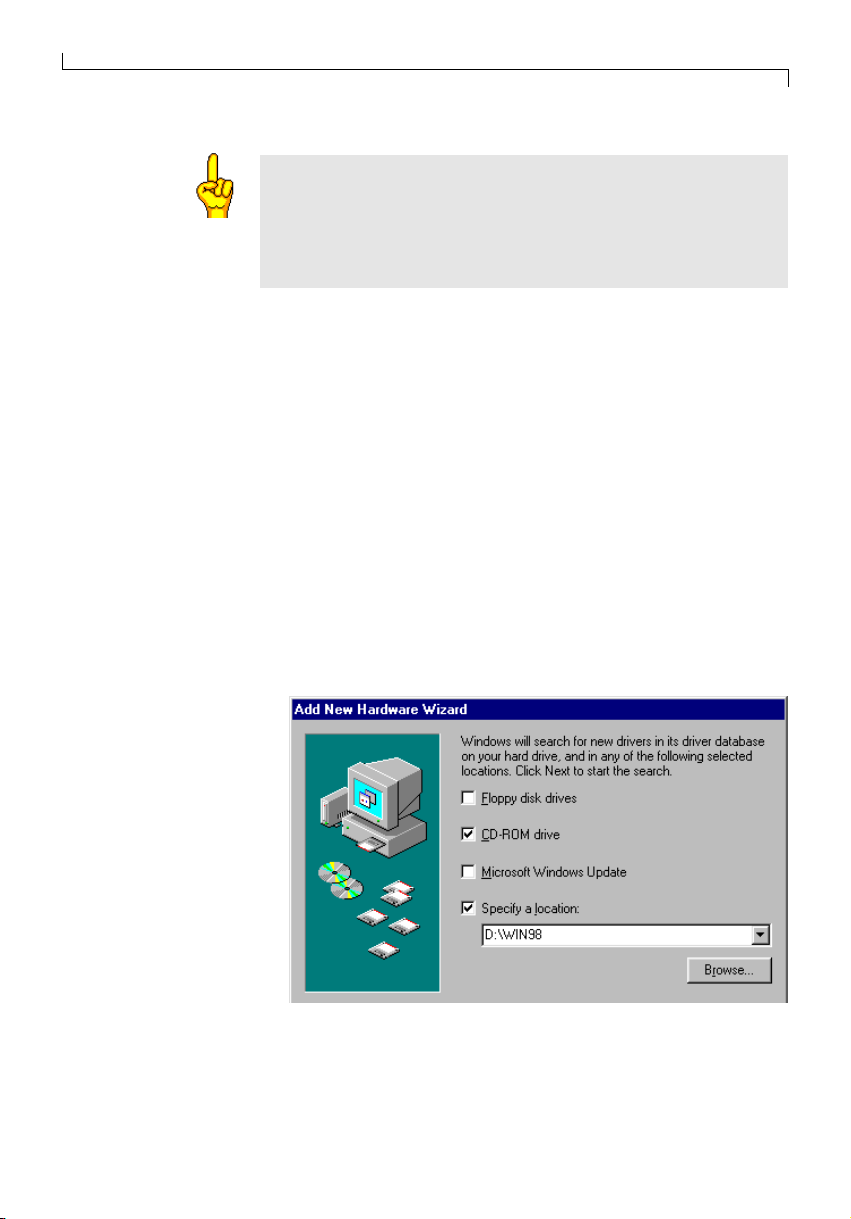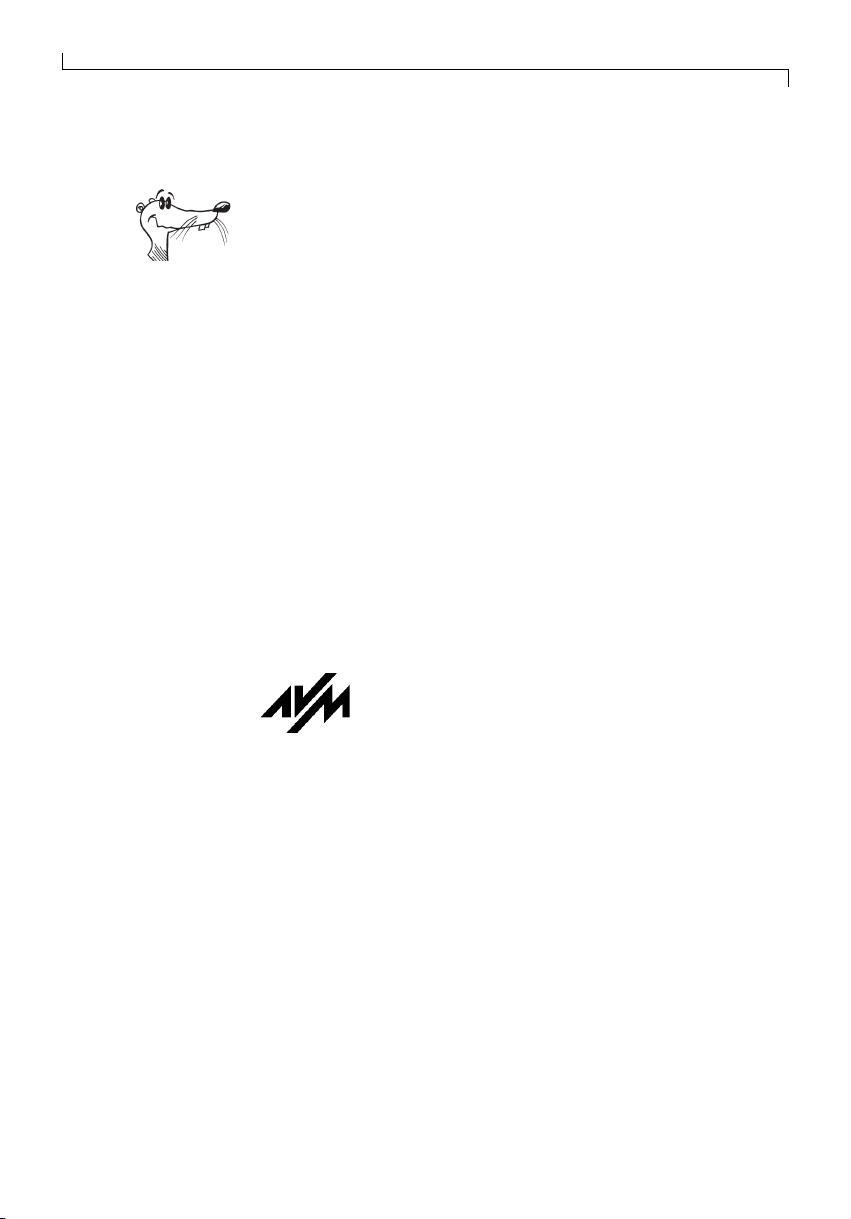
Legal Notice
2
FRITZ!CARD
This manual and the software it describes are protected by copyright. The manual
and software as presented are the object of a license agreement and may be used
only in accordance with the license conditions. The licensee bears all risk in regard
to hazards and impairments of quality which may arise in connection with the use
of this product.
This manual and the software it describes may not be transmitted, reproduced or
altered in whole or in part, in any form, by any means, nor may they be translated
into any other natural or computer language. The creation of a backup copy for
personal use is excepted. The information hereby made available to the licensee
may be communicated to third parties only with the written permission of AVM Berlin.
This software and documentation have been produced with all due care and checked
for correctness in accordance with the best available technology. AVM Berlin
disclaims all liability and warranties, whether express or implied, relating to this
product’s quality, performance or suitability for any given purpose which deviates
from the performance specifications contained in the product description.
AVM will not be liable for damages arising directly or indirectly from the use of the
manual or related software, nor for incidental or consequential damages, except in
case of intent or gross negligence. AVM expressly disclaims all liability for loss of or
damage to hardware, software or data as a result of direct or indirect errors or
destruction and for any costs, including ISDN connection charges, related to the
software and manual supplied and due to incorrect installations not performed by
AVM itself.
The information in this manual and the software it describes are subject to change
without notice for the purpose of technical improvement.
The Product Identification Code is a component of the liecense agreement.
CC
CC
Copop
opop
opyy
yy
yrightright
rightright
right 11
11
199
99
999
99
99 A9 A
9 A9 A
9 AVV
VV
VM BM B
M BM B
M Berlin. Aerlin. A
erlin. Aerlin. A
erlin. All
ll
lll
ll
lrightsrights
rightsrights
rights rr
rr
ree
ee
eserser
serser
servv
vv
ved.ed.
ed.ed.
ed.
AVM Audiovisuelles Marketing AVM Computersysteme
und Computersysteme GmbH Vertriebs GmbH & Co.KG
Alt-Moabit 95 Alt-Moabit 95
10559 Berlin 10559 Berlin
AVM in the Internet: http://www.avm.de
FRITZ!Card Support: + 49/ (0) 30/39 00 44 10
Trademark notice: AVM and FRITZ! are registered trademarks of AVM Vertriebs KG.
Windows is a registered trademark of Microsoft Corporation. All other trademarks
are trademarks of the respective owners.