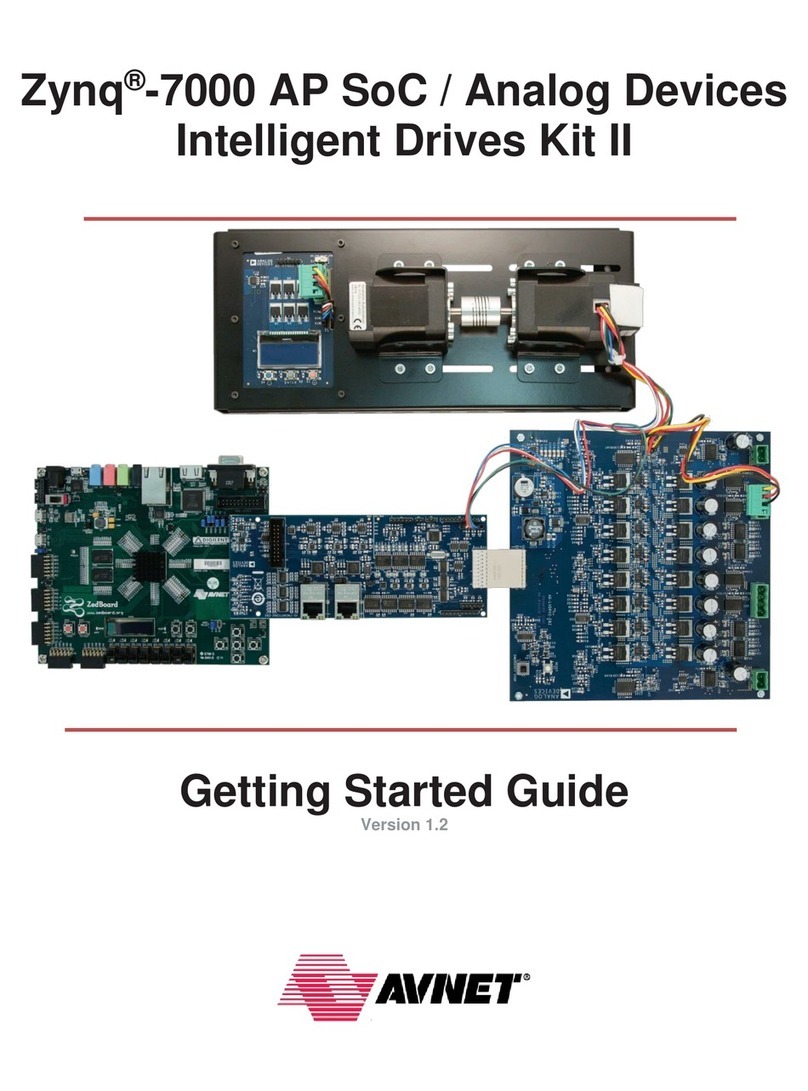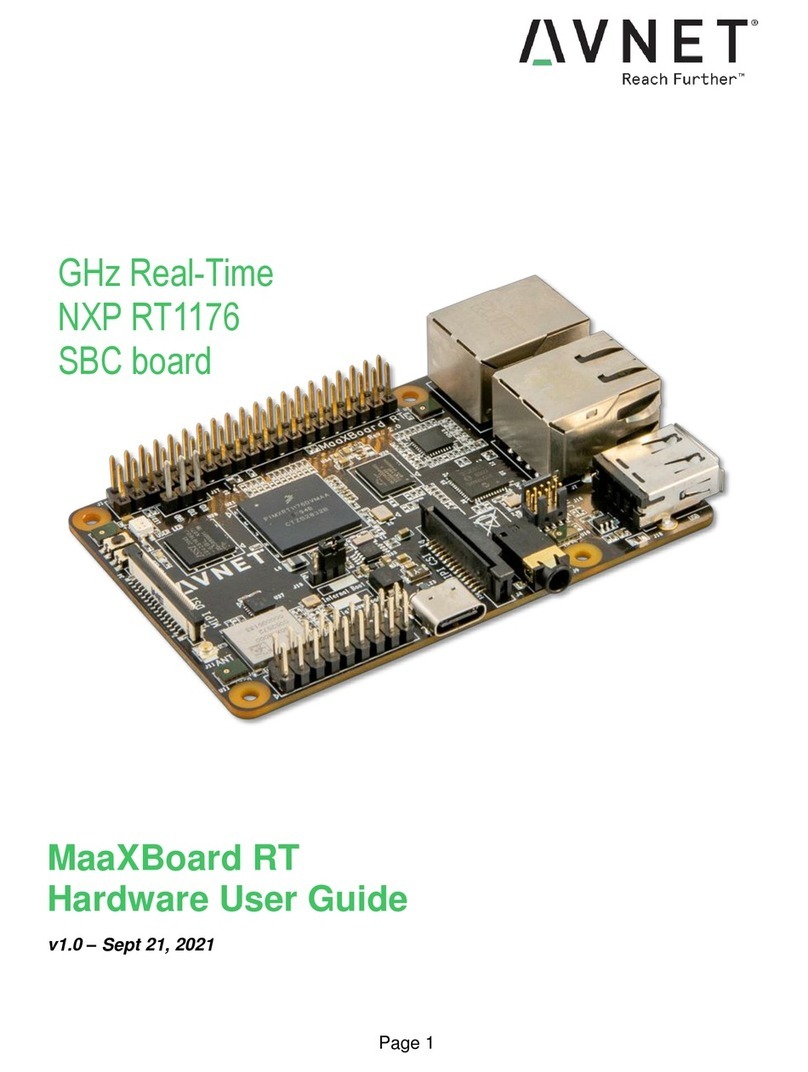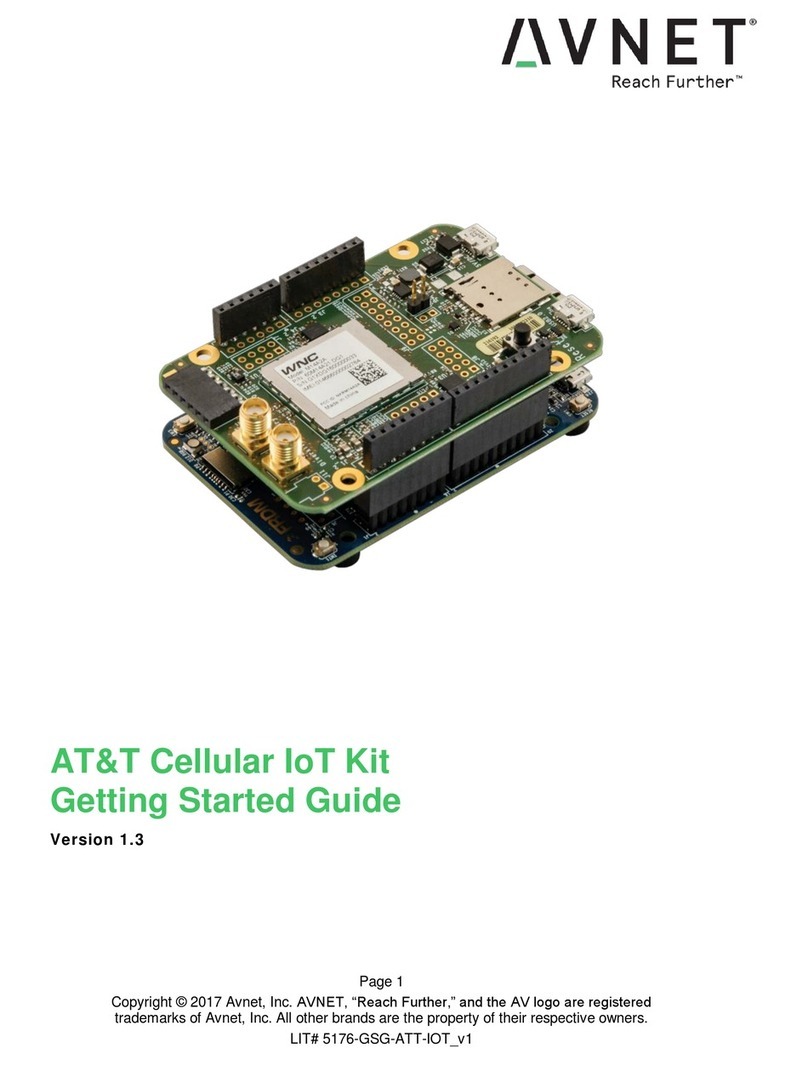MaaXBoard-8ULP-Linux-Yocto-UserManual-V3.0
https://www.avnet.com/wps/portal/us/products/avnet-boards/avnet-board-families/maaxboard/maaxboard-8ulp/
3.6.3 Play Audio File ......................................................................................................................23
3.7 Video ............................................................................................................................................... 24
3.8 Camera ........................................................................................................................................... 24
3.8.1 Check Device ID ...................................................................................................................25
3.8.2 Preview .................................................................................................................................25
3.8.3 Take Photo ............................................................................................................................25
3.8.4 Record Video ........................................................................................................................25
3.9 100M Ethernet Interface .................................................................................................................26
3.9.1 Network Test .........................................................................................................................26
3.9.2 Set MAC Address .................................................................................................................26
3.9.3 Set Static IP ..........................................................................................................................26
3.9.4 Set Dynamic IP .....................................................................................................................27
3.10 Storage ......................................................................................................................................... 27
3.10.1 eMMC ................................................................................................................................. 27
3.11 USB 2.0 Interface ..........................................................................................................................27
3.11.1 USB Host ............................................................................................................................ 27
3.12 Wi-Fi ..............................................................................................................................................28
3.12.1 Enable Wi-Fi .......................................................................................................................28
3.12.2 Connect Wi-Fi Manually .....................................................................................................29
3.12.3 Wi-Fi Hotspot ......................................................................................................................31
3.13 Bluetooth 5.0 .................................................................................................................................32
3.13.1 Enable Bluetooth ................................................................................................................32
3.13.2 Connect Bluetooth Device ................................................................................................. 33
3.13.3 Configure A2DP sink or source ..........................................................................................34
3.14 Pi HAT 40 Pin Expansion Interface .............................................................................................. 35
3.14.1 GPIO ...................................................................................................................................35
3.14.2 SPI ......................................................................................................................................37