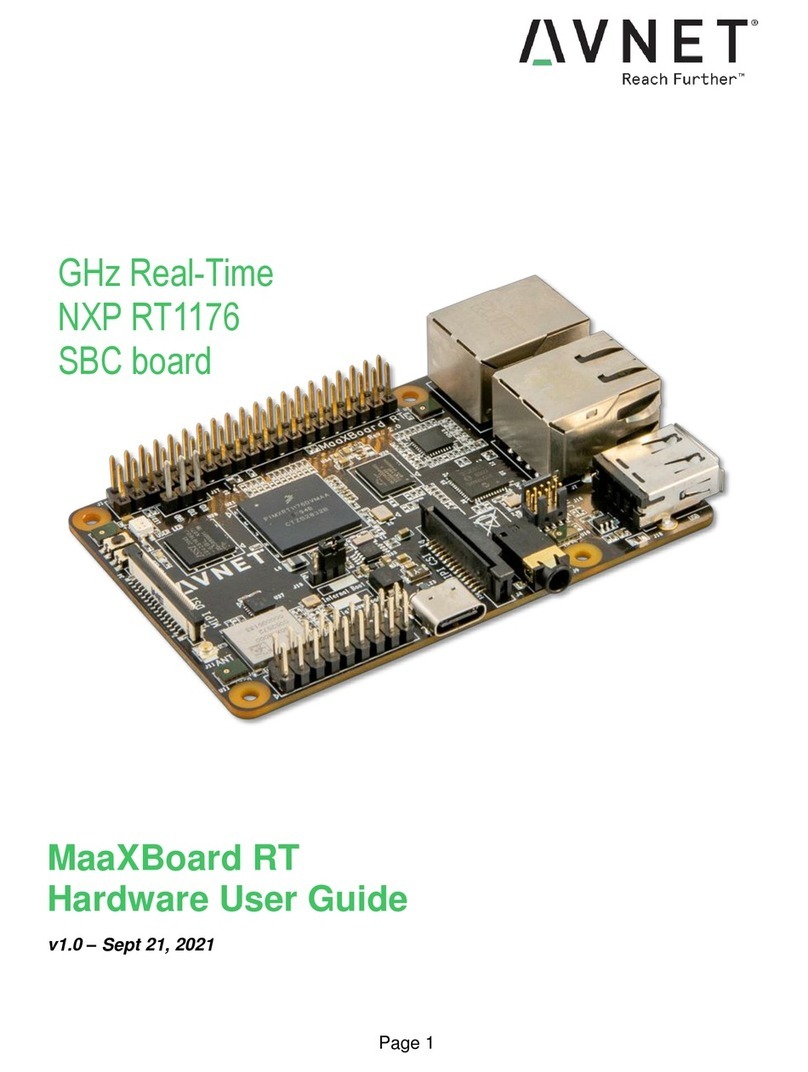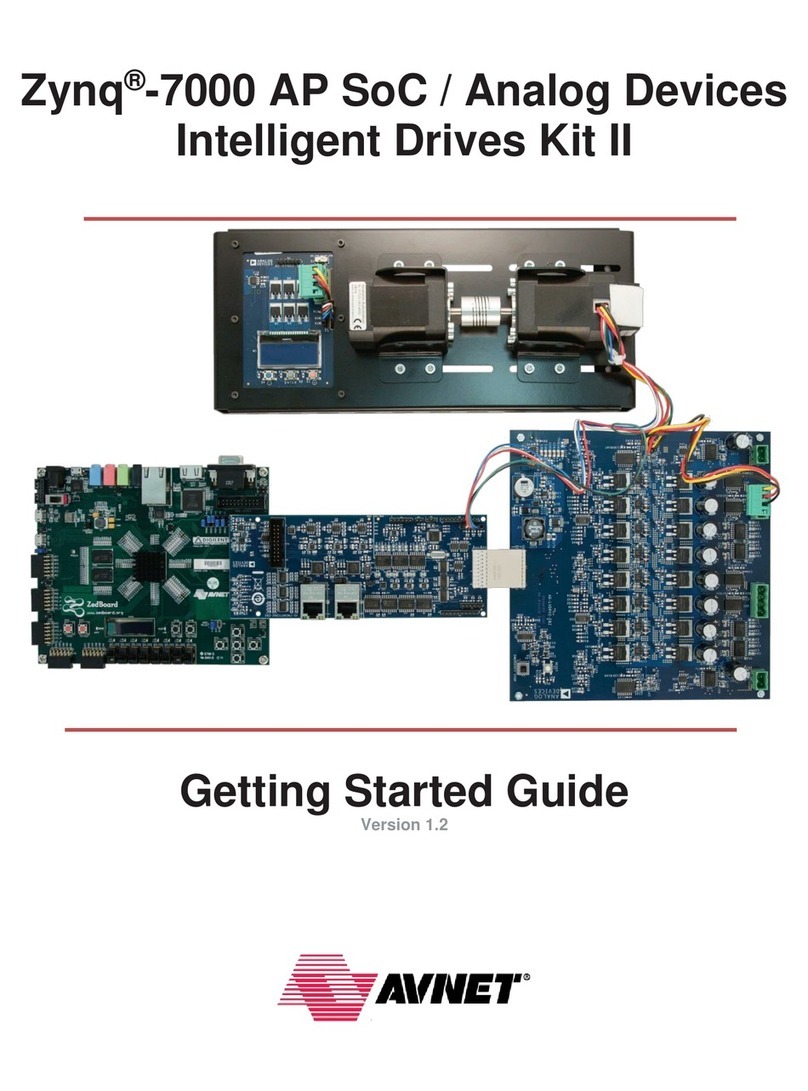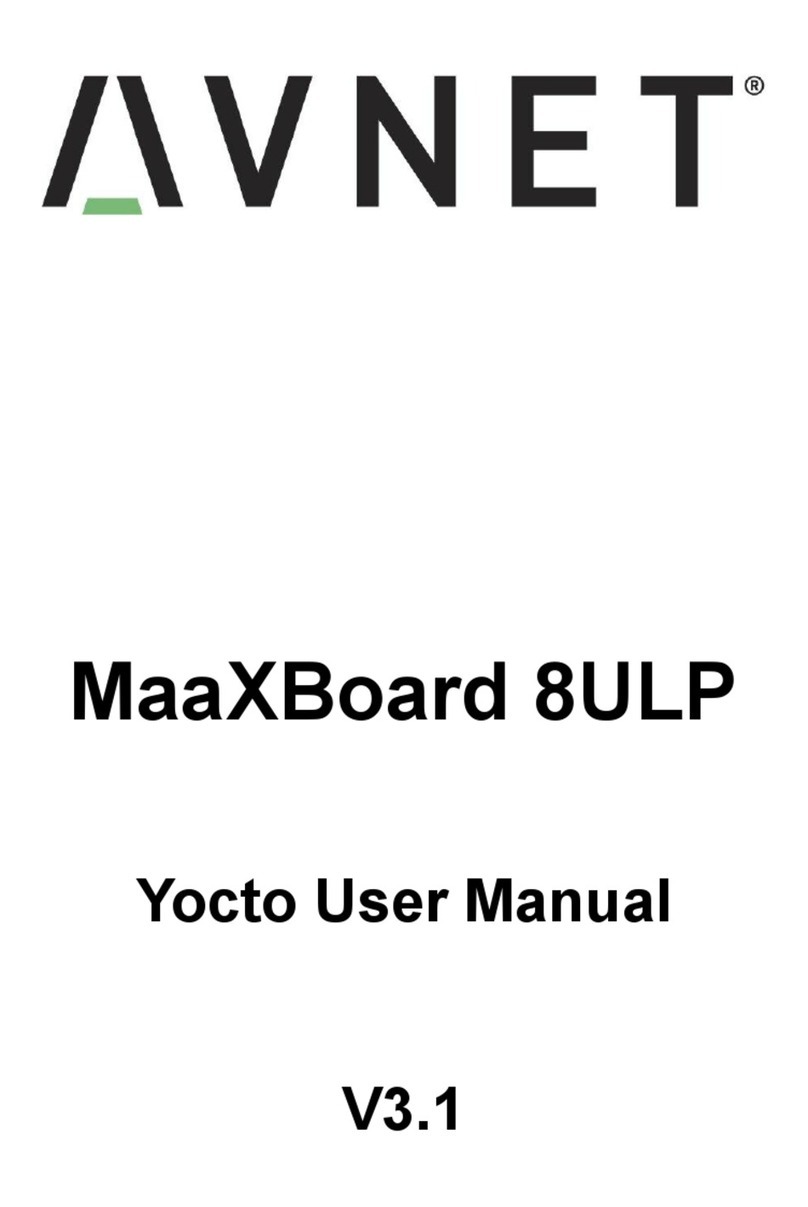Contents
Revision History ..........................................................................................................2
Introduction .................................................................................................................4
Kit Contents....................................................................................................................................5
NXT FRDM-K64F Single Board Computer (SBC)............................................................................6
WNC-Shield Board .........................................................................................................................6
IoT Kit Software..............................................................................................................................7
Cellular Shield WNC 14A2A Firmware ............................................................................................7
Creating Online Accounts............................................................................................7
Cloudconnectkits.org Account.........................................................................................................7
Jasper Account for SIM Card..........................................................................................................9
ARM mbed.org Account................................................................................................................ 11
AT&T Flow and M2X Accounts......................................................................................................11
Flow Account ................................................................................................................12
M2X Account.................................................................................................................14
Connect Flow and M2X.................................................................................................15
Assembling the AT&T IoT Kit Hardware....................................................................19
SBC Firmware.............................................................................................................................. 20
Importing, Compiling, and Programming AT&T IoT Kit Software ..............................21
Compiling .....................................................................................................................................21
Programming................................................................................................................................24
Running Example Software.......................................................................................25
Install the COM driver (Windows)..................................................................................................25
Install/Setup of Terminal Program.................................................................................................27
Running the IoT Flow and M2X Program.......................................................................................27
Getting Help and Support..........................................................................................28
Appendix A: Extending Shield Card Capabilities with External Sensors ...................29
Silicon Labs PMOD Sensor Auxiliary Board ..................................................................................29
Seeedstudio Xadow v2 GPS module.............................................................................................29
FRDM-K64F Software Modifications .............................................................................................30
Appendix B: Charting/Graphing Capabilities.............................................................31
Appendix C: M2X TRIGGERS...................................................................................33
Appendix D: Data Processing in Flow.......................................................................35
Appendix E: Avnet ARM mbed C++ Libraries and Example Programs ....................36