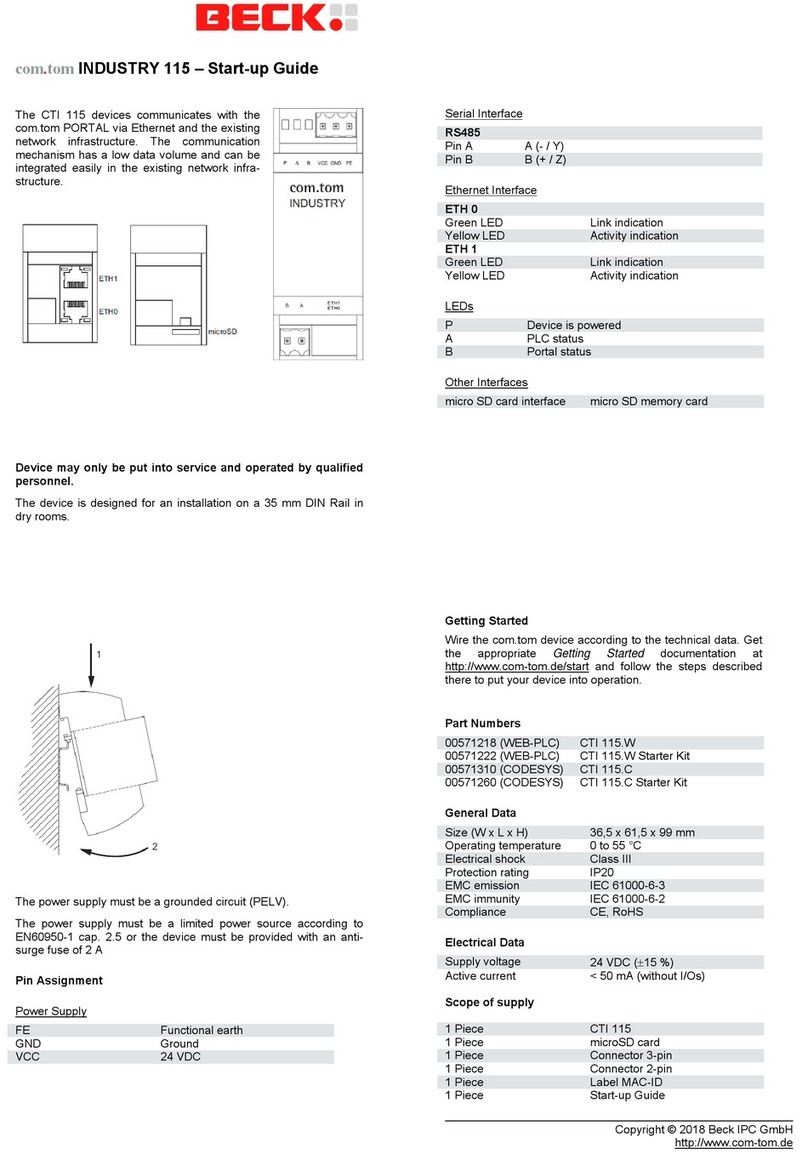Avnet MicroZed User manual

Page 1
Copyright © 2017 Avnet, Inc. AVNET, “Reach Further,” and the AV logo are registered
trademarks of Avnet, Inc. All other brands are the property of their respective owners.
LIT# 5165-MicroZed-IOCC-GettingStarted-V1
MicroZed™I/O Expansion Carrier Card
Getting Started Guide
Version 1.0

Page 2
Document Control
Document Version: 1.0
Document Date: 12/17/2013
Document Author(s): Bryan Fletcher
Prior Version History
Version
Description
Date
1.0
Initial release
12/17/2013

Page 3
Contents
1 Getting Started with the MicroZed I/O Carrier Card................................................4
2 What’s Inside the Box? ............................................................................................5
2.1 MicroZed IOCC Kit contents ........................................................................................5
3 What’s on the Web?.................................................................................................6
3.1 Official Documentation.................................................................................................6
3.2 Tutorials and Reference Designs.................................................................................6
3.3 Training and Videos......................................................................................................6
4 MicroZed IOCC Key Features.................................................................................7
5 MicroZed IOCC Basic Setup and Operation...........................................................9
5.1 Example Design .........................................................................................................10
5.2 Hardware Setup..........................................................................................................12
5.3 Running the Example.................................................................................................14
6 Getting Help and Support......................................................................................17
6.1 Avnet Support.............................................................................................................17
6.2 Xilinx Support..............................................................................................................18
7 Appendix A: Format the microSD Card.................................................................19
8 Appendix B: Installing and Licensing Xilinx Software...........................................22
8.1 Install Vivado Design Edition......................................................................................22

Page 4
1 Getting Started with the MicroZed I/O Carrier Card
The Avnet MicroZed I/O Carrier Card (IOCC) enables hardware and software developers to expand the
capabilities of the MicroZed System-on-Module (SOM). Coupled together, the MicroZed SOM and IOCC
allow designers to create or evaluate Zynq™-7000 All Programmable SoC designs for both the Processor
Subsystem (PS) and the Programmable Logic (PL) fabric.
In addition to all the capabilities that the MicroZed SOM has in standalone, the IOCC powers and exposes
the PL I/Os, while also provided system power through the mezzanine MicroHeaders. The MicroZed PL
I/Os are connected on the IOCC to Digilent Pmod™ Compatible headers, LEDs, push-buttons, switches, a
clock, and a Xilinx Agile Mixed Signal (AMS) header.
This Getting Started Guide will outline the steps to setup the MicroZed SOM and IOCC hardware. It
documents the procedure to run a simple bare-metal design running on the ARM® dual-core Cortex™-A9
MPCore™ Processing System (PS) that interacts with the LEDs and push-buttons on the IOCC.

Page 5
2 What’s Inside the Box?
2.1 MicroZed IOCC Kit contents
–MicroZed I/O Carrier Card
–5V @ 2A AC/DC adapter
–4 international adapter plugs
–Documentation
–Quick Start Instruction card
–WARNING card relative to errata and MicroZed version

Page 6
3 What’s on the Web?
MicroZed is a community-oriented kit, with all materials being made available through the MicroZed.org
community website.
3.1 Official Documentation
–Schematics
–Bill of materials
–Layout
–Hardware manual
–Board definition files
3.2 Tutorials and Reference Designs
–Introductory material for beginners
–Creating a Zynq hardware platform
–Developing software in SDK
–Design examples
–Community projects
3.3 Training and Videos
–Overview of MicroZed
–Introduction to Zynq
–Implementing Linux on the Zynq-7000 SoC
–Software Defined Radio on Zynq
–Using XADC on Zynq for Thermal Analysis
–Embedded System Design Flow
–ZynqGeek Blog

Page 7
4 MicroZed IOCC Key Features
–Expansion connectors
–12 Digilent Pmod™ Compatible headers
–Five connected to PL Bank 34
–Four connected to PL Bank 35
–One connected to PS MIO
–Two connected to PL Bank 13 (7Z020 only)
–Xilinx Agile Mixed Signaling (AMS) header
–Clocking
–100 MHz clock source for PL
–Configuration and Debug
–Xilinx Platform Cable JTAG connector
–General Purpose I/O
–8 user LEDs
–4 push buttons
–4 DIP switches
–Memory
–Optional footprint: 1KB 1-wire SHA Security EEPROM (not populated)

Page 8
Figure 1 –MicroZed IOCC Block Diagram

Page 9
5 MicroZed IOCC Basic Setup and Operation
The operation of the IOCC is determined by the MicroZed module. The functionality of both the MicroZed
and the IOCC is determined by the application booted from the selected non-volatile memory on the
MicroZed itself. Therefore, it is not possible to ship the IOCC with any pre-configured design. This must be
loaded by the user into the MicroZed.
This Getting Started Guide offers system developers examples of how to do several things the MicroZed
and IOCC together:
1. Interact with GPIOs on the IOCC, including the eight LEDs and the four push buttons.
2. Control the brightness of the LEDs using either push button input or terminal input.
3. Boot the example design from SD Card
4. Program the QSPI Flash on the IOCC with the example design
In addition to the items included in the kit, you will also need a MicroZed module, a MicroUSB cable, and
a microSD card reader/adapter to complete the exercises in this tutorial.
An image of the MicroZed IOCC in its expected out-of-box configuration is shown below along with the
locations of several key components.
Figure 2 –IOCC Topology

Page 10
5.1 Example Design
The example IOCC design is based on the Zynq Hardware Platform developed as part of the 2013
Speedway course titled Developing Zynq All-Programmable SoC Hardware with Xilinx Vivado
2013.3. For more information on how to build this design, please discuss your course options with
your Avnet/Silica FAE.
The example design interfaces the Zynq processing system (PS) to simple logic built up in the
programmable logic (PL). The purpose of the PL design is to control the brightness of the eight
LEDs on the IOCC. This is done with a PWM. The PWM can be controlled from the PS USB-UART,
or the PWM can also be controlled by input through the four push buttons, which go through a PL
debouncer. A block diagram for the design is shown below.
Figure 3 –MicroZed/IOC C Hardware Design
The example design must be downloaded and then programmed either to the SD Card or the QSPI
Flash. Download these designs now as follows:
1. Go to www.microzed.org
2. Click on Reference Designs/Tutorials
3. Click on I/O Carrier Card’s View All button.
4. Under the IO Carrier Card Base Design, click the Login/Register button below, then click
on Download.
5. Save the file, then unzip it.

Page 11
The Reference Design archive contains three directories.
MicroZed_IOCC
This directory contains the Vivado 2013.3 project for the example design. You can view this design
in Vivado by opening the MicroZed_IOCC.xpr project file.
sd_image
This directory contains the SD Card (boot.bin) and QSPI (output.mcs) images. The ELF files for
the FSBL and LED_Dimmer applications are also included. The LED_Dimmer.bif file is the boot
image format file that describes how the boot images were created.
sw
This directory contains the files that were used in SDK, including the hardware platform, the BSP,
the FSBL, and the LED_Dimmer application. The software environment could be re-created by
importing these sources into SDK.

Page 12
5.2 Hardware Setup
1. The microSD card must be formatted as FAT32. If this has not been previously done, please
do that now. Refer to Appendix A: Format the microSD Card for specific instructions.
2. A terminal program is required. Windows 7 does not come pre-installed with a terminal
program. Tera Term was used in this example which can be downloaded from the Tera Term
project on the SourceForge Japan page: ttssh2.sourceforge.jp Install Tera Term or another
terminal program of your choice.
3. If not previously installed, go to www.microzed.org to download and install the Silicon Labs
CP2104 USB-to-UART driver.
www.microzed.org/documentation/1519
Silicon Labs CP210x USB-to-UART Setup Guide
4. Copy the boot.bin file from the sd_image directory to the top level of the microSD card.
Delete all other files.
5. Once boot.bin is copied to the microSD card, eject the microSD card from the PC or SD card
reader.
6. Insert the 4GB microSD card included with MicroZed into the microSD card slot (J6) located
on the underside of MicroZed module.
Figure 4 –MicroZed Hardware Reference

Page 13
7. Set the MicroZed boot mode (JP3-JP1) jumpers to SD card mode as described in the Hardware
Users Guide.
Figure 5 –SD Card Boot Jumper Settings
8. Insert the MicroZed module onto the IOCC.
9. Set the VCCIO_34 (CON3) and VCCIO_35 (CON4) jumpers to 3V3. Make sure the IOCC power
switch is in the OFF position.
10. Insert the appropriate country plug into the face of the 5V AC/DC adapter. Plug it into the CON2
barrel jack.
11. We will be using a micro-USB cable to communicate through a terminal, but this will be plugged
in a bit later.

Page 14
5.3 Running the Example
12. Turn the power switch on the IOCC to the ON position. After 1-2 seconds, you will notice four
LEDs that are lit:
–D5 on MicroZed, indicating Power Good
–LED10 on IOCC, indicating Power Good
–D2 on MicroZed, Zynq PL configuration DONE
–LED9 on IOCC, Zynq PL configuration DONE
Figure 6 –MicroZed / IOCC Powered On with LEDs
13. Now plug in the microUSB cable between the PC and the J2 USB-UART connector on MicroZed.
Figure 7 –With USB-UART Cable Plugged In

Page 15
14. On the PC, open a serial terminal program. Tera Term is used to show the example output for
this lab document. Follow the instructions in the CP210x Setup Guide to set the terminal as
shown in Figure 8, using the appropriate COM port that you discover on your own machine.
Figure 8 –Connect Tera Term to the proper COMx port
15. Perform a System Processor Reset by pushing the SRST# button (SW4) on the IOCC. The
terminal output should display as follows.

Page 16
Figure 9 –MicroZed and IOCC Example Design
16. Enter ‘9’ which is full ON. Observe the brightness of the eight red LEDs on the IOCC.
17. Enter ‘0’ which is full OFF.
18. Enter numbers 1 through 8 to see the varying brightnesses.
19. Now the push buttons can be used to accomplish control of the LEDs. To start, press BTN1 to
turn OFF the LEDs.
20. Press BTN4 to turn ON the LEDs.
21. Press BTN2 to dim the LEDs one step and BTN3 to brighten the LED one step.
22. When complete, unplug the USB-UART cable first, then turn the IOCC power switch OFF, then
unplug the power cable.
The same application can be loaded into the QSPI using the output.mcs file and the Xilinx SDK
software. For instructions on installing the Xilinx software, please refer to Appendix B: Installing
and Licensing Xilinx Software.

Page 17
6 Getting Help and Support
6.1 Avnet Support
MicroZed is a versatile development kit, with all technical support being offered through the
MicroZed.org website support forums. MicroZed users are encouraged to participate in the forums
and offer help to others when possible.
For questions regarding the MicroZed community website, please direct any questions to:
To access the most current collateral for MicroZed please visit the community support page at:
www.microzed.org/content/support
Once on the MicroZed.org support page:
To access the latest MicroZed documentation, click on the Documentation link:
To access the latest reference designs for MicroZed, click on the following link:
To access the MicroZed technical forums, click on the following link:

Page 18
6.2 Xilinx Support
For questions regarding products within the Product Entitlement Account, send an e-mail message
to the Customer Service Representative in your region:
Canada, USA and South America –isscs_cases@xilinx.com
Europe, Middle East, and Africa –eucases@xilinx.com
Asia Pacific including Japan –apaccase@xilinx.com
For technical support including the installation and use of the product license file, contact Xilinx
Online Technical Support at www.xilinx.com/support. The following assistance resources are also
available on the website:
–Software, IP and documentation updates
–Access to technical support web tools
–Searchable answer database with over 4,000 solutions
–User forums

Page 19
7 Appendix A: Format the microSD Card
The MicroZed Evaluation Kit ships with a blank microSD card. To ensure it is ready to be used in Linux and
later as a boot source, it must be properly formatted. To use the microSD card as a boot device, it must be
formatted as FAT32.
The following operations were performed on a Windows 7 PC using a built-in SD Card slot. If an SD Card
slot is not available on your PC, you will need to purchase an SD Card device or a USB-based microSD
adapter.
1. Insert the microSD card into the included SD Adapter.
2. Insert the SD adapter into the SD Card slot and wait for it to enumerate as a Windows drive. If
prompted byWindows when inserting the SD card, select the Continue without scanning option.
Figure 10 –Windows Prompt for Scanning and Fixing an SD Card
3. Find the assigned SD Drive in Windows Explorer.
4. Right-click and select Format.

Page 20
5. Select the File System to be FAT32. The Allocation unit size can be set to Default. Click Start.
Figure 11 –Format the microSD Card
6. As stated in the warning dialog, formatting will erase all data on the disk. Click OK.
Figure 12 –Formatting Will Erase
Other manuals for MicroZed
1
Table of contents
Other Avnet I/O System manuals