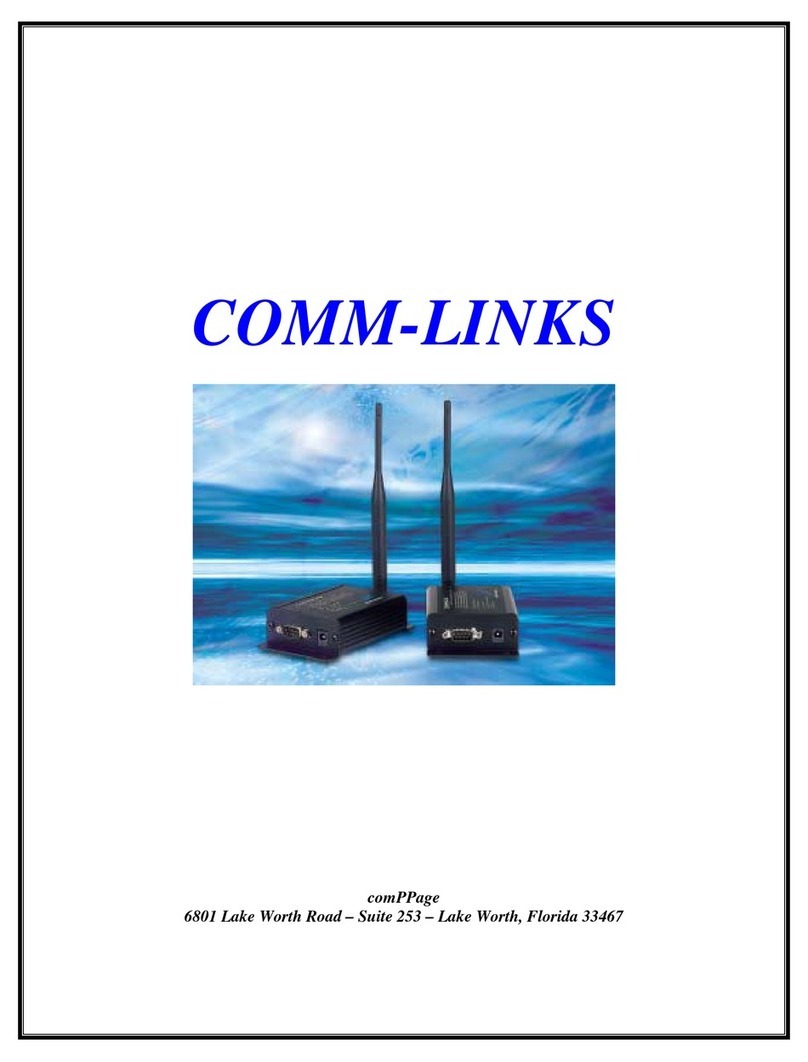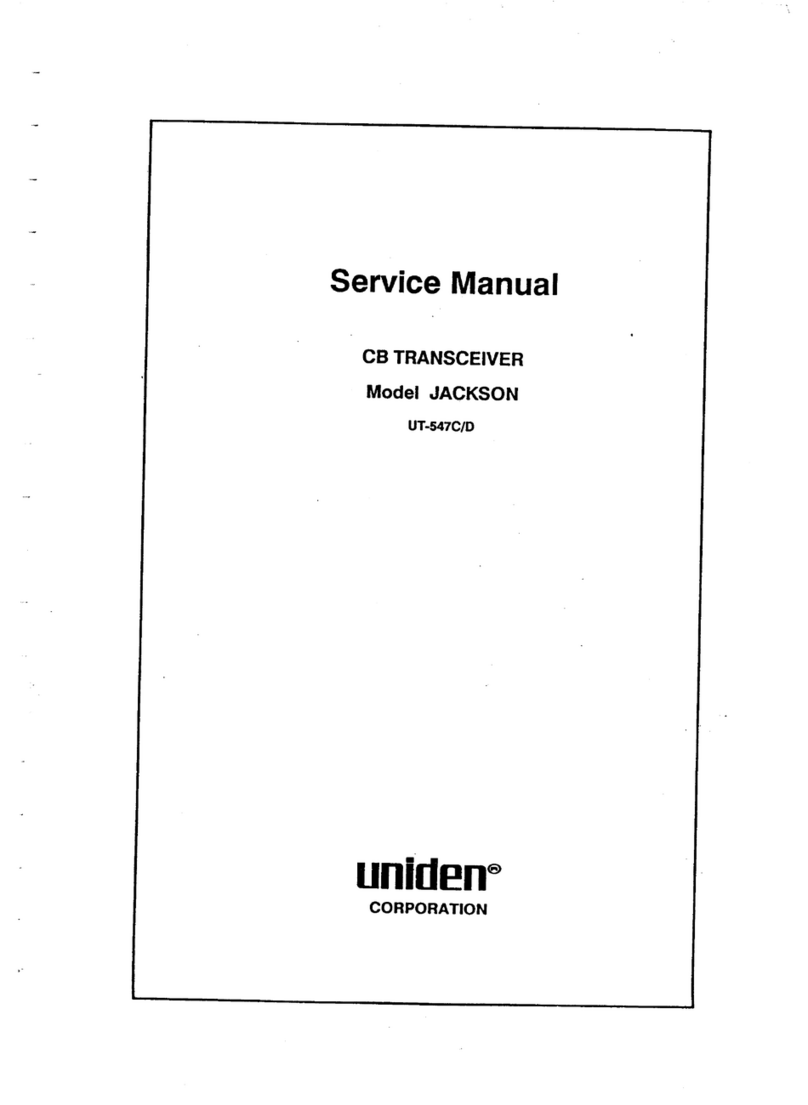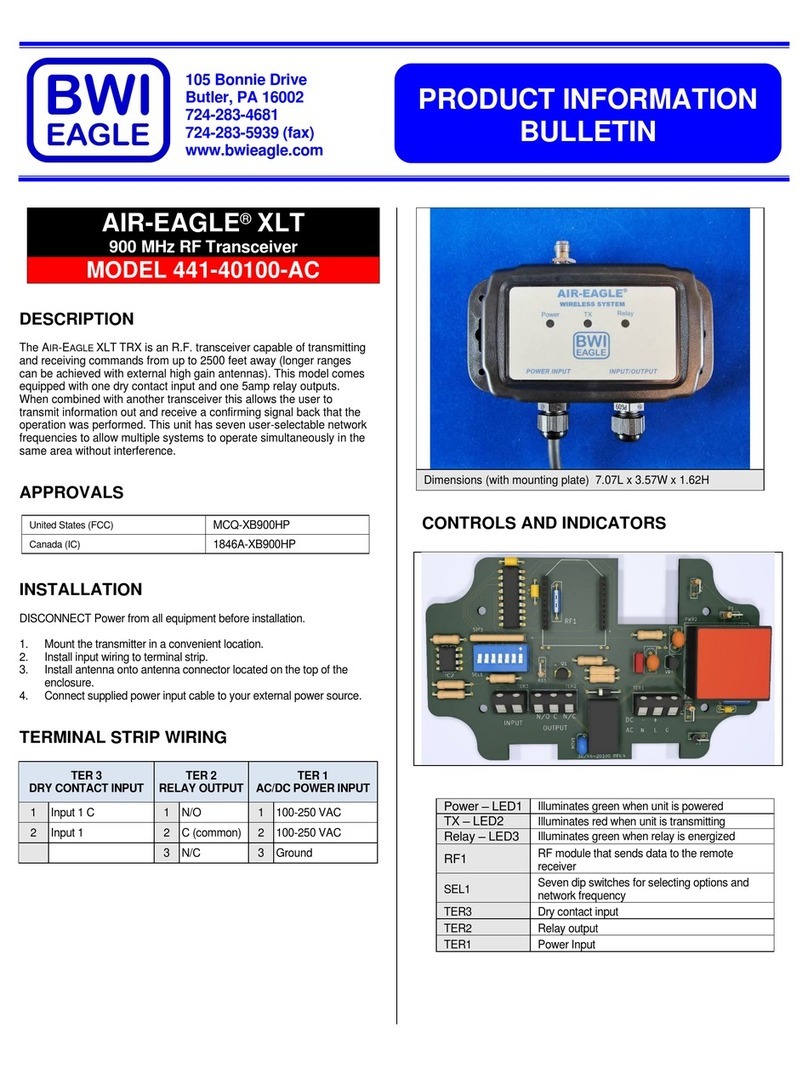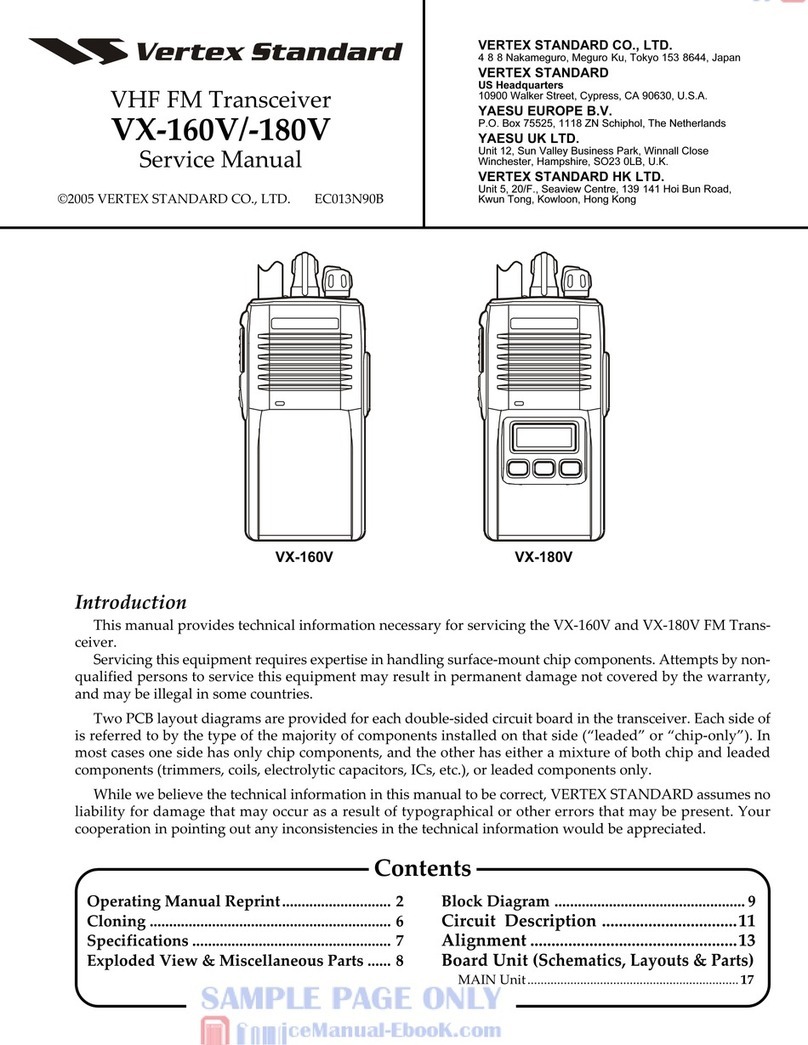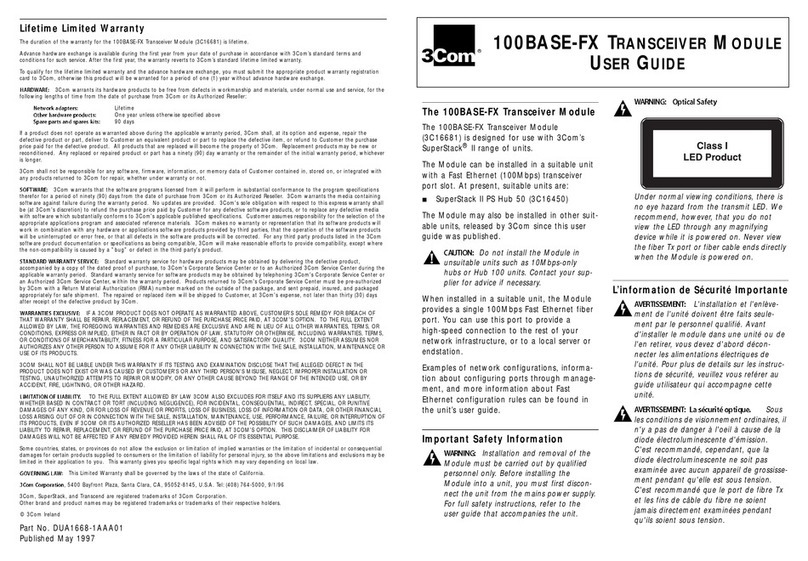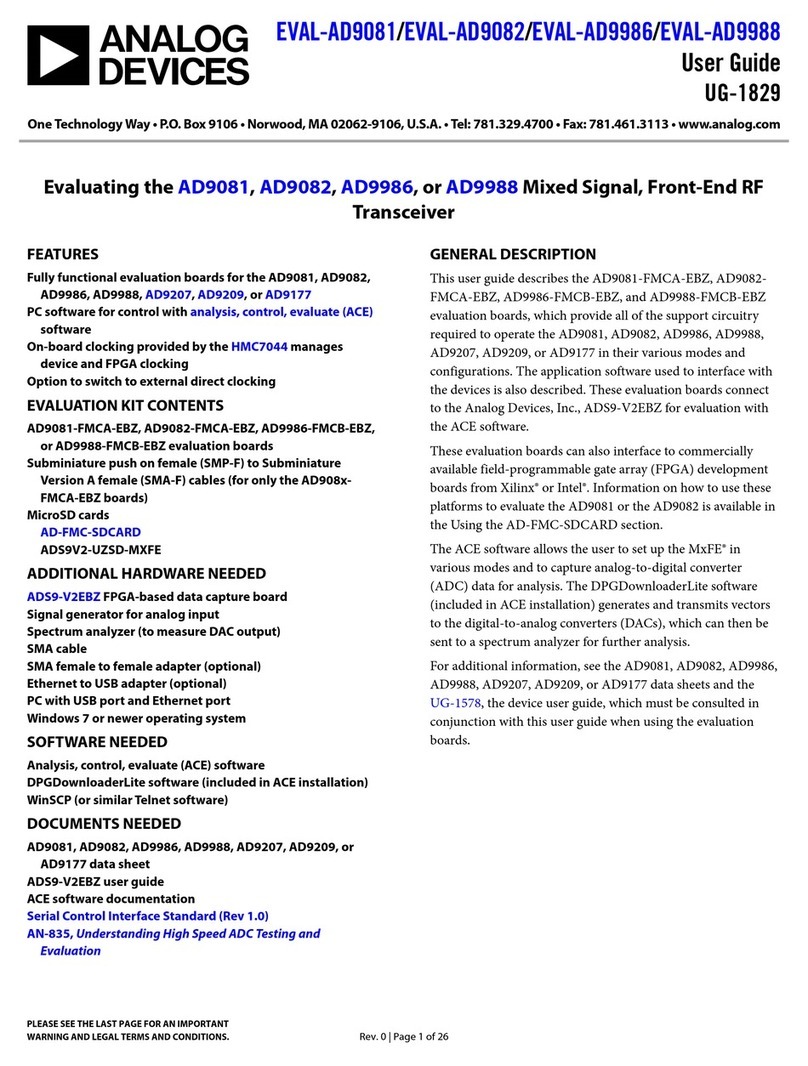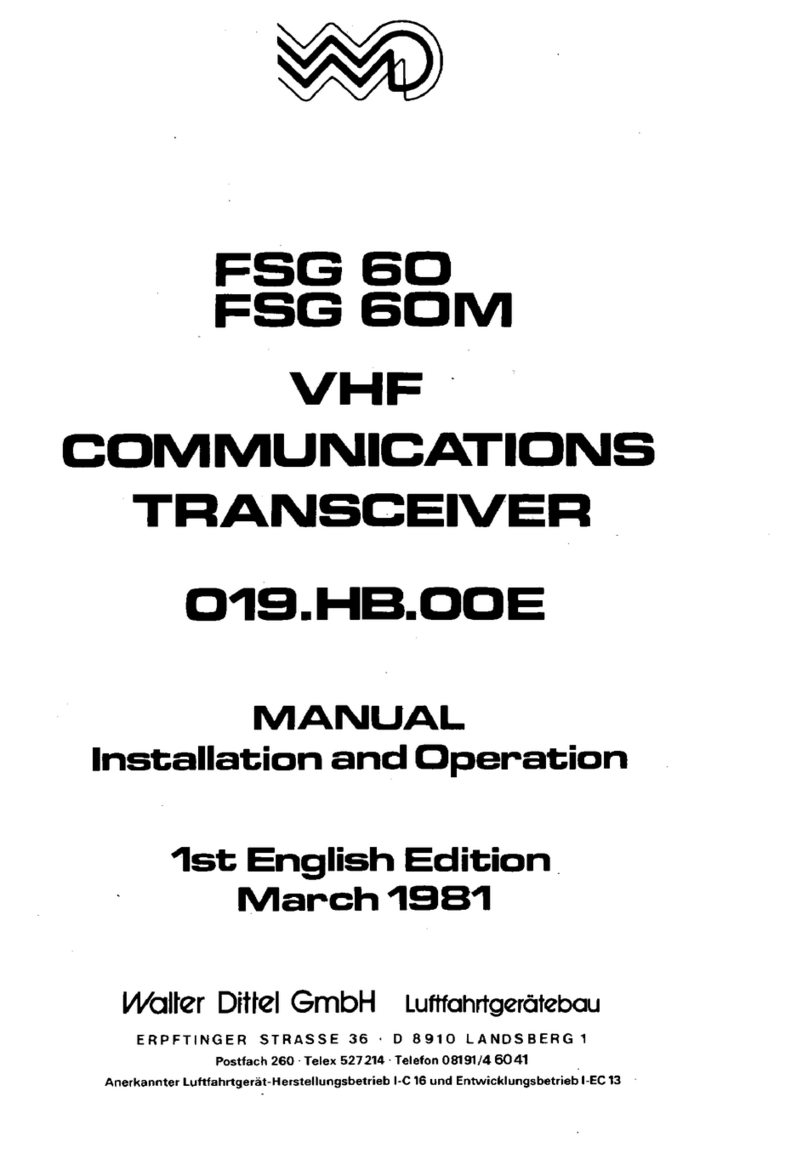AVPro Edge AC-MXNET-10G-TCVR User manual

THE MXNET 10G SDVoE®ECOSYSTEM
USER MANUAL
AC-MXNET-10G-TCVR
AC-MXNET-10G-TCVR-AVDM
AC-MXNET-10G-TCVR-USBX
AC-MXNET-10G-TCVR-PRO
AC-MXNET-10G-CBOX
AC-MXNET-10G-CBOX-PRO
AC-MXNET-10G-SW12C
AC-MXNET-10G-SW24Q
AC-MXNET-10G-SW48Q

Page 2of 69
MXNET 10G SDVoE® USER MANUAL
Table of Contents
Important Safety Instructions.............................................................................................................................................................................. 4
Safety Statements .................................................................................................................................................................................................... 5
1 Introduction............................................................................................................................................................................................................ 6
1.1 Descriptions.................................................................................................................................................................................................... 7
1.1.1 Transceivers............................................................................................................................................................................................ 7
1.1.2 Control ..................................................................................................................................................................................................... 8
1.1.3 Mentor ..................................................................................................................................................................................................... 8
1.1.4 Network Switches ................................................................................................................................................................................ 8
1.1.5 PoE Power Supply................................................................................................................................................................................ 8
1.2 Before You Begin.......................................................................................................................................................................................... 8
1.3 Some Helpful Suggestions....................................................................................................................................................................... 9
1.4 Network Cabling Tips................................................................................................................................................................................. 9
1.6 Third-Party Control Systems.................................................................................................................................................................... 9
2 Third-Party Network Switch Requirements..............................................................................................................................................10
2.1 IGMPv2 Snooping......................................................................................................................................................................................10
2.2 IGMPv2 Querier ..........................................................................................................................................................................................11
2.3 IGMPv2 Immediate-Leave.......................................................................................................................................................................11
2.4 Unknown Multicast Dropping (Unregistered Multicast Flooding)..........................................................................................11
2.5 MTU Settings ...............................................................................................................................................................................................11
2.6 PoE Budget ...................................................................................................................................................................................................11
2.7 Disabling EEE................................................................................................................................................................................................11
3 Product Overview ...............................................................................................................................................................................................12
3.1 Box Contents and Specifications..........................................................................................................................................................12
3.2 Transceivers..................................................................................................................................................................................................12
3.3 Control Box...................................................................................................................................................................................................14
3.4 AC-MXNET-10G-SW12C..........................................................................................................................................................................15
3.5 AC-MXNET-10G-SW24Q.........................................................................................................................................................................16
3.6 AC-MXNET-10G-SW48Q.........................................................................................................................................................................17
4 Wiring and Connections..................................................................................................................................................................................18
4.1 10G Ethernet/LAN......................................................................................................................................................................................18
4.2 SFP+ Transceiver Modules .....................................................................................................................................................................19
4.2.1 Installing SFP+ Transceiver Modules .........................................................................................................................................19
4.3 AOC Cables...................................................................................................................................................................................................20
4.4 HDMI Cables ................................................................................................................................................................................................20

Page 3of 69
MXNET 10G SDVoE® USER MANUAL
4.5 USB Ports.......................................................................................................................................................................................................21
4.6 Audio Ports...................................................................................................................................................................................................21
4.6.1 Extracted Analog Audio...................................................................................................................................................................21
4.6.2 Extracted Digital Audio....................................................................................................................................................................21
4.6.3 Extracted Digital Audio....................................................................................................................................................................21
4.7 RS-232 Wiring .............................................................................................................................................................................................22
4.8 IR Wiring........................................................................................................................................................................................................22
5 Installation.............................................................................................................................................................................................................22
5.1 Connecting the Devices...........................................................................................................................................................................23
5.2 For Category Cable Connections ....................................................................................................................................................23
5.3 For Optical Fiber Connections..........................................................................................................................................................24
6 The Mentor Web UI...........................................................................................................................................................................................26
6.1 Accessing and Navigating Mentor......................................................................................................................................................26
6.2 System Utilities............................................................................................................................................................................................27
6.2.1 LAN and AV Network Configurations........................................................................................................................................28
6.3.2 MXNet Firmware Updates ..............................................................................................................................................................29
6.3.3 MXNet Events......................................................................................................................................................................................30
6.4 Configure Inputs and Outputs..............................................................................................................................................................31
6.4.1 Inputs/Encoders/Sources................................................................................................................................................................32
6.4.2 Outputs/Decoders/Displays...........................................................................................................................................................33
6.4.3 Encoder Module (AVDM Encoders only)..................................................................................................................................35
6.4.4 System Diagnostics...........................................................................................................................................................................36
6.5 Auto-Matrix ..................................................................................................................................................................................................38
6.5.1 Inputs......................................................................................................................................................................................................38
6.5.2 Outputs..................................................................................................................................................................................................38
6.5.3 Matrix Switching.................................................................................................................................................................................39
6.5.4 Matrix Presets......................................................................................................................................................................................39
6.5.5 Creating a Preset................................................................................................................................................................................39
6.5.6 Activating a Preset.............................................................................................................................................................................40
6.5.7 Deleting a Preset................................................................................................................................................................................40
6.6 Video Wall.....................................................................................................................................................................................................41
6.6.1 Standard Layout .................................................................................................................................................................................41
6.6.2 Mosaic-Style Layout..........................................................................................................................................................................41
6.6.3 Creating a Video Wall Array ..........................................................................................................................................................42
6.6.5 Creating a Multiview.........................................................................................................................................................................45
6.6.6 Creating a Mosaic Video Wall.......................................................................................................................................................53

Page 4of 69
MXNET 10G SDVoE® USER MANUAL
6.6.6 Creating Another Layout.................................................................................................................................................................58
6.7 Central Command......................................................................................................................................................................................60
6.7.1 Creating a CEC Control Configuration.......................................................................................................................................60
6.7.2 Creating an RS-232 Control Configuration..............................................................................................................................61
6.7.3 Creating an IR Control Configuration........................................................................................................................................61
6.7.4 Routing Groups for Encoders and Decoders ..........................................................................................................................61
6.8 Independent Routing ...............................................................................................................................................................................62
6.8.1 Creating a Routing Path..................................................................................................................................................................62
6.9 USB & KVM...................................................................................................................................................................................................63
6.9.1 Creating a USB or KVM Routing Path........................................................................................................................................64
6.10 System Log.................................................................................................................................................................................................65
7 Maintenance.........................................................................................................................................................................................................67
8 Damage Requiring Service..............................................................................................................................................................................67
9 Support...................................................................................................................................................................................................................67
10 Warranty..............................................................................................................................................................................................................67
10.1 The Basics ...................................................................................................................................................................................................67
10.2 Coverage Details......................................................................................................................................................................................68
10.3 Red Tape .....................................................................................................................................................................................................68
10.4 Obtaining an RMA...................................................................................................................................................................................68
10.5 Shipping ......................................................................................................................................................................................................68
10.6 Limitation on Liability.............................................................................................................................................................................68
10.7 Exclusive Remedy ....................................................................................................................................................................................69
Important Safety Instructions
Prior to installing, configuring, and operating all MXNet devices and other vendor equipment, AVPro Edge
recommends that each dealer, integrator, installer, and all other necessary personnel access and read all the required
technical documentation, which can be located by visiting AVProEdge.com.
Read and understand all safety instructions, cautions, and warnings in this document and the labels on the
equipment.
Safety Classifications in this Document
NOTE:
Provides special information for installing, configuring, and operating the devices and
equipment.

Page 5of 69
MXNET 10G SDVoE® USER MANUAL
TIP
:
Provides suggestions and considerations for installing, configuring, and operating the
devices and equipment.
IMPORTANT:
Provides special information that is critical for installing, configuring, and operating
the devices and equipment.
CAUTION:
Provides special information for avoiding situations that may cause damage to the
devices and equipment.
WARNING:
Provides special information for avoiding situations that may cause physical danger
to the installer, end user, etc.
Electrical Shock Prevention
ELECTRICAL SHOCK:
The source power poses an electrical shock hazard that can potentially cause serious injury to installers and
end users.
ELECTRICAL DISCONNECT:
The source power outlet and power supply input power sockets should be easily accessible to disconnect
power in the event of an electrical hazard or malfunction.
Weight Injury Prevention
WEIGHT INJURY:
Installing some of the MXNet devices requires two installers to ensure safe handling during installation.
Failure to use two installers may result in injury.
Safety Statements
Follow all of the safety instructions listed below and apply them accordingly. Additional safety information will be
included where applicable.
1Read and keep these instructions.
2Heed and follow all warnings.
3Clean the devices and equipment only with a dry cloth.
4Do not use the devices near water or expose them to rain and moisture.
5Do not block any ventilation openings.
6The devices and their accessories should never be exposed to open flames or excessive heat.
7Only use attachments and accessories specified by the manufacturer.
8Install devices in accordance with the manufacturer’s instructions.

Page 6of 69
MXNET 10G SDVoE® USER MANUAL
9Do not install near any heat sources, such as radiators, heat registers, stoves or other apparatus that produce
heat.
10 Do not defeat the safety purpose of the polarized/grounding-type plug. A polarized plug has two blades
with one wider than the other. A grounding-type plug has two blades and a third grounding prong. The wide
blade, or third prong, are provided for your safety.
11 Protect all power cords from being walked on or pinched, particularly at plugs, convenience receptacles, and
the point where they exit from the devices.
12 Unplug the devices during lightning storms or when unused for long periods of time.
13 To reduce the risk of electrical shock or damage to the devices and their operators, never handle or touch
the devices and power cord with damp or wet hands.
14 To reduce the risk of injury, some of the devices and equipment may require two installers to ensure safe
handling during installation. Failure to use two installers may result in injury.
15 Refer all servicing to qualified service personnel. Servicing is required when the devices have been damaged
in any way, such as the power cord or plug is damaged, liquid has been spilled, objects have fallen into the
devices, the devices have been exposed to rain or moisture, do not operate normally, or have been dropped.
1 Introduction
The MXNet 10G SDVoE Ecosystem is an AV-over-IP platform of products designed and developed by AVPro Edge.
This system is an ultra-low latency HDMI 2.0, 4K 60Hz 4:4:4 video, multichannel audio, and control signal distribution
system over 10G Ethernet infrastructure, based on SDVoE standards and Semtech ASIC technologies. Crystal-clear 4K
video is provided along with versatile AV and control signal distribution applications.
The diagram below shows the basic application with the AC-MXNET-10G-SW12C managed switch, AC-MXNET-10G-
TCVR transceivers, and AC-MXNET-10G-CBOX control box. The cable connections can be category cable, optical
fiber, or a combination of both, as shown below.

Page 7of 69
MXNET 10G SDVoE® USER MANUAL
1.1 Descriptions
1.1.1 Transceivers
The AC-MXNET-10G-TCVR, AC-MXNET-10G-TCVR-AVDM, AC-MXNET-10G-TCVR-USBX, and AC-MXNET-
10G-TCVR-PRO are 10GbE encoder/decoder-selectable transceivers that extend HDMI video, audio, USB 2.0,
and control signals from a local source to a remote sink display or output device. The transceivers connect
directly to an MXNet network switch, or other compatible switch, via Cat6 cabling, SFP fiber optic connection
with 10G SFP+ modules, or 10G SFP+ AOC cables. The encoder and decoder (transmitter and receiver,
respectively) are combined into one chassis with a simple toggle switch to select application functionality
(factory default is decoder mode). Stand-alone point-to-point applications (encoder to decoder with direct
cable connection) are also supported, along with DHCP (factory default) and static IP address settings.
1.1.1.1 Audio Downmixing
The AC-MXNET-10G-TCVR-AVDM transceiver provides the same functionality as the AC-MXNET-10G-
TCVR with the addition of converting multichannel audio into 2-channel PCM through the extracted
audio port.
WARNING:
Use caution when handling this device, as contact with hot surfaces may cause burns
during normal operations. Allow the transceiver to cool before servicing. It is highly
recommended to install all AVDM transceivers in a rack mount, such as the AVPro
Edge HD Rack (sold separately, SKU: AC-MXNET-10G-HDRACK).

Page 8of 69
MXNET 10G SDVoE® USER MANUAL
1.1.1.2 USB 2.0
The AC-MXNET-10G-TCVR-USBX transceiver provides the same functionality as the AC-MXNET-10G-
TCVR with the addition of USB 2.0 signal extension and routing.
1.1.1.3 Dante®and USB 2.0
The AC-MXNET-10G-TCVR-PRO transceiver provides the same functionality as the AC-MXNET-10G-TCVR
with the addition of USB 2.0 signal extension and routing, and transports Dante®audio.
1.1.2 Control
The AC-MXNET-10G-CBOX is the control device that commands the transceivers and is where the system
logic is stored, and commands are processed. The API utilized by the MXNet Mentor web interface and third-
party control systems are centralized to the CBOX to provide multipoint AV-over-IP distribution. The CBOX
enables networked signal extension, distribution, and routing with the MXNet 10G transceivers and switches.
1.1.3 Mentor
MXNet Mentor is AVPro Edge’s proprietary HTML5-based setup and control web interface designed to
eliminate many pain points associated with installing and configuring traditional networked AV systems.
Mentor is an efficient setup solution that’s easy to use and comes pre-installed on every CBOX.
1.1.4 Network Switches
The AC-MXNET-10G-SW12C, AC-MXNET-10G-SW24Q, and AC-MXNET-10G-SW48Q are 10GB Ethernet
managed network switches that are pre-configured out-of-the-box for networked AV distribution and can
be deployed on any industry standard IP network. The switches can be used on an existing enterprise IP
network or on a physically separate parallel network (private network) to offload traffic, using the same
network protocols, methods, and devices without having to combine video traffic with network data.
1.1.5 PoE Power Supply
ThAC-MXNET-POE-PSU24 is an unmanaged 24-port PoE power supply that provides a power only (non-
data) CAT cable connection for PoE-enabled IP devices such as the MXNet 10G transceivers.
1.2 Before You Begin
MXNet does not require the encoders and decoders to be connected in any specific order on the network
switch, meaning they can be placed on adjacent ports right next to each other and the system will function
without issue. However, for best results (especially when managing highly complex systems with dozens of
endpoints) a certain degree of design and planning is highly recommended and can save precious time when it
comes to installing, testing, and implementing features on the system.
Read through this document in its entirety and ensure that the following required items are available:
MXNet 10G Transceivers (AC-MXNET-10G-TCVR, AC-MXNET-10G-TCVR-AVDM, AC-MXNET-10G-TCVR-
PRO)
MXNet 10G CBOX for control and Mentor web interface (AC-MXNET-10G-CBOX)

Page 9of 69
MXNET 10G SDVoE® USER MANUAL
MXNet 10G Network Switch (AC-MXNET-10G-SW12C, AC-MXNET-10G-SW24Q, AC-MXNET-10G-
SW48Q) or one that meets MXNet requirements (see Third-Party Network Switch Requirements)
Cables and accessories such as SFP+ (Small Form Factor Pluggable) modules
Source devices, displays, and any other devices that will be used in the system.
1.3 Some Helpful Suggestions
•Make a list of all the devices in the system, including the sources and displays, model numbers and
SKU’s, MAC addresses and assigned IP addresses, along with any accessories such as rack equipment,
power sources, cable types and distances.
•Created a diagram or flow chart to indicate the starting and end points of the network cable runs, as well
as any schematics, diagrams, and other supporting documentation for easy future reference.
•Label the connections in the rack to their corresponding endpoints or ports on the network switch.
•For larger projects, consider grouping the encoder cables next to each other on the network switch and
likewise for the decoders.
1.4 Network Cabling Tips
Everything about a successful MXNet installation revolves around the network cabling itself. Keep in mind that
the quality, distance, and handling of the cable can all affect the signal speed and data stream. Generally
speaking, the higher the video resolution and the longer the run, the better the cabling should be.
When terminating network cables, do not untwist the wires unnecessarily. Make sure to not untwist more than ½
inch, preferably ¼ inch. Wires are twisted for good reasons:
1. Cancels out EMI (Electromagnetic Interference)
2. Cancels out crosstalk from neighboring conductors
For most applications, Cat6a (or better) is recommended for MXNet 10G.
•Terminate with standard RJ-45 connectors. Avoid using push-through or “EZ” type ends, as these have
exposed copper wiring at the tips that can cause signal interference.
•Cable terminations should be consistent with T568A or T568B. Avoid mixing terminations such as going
from T568A to T568B, and vice versa.
•Remove as little of the sheathing as possible.
•Handle cables with care. If you need to pull, don’t pull too hard as this may cause the wire pairs to
untwist and degrade cable performance.
•Use zip ties to neatly, but loosely, bundle the cable runs together to reduce tangling. Avoid tight zip ties,
clamps, and staples.
•Stay organized, label each cable run on both ends to indicate the location of the inputs and outputs.
•Do not overbend cables. ¼ inch cable ratio = 2” bend radius.
•Keep network cables away from power sources.
1.6 Third-Party Control Systems
MXNet supports third-party control systems with drivers readily available to download, allowing for further
customizable programming and commands to integrate with MXNet. Be sure to successfully install and

Page 10 of 69
MXNET 10G SDVoE® USER MANUAL
connect your MXNet system to the network first before integrating with it with a third-party control
system.
Supported drivers for third-party control system can be located at Support.AVProEdge.com
2 Third-Party Network Switch Requirements
Third-party (non-AVPro or MXNet) network switches must support the following features and functionalities and
enable or disable some settings to support the AVPro MXnet AV-over-IP system.
Verify that your third-party network switch has all the following requirements for running MXNet:
•IGMP Version 2 for snooping, queries, Immediate-Leave, and unknown multicast data dropping.
•MTU Size to support jumbo Ethernet frames.
•PoE Budget to power the MXNet endpoint devices (if using copper instead of fiber).
•Disable EEE functionality for system optimization.
2.1 IGMPv2 Snooping
IGMP snooping is a method that network switches use to identify multicast groups, which are groups of devices
that all receive the same network traffic, such as video, audio, and control streams. It enables the switches to
forward IP packets to the correct devices (decoders) in their network.

Page 11 of 69
MXNET 10G SDVoE® USER MANUAL
2.2 IGMPv2 Querier
The IGMP querier is responsible for sending out IGMP group membership queries at a timed interval, retrieving
IGMP membership reports from active members, and allowing updates to the IGMP group tables.
2.3 IGMPv2 Immediate-Leave
When Immediate-Leave is enabled, the device immediately removes a port when it detects the IGMPv2 Leave
message on that port, Immediate-Leave is only supported on IGMPv2 hosts and should be enabled for every
port on the VLAN.
2.4 Unknown Multicast Dropping (Unregistered Multicast
Flooding)
Unknown multicast data refers to multicast data for which no forwarding entries exist in the IGP snooping
forwarding table. This feature enables the device to forward unknown multicast data to the router port only. If
the device does not have a router port, unknown multicast data will then be dropped.
If this feature is not enabled, the unknown multicast data will flood the VLAN to which the data belongs and may
severely interfere with normal network operations.
2.5 MTU Settings
The MTU (Maximum Transmission Unit) size needs to be changed to over 9000 bytes to support jumbo Ethernet
frames on the AVPro MXNet AV-over-IP Ecosystem.
The MTU is the maximum payload length for a particular transmission media and is typically 1500 bytes. A
jumbo frame is an Ethernet frame with a payload greater than the standard MTU of 1500 bytes. Jumbo frames
are used on LANs that support at least 1Gbps and can be as large as 9000 bytes, or even bigger. Since jumbo
frames are not defined in the IEEE 802.3 specifications for Ethernet, vendor support for jumbo frames and their
maximum MTU sizes may vary.
Jumbo frames provide many benefits over the traditional IEEE 802.3 Ethernet MTU’s. These include:
•The number of frames sent across the network is reduced.
•The number of Ethernet headers is reduced because of fewer frames.
•The reduction in frames results in fewer required headers.
•The CPU cycles are reduced at the sender and receiver side due to fewer headers needing to be built and
read.
•Network bandwidth is reduced due to the reduction in headers.
2.6 PoE Budget
If using copper to connect your MXNet 10G endpoints instead of fiber, PoE network switches will power the
MXNet endpoint devices (transceivers), as each endpoint device consumes 6 to 9 Watts of power. Be sure to
correctly identify the PoE budget of the third-party network switch before purchasing.
2.7 Disabling EEE
EEE (Energy Efficient Ethernet) is an IEEE 802.3az standard that is designed to reduce power consumption in
Ethernet networks during idle periods.
If the third-party network switch supports EEE, be sure to disable the EEE function as it may cause issues with
system optimization in some cases.

Page 12 of 69
MXNET 10G SDVoE® USER MANUAL
3 Product Overview
3.1 Box Contents and Specifications
Refer to the Specifications page for these products located on the AVPro Edge Website for box contents and
technical specifications.
3.2 Transceivers
AC-MXNET-10G-TCVR
AC-MXNET-10G-TCVR-AVDM
AC-MXNET-10G-TCVR-USBX
AC-MXNET-10G-TCVR-PRO
(Front panel)
NOTE:
USB routing is only supported for basic
keyboard and mouse functionality on the
base TCVR and TCVR-AVDM models. For
High-Speed USB capabilities, the TCVR-USBX
and TCVR-PRO models must be used.

Page 13 of 69
MXNET 10G SDVoE® USER MANUAL
1
Select ENC/DEC
•Toggle switch to select transceiver operation mode as encoder or decoder
2 ENC/DEC MODE LED
•Blue LED status indicator light:
LED is on = Encoder mode
LED is off = Decoder mode
3 STATUS LEDs
•(3x) blue LED status indicator lights:
VIDEO
•Detects HDMI hot plug on transceiver
•Solid blue indicates HDMI signal is present on transceiver
•Supported on both encoder and decoder mode
10 Gb ENC. TX
•Detects transceiver is sending data packets
•Steady flickering blue indicates active connection
10 Gb DEC. Rx
•Detects transceiver is receiving data packets
•Steady flickering blue indicates active connection
4 IP Monitor
• Built-in front panel mini-OLED screen “data window”
•Displays the transceiver’s custom name (or MAC address) and IP address
5 USB Host
•USB 2.0 Type B female connector port
•USB extension for connecting to a computer or other USB 2.0 device
•Supports KVM routing and hosting
Note: isochronous device sync/multiple KVM pairing is only supported on TCVR-USBX
and TCVR-PRO models. Base models (TCVR, TCVR-AVDM) are restricted to Keyboard +
mouse support only.
6 USB Device 1 & 2
•(2x) USB 2.0 Type A female connector ports
•Supports routing USB 2.0 signals to the designated host transceiver (set as encoder)
Note: isochronous device sync/multiple KVM pairing is only supported on TCVR-USBX
and TCVR-PRO models. Base models (TCVR, TCVR-AVDM) are restricted to Keyboard +
mouse support only.
7 IR OUT
•3.5mm mono jack (TS) IR receiver port
•Sends encapsulated/virtualized IR signals upstream via the MXNet API
8 IR-Eye
•3.5mm stereo jack (TRS) IR receiver port
•Supports a flashing IR emitter from an IR bridge or control system processor
9 I-PASS
•3.5mm stereo jack (TRS) IR receiver port
•Sends IR signals pass-through via an IR emitter, IR bridge, or control system processor
10 Reset
•Recessed button, use a paperclip or pen to press in and hold for 7 seconds to restore
transceiver back to factory default settings
11 USB CTL/ISP
•USB Type C female connector port
• Servicing port for AVPro Edge technical assistance
(rear panel)
1 DC/12V Power
• DC 12V/2A locking ring power inlet to locally power transceiver
•Not required when connecting transceiver to a network switch that provides PoE

Page 14 of 69
MXNET 10G SDVoE® USER MANUAL
2 RS-232
• 3-pin terminal block connector port
•Sends encapsulated/virtualized RS-232 (serial pass-through) over IP via the MXNet API
•Supports serial routing with direct connection to a control system processor
3 Audio Out
Analog
• 3-pin terminal block connector port
•De-embedded audio, extracts unbalanced 2-channel analog PCM audio (encoder mode)
(Downmixing supported only on transceiver model AC-MXNET-10G-TCVR-AVDM)
4 Audio Out
SPDIF
•S/PDIF digital LPCM audio output
•De-embedded audio, extracts uncompressed 2-channel PCM audio or5.1 compressed
surround sound (encoder mode)
(Downmixing always active; only ontransceiver model AC-MXNET-10G-TCVR-AVDM)
•TOSLINK port actively outputs incoming audio conforming to TOSLINK capabilities
(up to 5.1 Dolby Digital; Dolby Digital Plus and Dolby Atmos not supported)
5 HDMI IN
•19-pin HDMI Type A female connector port
•Source device input for HDMI connection
(This port is not functional when transceiver is set to decoder mode)
6 HDMI OUT
•19-pin HDMI Type A female connector port
•Output device port for HDMI connection
(This port functions as a Loop-out port when transceiver is set to encoder mode)
7 AUDIO I/O
•3.5mm stereo jack (TRS) for audio input (encoder mode) or output (decoder mode)
•Auto-detects input or output once directly connected, indicated by adjacent blue LED
• Independent analog audio port, does not extract from transceiver’s HDMI audio
8 10G Base-T
• 8-pin RJ-45 female connector port
•10 Gigabit Ethernet copper connection for SDVoE transmissions
•Supports standard PoE power, IEEE 802.3AF (15.4W)
9 SDVoE Select •Toggle switch to select the 10G BASE-T or the 10GbE SFP+ port
10 10GbE SFP+
•10G SFP+ port for SDVoE transmissions
•Modular slot for SFP+ transceiver modules (sold separately)
•Supports fiber-optic or copper cable connections (data only, see 5.3.1 Power with Fiber)
11 PoE Select •Toggle switch to select which port PoE is coming from
12 1GbE Extension • 8-pin RJ-45 female connector port
• 1 Gigabit LAN port for powering transceiver via PoE with fiber connections
3.3 Control Box
AC-MXNET-10G-CBOX
(Front panel)
(Rear panel)

Page 15 of 69
MXNET 10G SDVoE® USER MANUAL
1 CBOX Status
•
Built-in front panel mini-OLED screen “data window”
•
Displays the MXNet LAN and system control network information
2
Scroll Button
•
Press to cycle through the network settings on the CBOX STATUS screen
3 SDVoE Info
•
Built-in front panel mini-OLED screen “data window”
•
Displays the MXNet SDVoE AV network information
4
Scroll Button
•
Press to cycle through the network settings on the SDVoE INFO screen
5 DHCP Select
•
Press button to toggle between DHCP (default) and STATIC IP mode
NOTE:
It is recommended to change the IP address to STATIC after all the MXNet
devices have been successfully installed and Mentor has been accessed.
6 System Reset
•
Recessed button, use a paperclip or pen to press in and hold for 7 seconds to restore
CBOX back to factory default settings
7
Proprietary ISP/USB
•
USB Type C female connector port, servicing port for AVPro Edge technical assistance
8 SDVoE 10GbE SFP+
•
10G SFP+ port for SDVoE transmissions
•Modular slot for SFP+ transceiver modules (sold separately)
•
Supports fiber-optic or copper cable connections
(data only, see 5.3.1 Power with Fiber)
9 Link LED
•
Detects CBOX is sending and receiving data packets
•
Solid blue indicates active connection
10 MENTOR - MXNet
Network Ports 1-6
•
(6x) 8-pin RJ-45 female connector ports
•10 Gigabit Ethernet copper connection for SDVoE transmissions
•
PoE (Power-over-Ethernet) only supported on Port 6 (PoE) port
11 RS-232
•
3-pin terminal block connector port
•Sends encapsulated/virtualized RS-232 (serial pass-through) over IP via the MXNet API
•Supports serial routing with direct connection to a control system processor
•
Default Baud Rate is 115200
12 Power [optional]
•
DC 12V/1A locking ring power charger to locally power the CBOX
•
Not required when connecting the CBOX to a network switch that provides PoE
3.4 AC-MXNET-10G-SW12C
(Front panel)
(Rear panel)

Page 16 of 69
MXNET 10G SDVoE® USER MANUAL
1
10G-MGig RJ-45
Copper Ports 1-12
(POE/POE+/POE++)
• (12x) 8-pin RJ-45 female connector ports, 10G-mGig (multigigabit)
•Supports PoE (IEEE 802.3af), PoE+(IEEE 802.3at), and PoE++ (IEEE 802.3bt)
•Total PoE power budget of 370W
•Supports 100Mbps, 1Gbps, 2.5Gbps, 5Gbps, and 10Gbps speeds with auto-negotiation
2 25G SFP28 Ports 13-18
•(6x) 1G/10G/25Gbps SFP28 uplink ports
•Modular slots for SFP28/SFP+ transceiver modules (sold separately)
3 MGMT Port
• 8-pin RJ-45 female connector port
•Used for managing the switch’s network configuration settings and tracking system data
•Connects to any port (1-5) on the AC-MXNET-10G-CBOX for tracking switch
performance using the Mentor web UI
NOTE:
This is a required physical connection in order to fully utilize the Switch
Management page within the Mentor web UI, but otherwise optional.
4 Console Port
• 8-pin RJ-45 female connector port
•Used for accessing the switches’ CLI (Command Line Interface)
5 RST
•Recessed button, use a paperclip or pen to press in and hold for 7 seconds to soft
reboot the switch
6 USB
•USB Type A female connector port
•Used for managing the switch’s network configuration settings
7 System Status Lights
•MGMT LED steadily flashes green to indicate a stable link is present on the MGMT port
•RPS LED (Redundant Power System) remains solid green to indicate the switch is
powered on via back-up DC power
•DIAG LED steadily flashes green to indicate a continuous diagnostic of the system is
running on normal operations
•PWR LED remains solid green to indicate the switch is powered on via main AC power
8
DC Power
• 48V-57V back-up DC power supply for the network switch
9
AC Power
•100~240VAC, 50~60Hz main AC power supply for the network switch
10
Ground Screw
•Connect with a grounding cable to the conducting parts
3.5 AC-MXNET-10G-SW24Q
(Front panel)

Page 17 of 69
MXNET 10G SDVoE® USER MANUAL
(Rear panel)
1 Activity Lights 1-26
•Amber LED status indicator lights
•Steady flickering indicates network activity is present on the numbered port
2 System Status Lights
•MGMT LED steadily flashes green to indicate a stable link is present on the MGMT port
•RPS LED (Redundant Power System) remains solid green to indicate the switch is
powered on via back-up DC power
•DIAG LED steadily flashes green to indicate a continuous diagnostic of the system is
running on normal operations
•PWR LED remains solid green to indicate the switch is powered on via main AC power
3 10GbE SFP+ Ports 1-24
• (24x) 10GbE/1GbE SFP+ ports for SDVoE transmissions (10GbE by default)
•Modular slots for SFP+ transceiver modules (sold separately)
•Supports fiber-optic or copper cable connections (data only, see 5.3.1 Power with Fiber)
4 40GbE QSFP+ Ports 25-
26
•(2x) 40GbE QSFP+ ports for uplinking, supports 1 QSFP+ -> 4 10G SFP+ breakout
(default configuration)
•Supports 1 QSFP+ to 4 10G SFP+ split
5 MGMT Port
• 8-pin RJ-45 female connector port, 10/100/1000Base-T
•Used for managing the switch’s network configuration settings and tracking system
data
•Connects to any port (1-5) on the AC-MXNET-10G-CBOX for tracking switch
performance using the Mentor web UI
NOTE:
This is a required physical connection in order to fully utilize the Switch
Management page within the Mentor web UI, but otherwise optional.
6 Console Port
• 8-pin RJ-45 female connector port
•Used for accessing the MXNet CLI (Command Line Interface)
7 USB
•USB Type A female connector port
•Used for managing the switch’s network configuration settings
8 RST
•Recessed button, use a paperclip or pen to press in and hold for 7 seconds to reset the
switch back to factory default settings
9
DC Power
•Input 36V-72V back-up DC power supply for the network switch
10
AC Power
•100~240VAC, 50~60Hz main AC power supply for the network switch
11
Ground Screw
•Connect with a grounding cable to the conducting parts
3.6 AC-MXNET-10G-SW48Q
(front panel)
(Rear panel)

Page 18 of 69
MXNET 10G SDVoE® USER MANUAL
1 10GbE SFP+ Ports 1-48
• (48x) 10GbE/1GbE SFP+ ports for SDVoE transmissions (10GbE by default)
•Modular slots for SFP+ transceiver modules (sold separately)
•Supports fiber-optic or copper cable connections
(data only, see 5.3.1 Power with Fiber)
2 USB
•USB Type A female connector port
•Used for managing the switch’s network configuration settings
3 40G QSFP+ Ports 49-54
• (6x) 40GbE QSFP+ ports for uplinking (default configuration)
•Supports 1 QSFP+ to 4 10G SFP+ split to connect more MXNet Endpoints
4 MGMT Port
• 8-pin RJ-45 female connector port
•Used for managing the switch’s network configuration settings and tracking system data
•Connects to any port (1-5) on the AC-MXNET-10G-CBOX for tracking switch
performance using the Mentor web UI
NOTE:
This is a required physical connection to fully utilize the Switch
Management page within the Mentor web UI, but otherwise optional.
5 Console Port
• 8-pin RJ-45 female connector port
•Used for accessing the MXNet CLI (Command Line Interface)
6
Ground Screw
•Connect with a grounding cable to the conducting parts
7 Power Supply Unit
•(2x) AC Power Input: 100~240V, 50-60Hz
•Default with two redundant hot-swappable AC power supply
8
System Fans
•1+4 Redundant hot-swappable fan modules, front-to-back airflow
4 Wiring and Connections
4.1 10G Ethernet/LAN
The recommended termination for all RJ-45 ports on the MXNet devices is based on TIA/EIA T568A or T568B
standards for the wiring of the twisted pair cables:

Page 19 of 69
MXNET 10G SDVoE® USER MANUAL
4.2 SFP+ Transceiver Modules
SFP+ (enhanced small form-factor pluggable) transceivers are compact, hot-pluggable devices that act as an
interface between networking equipment (network switches, routers, network cards, etc.) and interconnecting
cabling (copper or fiber).
While SFP and SFP+ transceivers are both similar in size and appearance, the main difference is that SFP+ can be
used in 10 Gigabit Ethernet applications, while SFP is for 100/1000BASE applications. SFP+ can also operate at
1000BASE/10GBASE. SFP complies with standards of IEEE 802.3 and SFF-8472, while SFP+ is based on SFF-8431.
The module is inserted into the SFP+ slot on the MXNet devices and is used for network connectivity and AV
transmission.
4.2.1 Installing SFP+ Transceiver Modules
The procedure for SFP+ transceiver modules is shown below:

Page 20 of 69
MXNET 10G SDVoE® USER MANUAL
1Put on an ESD wrist strap (or antistatic gloves).
2Insert the SFP+ transceiver to the guide rail inside the fiber interface line card. Do not put in the
SFP+ transceiver upside down.
3Push the SFP+ transceiver along the guide rail gently until you feel the transceiver snap into place at
the bottom of the line card.
4.3 AOC Cables
An AOC (Active Optical Cable) is a premade fiber cable with SFP+ modules connected on each end that directly
connects the ports between active devices, such as network switches, routers, servers, and data storage devices
within a network.
4.4 HDMI Cables
The MXNet devices use standard 19-pin HDMI female connector ports for the inputs and outputs.
Some important things to consider when planning or installing MXNet devices:
•Ensure all HDMI cables and devices can support the signal being sent. For most use cases, a High-Speed
HDMI cable with Ethernet rated for 18Gbps will be more than sufficient to satisfy signal transport if every
device can handle the signal.
TIP
:
The SFP+ transceiver module is hot-swappable, meaning that it can be
inserted or removed while power is still present in the system.
WARNING
:
Do not stare directly at the two fiber bores inside the SFP+ transceiver
module while the network switch is operating as the laser may harm the eyes.
This manual suits for next models
8
Table of contents