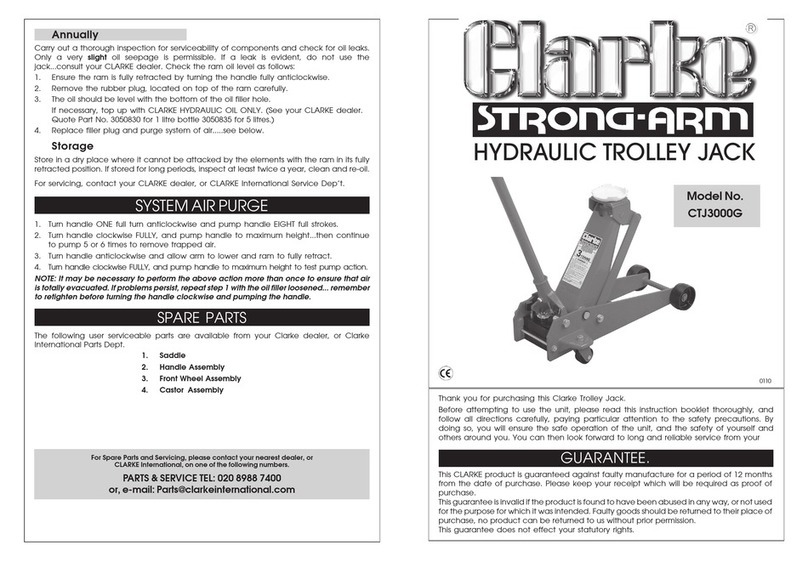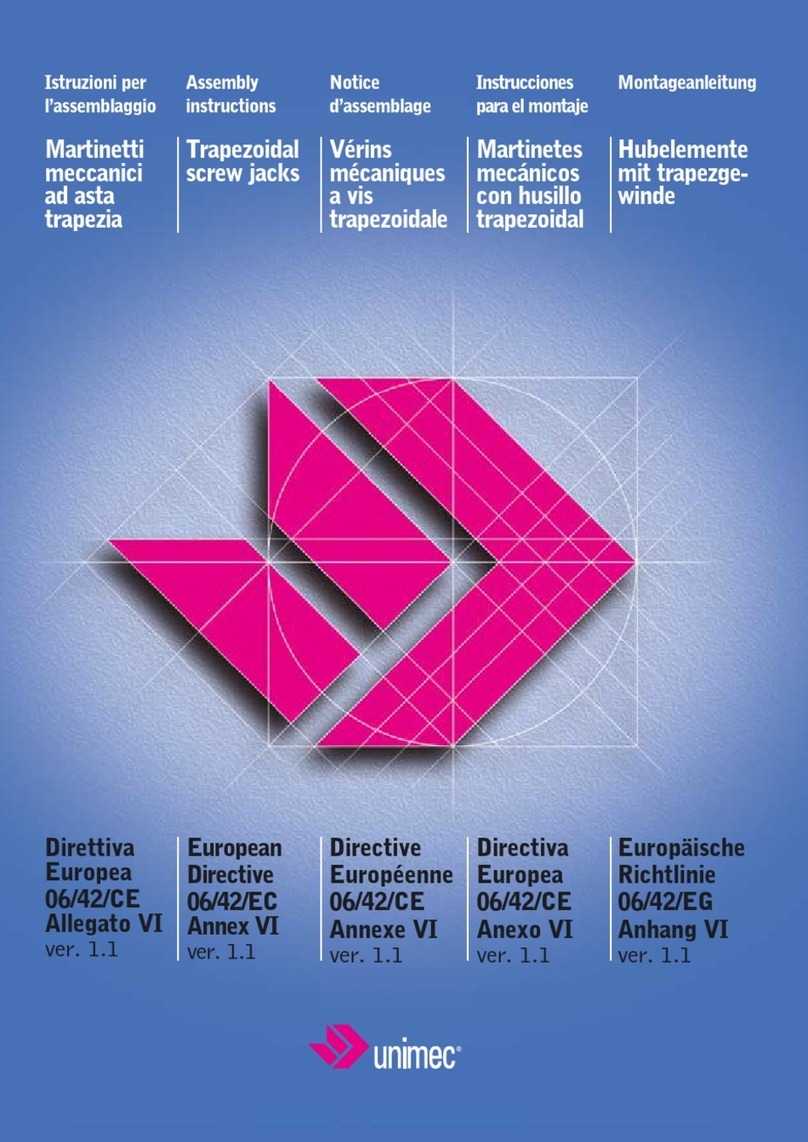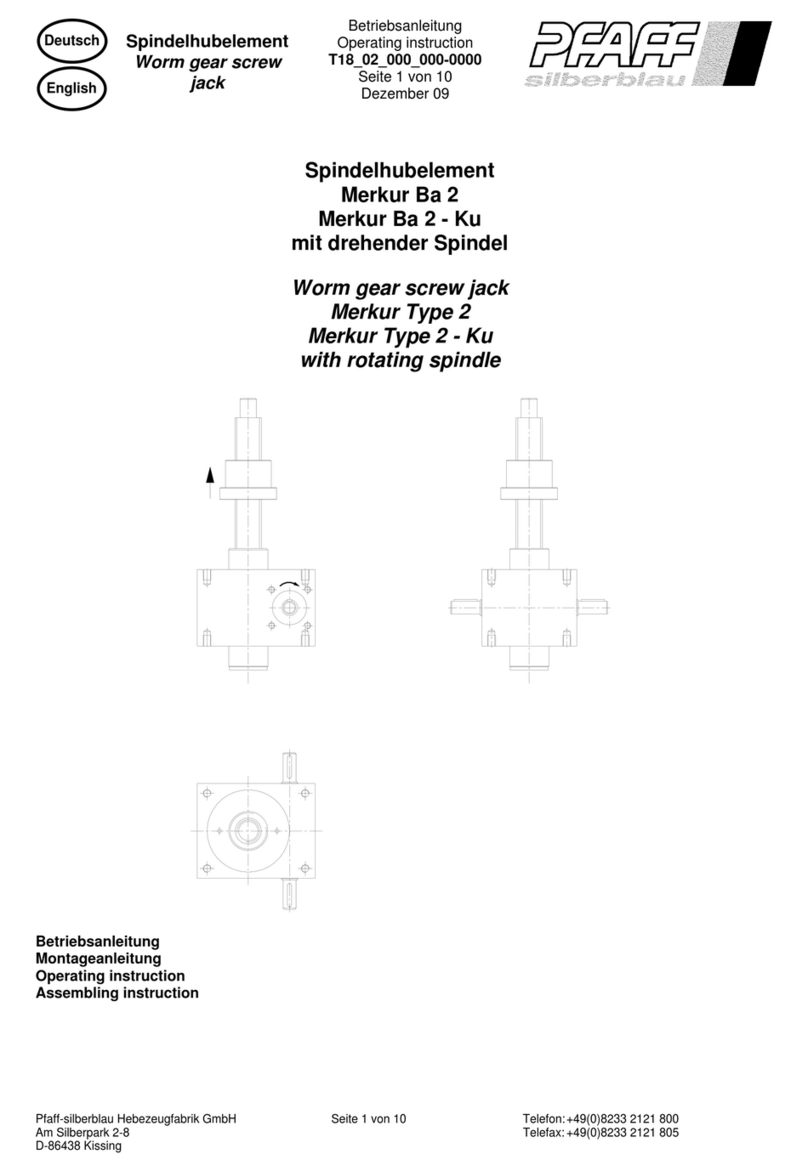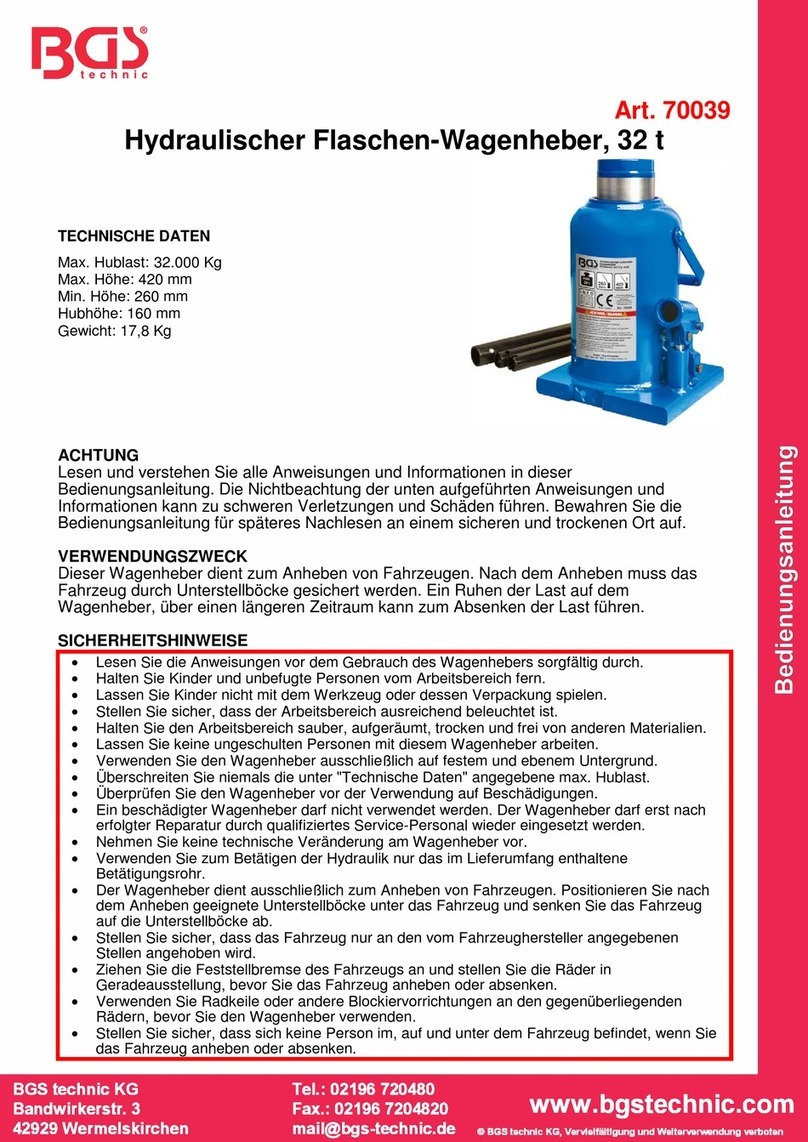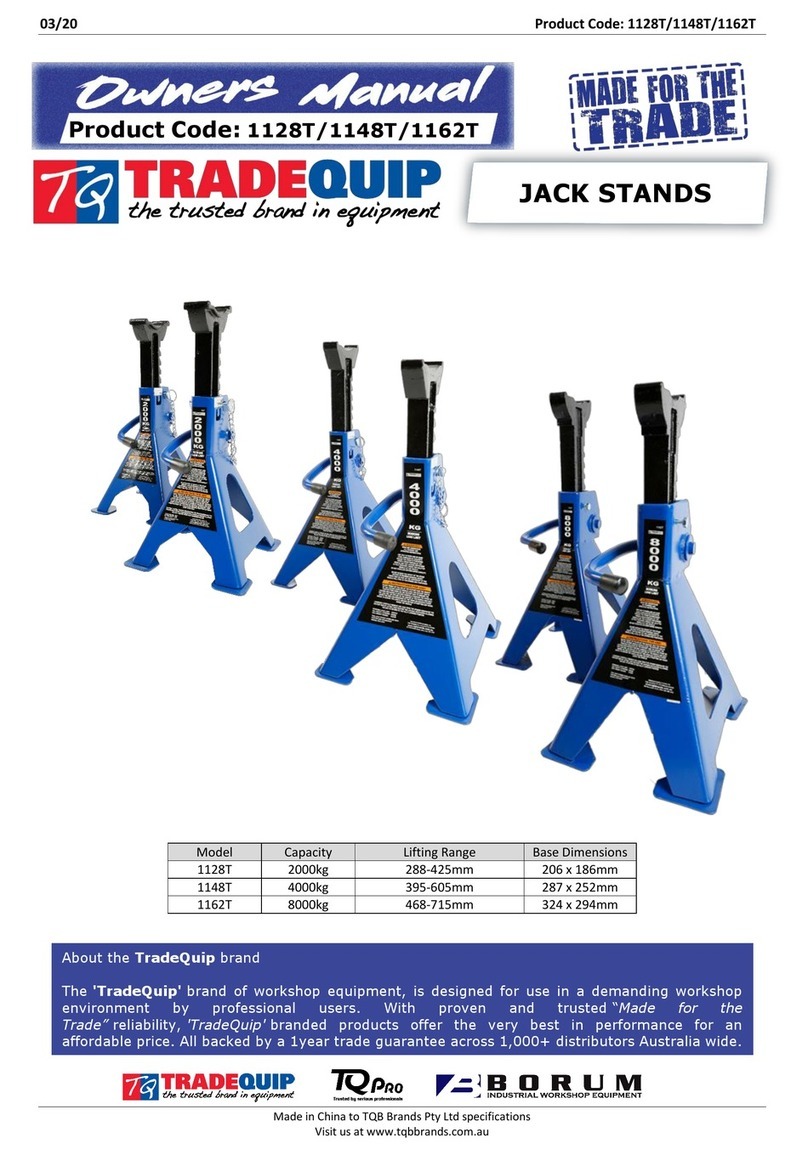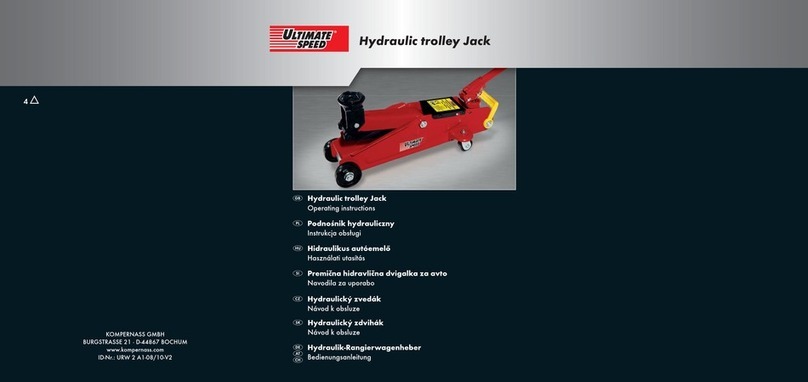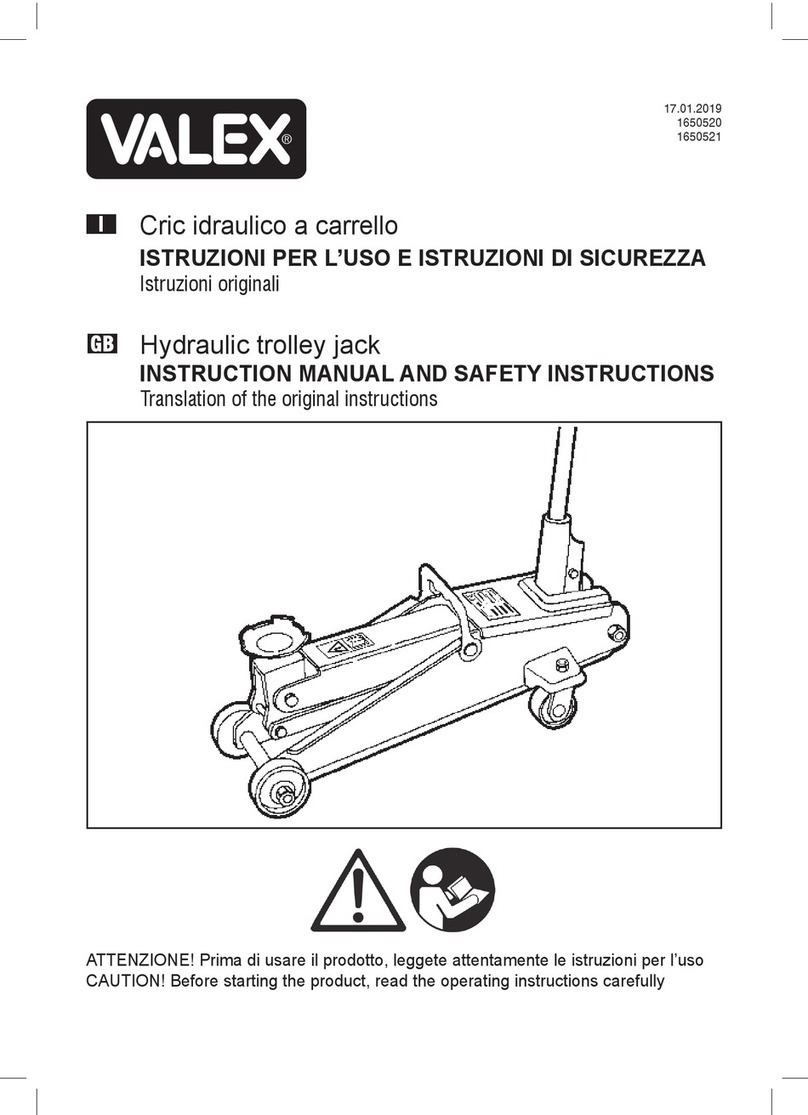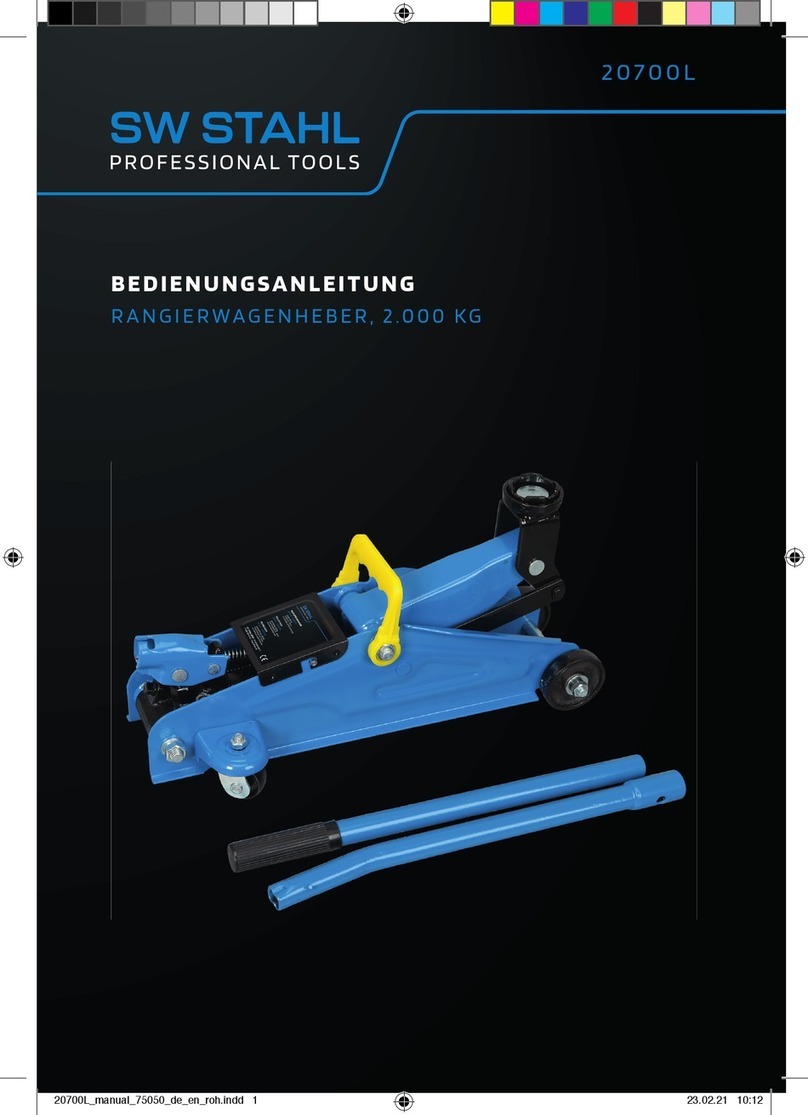Phone: 1-803.358.3600 • Fax: 1-803.358.3636
100 Innovation Place • Lexington SC 29072 USA
10. Select the priority level of the jack box for simultaneous PTTinteractions in the Avtec Jack Box Priority field.
Default: DISPATCHER.
11. Under the PTT Interactions section, Enabled by On-Screen PTT field, select whether the PTT function pad
enables microphone input for the jack box. Default: YES.
12. In the Enabled by Instant Transmit field, select whether the Instant Transmit function pad enables microphone
input for the jack box. Default: YES.
13. In the Enabled by Footswitch field, select whether keying from a footswitch device enables microphone input
for the jack box. Default: YES.
14. In the Enabled by Hardware PTT field, select whether keying from other hardware devices that activate the
Hardware PTT Indicator enables microphone input for the jack box. Default: YES.
15. In the Full Duplex Endpoint Enabled field, select whether microphone input is enabled for the jack box when
interacting with full duplex endpoints. Default: YES.
16. In the UNSELECT1 through UNSELECT10 fields, select YES or NO to indicate if this jack box should receive the
specified Unselect audio.
17. From the Ringtones dropdown, select the priority (PRIMARY,SECONDARY, or OFF) for playing ringtones on this
jack box.
When Ringtones is set to PRIMARY or SECONDARY, the Ringtone Attenuation (dB) field displays.
18. In the Ringtone Attenuation (dB) field, enter a value, in decibels, to indicate how much lower the ringtone
volume should be compared to other volume coming from the jack box.
Adjustments take effect immediately, even if the ringtone is playing.
19. In the Other Active Microphones field, select YES or NO to indicate if this jack box should receive transmit
audio from other microphones.
20. In the Other Microphone Attenuation (dB) field, enter a value, in decibels, to indicate how much the volume
from other microphones should be lowered.
21. Click Update.
Configuring the External Audio Interface
The Avtec USB NENA Jack Box's external audio interface is configured on the Avtec USB External Audio Interface
webpage. Perform the following steps to configure this functionality.
1. Access Scout Manager > Console Configuration webpage > Devices tab.
2. Select Peripherals.
The Peripherals page displays.
3. Select the external audio device to be configured.
7
Avtec USB NENA Jack Box Configuration Guide | October 2021 | Revision 9