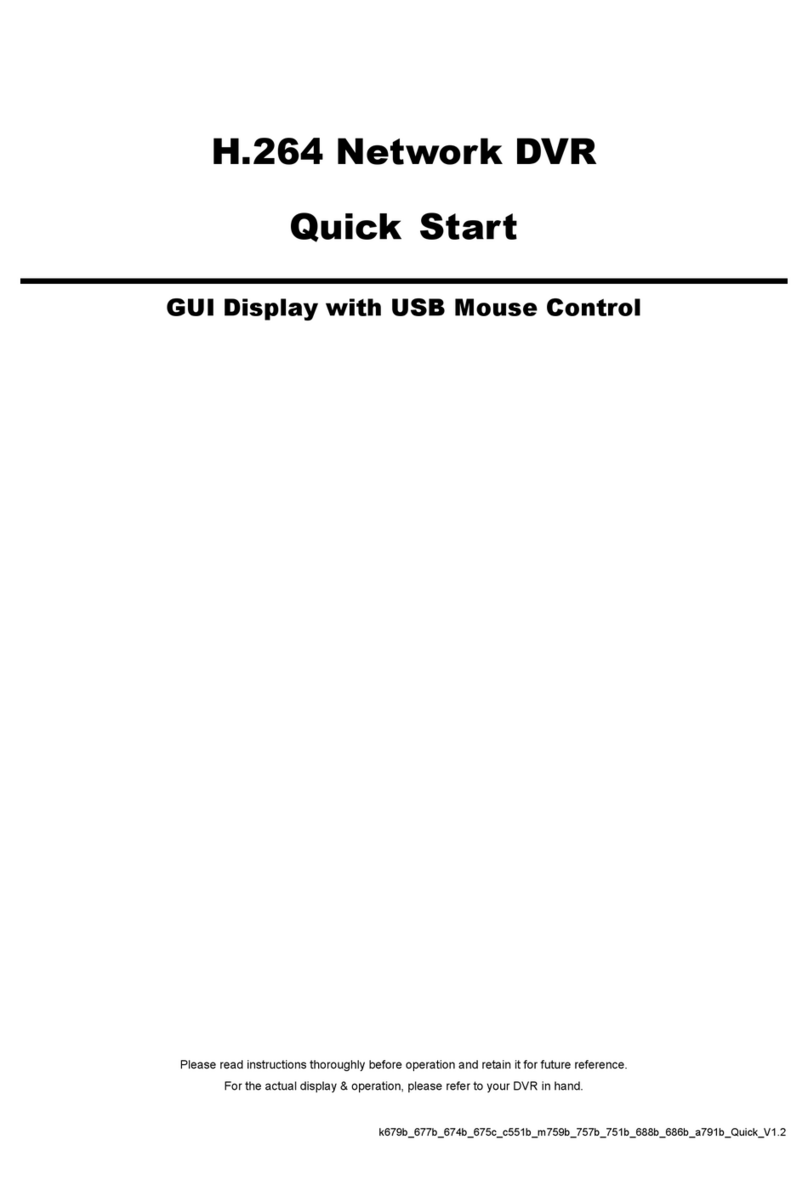TABLE OF CONTENTS
1. HARDWARE OVERVIEW................................................................................................................... 1
1.1 Front Panel................................................................................................................................................ 1
1.2 Rear Panel ................................................................................................................................................ 1
2. CONNECTION.................................................................................................................................... 2
2.1 Hard disk installation ................................................................................................................................. 2
2.2 Camera IP Configurations by LAN ............................................................................................................ 4
2.2.1 AUTO Mode......................................................................................................................................................4
2.2.2 Static / DHCP Mode .........................................................................................................................................6
2.3 Manual Connection Setup......................................................................................................................... 7
3. NETWORK CONFIGURATIONS ........................................................................................................ 8
3.1 Understand How Your Laptop / Computer Connect to Internet ................................................................. 8
3.2 Router + Modem ....................................................................................................................................... 8
3.3 Modem / Hub + Modem........................................................................................................................... 10
4. USER INTERFACE........................................................................................................................... 12
4.1 Local........................................................................................................................................................ 12
4.1.1 NVR Status.....................................................................................................................................................12
4.1.2 Channel Status...............................................................................................................................................12
4.1.3 Quick Operation .............................................................................................................................................13
4.1.4 Main Menu......................................................................................................................................................13
4.1.5 Playback Panel ..............................................................................................................................................13
4.2 Remote.................................................................................................................................................... 14
5. FREQUENTLY-USED FUNCTIONS ................................................................................................. 15
5.1 Key Lock / Unlock ...................................................................................................................................15
5.2 Channel Selection ................................................................................................................................... 15
5.3 IP Device Search.....................................................................................................................................16
5.4 User Level Creation ................................................................................................................................ 17
5.5 PTZ Control (1CH Mode) ........................................................................................................................ 18
5.6 Event Search........................................................................................................................................... 19
5.7 Video Backup .......................................................................................................................................... 19
5.8 Video Playback on PC............................................................................................................................. 20
5.8.1 Convert the file format to AVI .........................................................................................................................20
6. QUICK OPERATION......................................................................................................................... 21
6.1 Power Switch .......................................................................................................................................... 21
6.2 Channel Selection ................................................................................................................................... 21
6.3 PTZ Control (All CH mode) ..................................................................................................................... 22
6.4 Digital Zoom ............................................................................................................................................ 22
6.5 IP Device Search.....................................................................................................................................23
7. MAIN MENU ..................................................................................................................................... 24
7.1 QUICK START ........................................................................................................................................ 24
7.1.1 GENERAL ......................................................................................................................................................24
7.1.2 TIME SETUP..................................................................................................................................................25
7.1.3 SIMULATION..................................................................................................................................................26
7.2 SYSTEM ................................................................................................................................................. 26
7.2.1 ACCOUNT......................................................................................................................................................26
7.2.2 TOOLS ...........................................................................................................................................................27
7.2.3 SYSTEM INFO...............................................................................................................................................27
7.2.4 BACKUP DATA (USB)....................................................................................................................................28
7.2.5 BACKUP LOG (USB) .....................................................................................................................................29
7.3 EVENT INFORMATION .......................................................................................................................... 30
7.3.1 QUICK SEARCH............................................................................................................................................30
7.3.2 EVENT SEARCH ...........................................................................................................................................30
7.3.3 HDD INFO......................................................................................................................................................31
7.3.4 EVENT LOG...................................................................................................................................................31