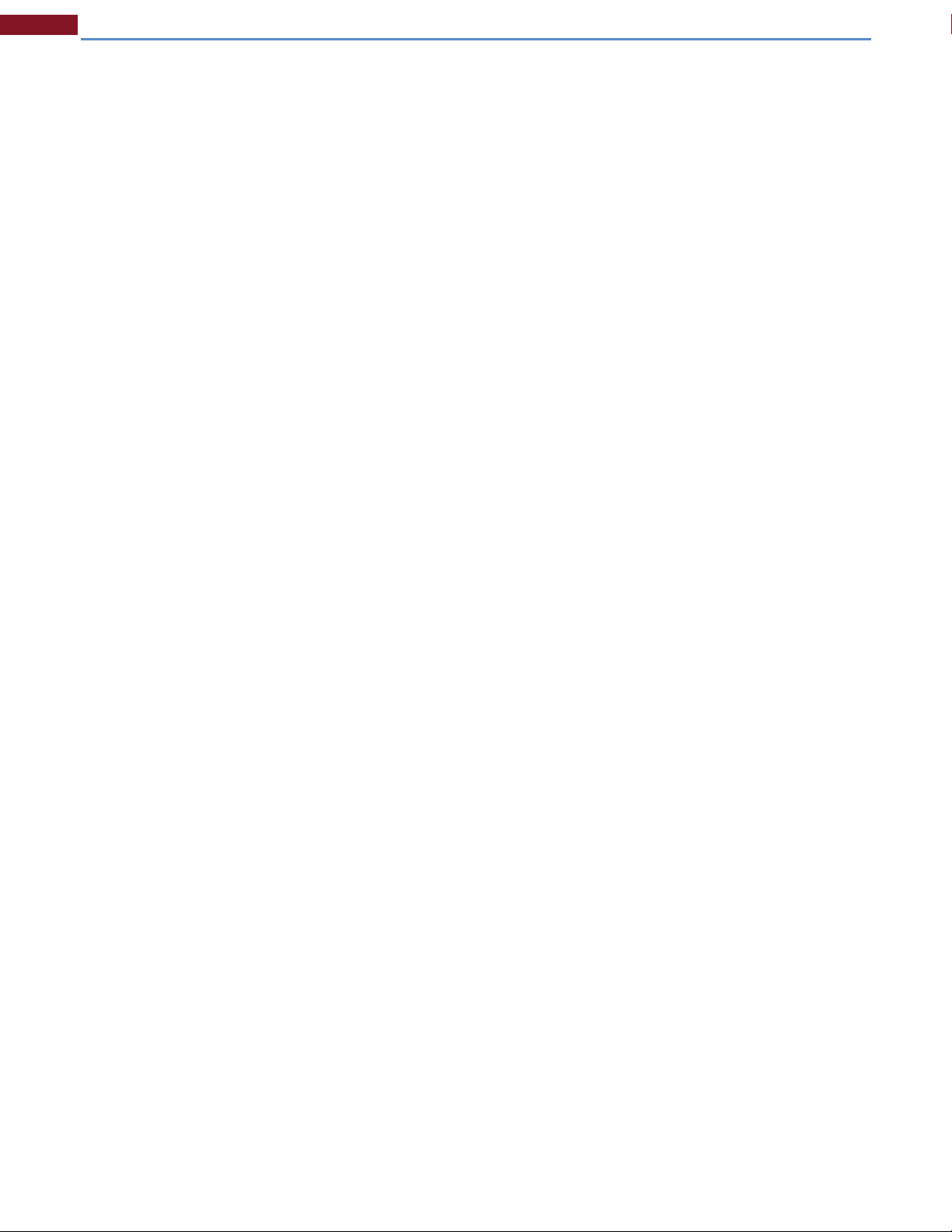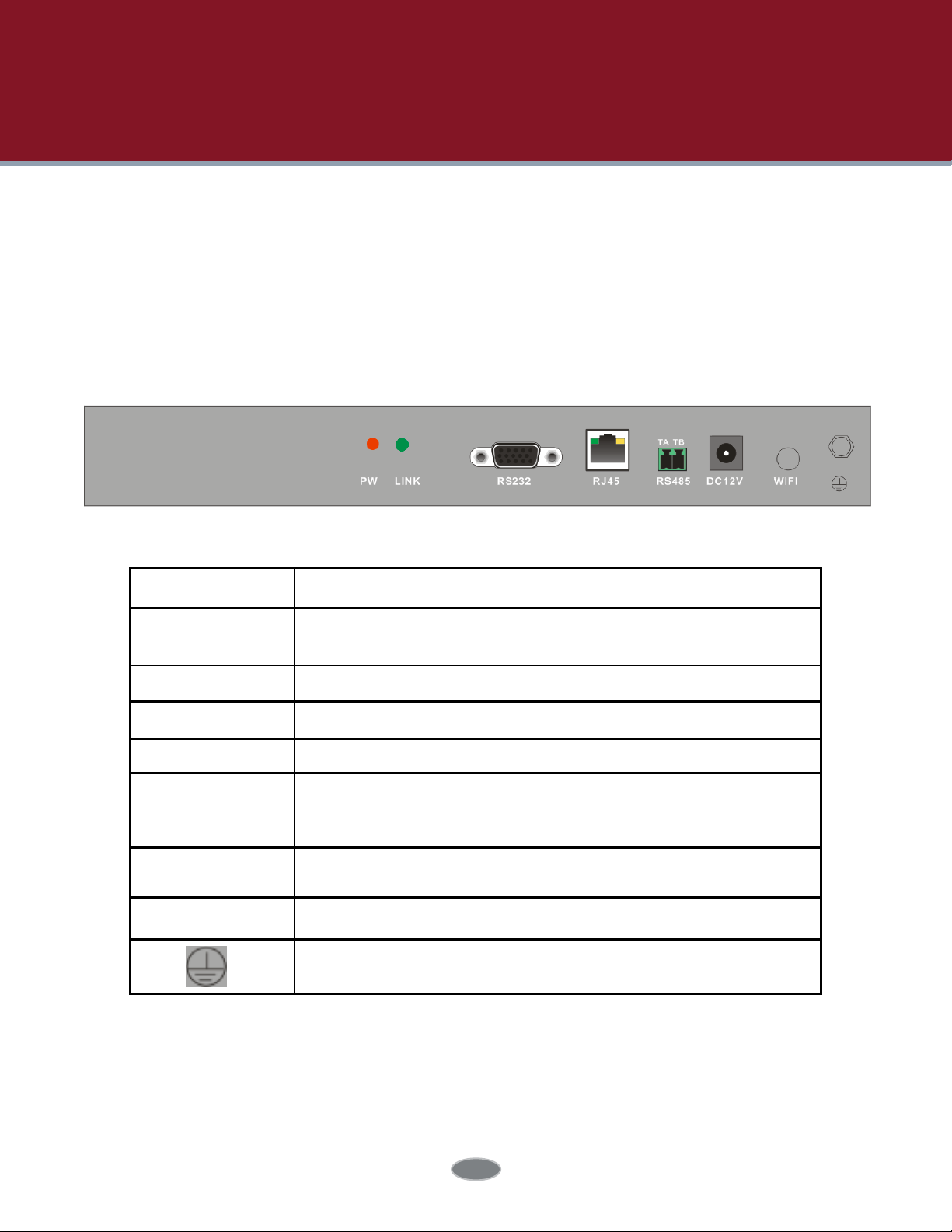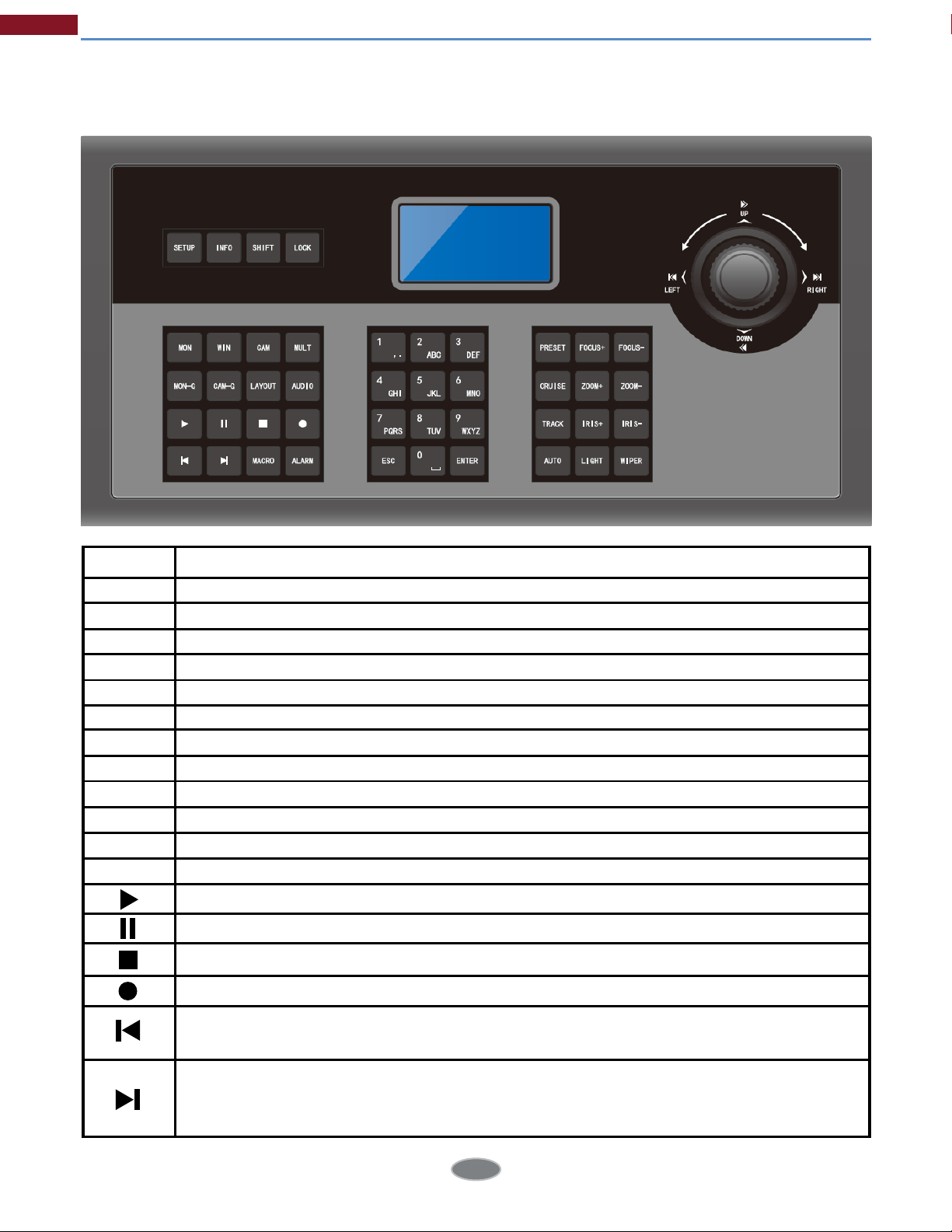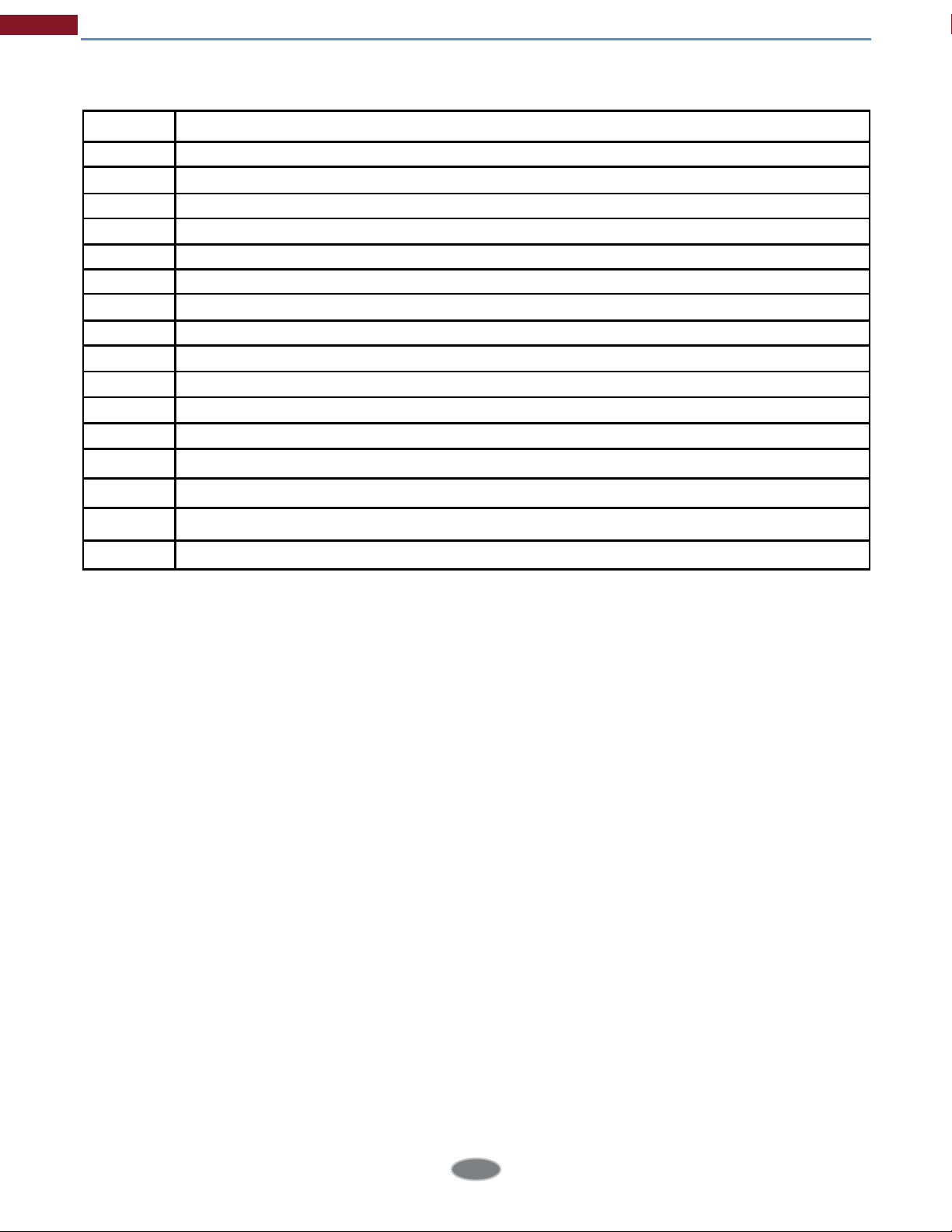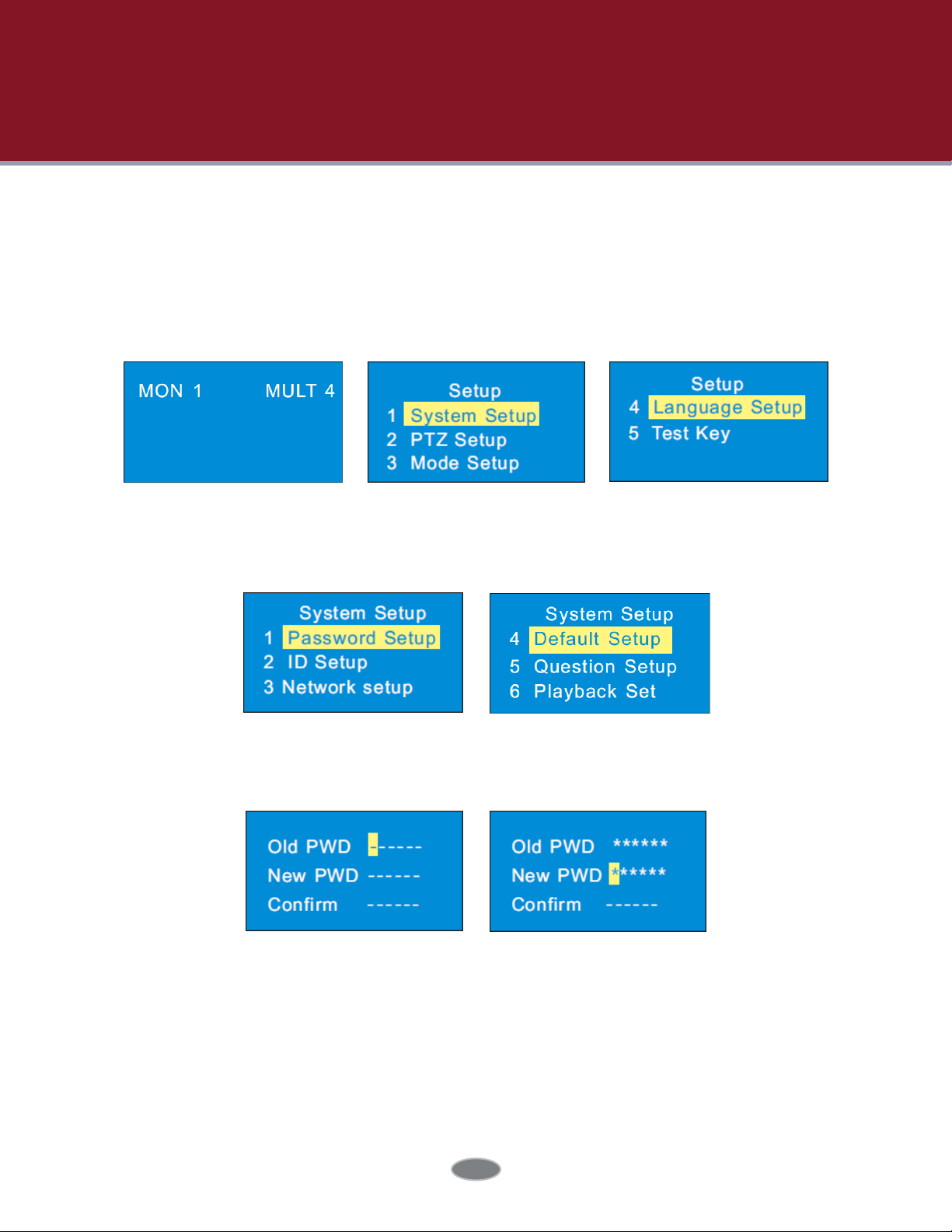Table of Contents
1 Introduction ................................................................................................................................. 1
1.1 Introduction ...................................................................................................................................... 1
1.2 Rear Panel Instructions ................................................................................................................ 1
1.3 Front Panel Instructions ............................................................................................................... 2
1.4 Rules of Key Press ......................................................................................................................... 3
1.5 Joystick Control ............................................................................................................................. 4
2 Setup ........................................................................................................................................... 5
2.1 Startup the Keyboard ................................................................................................................. 5
2.2 System Setup ................................................................................................................................ 5
2.2.1 Password Setup .......................................................................................................... 5
2.2.2 Keypad ID Setup ........................................................................................................ 6
2.2.3 Network Setup ............................................................................................................ 6
2.2.4 Default Setup .............................................................................................................. 7
2.2.5 Question Setup ........................................................................................................... 7
2.2.6 Playback Set ................................................................................................................ 7
2.3 PTZ Setup ........................................................................................................................................ 7
2.4 Language Setup .......................................................................................................................... 7
2.5 Test ................................................................................................................................................... 8
3 PTZ Mode .................................................................................................................................... 9
3.1 Mode Setup .................................................................................................................................... 9
3.2 PTZ IP Setup ................................................................................................................................... 9
3.3 PTZ Operation ............................................................................................................................... 9
3.4 PTZ Shift ......................................................................................................................................... 10
4 Decoding ................................................................................................................................... 11
4.1 Screen Display Mode ................................................................................................................. 11
4.2 Camera->Monitor....................................................................................................................... 11
4.3 Camera Group-> Window ...................................................................................................... 12
4.4 Camera Group->Monitor ........................................................................................................ 12
4.5 Call Layout.................................................................................................................................... 13
4.6 Set and Call Macro ................................................................................................................... 13
4.7 Alarm Window Setup ................................................................................................................ 14
4.8 PTZ Control .................................................................................................................................. 14
4.8.1 Move or Stop .............................................................................................................. 14
4.8.2 Set or Call Preset ..................................................................................................... 15
4.8.3 Call or Stop Cruise/Track ..................................................................................... 15