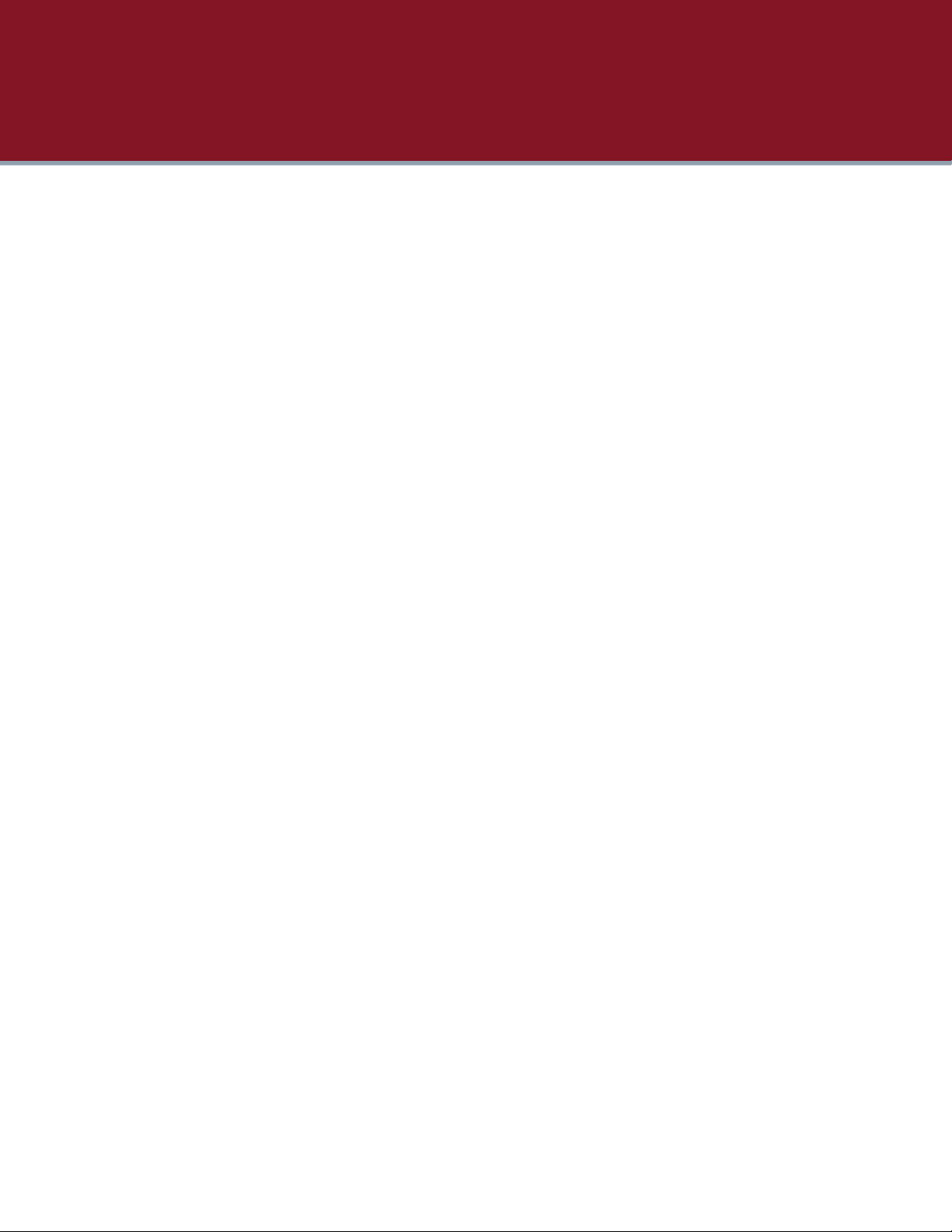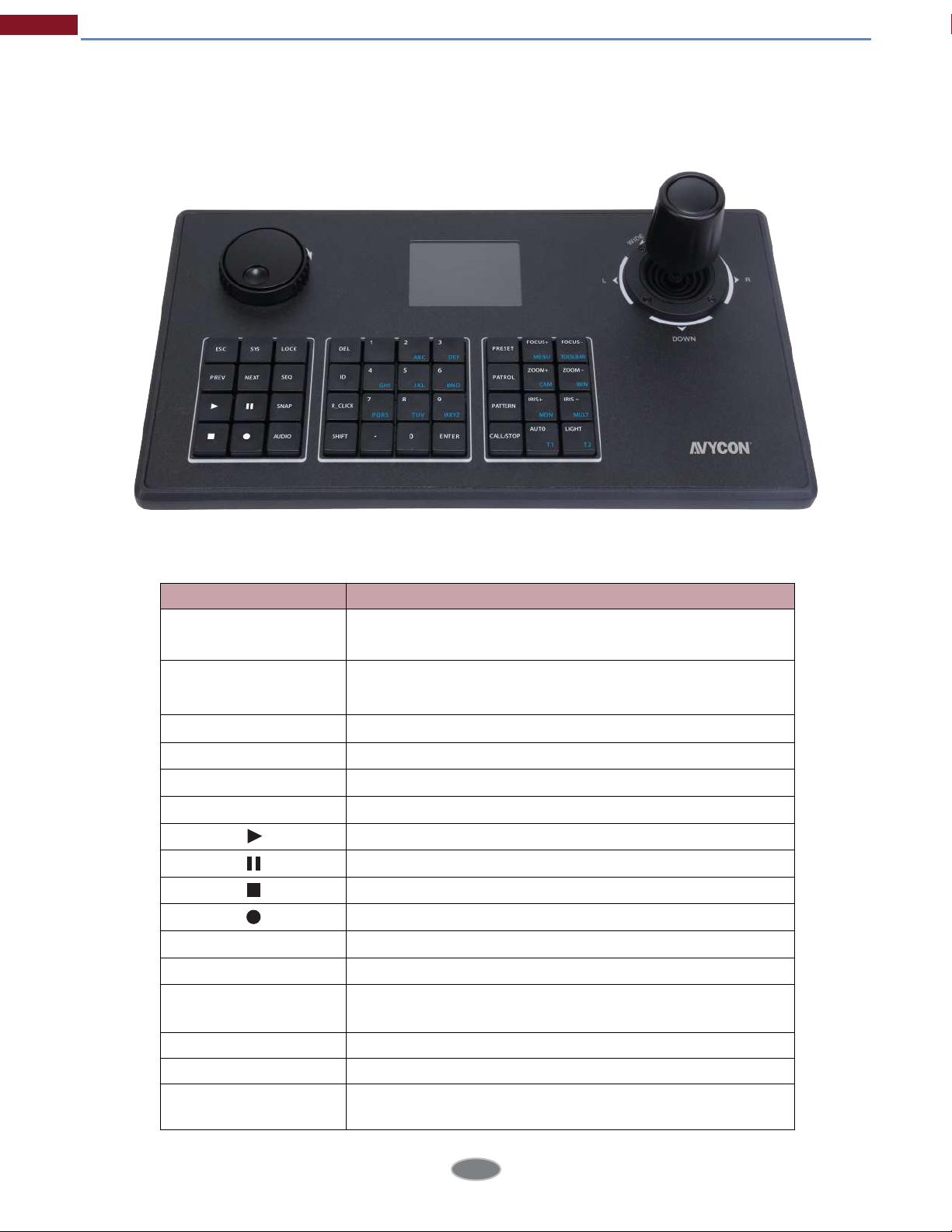Table of Contents
Chapter 1 Product Introduction ................................................................................................... 1
1.1 Introduction ...................................................................................................................................... 1
1.2 Product Key Functions ................................................................................................................. 1
1.3 Appearance .................................................................................................................................... 2
1.4 Operation Panel............................................................................................................................. 3
1.5 Keyboard Joystick ........................................................................................................................ 4
1.6 Keyboard Shuttle .......................................................................................................................... 5
Chapter 2 Operation Guide ......................................................................................................... 6
2.1 User Account .................................................................................................................................. 6
2.2 Boot and Shut down of Network Keyboard ........................................................................ 6
2.2.1 Boot ................................................................................................................................. 6
2.2.2 Shut Down ..................................................................................................................... 7
2.3 Local Keyboard Configuration by Admin ............................................................................ 7
2.3.1 Login ................................................................................................................................ 7
2.3.2 Keyboard Management .......................................................................................... 7
2.4 Keyboard Operation ................................................................................................................. 10
2.4.1 Device Connection ................................................................................................... 10
2.4.2 PTZ Control .................................................................................................................. 11
Chapter 3 Keyboard Configuration by WEB Server ................................................................ 13
3.1 Login ................................................................................................................................................ 13
3.2 Device Management ................................................................................................................ 13
3.3 Keyboard Management .......................................................................................................... 16
Chapter 4 Services ..................................................................................................................... 19