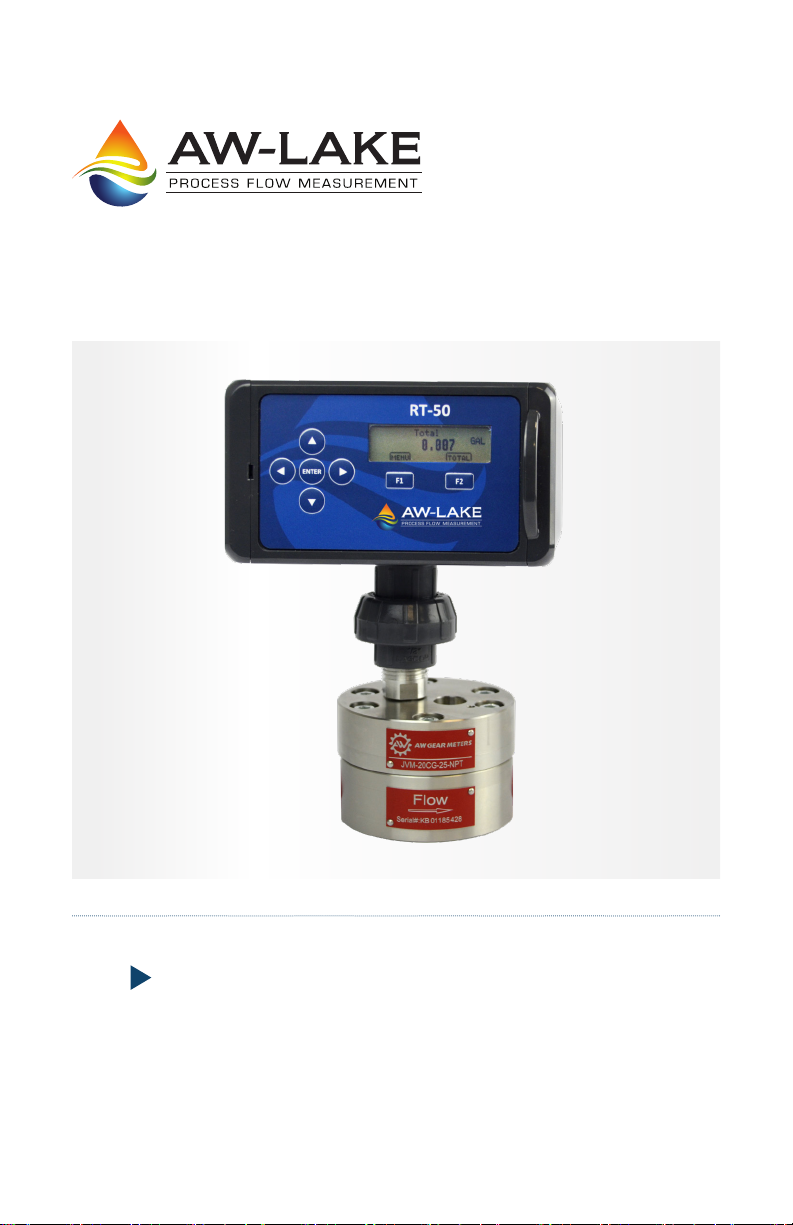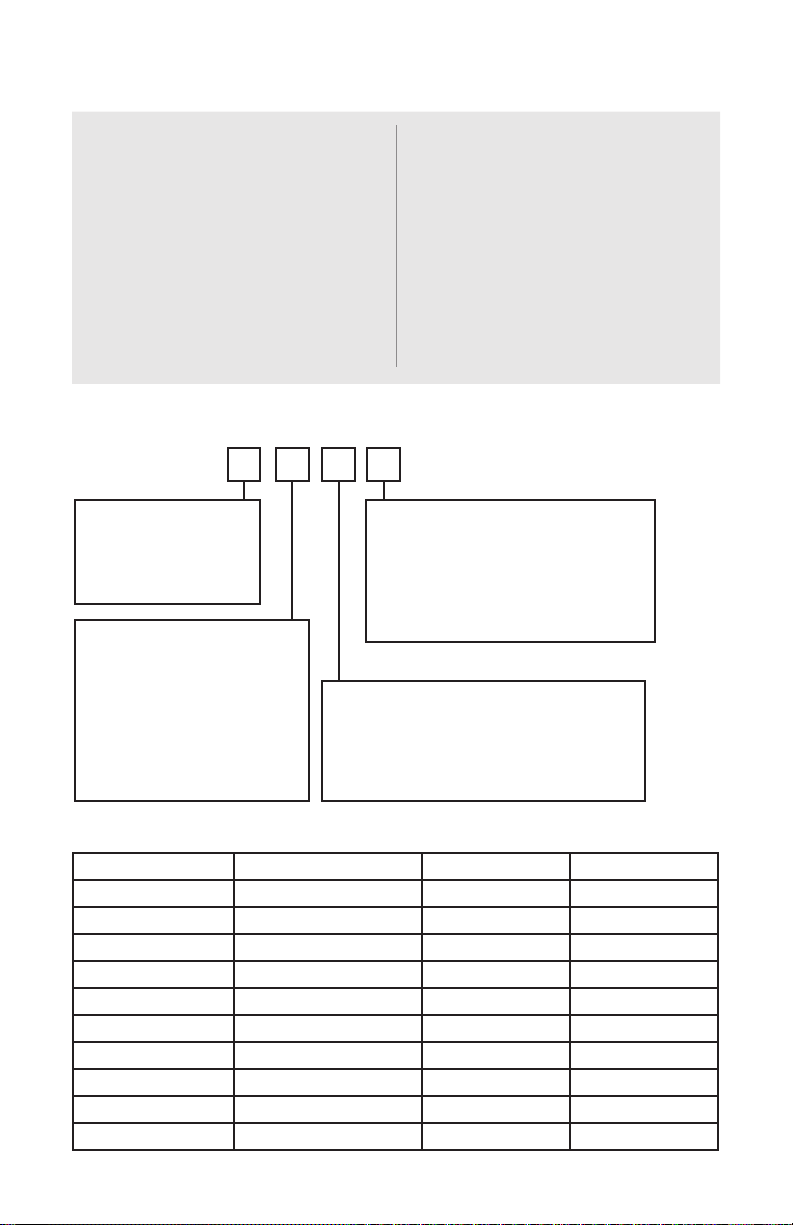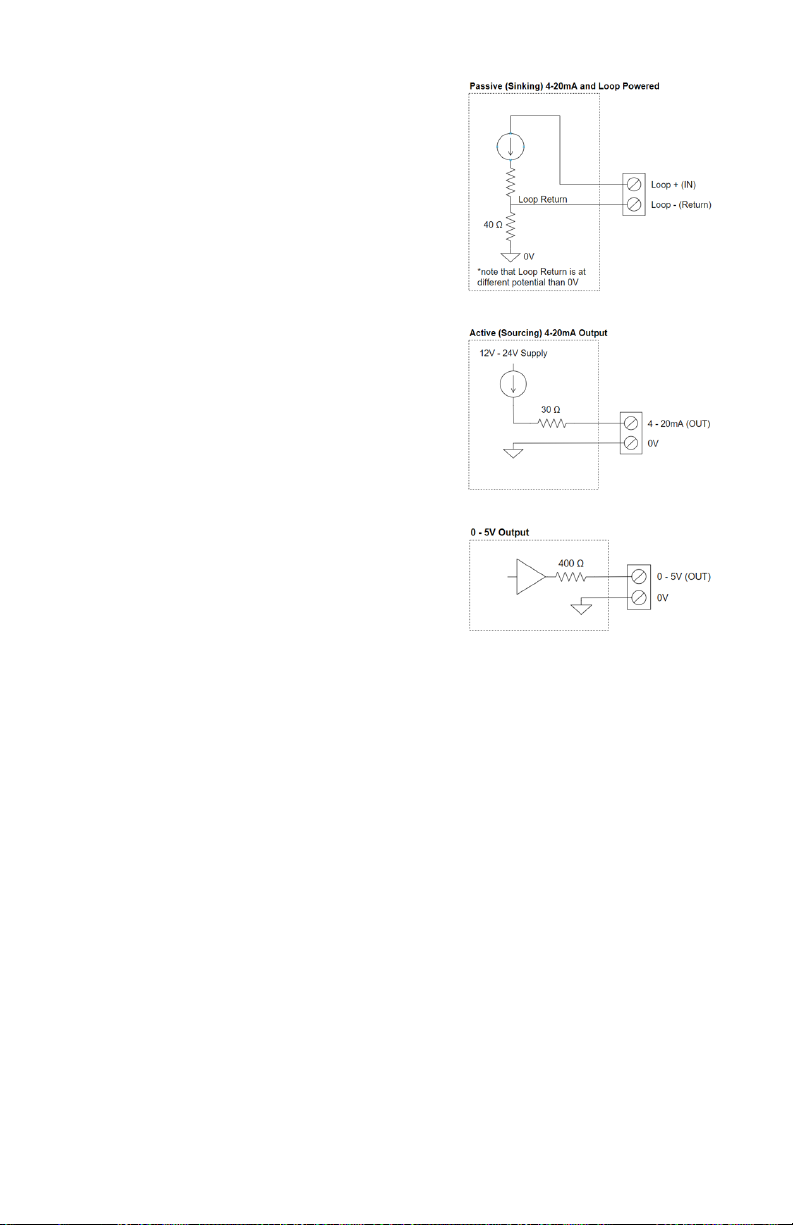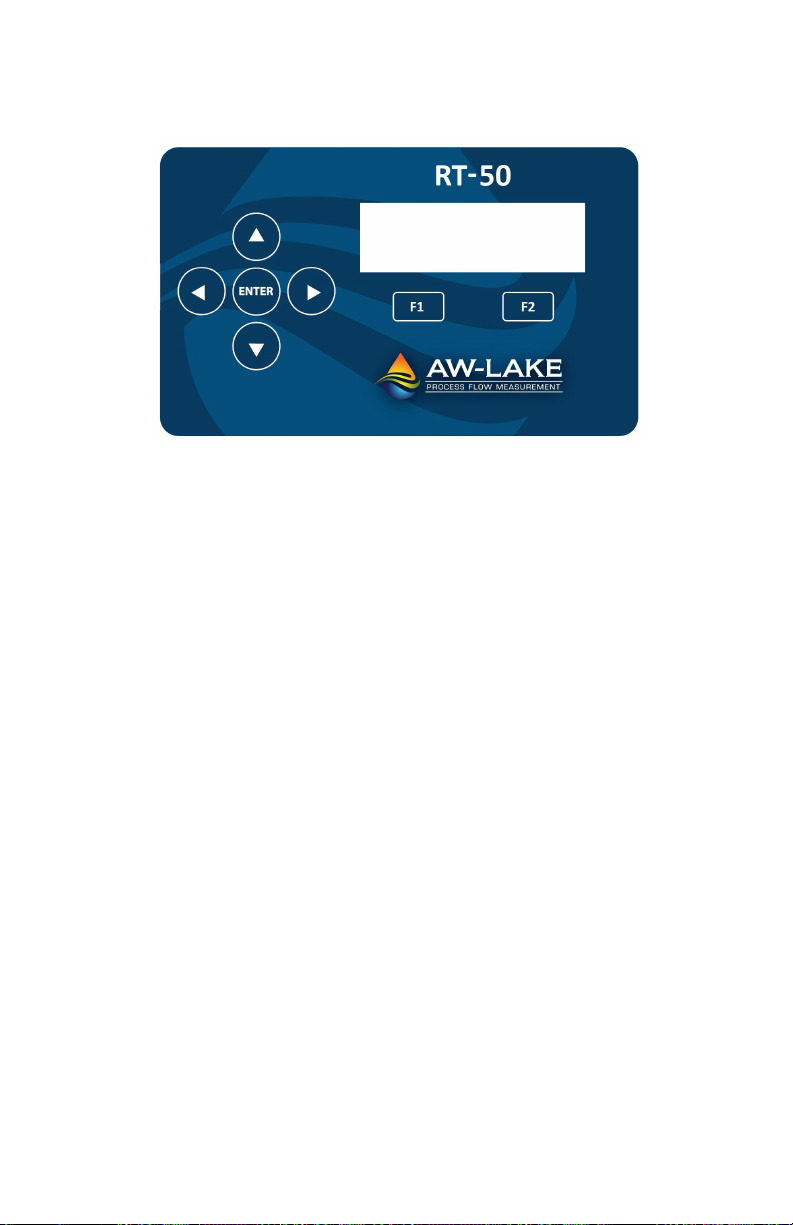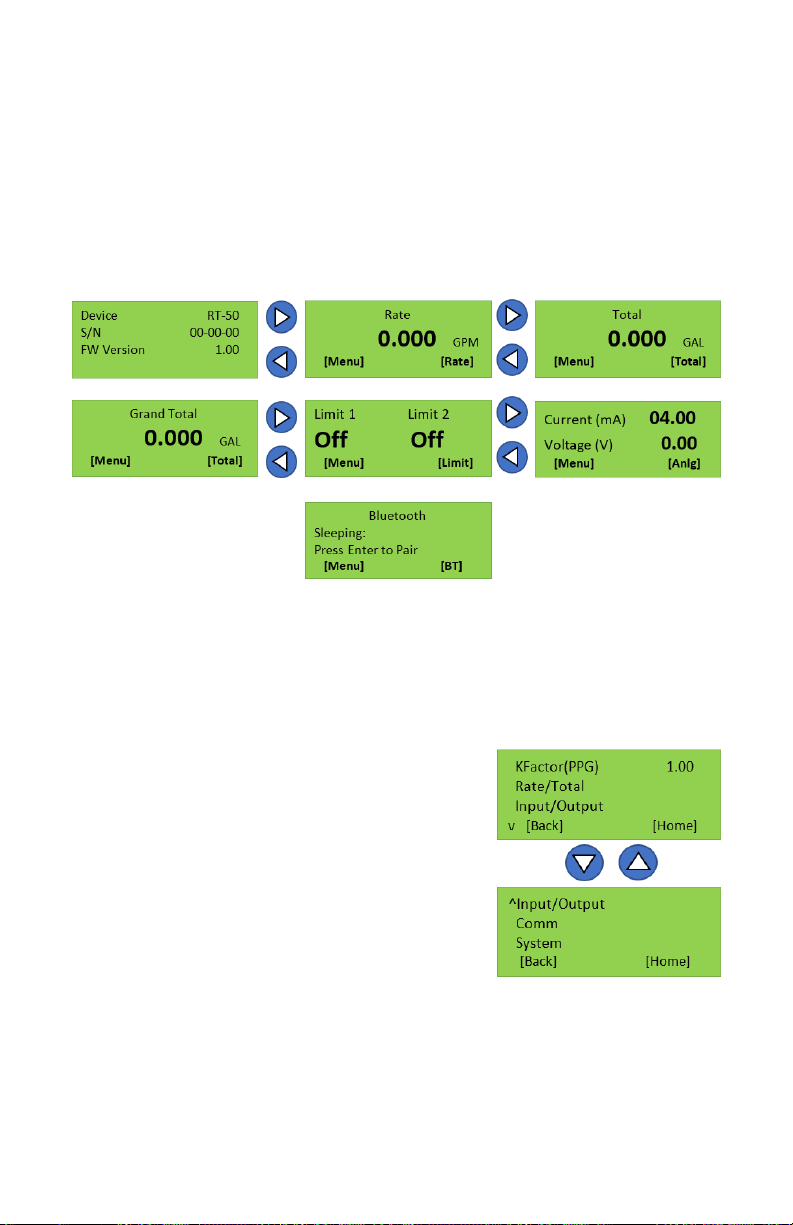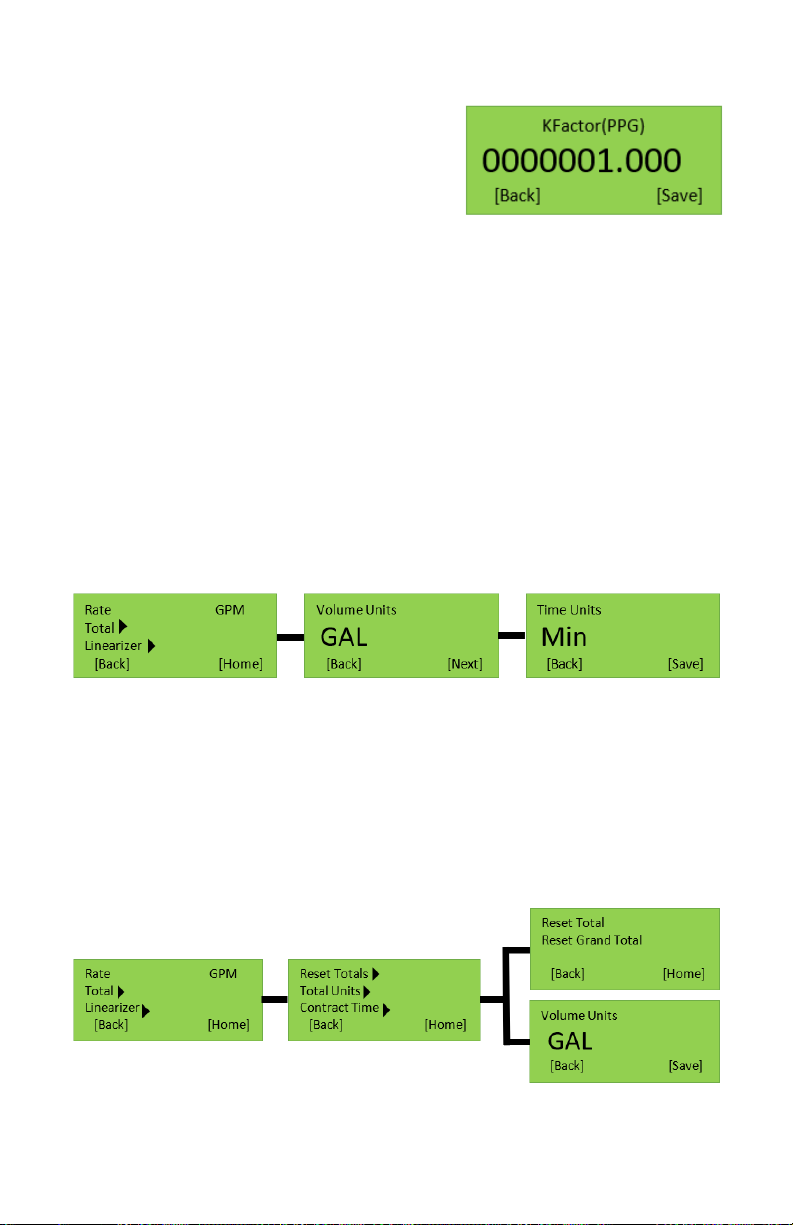2
Table of Contents
Unpacking.....................................................................................3
Quick Start Guide...........................................................................3
Power ..........................................................................................3
Installation.....................................................................................3
Product Description................................................................................. 3
Technical Specifications...................................................................4
Part Number Guide.........................................................................4
Wiring Connections ................................................................................. 5
Power Supply .......................................................................................... 6
Isolated Outputs ...................................................................................... 6
Analog Outputs........................................................................................ 7
Navigational Buttons ............................................................................... 8
Run Mode Screens .................................................................................. 9
Menu Navigation ............................................................................9
K-Factor......................................................................................10
Rate ...........................................................................................10
Total...........................................................................................10
Contract Time................................................................................11
Linearizer......................................................................................11
Input/Output.................................................................................12
System........................................................................................12
Bluetooth ............................................................................................... 13
Mobile Bluetooth App ............................................................................ 13
Menu Navigation ...........................................................................14
System Settings ............................................................................15
Output Settings .............................................................................16
Output Calibration..........................................................................16
Limit Settings................................................................................ 17
Linearizer.....................................................................................18
Device Log............................................................................................. 19
Date/Time Settings ................................................................................ 19
Compter Toolkit ..................................................................................... 20
Connecting..................................................................................20
Updating Firmware.........................................................................21