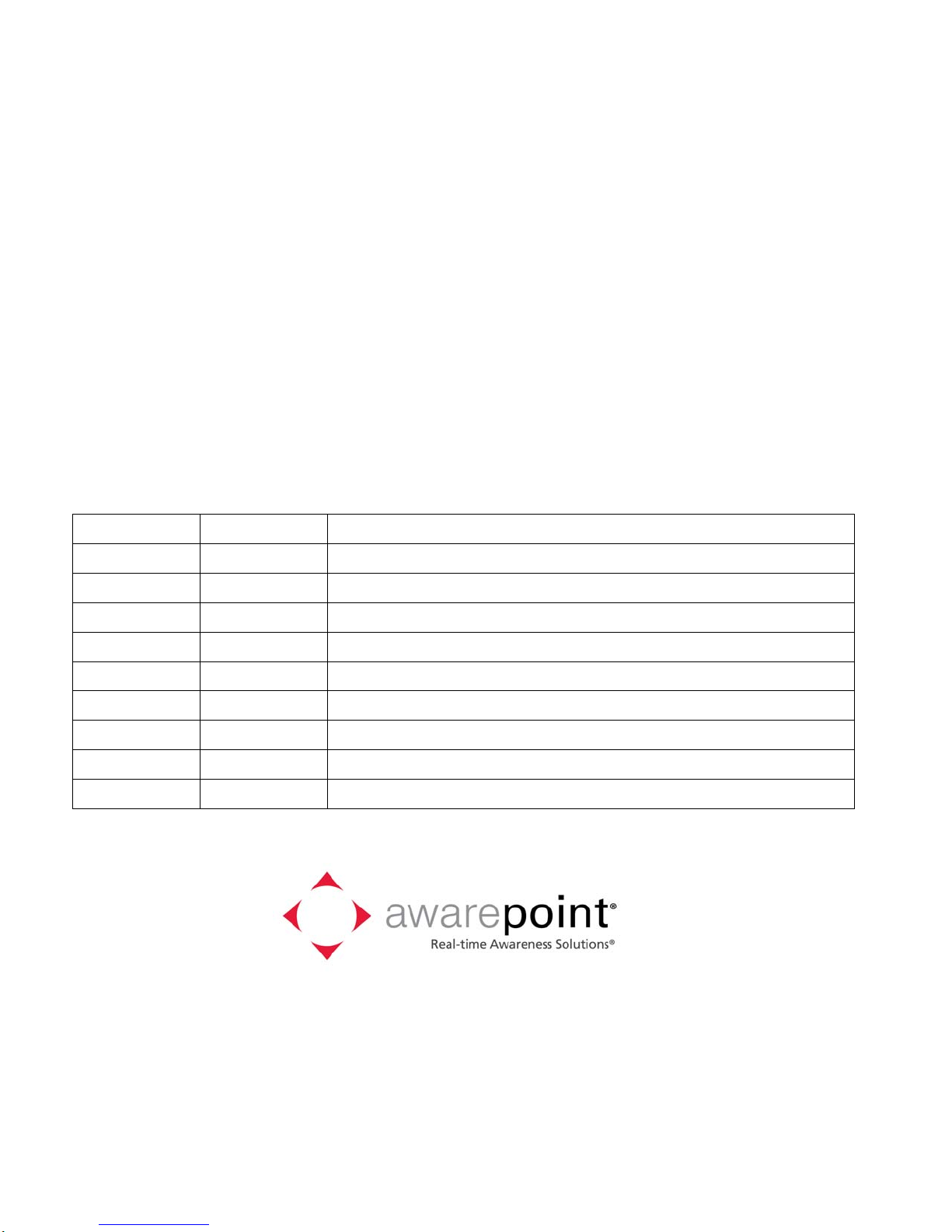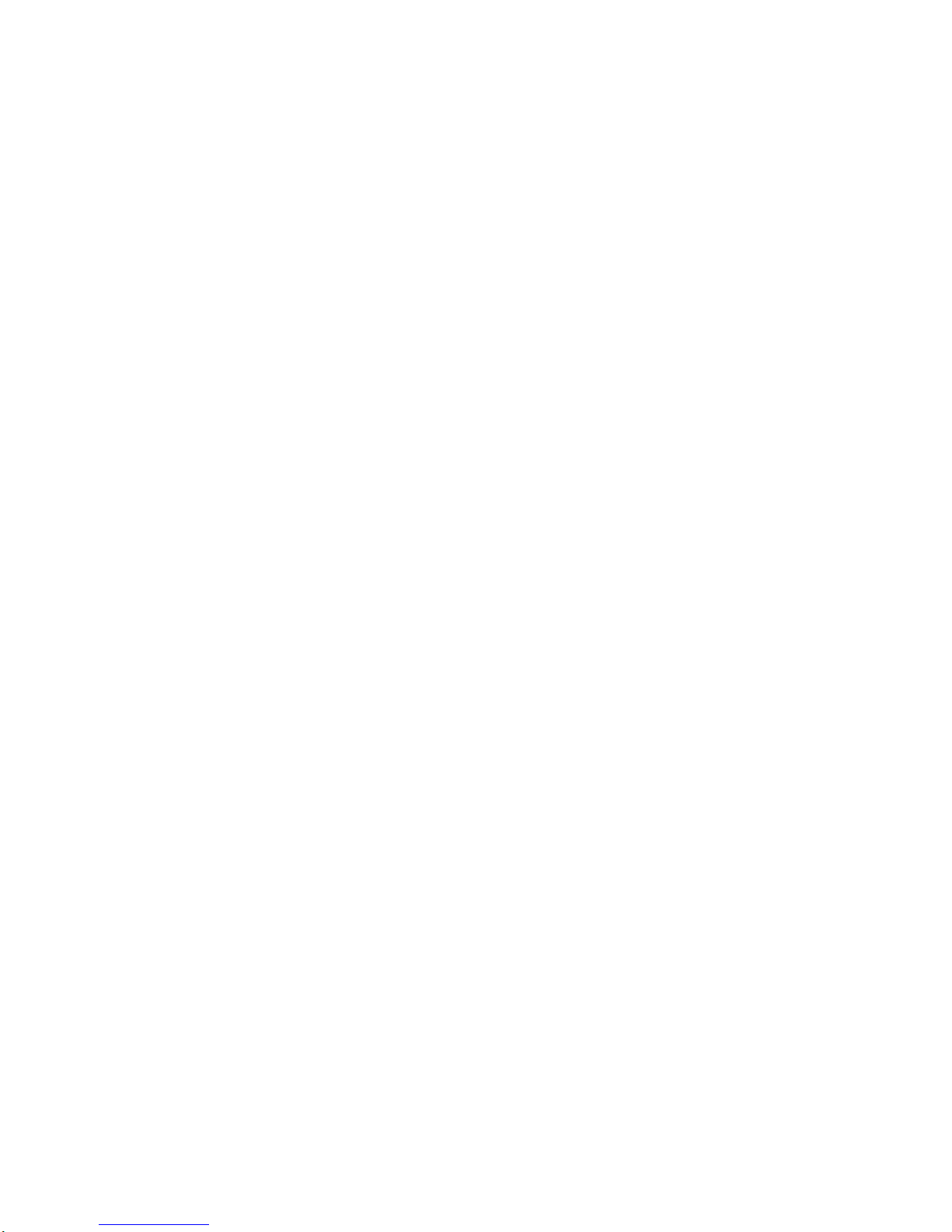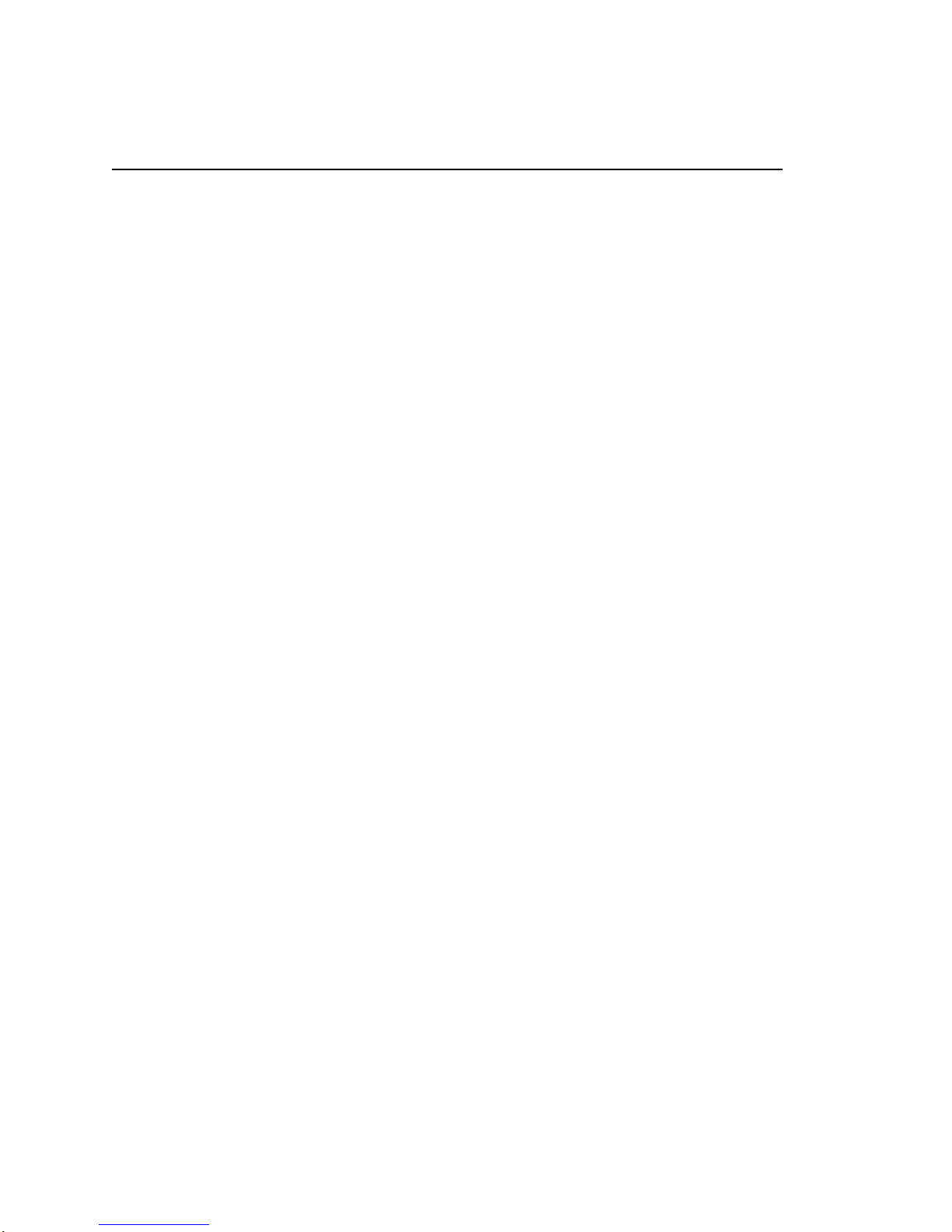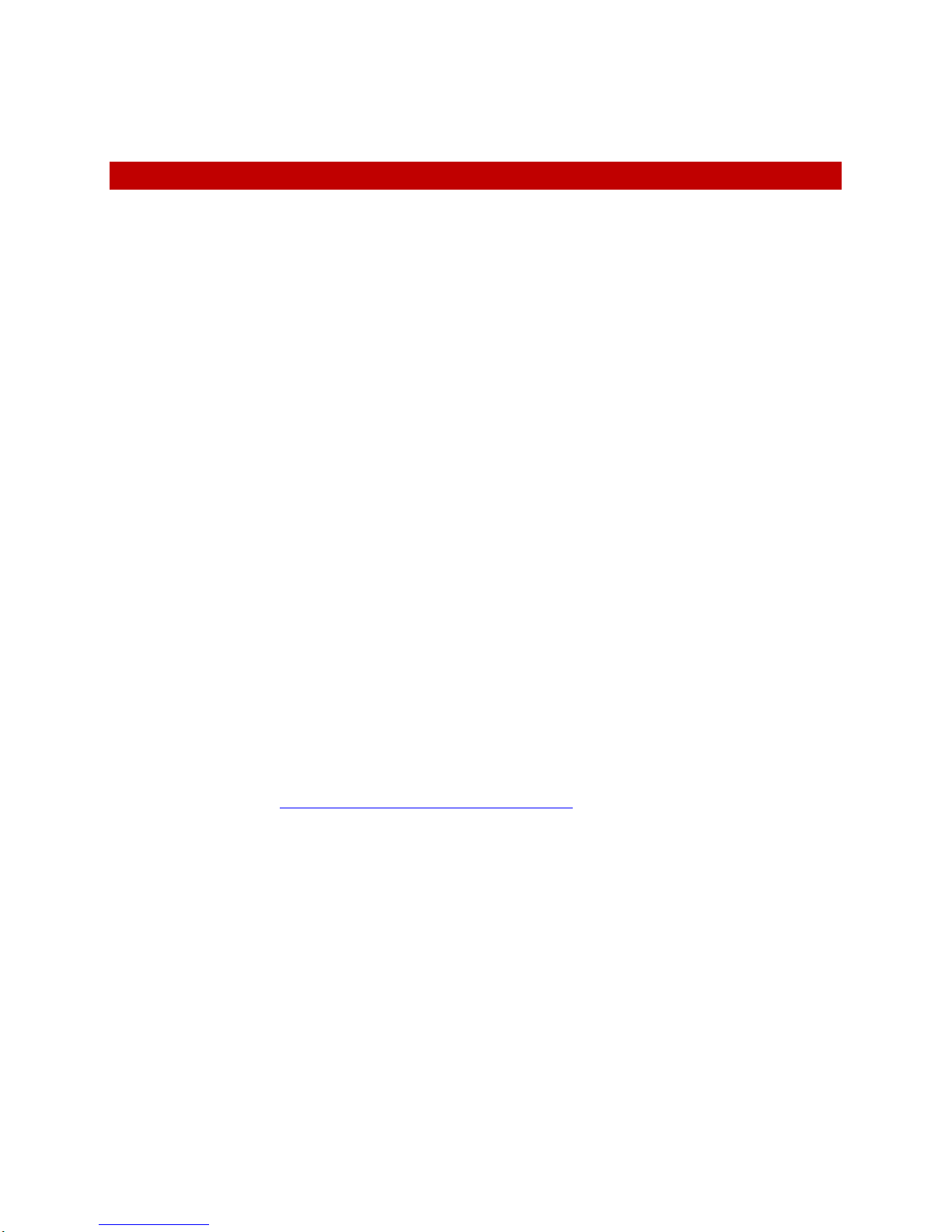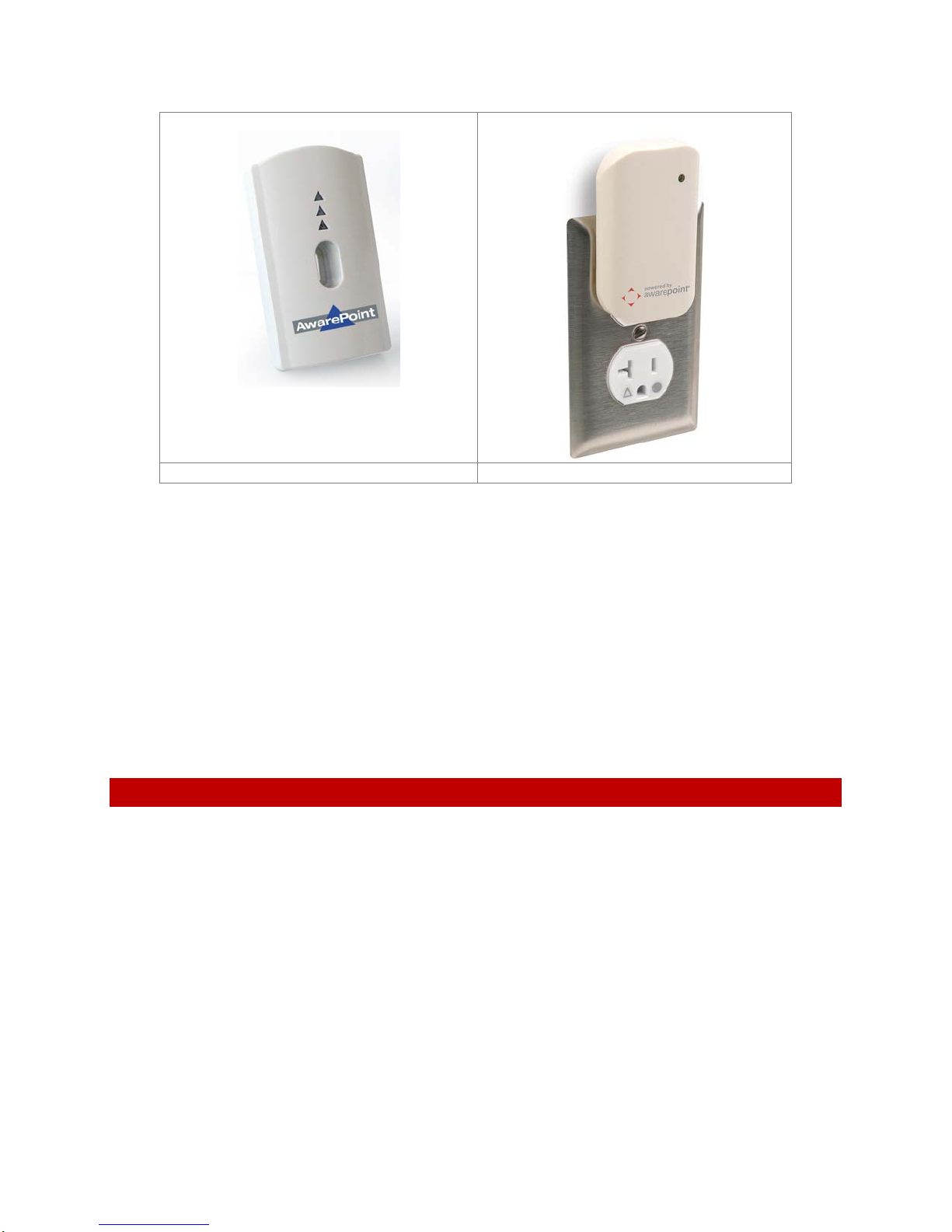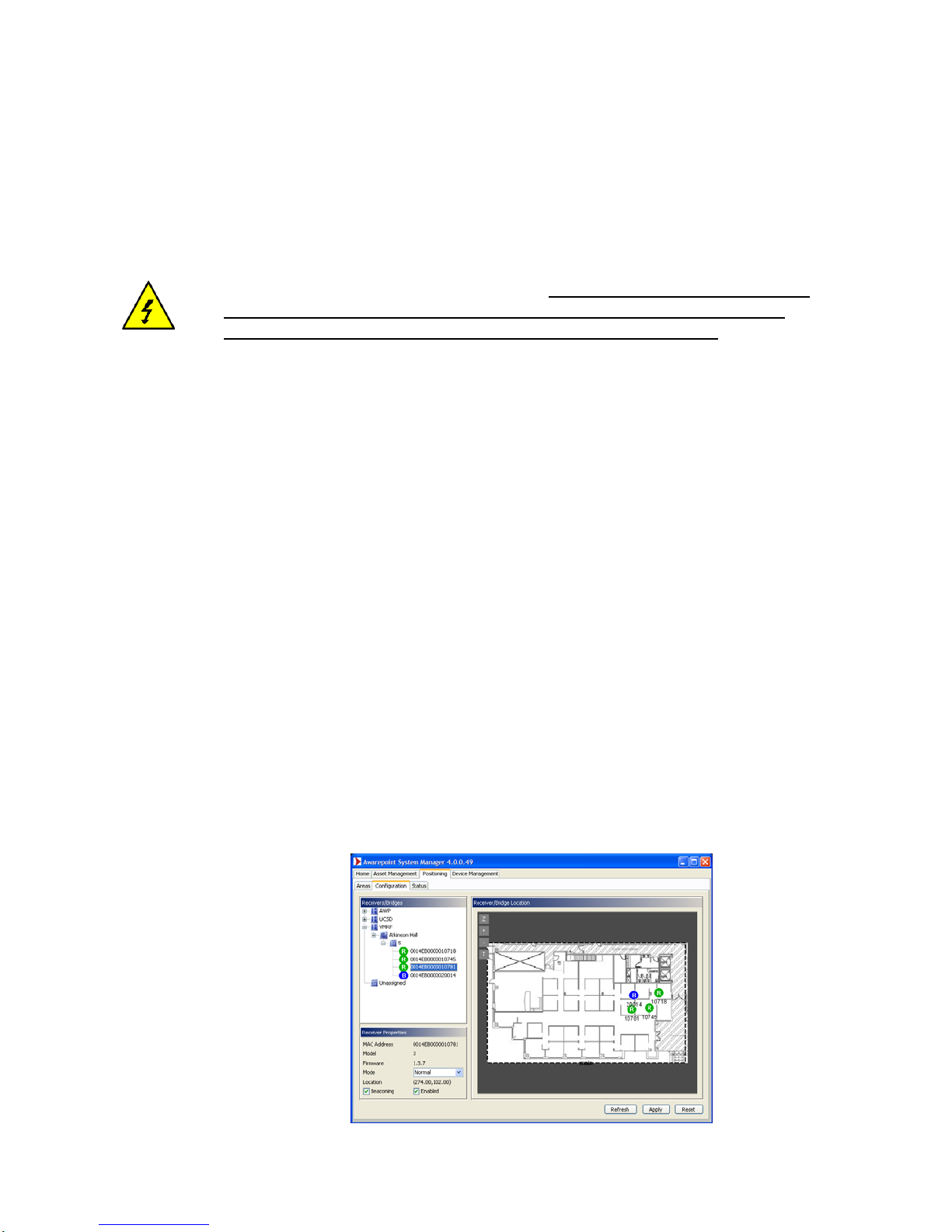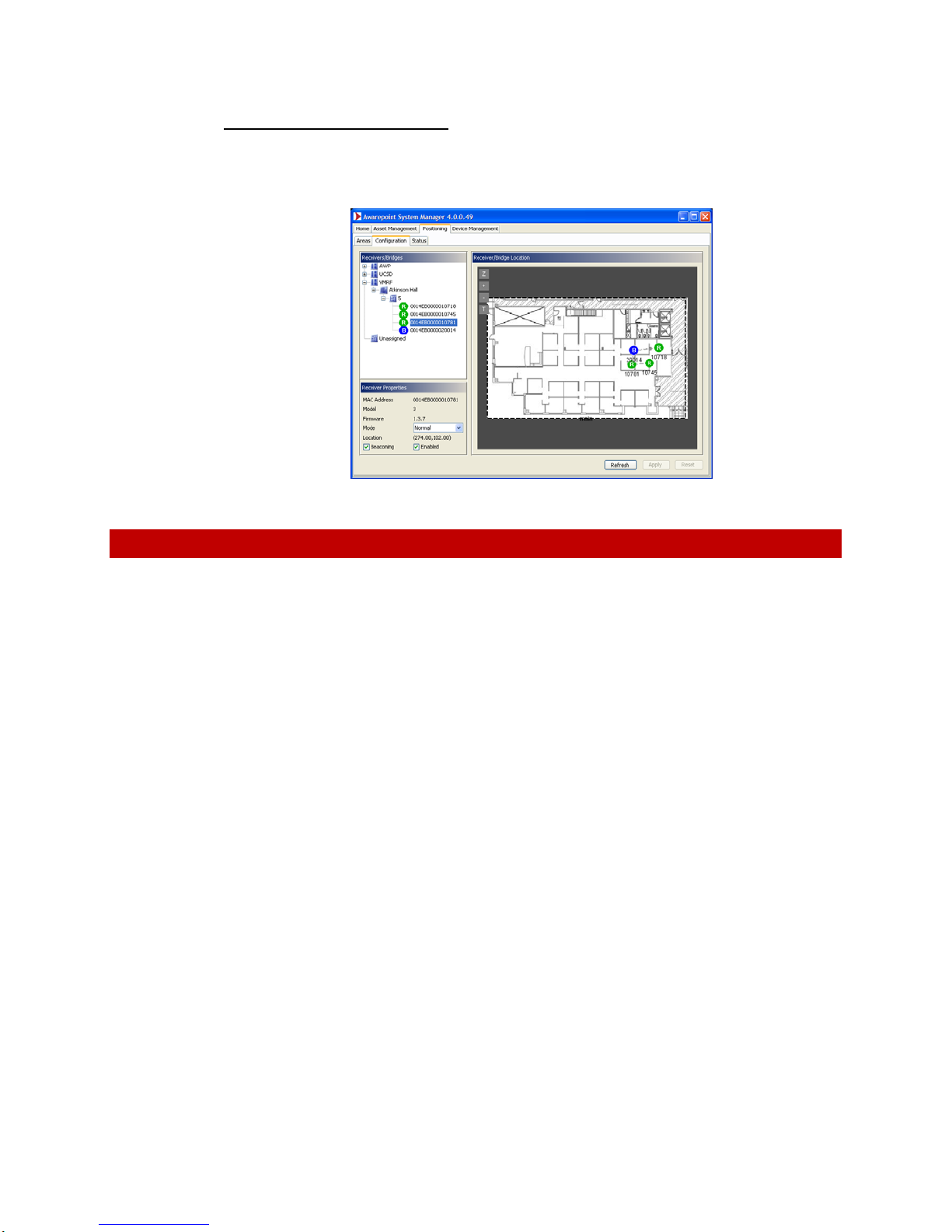6
Awarepoint Sensor S2 © 2008 Awarepoint Corporation
Installation Manual
2.2 Secure Awarepoint Sensors
Onceyouhaveoptimizedthemeshnetwork,removetheSensor;applydouble‐sided
tapestriptothetopoftheoutputfaceplateandreinstalltheSensor,pressingfirmlyto
adhere.
CAUTION:Toremoveasensorthathasbeensecuredinplace,usetheinsulated
bladescrewdrivertofirstremovetheelectricalfaceplateandsensorfromthewall,
thenseparatethesensorfromthefaceplate.NEVERreachbehindthesensorinan
efforttoinsertorremoveitfromtheoutletaselectricalshockmayoccurifyou
contacttheelectricalprongswhiletheyarestillinsertedintheoutlet.Forinsertionor
removal,graspthesensorbythesidesonly.
2.3 Verify the Sensor Connects to the Network
OnceyouplugtheSensorintoanoutlet,itwillattempttoconnecttotheAwarepoint
network.Thisprocesswilltakeapproximatelyoneminute.WhentheSensorhas
completedthisprocess,theNetworkLEDwillbeilluminatedGreen.IftheSensoris
unabletoconnecttothenetwork(outofrangeofanetworkornetworknotproperly
configured),theSensorwillcontinuetoattempttoconnecttothenetworkandthe
NetworkLEDwillbeRed.
OncetheSensorhassuccessfullyconnectedtothenetwork,marktheSensorlocation
anditsMACaddressonapapercopyofthemap.
2.4 Place Awarepoint Sensor on Map
OpentheSystemManagerandclickonthePositioning:Configurationtab.TheSensor
youjustinstalledshouldshowupintheUnassignedsectionofthedevicetree.Ifitis
functioningcorrectly,theiconfortheSensorshouldbegreen.
Inthedevicetree,expandtheCampusandBuildingsothatyoucanseethefloor.Click
onthefloortodisplaythemapforthefloor.DragtheSensoriconontothemapand
placeitwhereitislocated.
Figure2‐1:Positioning:ConfigurationTab‐PlacingAwarepointSensor