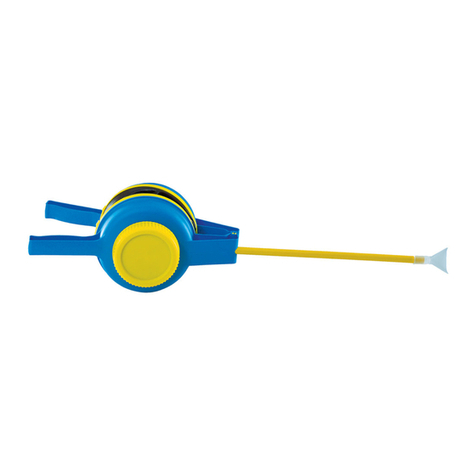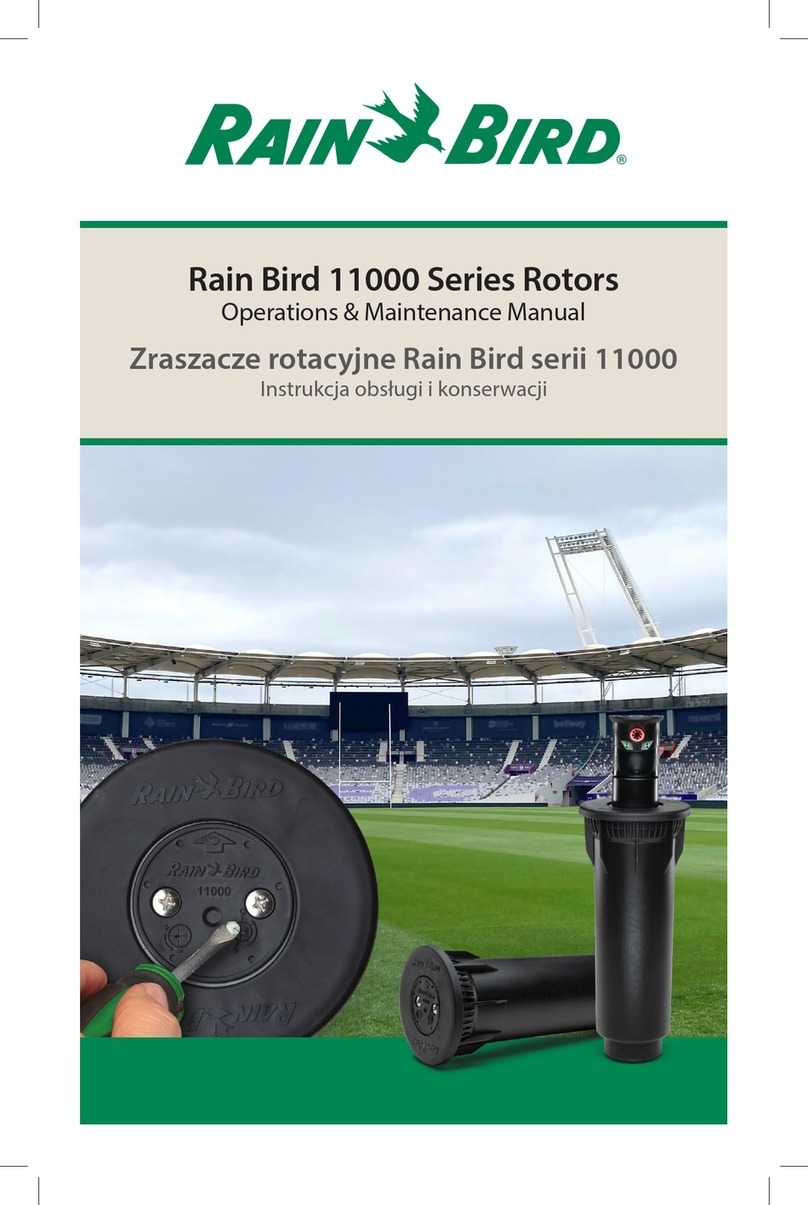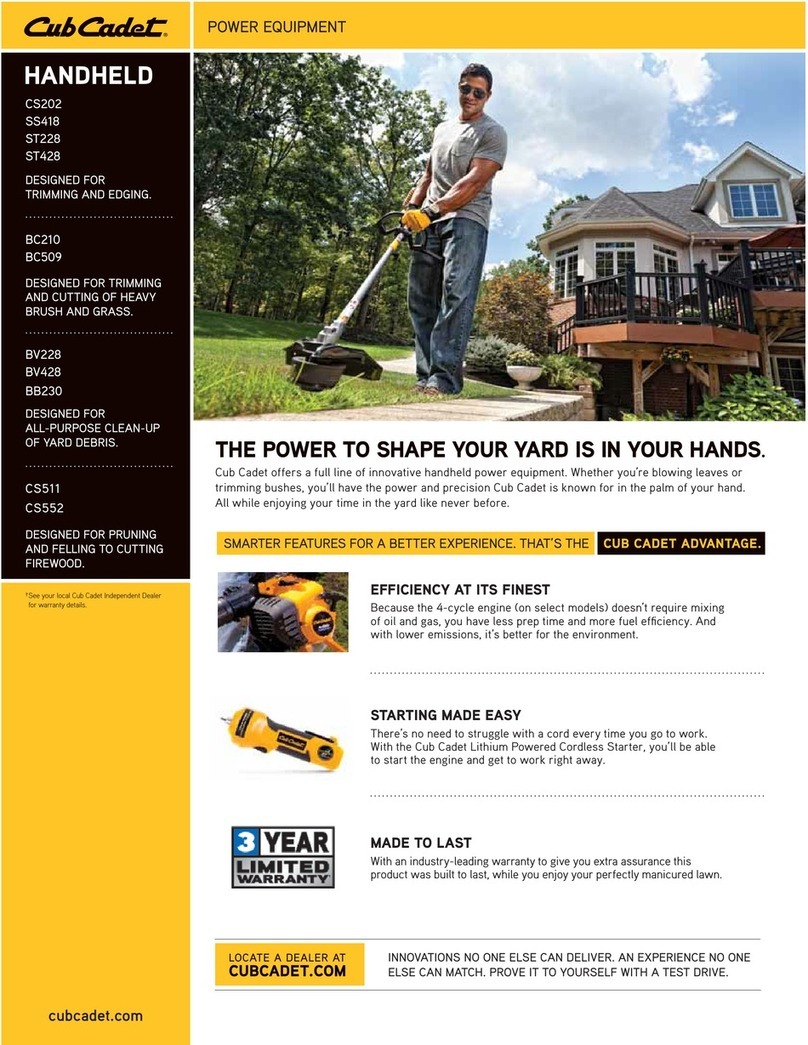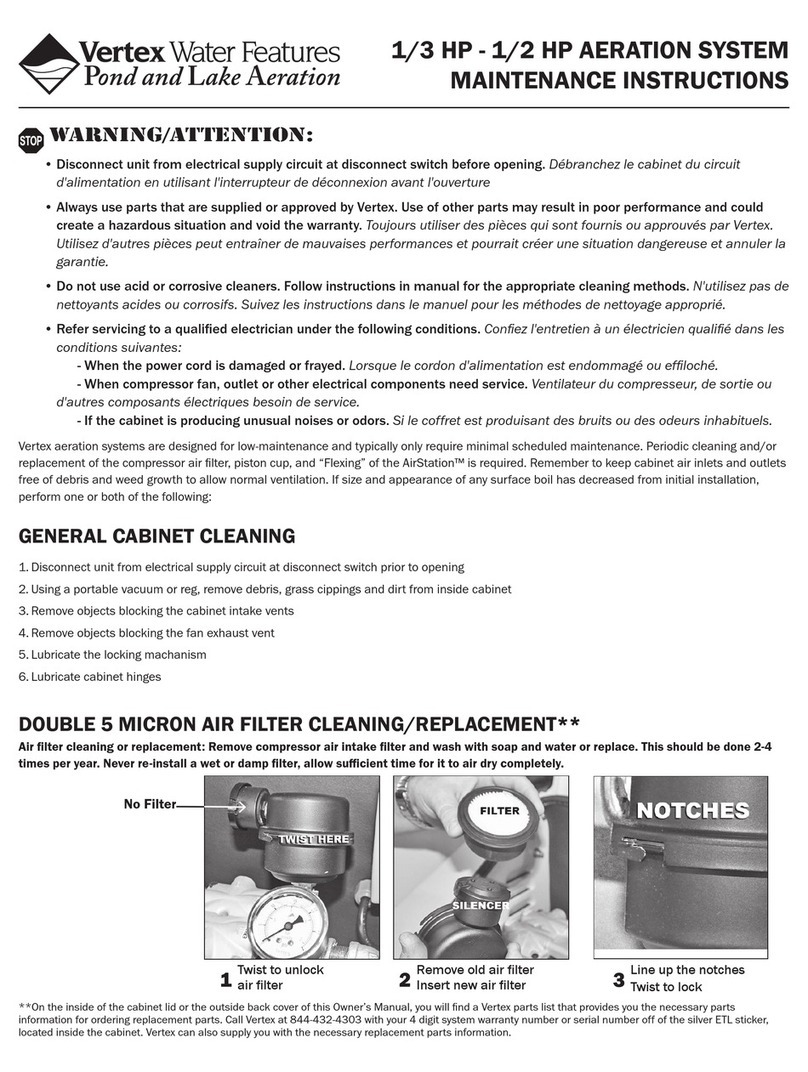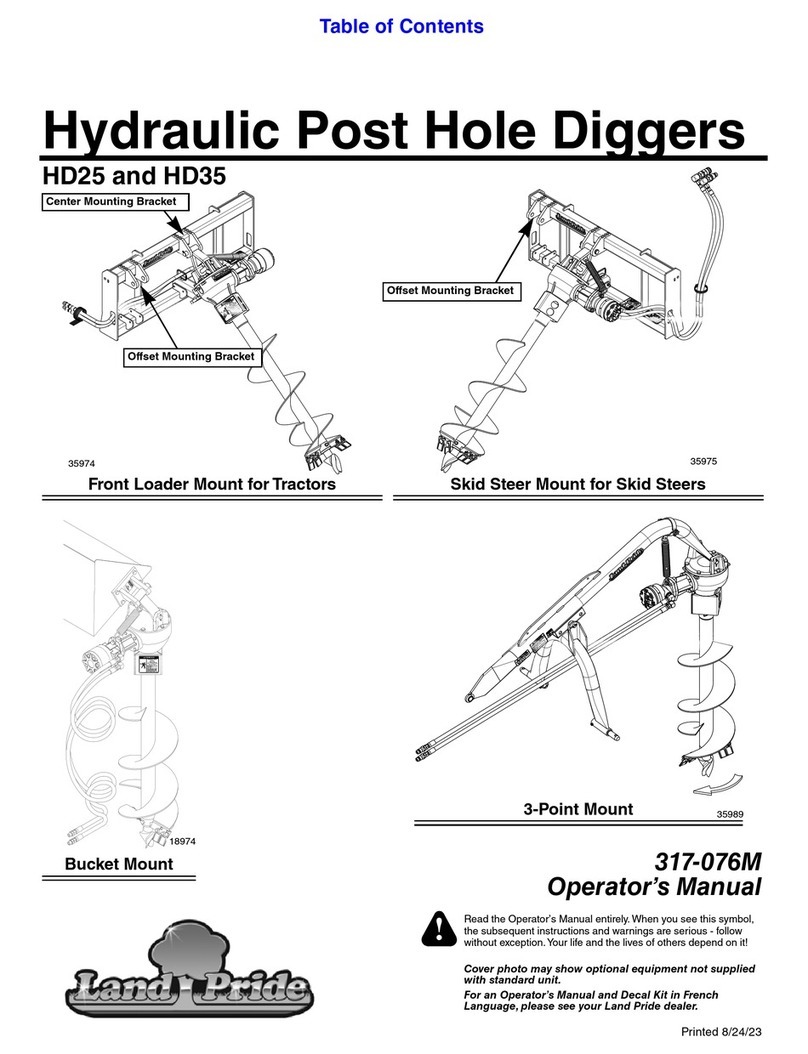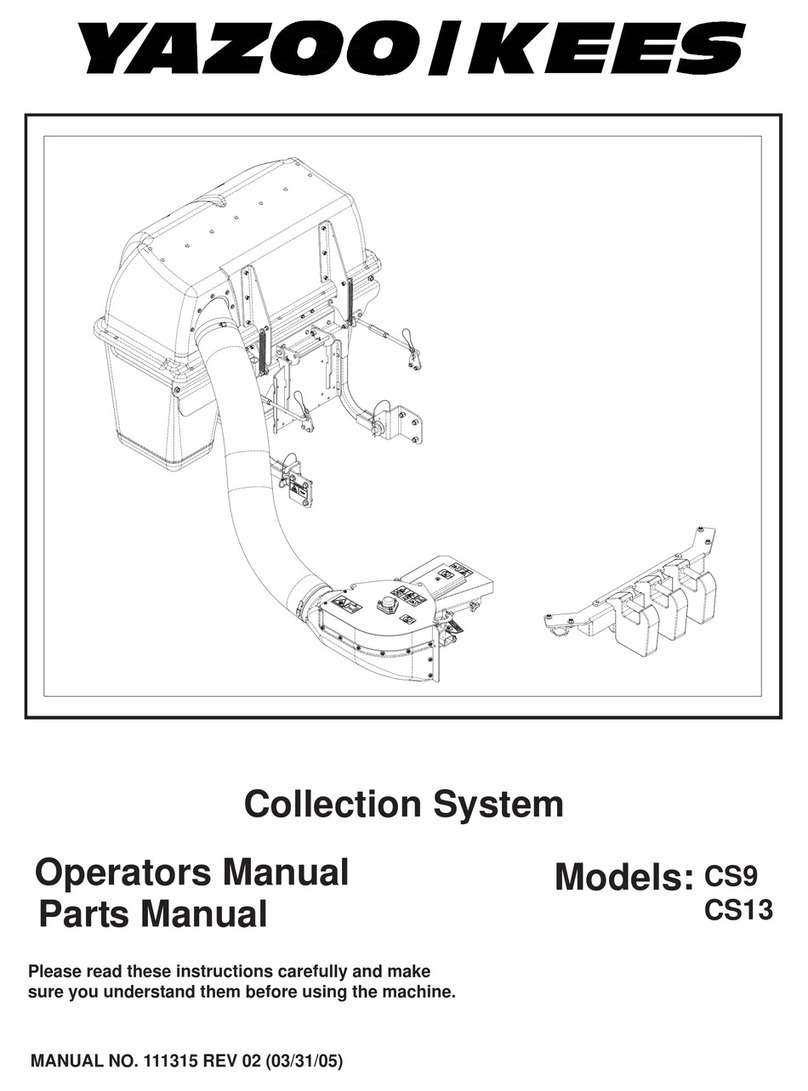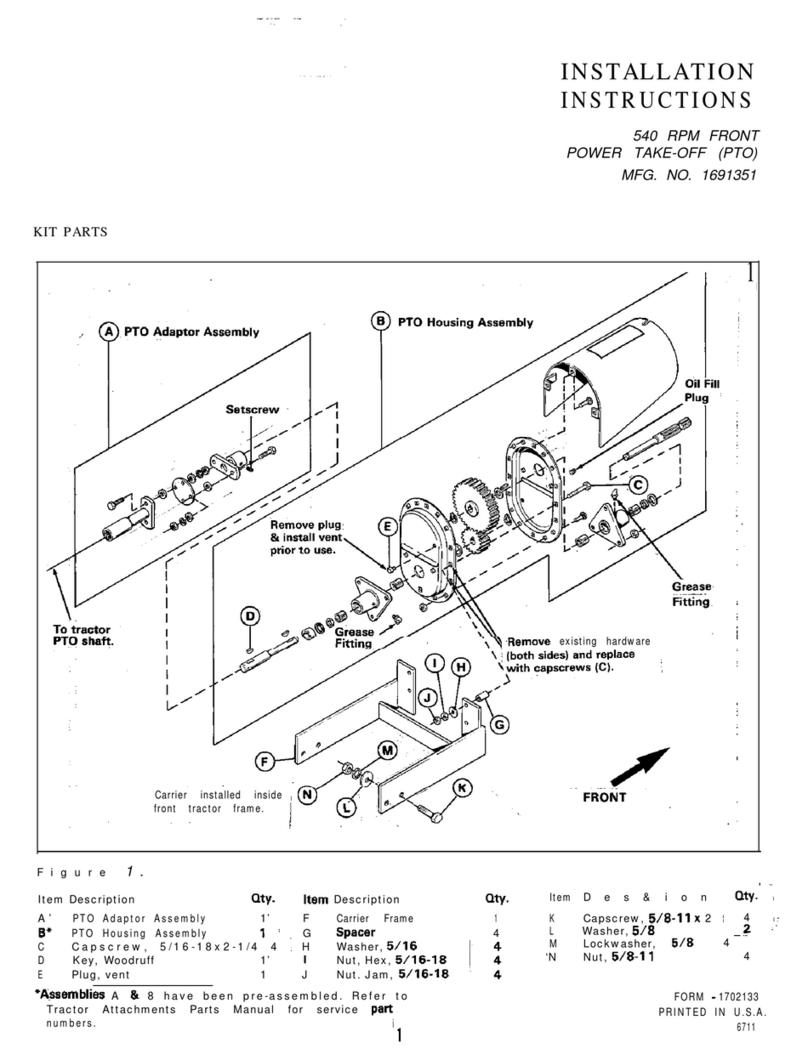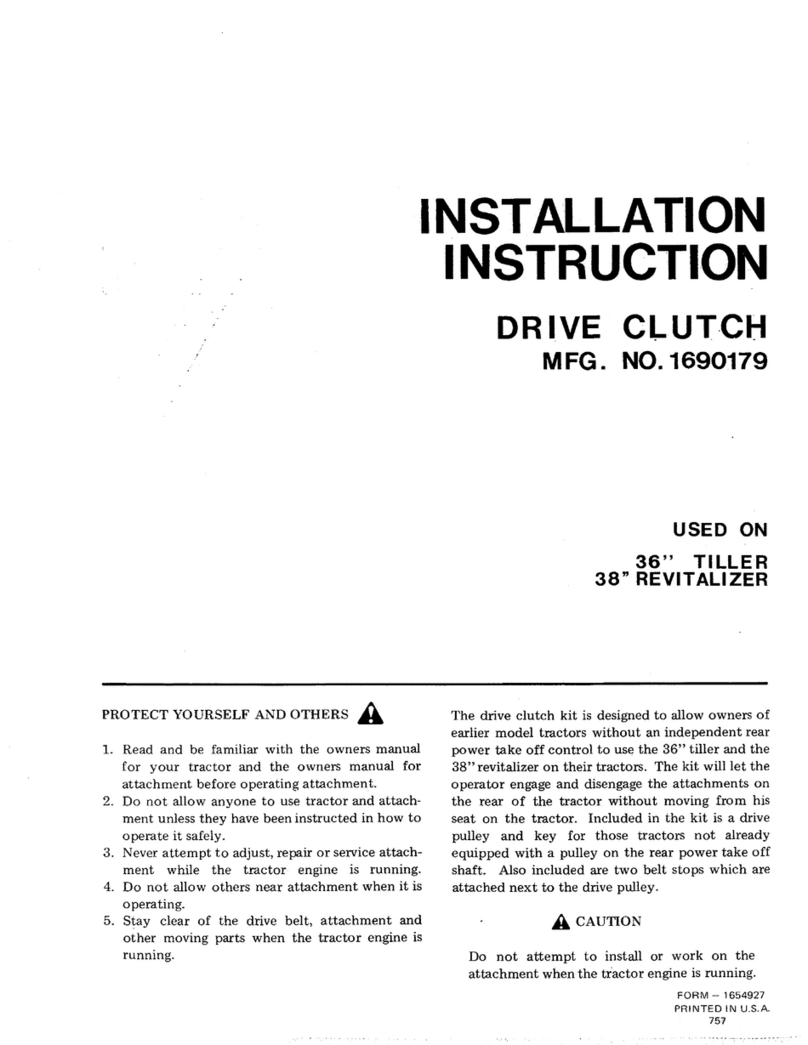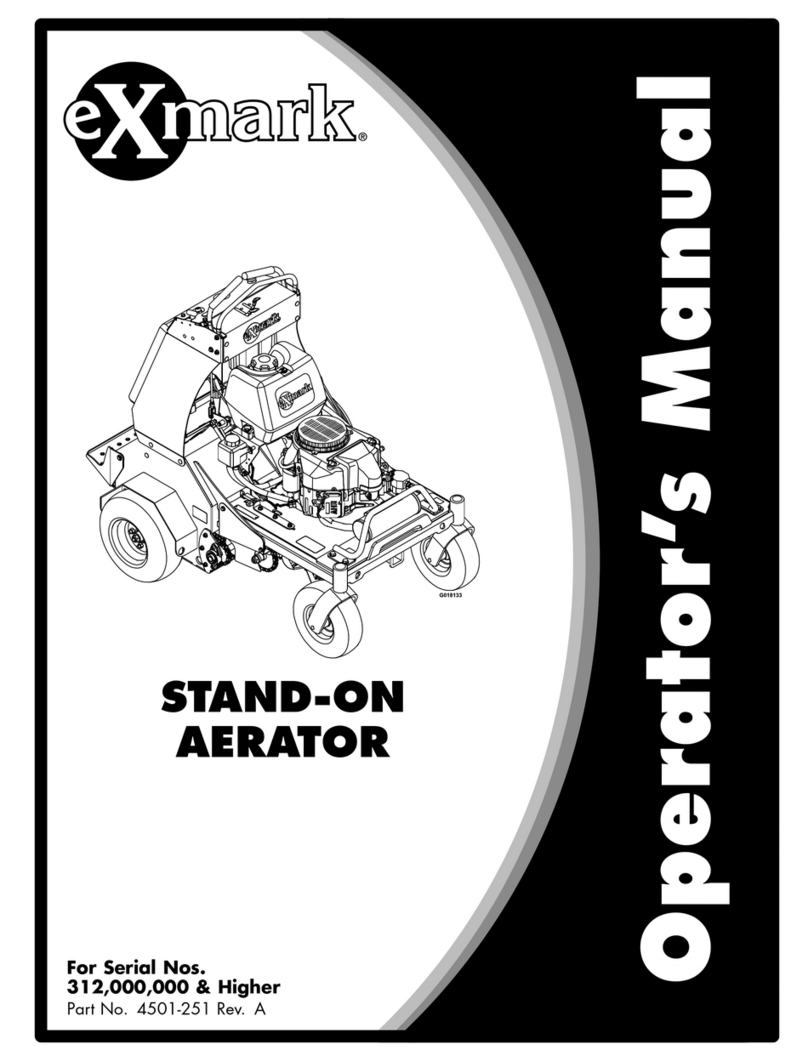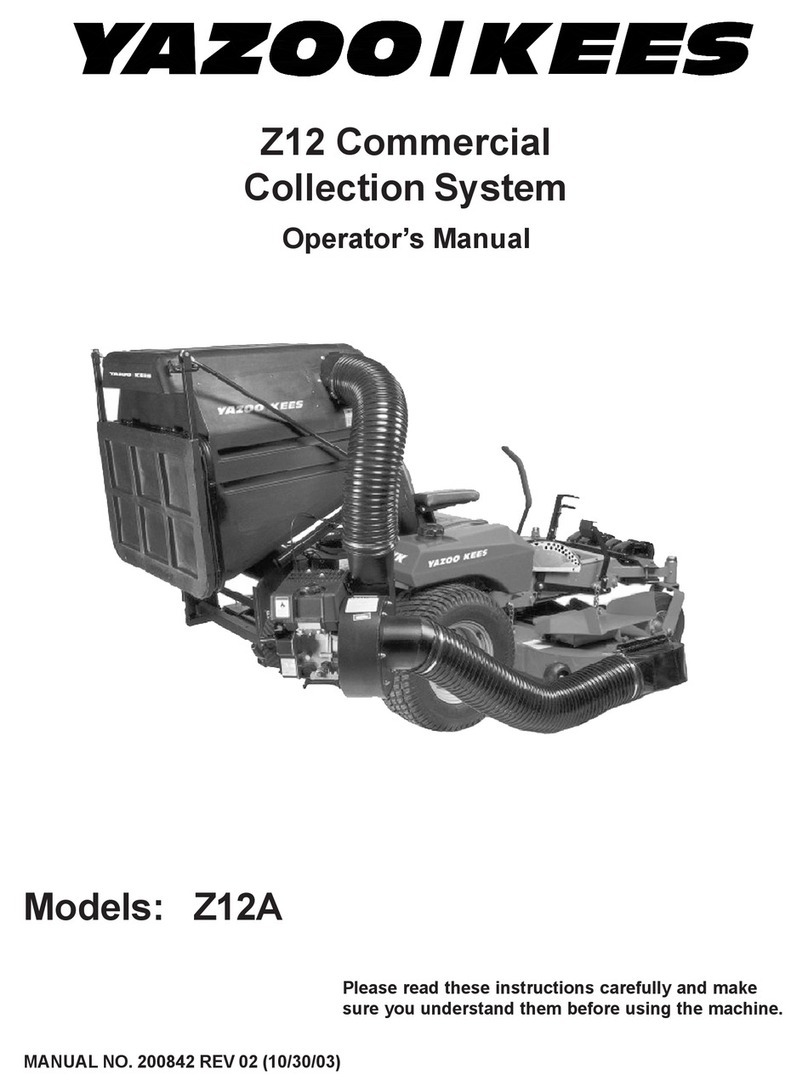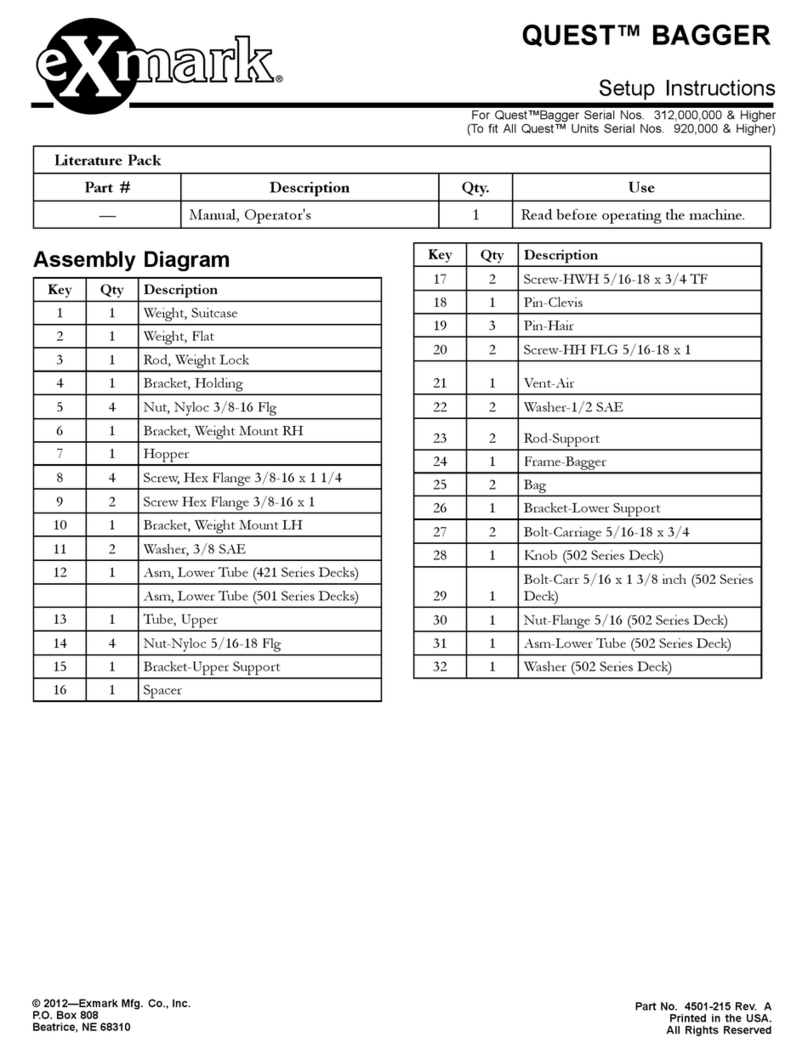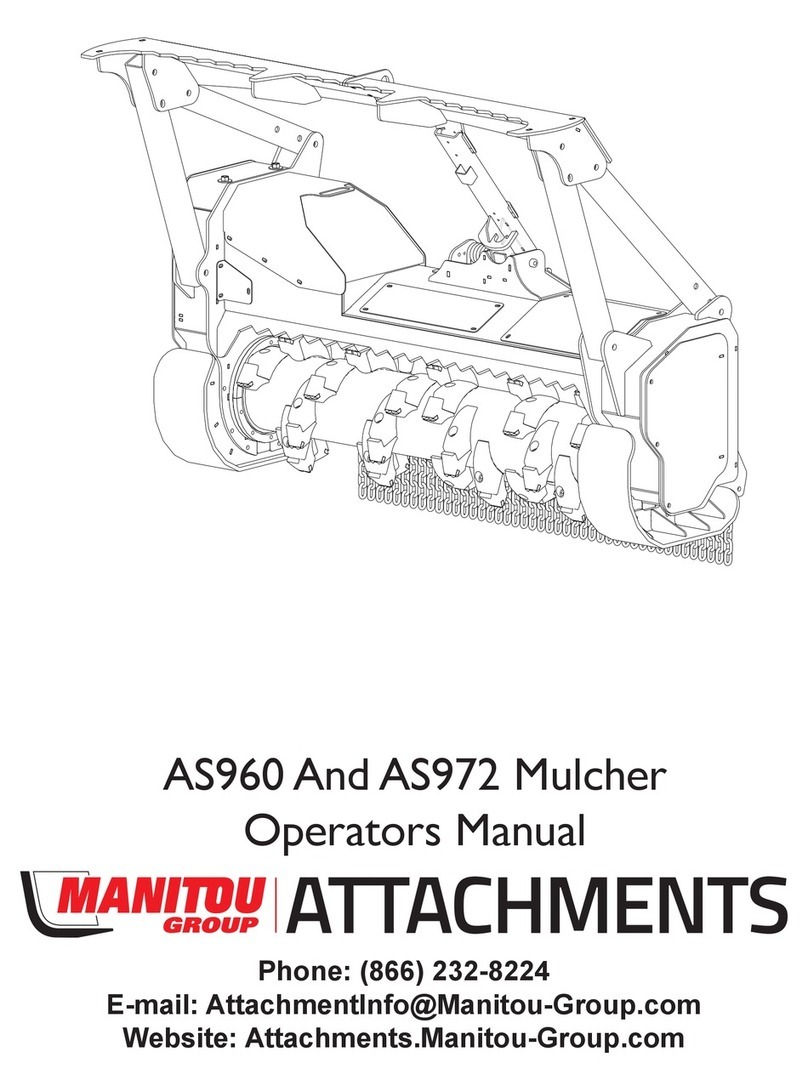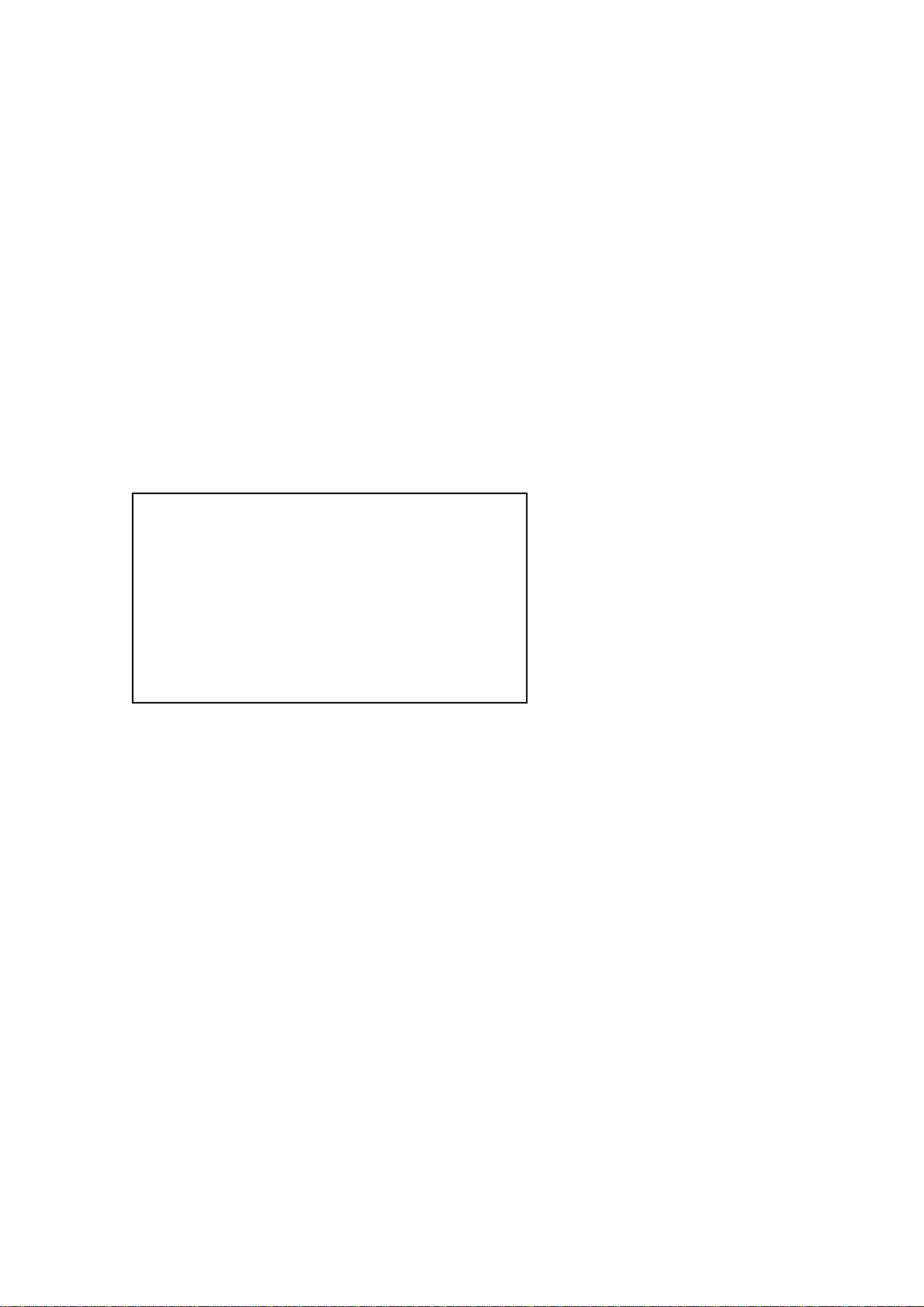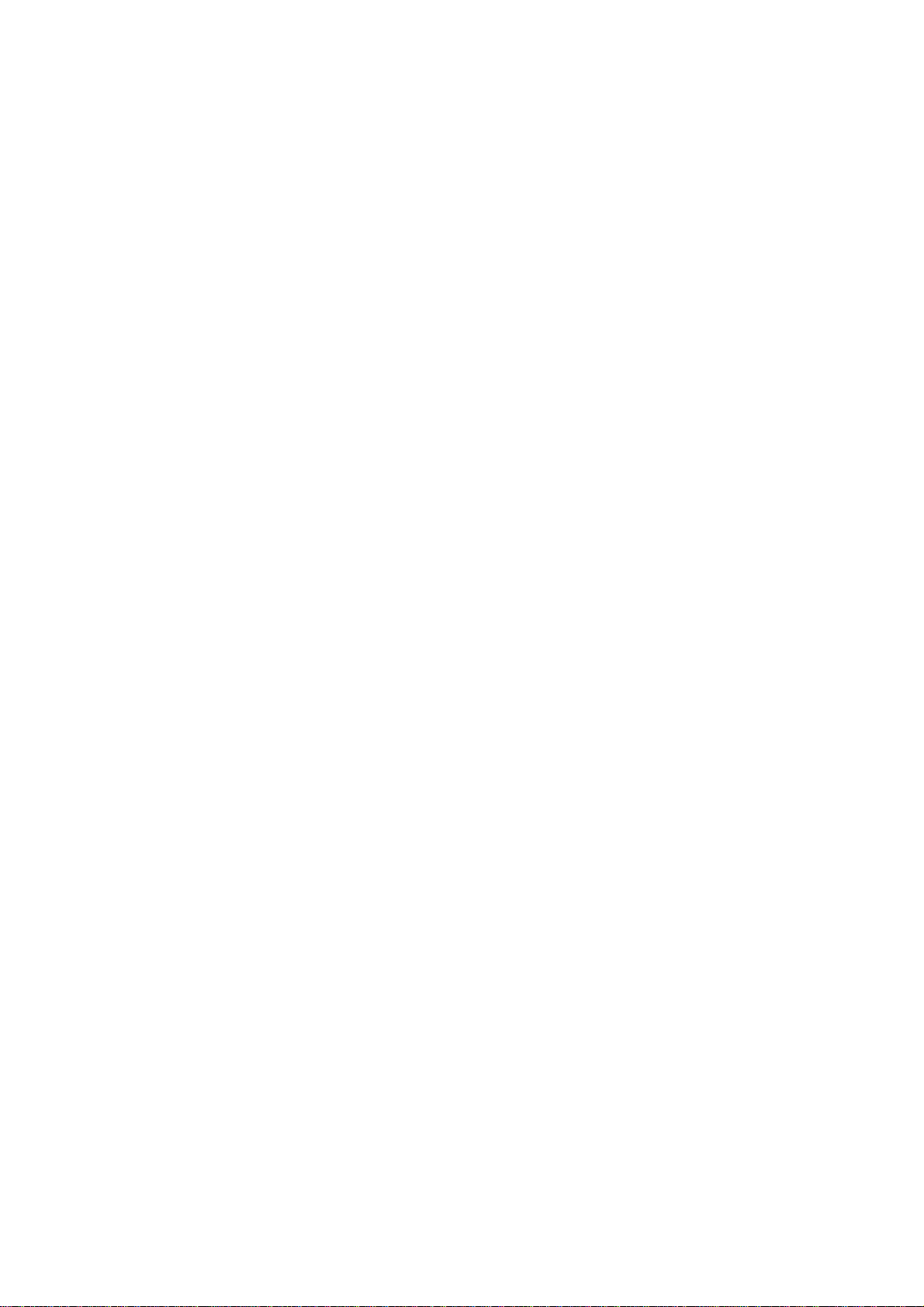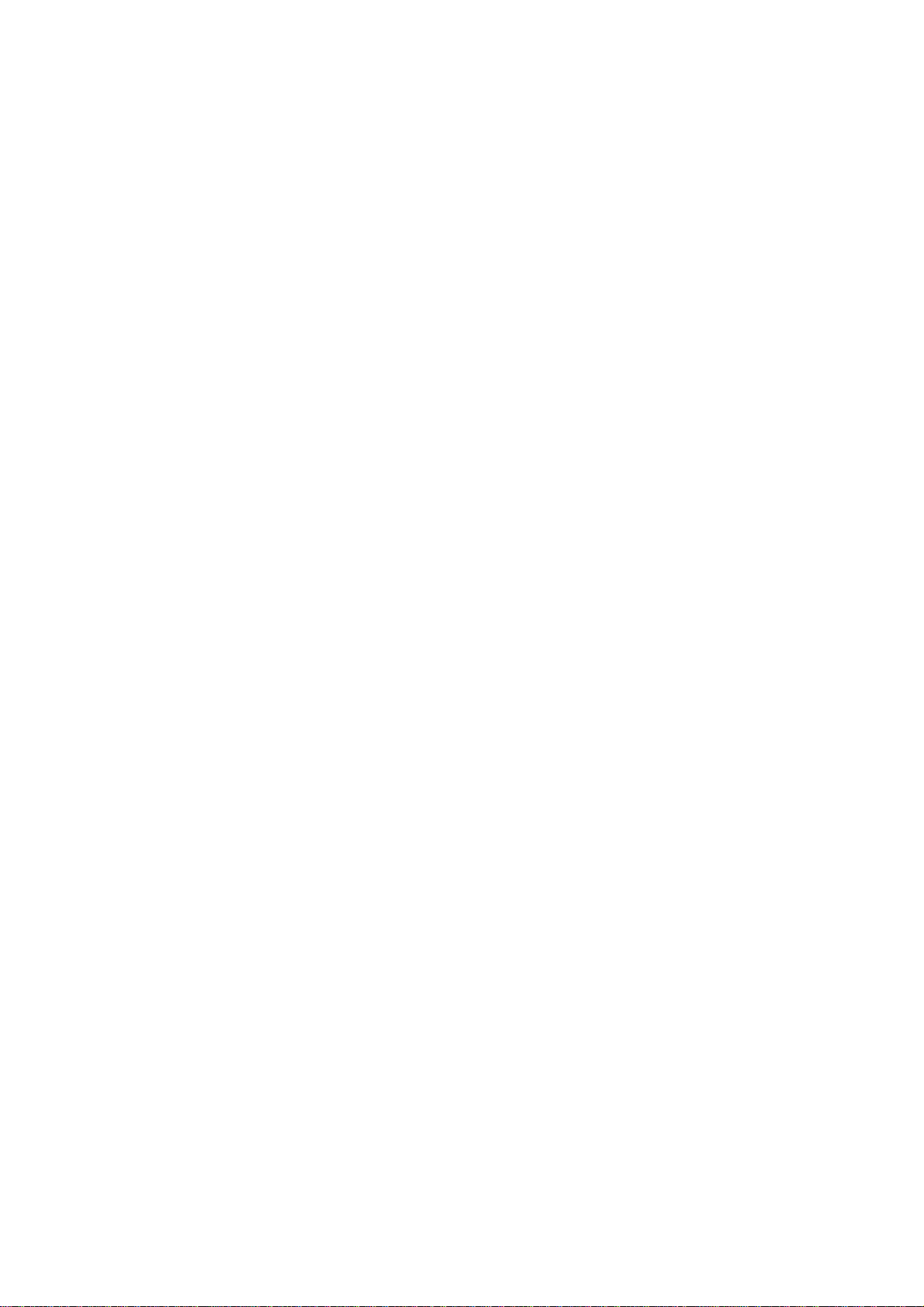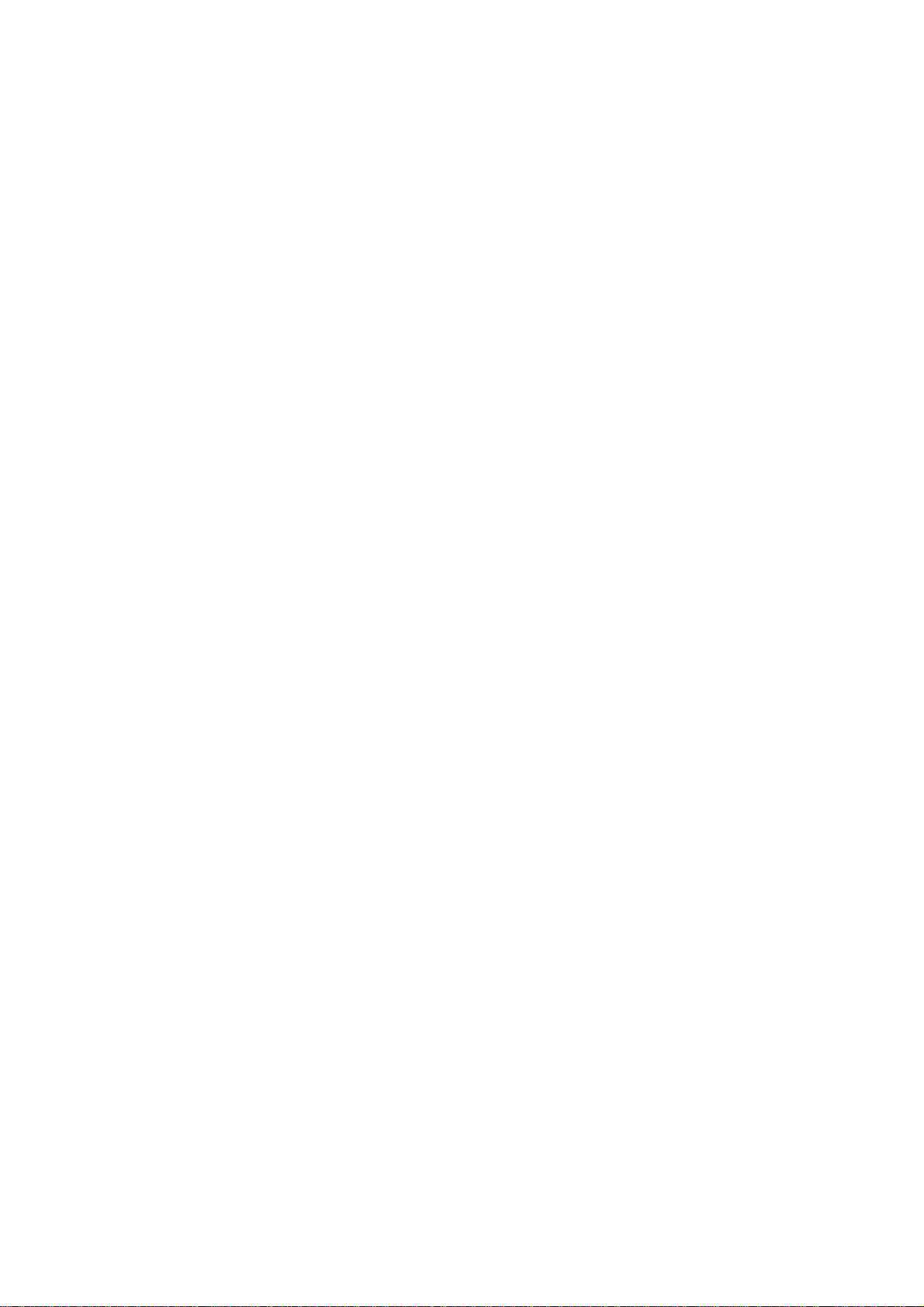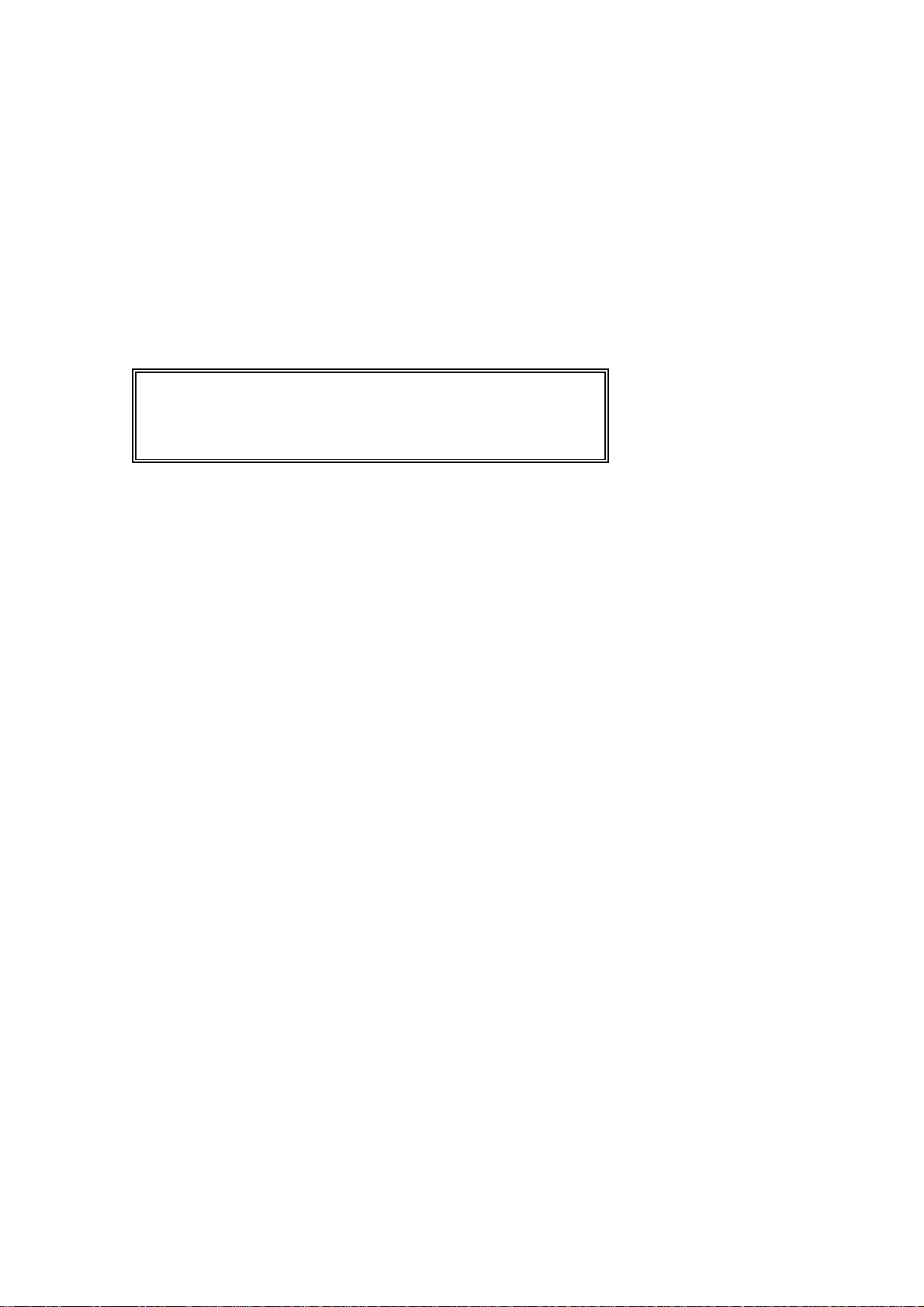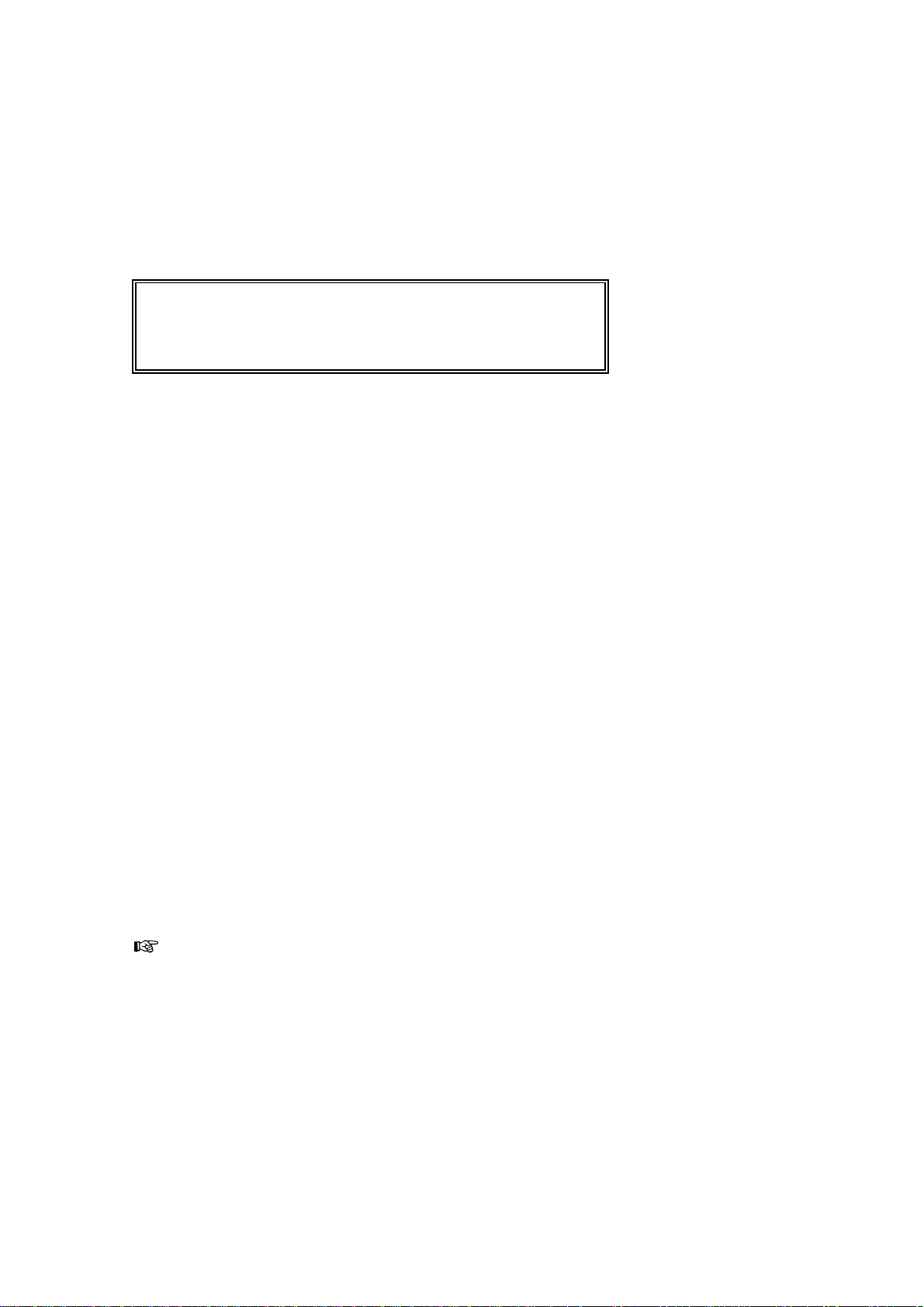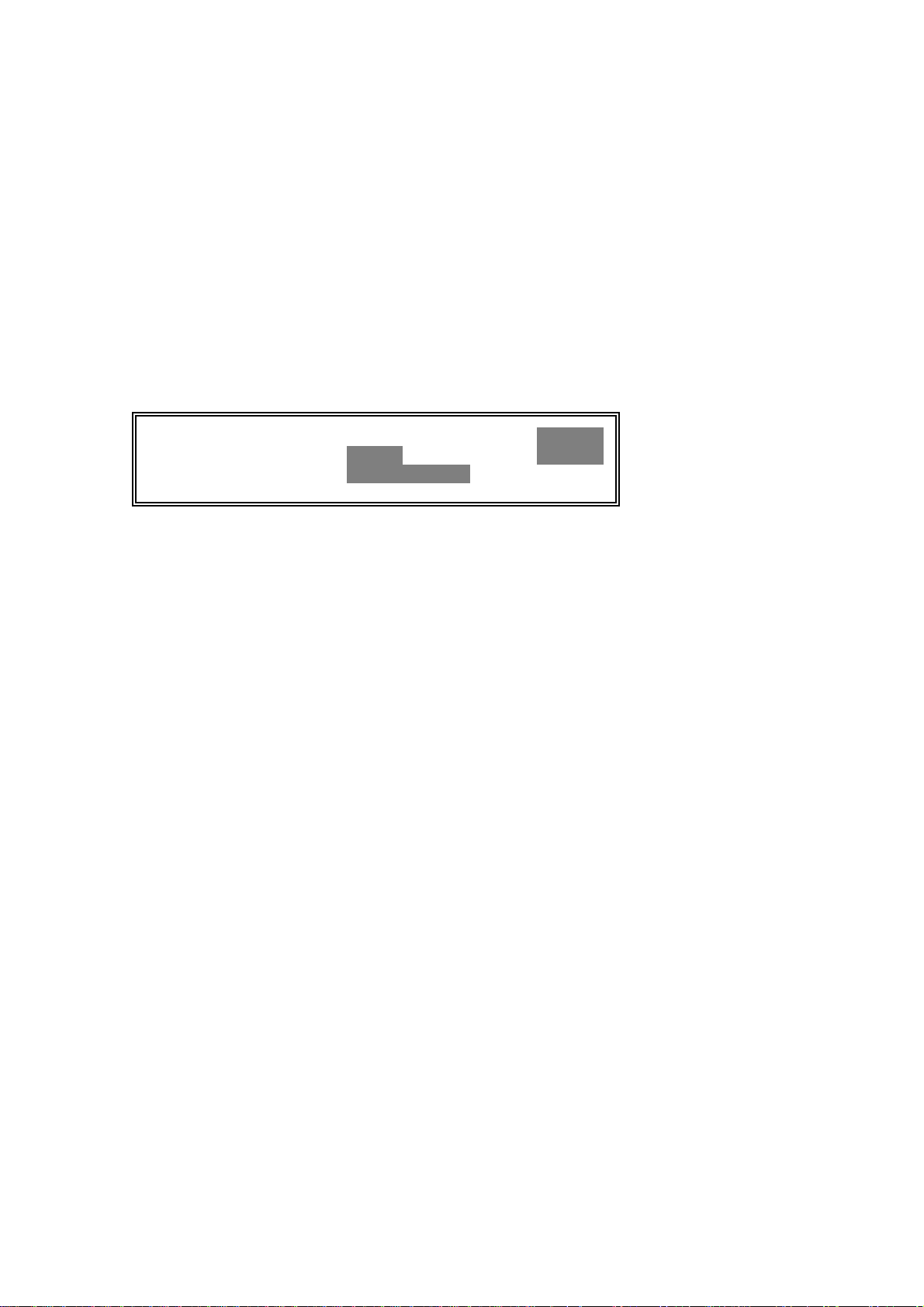6 Button <D> Production menu's ................................. 24
6.1 General ............................................ 24
6.2 Subtotals ........................................... 25
6.3 Storage per day ...................................... 27
6.4 Storage over a longer period ............................. 27
6.5 Viewing subtotals ..................................... 28
6.6 Printing subtotals ..................................... 29
7 Bunching station ........................................... 30
7.1 Operating the bunching station ........................... 30
7.2 Automatic ........................................... 31
7.3 Manual operation ..................................... 31
7.3.1 New bundle ........................................ 31
7.3.2 Empty cycle ........................................ 32
7.3.3 Binding ........................................... 32
7.4 Reset error .......................................... 33
8 Operating the machine ...................................... 34
8.1 General ............................................ 34
8.2 Starting up the machine ................................ 34
9 Options ................................................. 35
9.1 OPTION: Double grades ................................ 35
9.2 OPTION: Productionregistration ........................... 36
9.3 OPTION: Automatic height setting ......................... 37
9.4 OPTION: Automatic motor control ......................... 38
9.5 OPTION: Quality camera (maturity) ........................ 38
10 Service................................................. 39
10.1 General ........................................... 39
10.2 Operating panel checklist ............................... 39
10.3 Switchboard cabinet checklist ........................... 40
10.4 Sorting checklist ..................................... 42
10.5 Replacing a fuse ..................................... 45
11 Maintenance ............................................. 46
11.1 General ........................................... 46
11.2 Service indication .................................... 46
11.3 Weekly maintenance .................................. 47
11.4 Bunching station maintenance (every two months) ............ 47
11.4.1 Binder ........................................... 47
11.4.2 Robot arm ........................................ 48
11.4.3 Stem guide/escort .................................. 48
11.4.4 Row holder ....................................... 48
11.4.5 Knife ............................................ 48
11.5 Machine maintenance (every two months) .................. 49
11.6 Lubricants ......................................... 49
12 Appendixes .............................................. 50
13 Menu index .............................................. 58