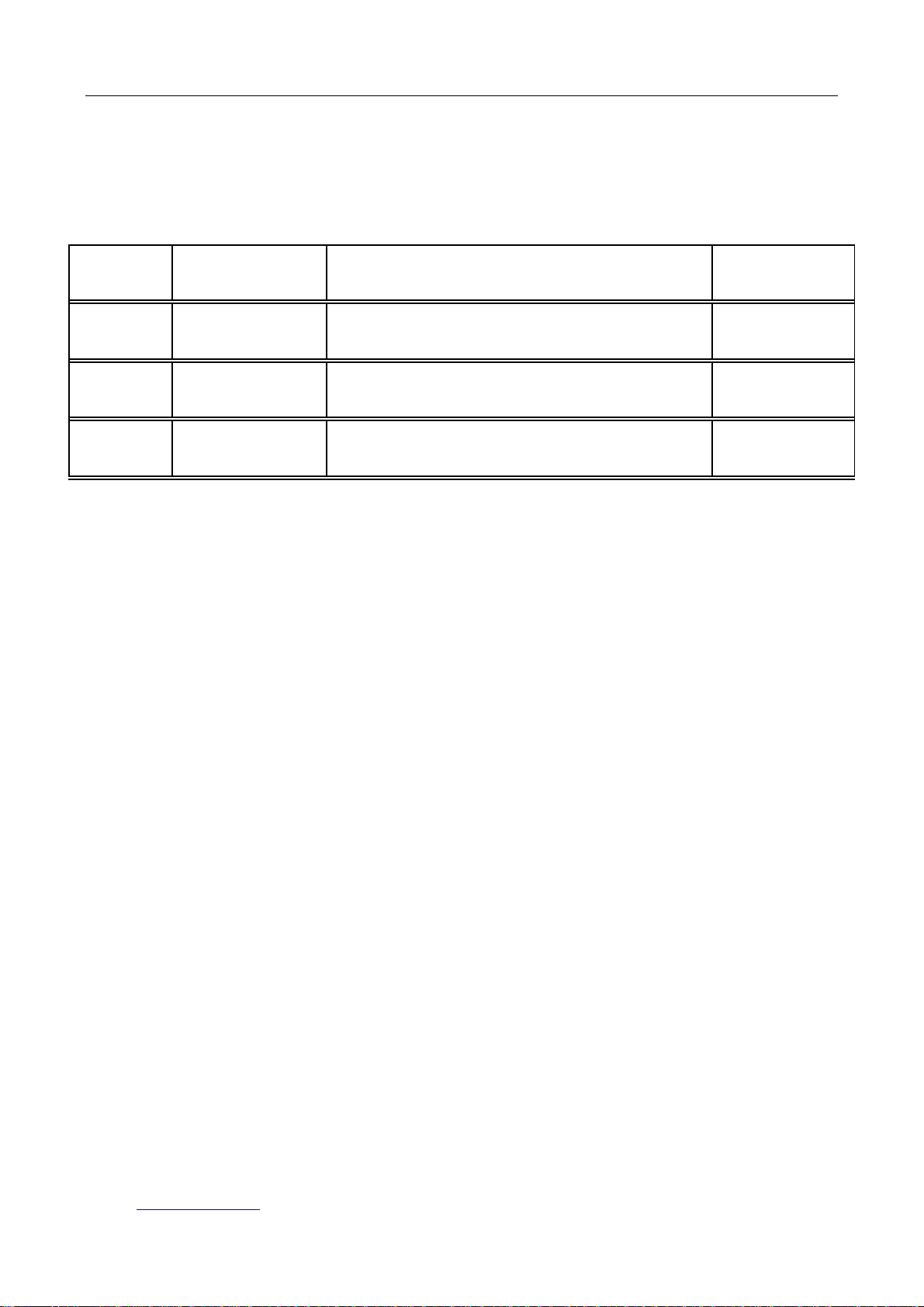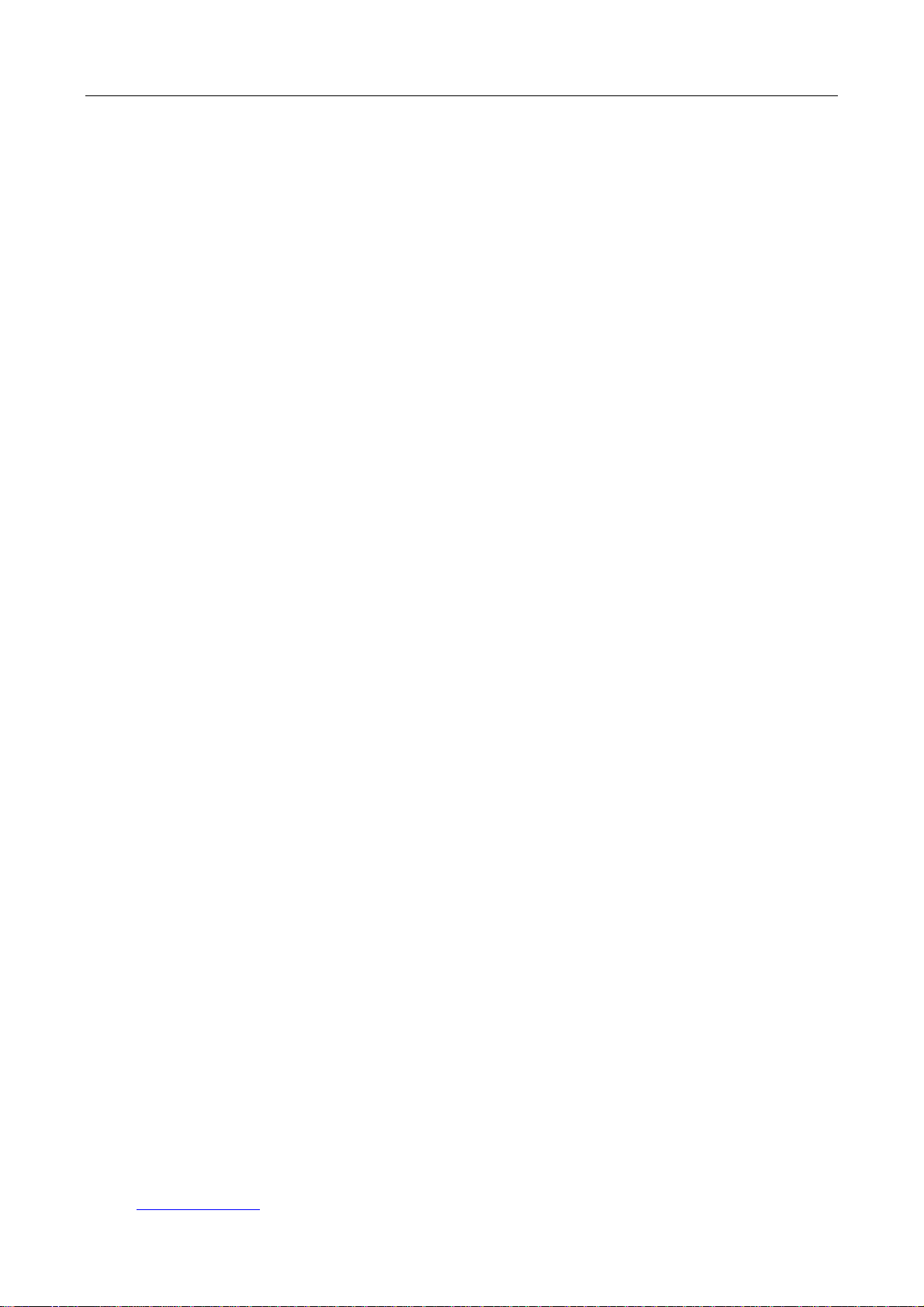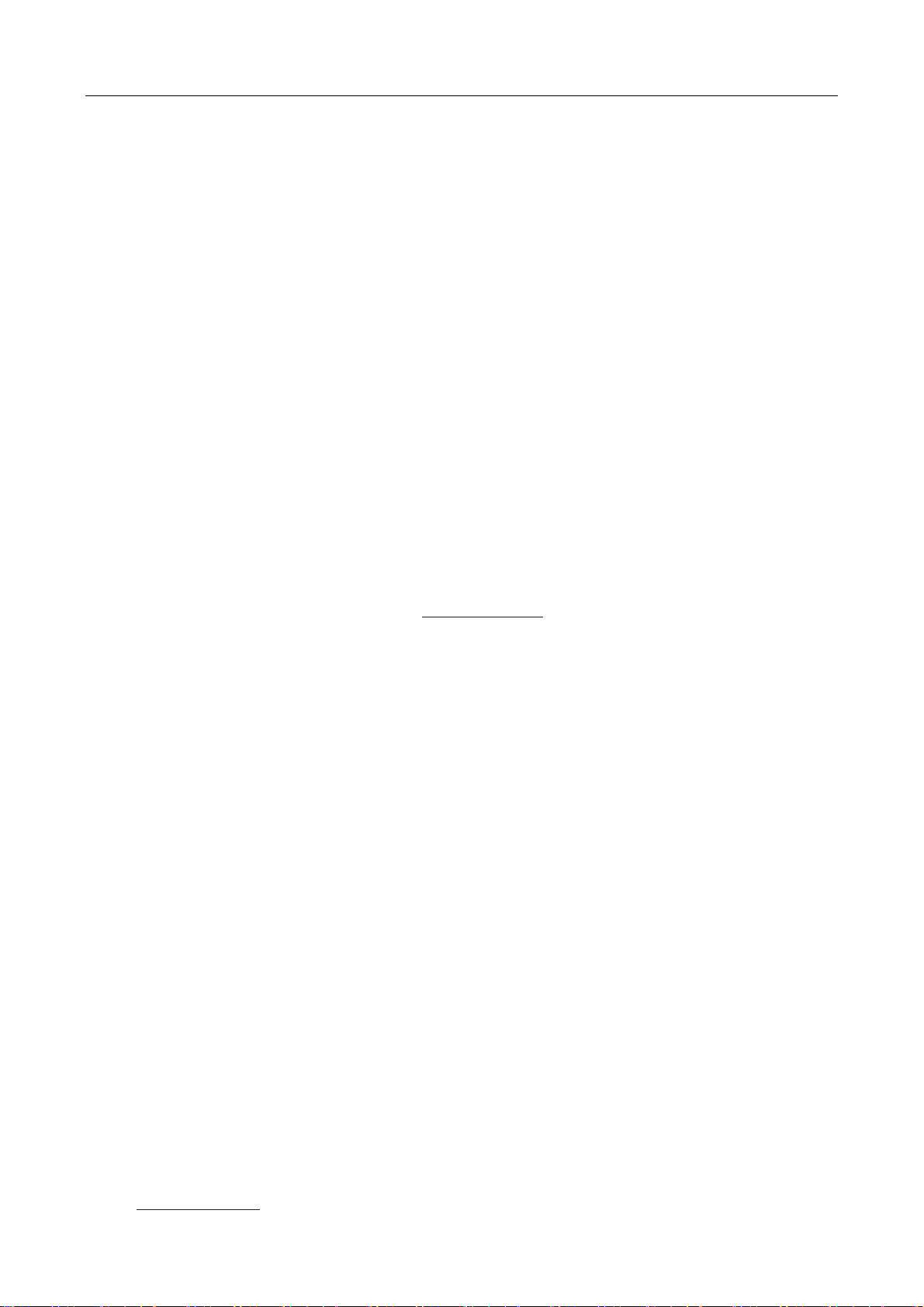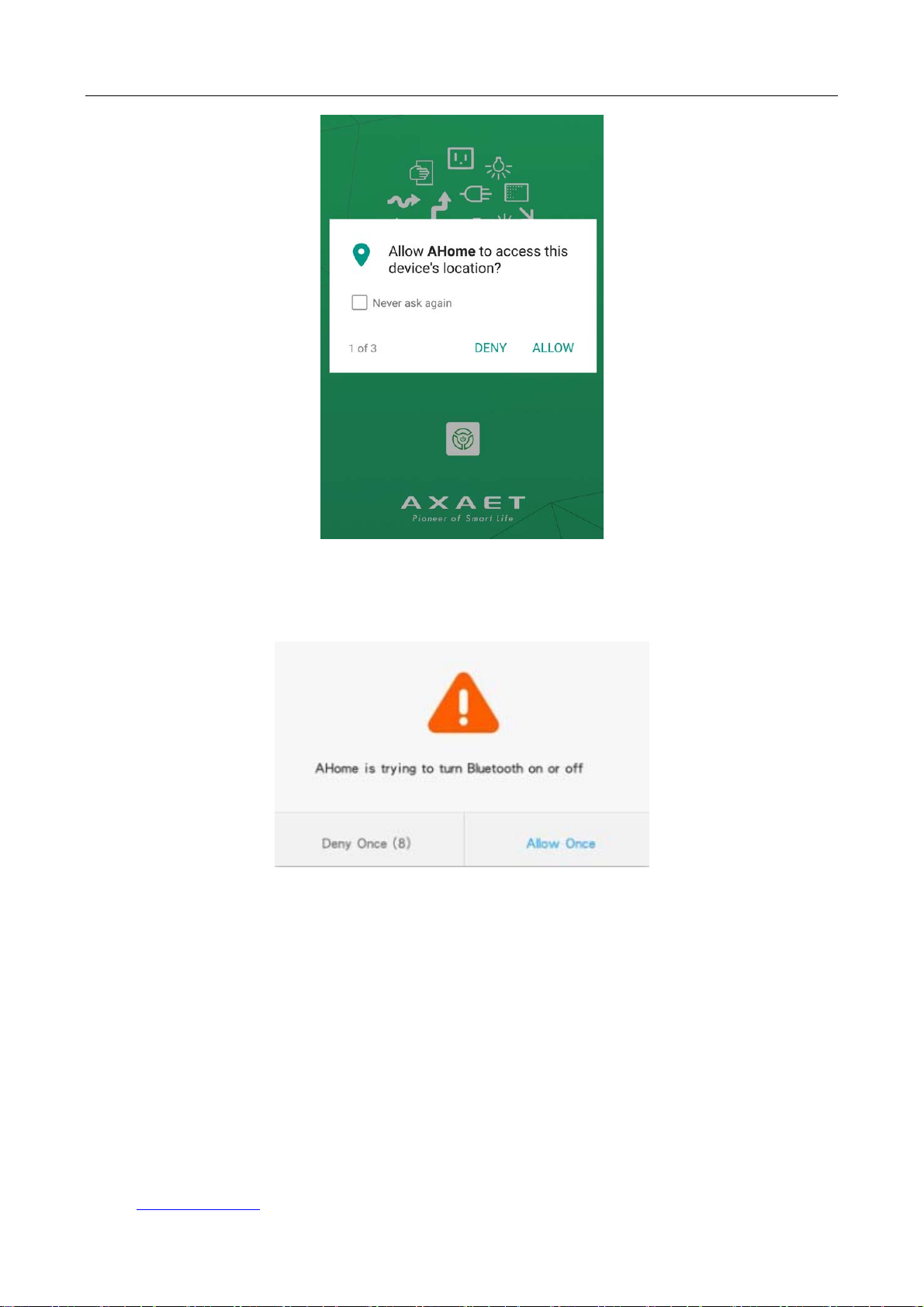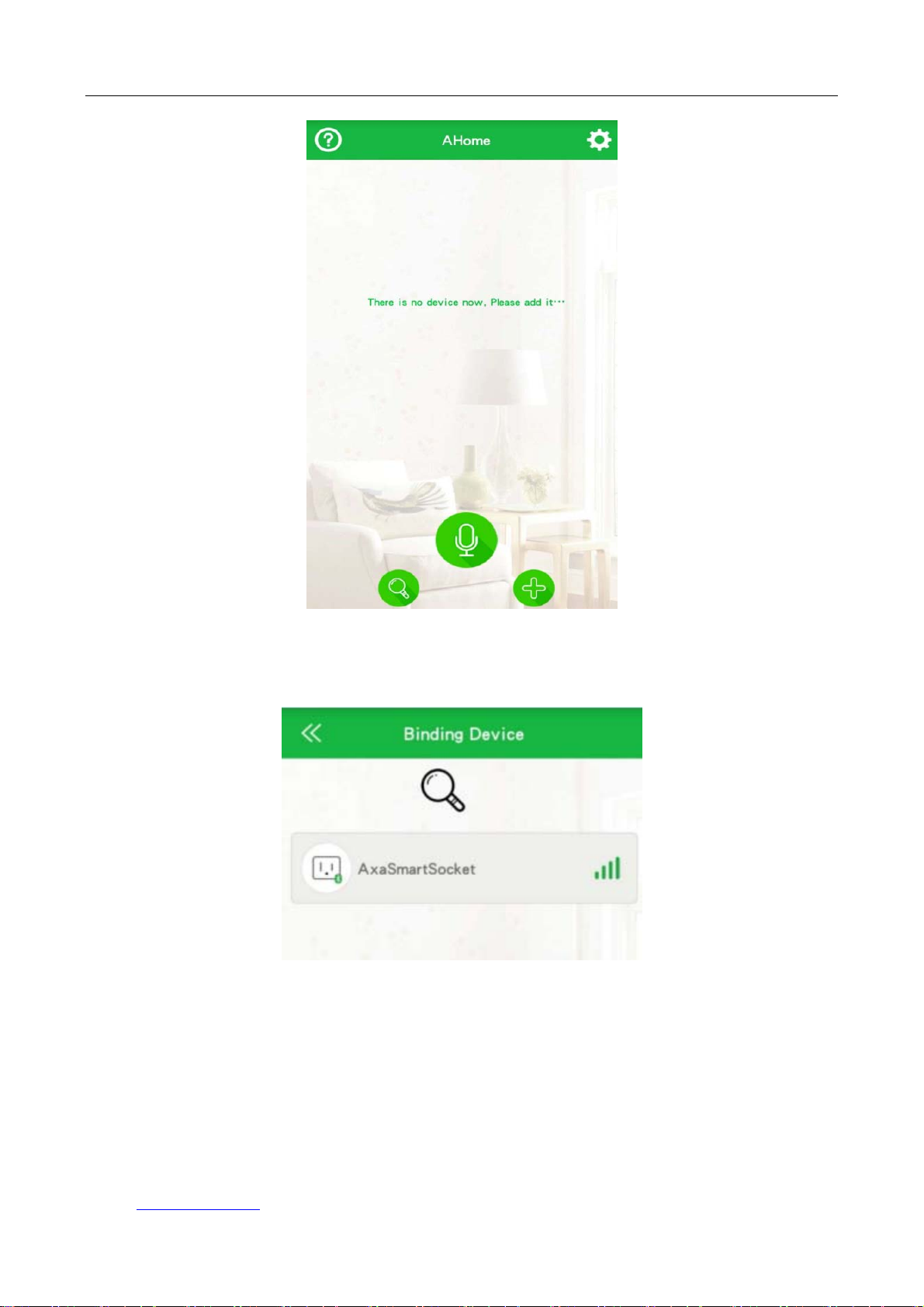Shenzhen Aoxingao Technology Limited
Address:GHI 3 Floor Block B Building 7,Qingxiang Road 1,Baoneng Technology Park,Longhua Town,Shenzhen China
Website:http://www.axaet.com 3
Contents
1 PRODUCT OVERVIEW...............................................................................................................4
2 SPECIFICATION OF AHOME SMART SOCKET...................................................................5
3 AHOME INSTALL AND UNLOAD ............................................................................................6
3.1 APPLICATION SCOPE ...................................................................................................................6
3.2 AHOME DOWNLOAD AND INSTALL.............................................................................................6
3.3 AHOME UNLOAD ........................................................................................................................6
4 AHOME INSTRUCTION..............................................................................................................6
4.1 OBTAIN PERMISSION ...................................................................................................................6
4.2 USER LOGIN................................................................................................................................7
4.3 USER SIGN UP.............................................................................................................................8
4.4 MODIFY PASSWORD ....................................................................................................................8
4.5 BIND DEVICE...............................................................................................................................9
4.6 DELETING DEVICE.....................................................................................................................11
5 INTERFACE FUNCTIONS ........................................................................................................12
5.1 MAIN INTERFACE (DEVICE LIST INTERFACE)............................................................................12
5.2 CONTROL EQUIPMENT...............................................................................................................14
5.3 LIST OF TIMING GROUPS ...........................................................................................................14
5.4 EDIT TIMING GROUPS ...............................................................................................................15
5.5 MODIFY NAME..........................................................................................................................16
5.6 ADVANCED SETTINGS ...............................................................................................................17
5.7 SETUP INTERFACE .....................................................................................................................18
5.7 HELP INTERFACE.......................................................................................................................19
6 NOTICES.......................................................................................................................................19