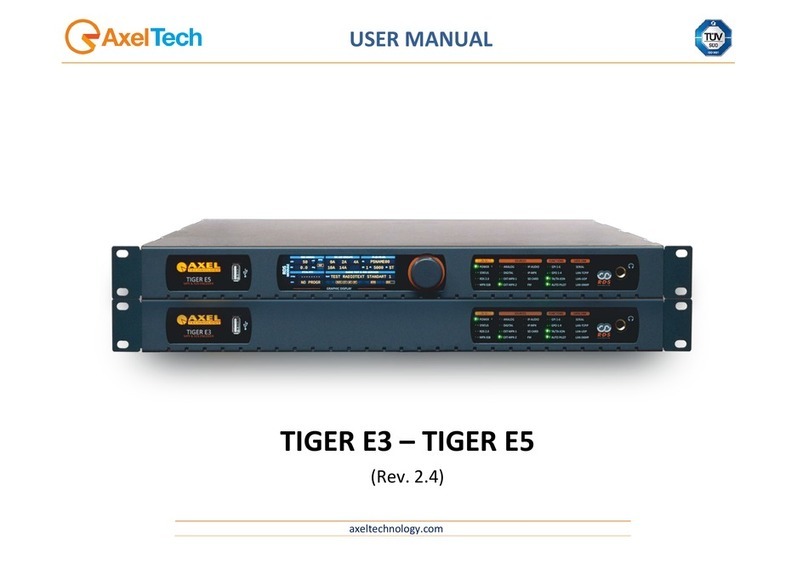ENG
CONTENT
1ABOUT THIS MANUAL..............................................................................................................................................3
2INTRODUCTION.........................................................................................................................................................3
2.1 PRODUCT OVERVIEW.......................................................................................................................................3
2.2 KEY FEATURES.................................................................................................................................................3
2.3 SPECIFICATIONS ..............................................................................................................................................4
2.4 PRINCIPLE CHART ............................................................................................................................................5
2.5 APPEARANCE AND DESCRIPTION ..................................................................................................................5
3INSTALLATION GUIDE..............................................................................................................................................6
3.1 GENERAL PRECAUTIONS.................................................................................................................................6
3.2 POWER PRECAUTIONS....................................................................................................................................6
3.3 INSTALLATION SCHEME...................................................................................................................................6
3.4 ENVIROMENTAL REQUIREMENTS ..................................................................................................................7
3.5 GROUNDINGREQUIREMENTS ........................................................................................................................7
4FRONT PANEL OPERATION ....................................................................................................................................7
4.1 LCD MENUS .......................................................................................................................................................7
4.2 INITIAL STATUS.................................................................................................................................................9
4.3 GENERAL SETTINGS FOR MAIN MENU.........................................................................................................10
4.3.1 ALARM STATUS .............................................................................................................................................................10
4.3.2 SYSTEM SETTING..........................................................................................................................................................10
4.3.3 AUDIO SETTING............................................................................................................................................................13
4.3.4 VIDEO SETTING ............................................................................................................................................................16
4.3.5 SAVE CONFIGURATION...............................................................................................................................................20
4.3.6 LOAD CONFIGURATION..............................................................................................................................................20
4.3.7 LANGUAGE....................................................................................................................................................................20
4.3.8 VERSION.........................................................................................................................................................................21
5WEB NMS Operation...............................................................................................................................................21
5.1 LOGIN..................................................................................................................................................................21
5.2 OPERATION .........................................................................................................................................................22
6TROUBLESHOOTING..............................................................................................................................................32
7PACKING LIST.........................................................................................................................................................32
8FINAL CONSIDERATION AND AXEL TECHNOLOGY CONTACT.........................................................................33