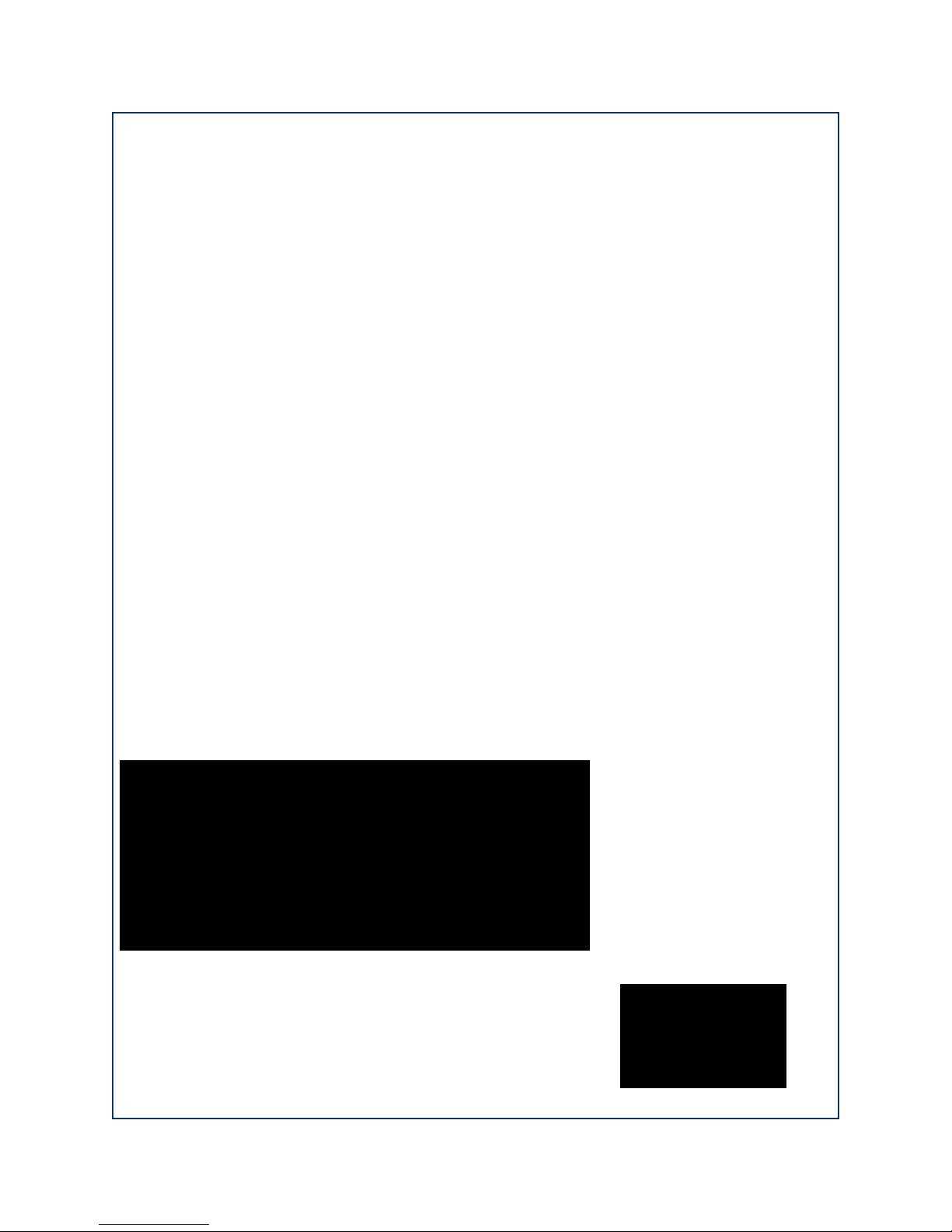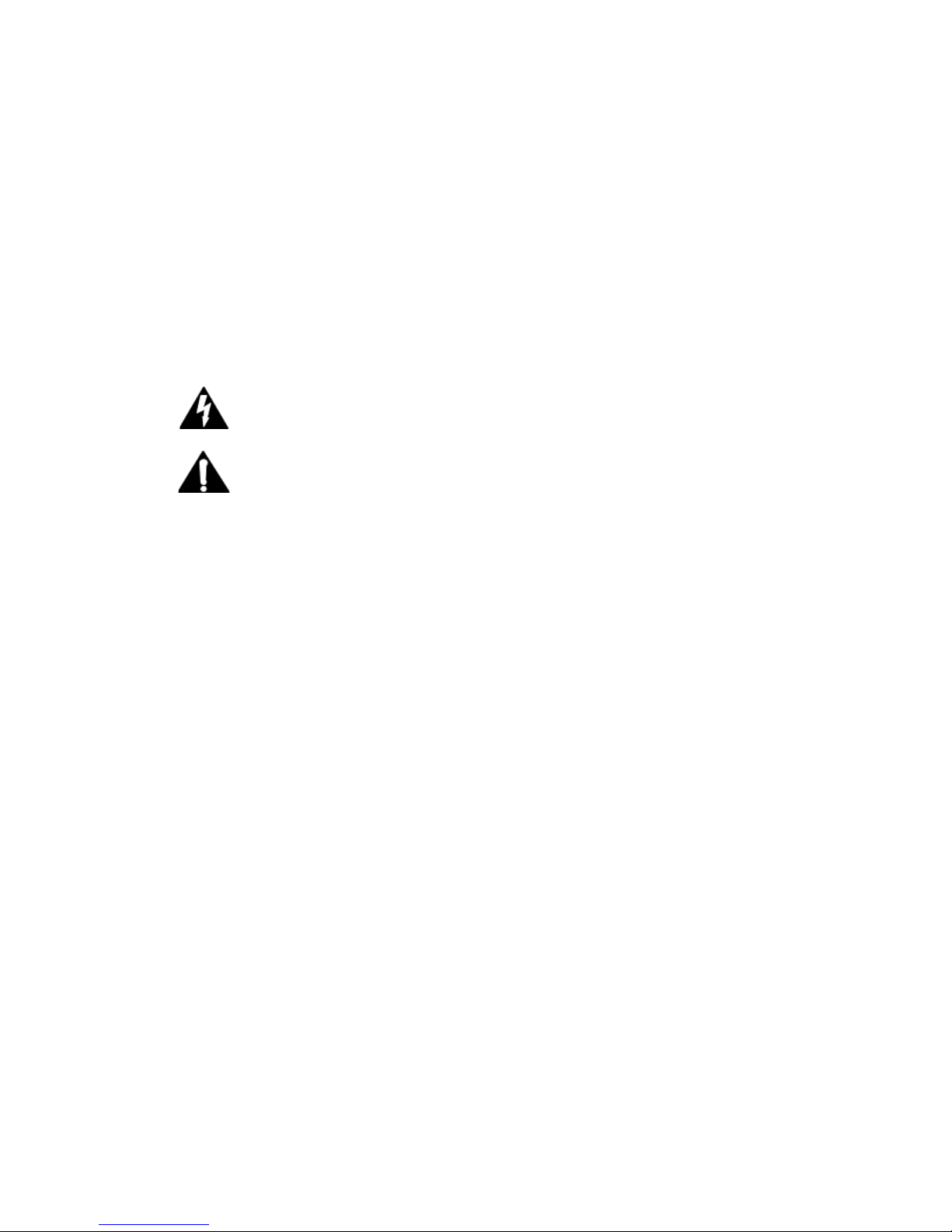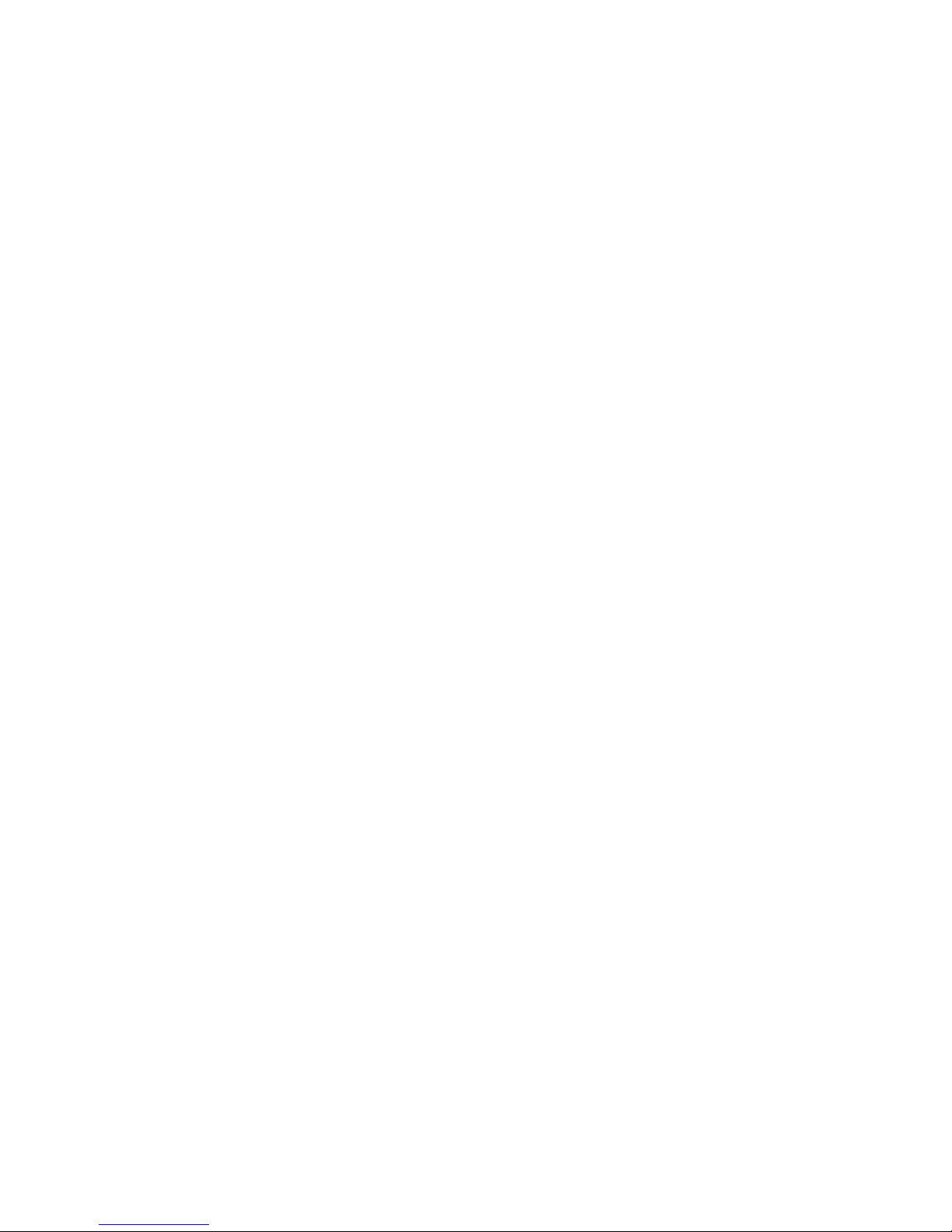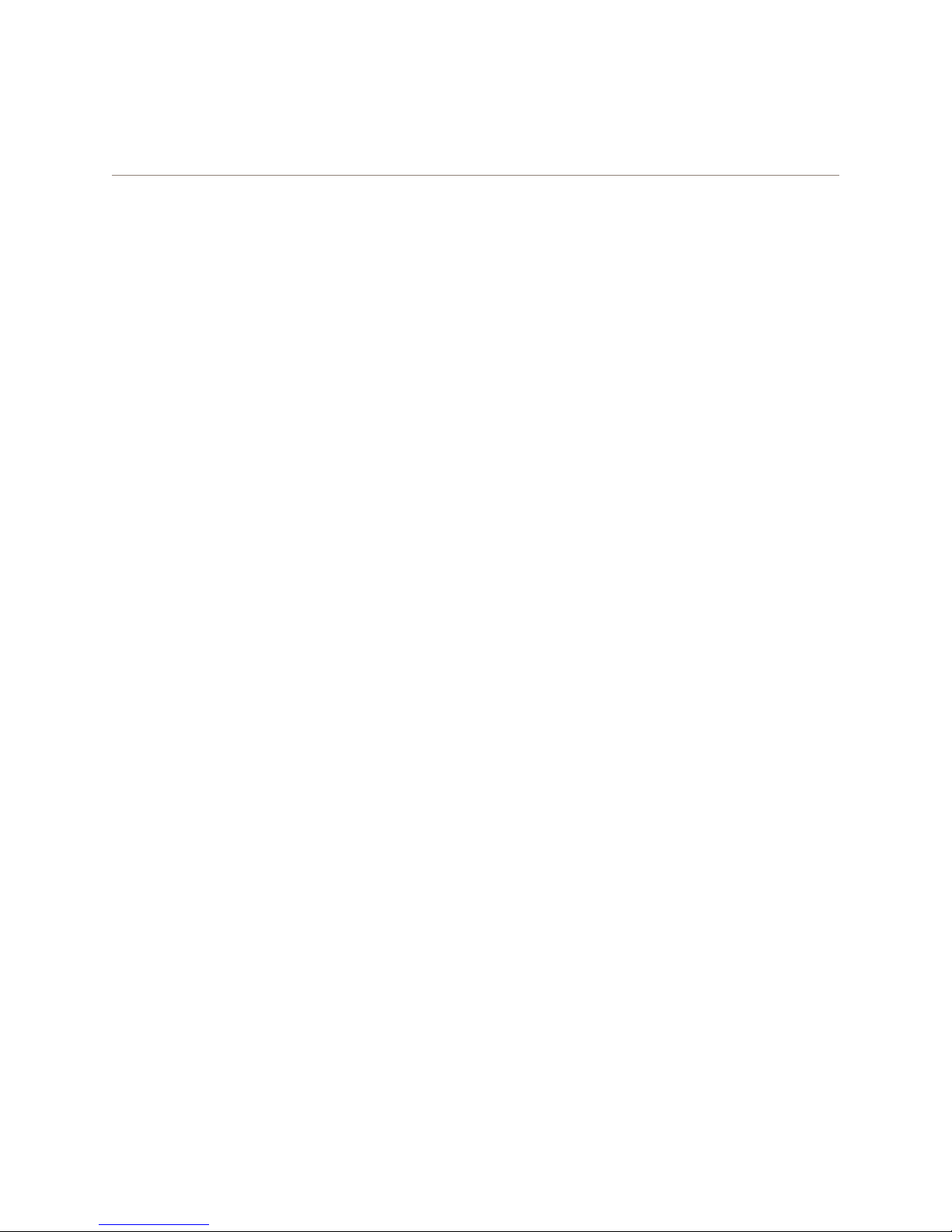Table of Contents • vii
© 2016 Axia Audio - Rev 2.0
Notices and Cautions . . . . . . . . . . . . . . . . . . .ii
We Support You . . . . . . . . . . . . . . . . . . . . . vi
A Note from Frank Foti . . . . . . . . . . . . . . . . . viii
Chapter One: Introducing the xNode . . . . . . . . . .1
The Front Panel . . . . . . . . . . . . . . . . . . . . 2
Rear Panel . . . . . . . . . . . . . . . . . . . . . . . 3
Analog . . . . . . . . . . . . . . . . . . . . . . . 3
AES/EBU . . . . . . . . . . . . . . . . . . . . . . 3
Microphone . . . . . . . . . . . . . . . . . . . . .4
GPIO . . . . . . . . . . . . . . . . . . . . . . . . 4
Mixed Signal . . . . . . . . . . . . . . . . . . . . 4
HTML Interface . . . . . . . . . . . . . . . . .4
Chapter Two: Conguration . . . . . . . . . . . . . . 6
Fast Setup . . . . . . . . . . . . . . . . . . . . . 6
Assigning an IP address manually . . . . . . . . .8
Assigning an ID . . . . . . . . . . . . . . . . . . 8
iProbe conguration . . . . . . . . . . . . . . . 9
Web interface conguration (“Simple setup”) . . 9
Restoring Defaults . . . . . . . . . . . . . . . . .10
Chapter Three: The xNode in depth . . . . . . . . . . 11
Mounting . . . . . . . . . . . . . . . . . . . . . .11
Optional Surface Mount kit . . . . . . . . . . .11
Optional Rack Mount kit . . . . . . . . . . . . 12
Home . . . . . . . . . . . . . . . . . . . . . . . . 14
Simple Setup . . . . . . . . . . . . . . . . . . . . 15
Web interface (Advanced options) . . . . . . . . .15
System . . . . . . . . . . . . . . . . . . . . . . . 15
QOS (Audio xNodes) . . . . . . . . . . . . . . . . 17
PTP characterizations . . . . . . . . . . . . . . . 17
Meters (Audio xNodes) . . . . . . . . . . . . . . 18
Mixer (Audio xNodes) . . . . . . . . . . . . . . . 19
Destinations (Audio xNode) . . . . . . . . . . . . 21
Sources (Audio xNode) . . . . . . . . . . . . . . 22
Chapter Four: Analog xNode . . . . . . . . . . . . . . 24
Rear Panel . . . . . . . . . . . . . . . . . . . . . . . 24
Chapter Five: AES xNode . . . . . . . . . . . . . . . . 26
Rear Panel . . . . . . . . . . . . . . . . . . . . . . . 26
Chapter Six: Microphone xNode . . . . . . . . . . . . 28
Rear Panel . . . . . . . . . . . . . . . . . . . . . . . 29
Chapter Seven: GPIO xNode . . . . . . . . . . . . . . 31
Rear Panel . . . . . . . . . . . . . . . . . . . . . . . 31
Simple Setup . . . . . . . . . . . . . . . . . . . . 34
Other Web Interfaces . . . . . . . . . . . . . . . .35
Home . . . . . . . . . . . . . . . . . . . . . . . .35
System . . . . . . . . . . . . . . . . . . . . . . . 35
Chapter Eight: Mixed Signal xNode . . . . . . . . . . 36
Rear Panel . . . . . . . . . . . . . . . . . . . . . . . 36
Simple Setup . . . . . . . . . . . . . . . . . . . . 39
Appendix A: GPIO Logic Table Samples . . . . . . . . 40
GPIO Operator’s Microphone Logic. . . . . . . .40
GPIO Control Room Guest Microphone Logic . . 41
GPIO Producer’s Microphone Logic. . . . . . . .42
GPIO Line Input Logic . . . . . . . . . . . . . . .43
GPIO Codec Logic . . . . . . . . . . . . . . . . .44
GPIO Telephone Hybrid Logic . . . . . . . . . . .45
GPIO Control Room Monitor Logic . . . . . . . . 46
GPIO Computer Playback Device Logic. . . . . .47
Appendix B: xNode Specications. . . . . . . . . . . .48
Microphone Preampliers . . . . . . . . . . . . . 48
Analog Line Inputs . . . . . . . . . . . . . . . . . 48
Analog Line Outputs . . . . . . . . . . . . . . . . 48
Digital Audio Inputs and Outputs . . . . . . . . . 48
Frequency Response . . . . . . . . . . . . . . . . 48
Latency . . . . . . . . . . . . . . . . . . . . . . . 48
Dynamic Range. . . . . . . . . . . . . . . . . . .49
Equivalent Input Noise . . . . . . . . . . . . . . .49
Total Harmonic Distortion + Noise . . . . . . . . 49
Crosstalk Isolation, Stereo Separation and CMRR 49
Power Supply AC Input. . . . . . . . . . . . . . .49
Operating Temperatures . . . . . . . . . . . . . . 49
Dimensions and Weight . . . . . . . . . . . . . . 49
Appendix C: AES67 . . . . . . . . . . . . . . . . . . . 50
Network synchronization setup . . . . . . . . . . .50
AES67 Multicast connection setup . . . . . . . . 51
AES67 Unicast Setup . . . . . . . . . . . . . . . .52
Appendix D: Telos Alliance Limited Warranty. . . . .54
Table of Contents