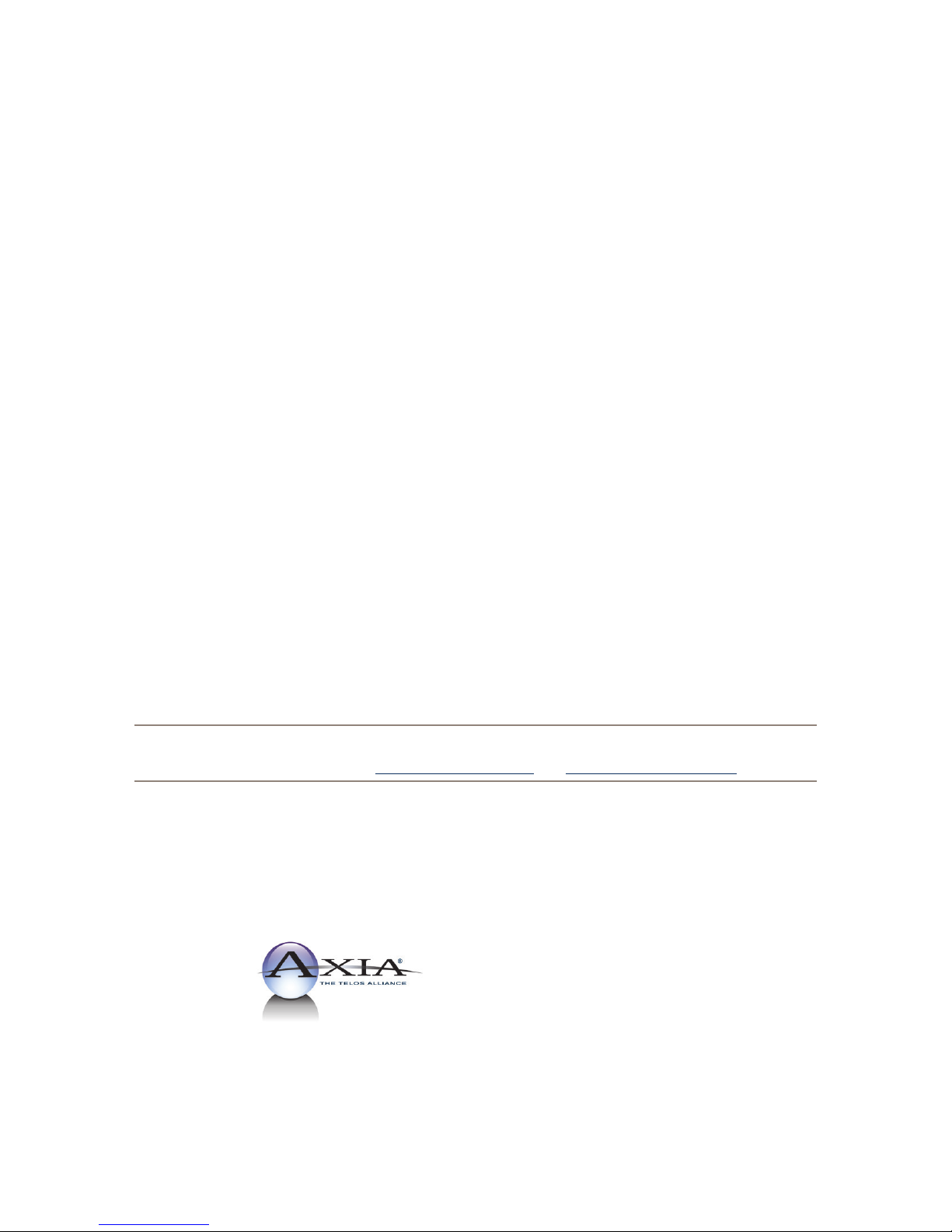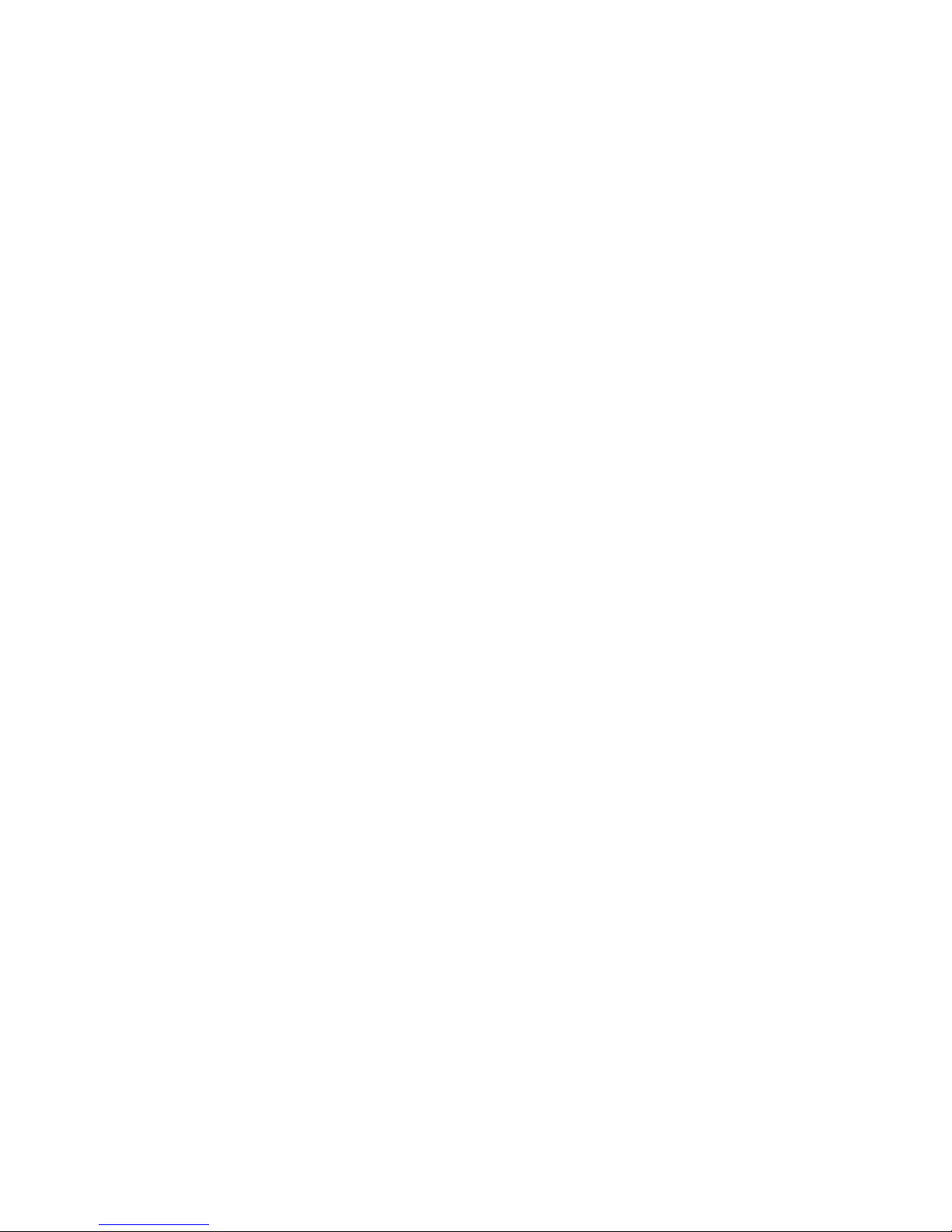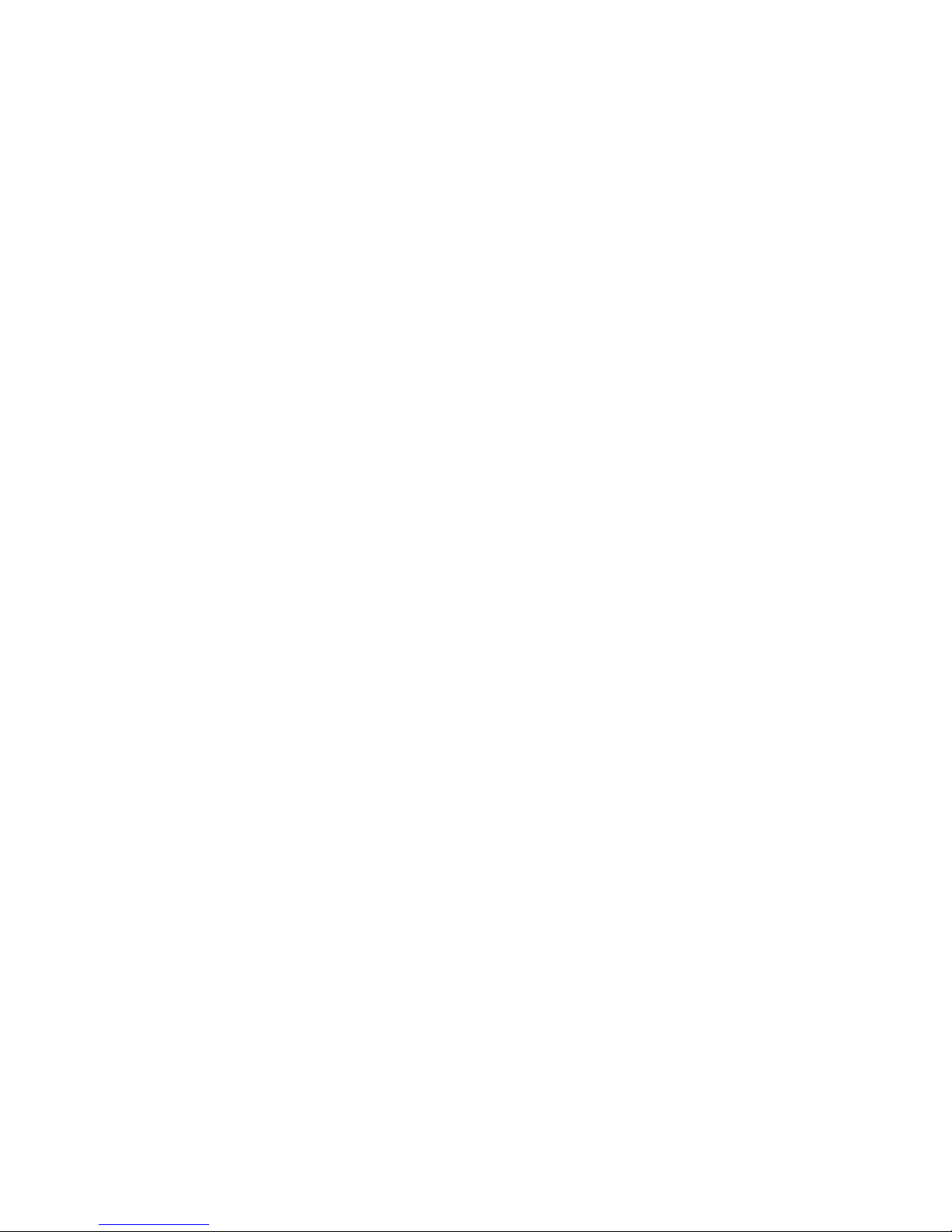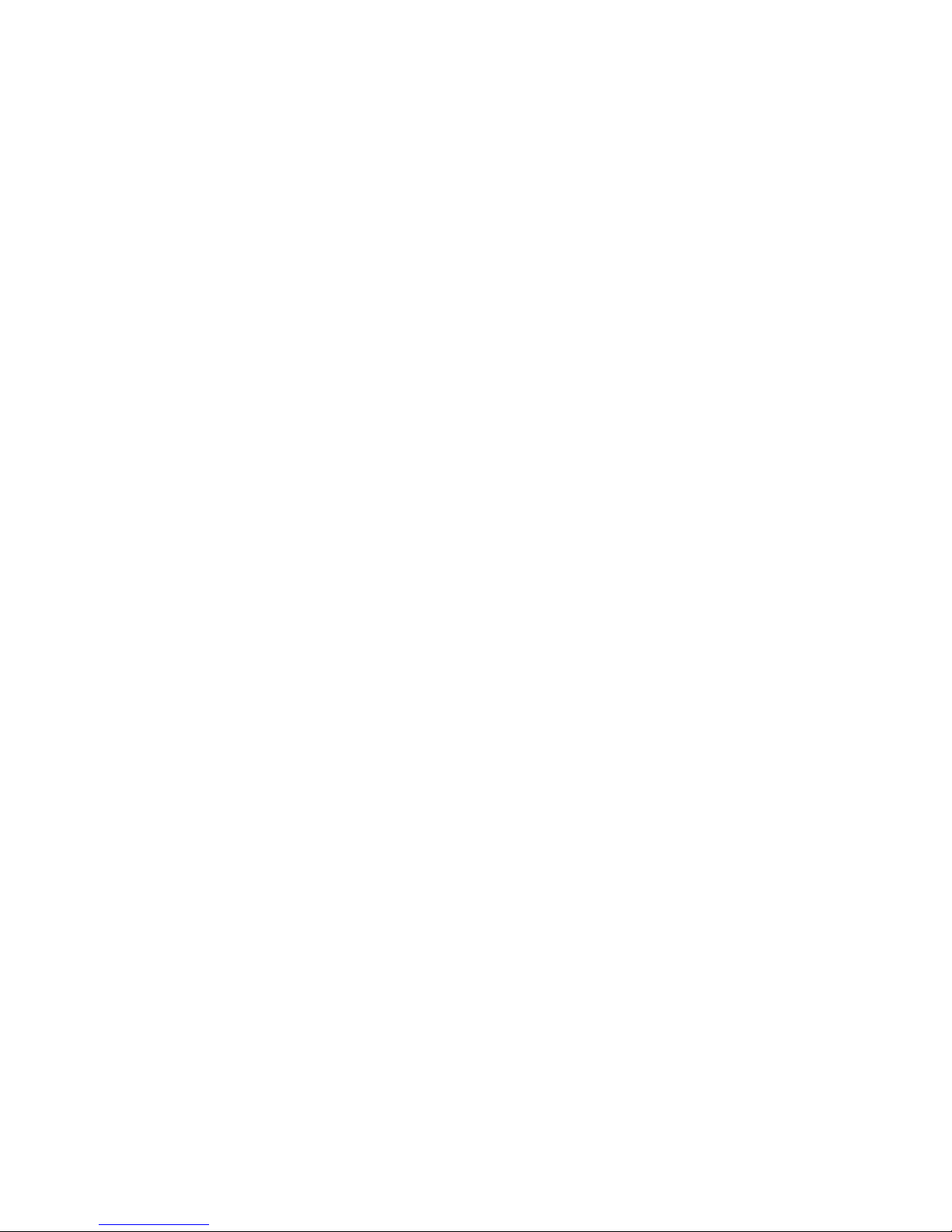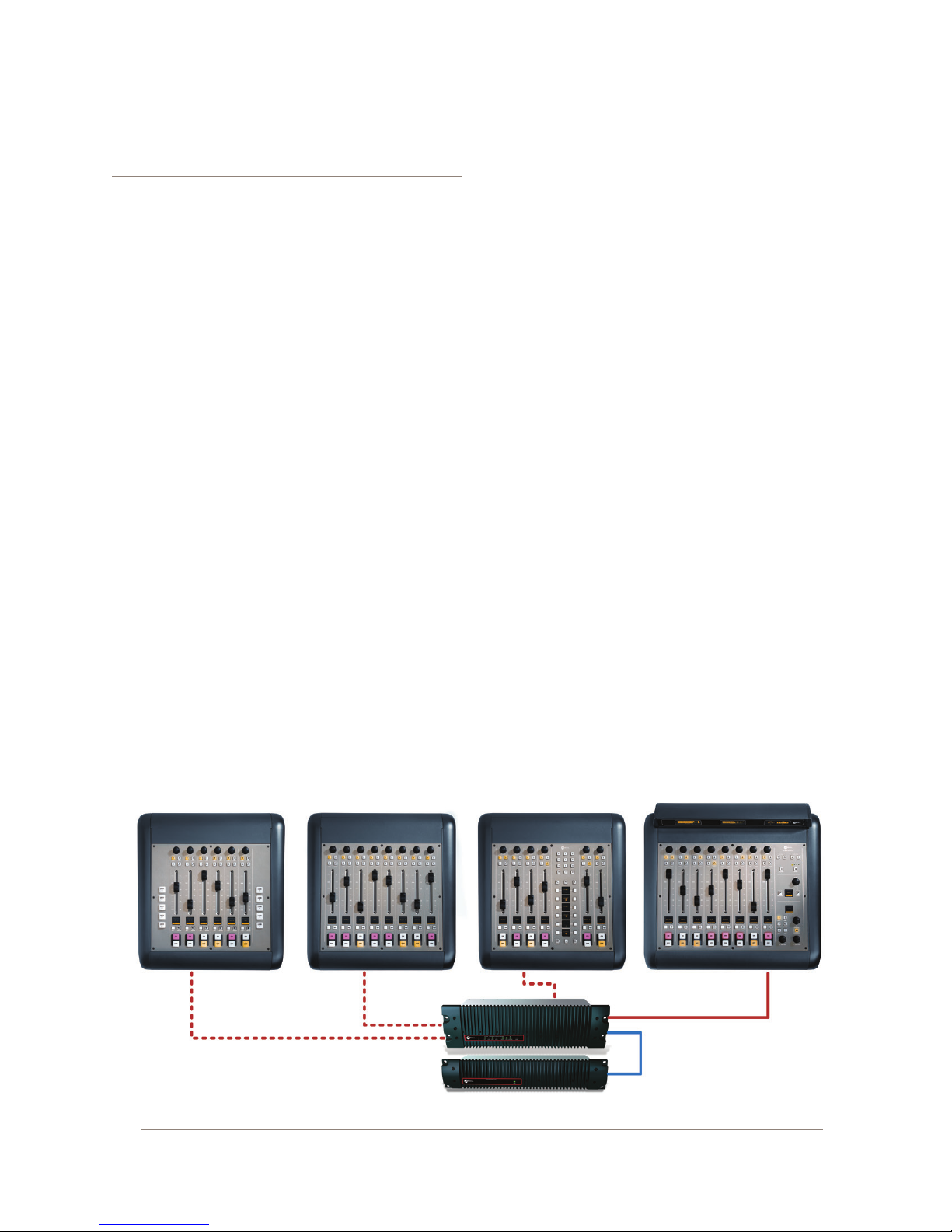Introduction • v
© 2014 Axia Audio - Rev 1.3.1
Table of Contents
Customer Service . . . . . . . . . . . . . . . . . .iii
Warranty . . . . . . . . . . . . . . . . . . . . . . iv
Service . . . . . . . . . . . . . . . . . . . . . . . iv
Credit Where Credit’s Due . . . . . . . . . . . . .iv
About This Manual . . . . . . . . . . . . . . . . . iv
A Note From The CEO of Telos. . . . . . . . . . .vii
Getting Started . . . . . . . . . . . . . . . . . . . . . . 1
Chapter One: Setup And Connections . . . . . . . . . 3
Introduction . . . . . . . . . . . . . . . . . . . . . . 3
The Basics . . . . . . . . . . . . . . . . . . . .3
Assigning an IP Address. . . . . . . . . . . . .3
Notes on Physical Installation . . . . . . . . . 3
QOR.32: Front Panel . . . . . . . . . . . . . . . . .4
Front Panel Indicators . . . . . . . . . . . . . . . 4
QOR.32: Rear Panel. . . . . . . . . . . . . . . . . .5
Power. . . . . . . . . . . . . . . . . . . . . . . .5
Audio Connections . . . . . . . . . . . . . . . . . 6
GPIO Connections . . . . . . . . . . . . . . . . . 7
Ethernet Connections. . . . . . . . . . . . . . . .7
iQ Frame and CANBus Connections. . . . . . . .7
IP Address Conguration. . . . . . . . . . . . . .8
Console Conguration . . . . . . . . . . . . . . . 9
Chapter Two: Inputs and Outputs . . . . . . . . . . . 11
Inputs . . . . . . . . . . . . . . . . . . . . . . . . . 11
What’s a Prole? . . . . . . . . . . . . . . . . . . . 12
Show Proles . . . . . . . . . . . . . . . . . . . .12
Source Proles . . . . . . . . . . . . . . . . . . . 12
Source Conguration . . . . . . . . . . . . . . . 12
Creating a New Source . . . . . . . . . . . . . 13
Source Type . . . . . . . . . . . . . . . . . . . 13
Source Input . . . . . . . . . . . . . . . . . . .14
Primary Source . . . . . . . . . . . . . . . . . 14
Signal Mode (Non-Microphone Sources) . . . . 14
Signal Phase (Non-Microphone Sources). . . .14
Record Mode . . . . . . . . . . . . . . . . . . 14
Fader Trim Gain . . . . . . . . . . . . . . . . 14
Equalizer . . . . . . . . . . . . . . . . . . . . 14
Panorama Position . . . . . . . . . . . . . . . 15
Source Availability . . . . . . . . . . . . . . . 15
Fader Mode . . . . . . . . . . . . . . . . . . . 15
Preview Mode . . . . . . . . . . . . . . . . . . 15
Preview Switching. . . . . . . . . . . . . . . .15
Auto-Start Timer. . . . . . . . . . . . . . . . .15
Logic Port . . . . . . . . . . . . . . . . . . . 16
Feed to Source. . . . . . . . . . . . . . . . . .16
Feed to Source Dim Gain . . . . . . . . . . . . 16
Live Controls . . . . . . . . . . . . . . . . . . 17
iQ Outputs . . . . . . . . . . . . . . . . . . . . . . .17
V-Mixer and V-Mode . . . . . . . . . . . . . . . . . 18
Adding Backfeeds and GPIO . . . . . . . . . . . . .19
Chapter Three: Console Operation. . . . . . . . . . .21
Overview . . . . . . . . . . . . . . . . . . . . . . . 21
Displays . . . . . . . . . . . . . . . . . . . . . 21
Show Proles . . . . . . . . . . . . . . . . . . 21
Sources, Channels and Faders . . . . . . . . . 21
Mix-Minus . . . . . . . . . . . . . . . . . . . .21
GPIO . . . . . . . . . . . . . . . . . . . . . . 22
Software . . . . . . . . . . . . . . . . . . . . .22
iQ Main Frame - Callouts and Operation . . . . . 22
System Settings . . . . . . . . . . . . . . . . . 27
iQ 8-Fader Expansion Frame . . . . . . . . . . . 27
iQ 6-Fader+Telco Expansion Frame . . . . . . . 27
iQ 6-Fader+User Keys Expansion Frame . . . . .29
Source-Specic Channel Controls. . . . . . . . . . .29
Control Room Operator Mic Channel . . . . . 29
Producer Microphone Channel . . . . . . . . . 29
Control Room Guest Microphone Channel . . . 29
Studio Microphone Channel . . . . . . . . . . 30
External Microphone Channel . . . . . . . . . 30
Phone Channel . . . . . . . . . . . . . . . . . 30
Codec Channel . . . . . . . . . . . . . . . . . 30
Remote Control . . . . . . . . . . . . . . . . . 31
Chapter Four: Show Proles . . . . . . . . . . . . . . 33
Creating A Show Prole. . . . . . . . . . . . . . . .33
Show Prole Options . . . . . . . . . . . . . . . . . 34
Chapter Five: Conguring GPIO . . . . . . . . . . . .39
GPIO Port Denitions . . . . . . . . . . . . . . . . .39
GPIO Operator’s Microphone Logic. . . . . . . .40
GPIO Control Room Guest Microphone Logic . . 41
GPIO Studio (Monitor 2) Guest Microphone Logic42
GPIO Producer’s Microphone Logic. . . . . . . .43
GPIO Line Input Logic . . . . . . . . . . . . . . .44