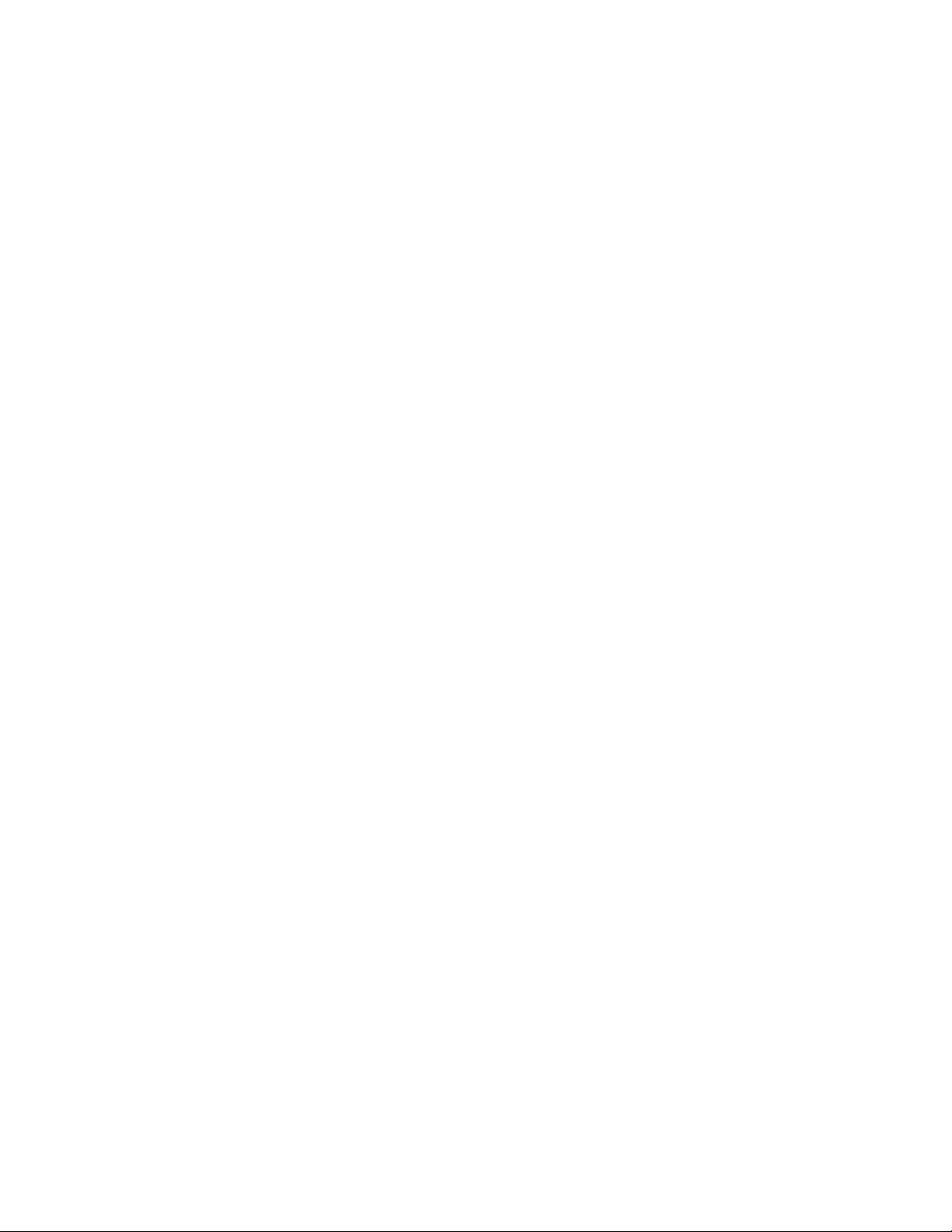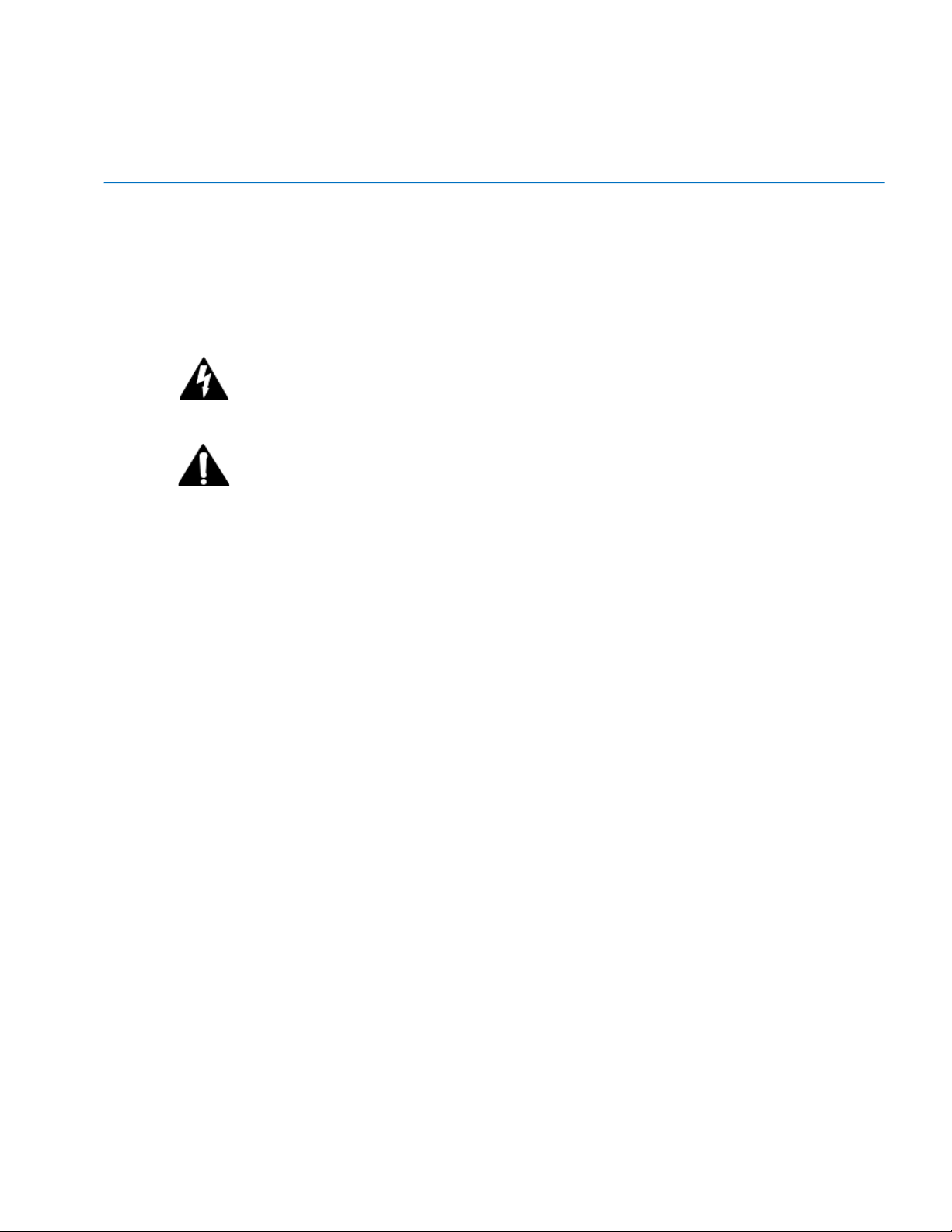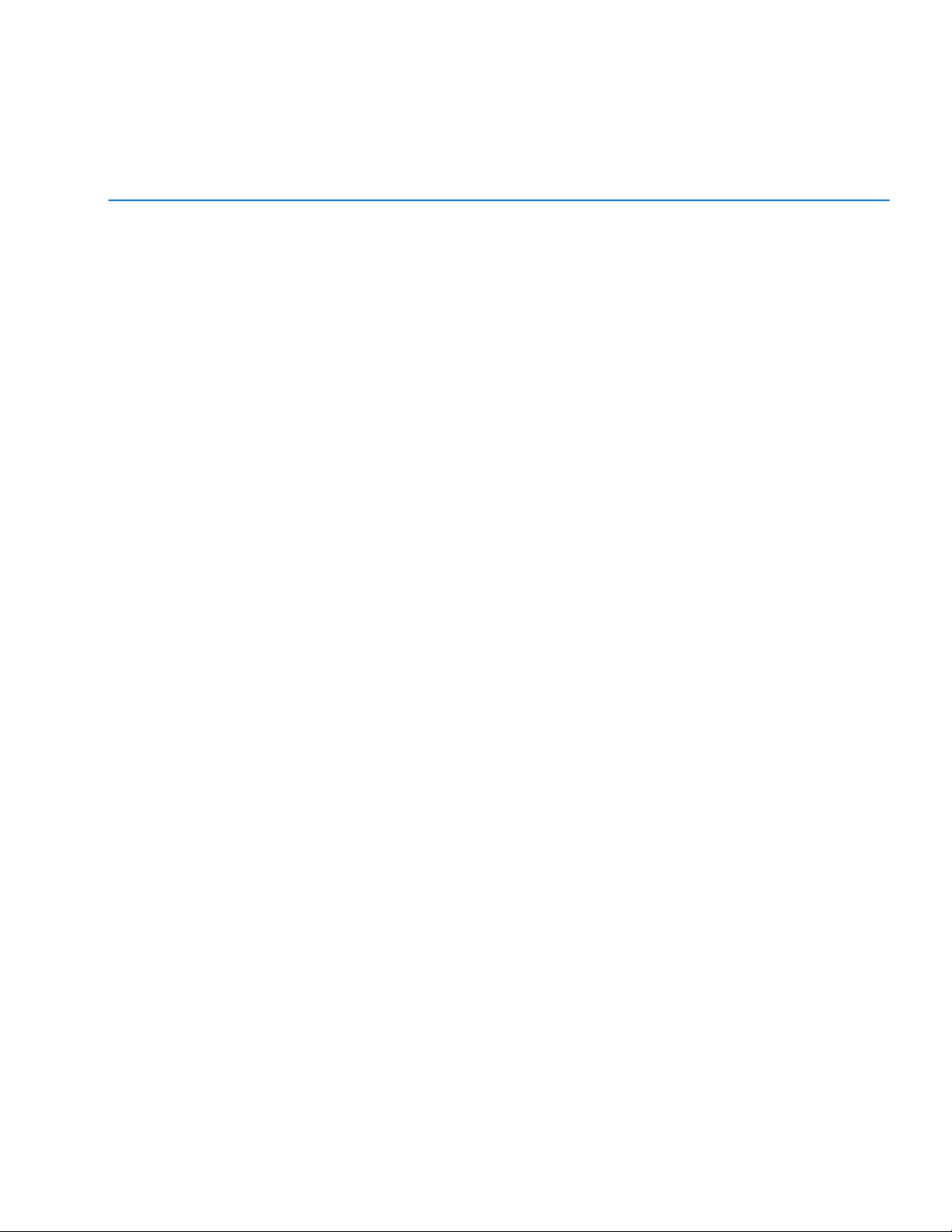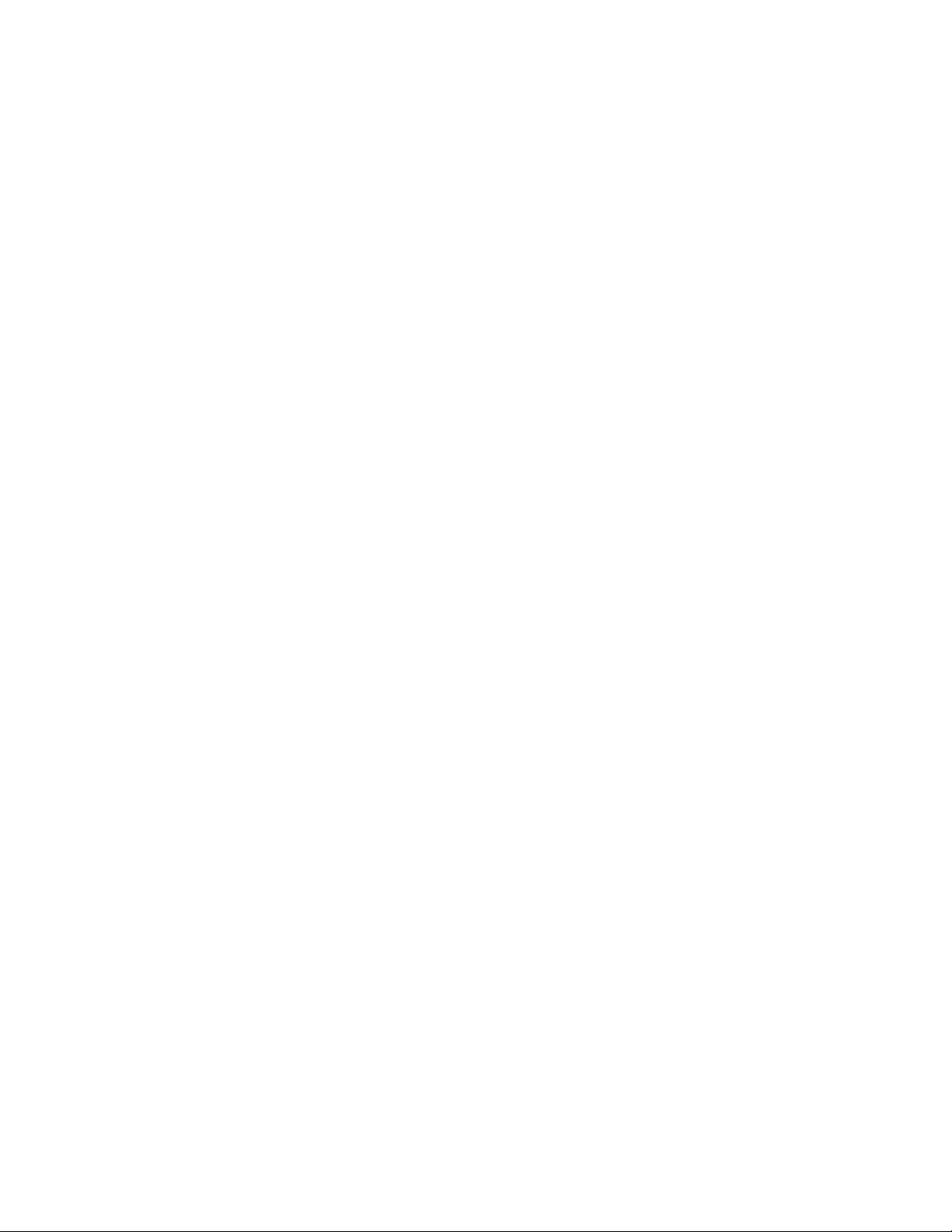© 2016 Axia Audio - Rev 2.0
Source Profile Settings for US Phone Operation – Hx6 & iQ6 Systems ......................................................................................... 92
Setting up for GPIO control (“No Phone Control”) .................................................................................................... 94
Additional Phone Type Source Profile Options ......................................................................................................... 95
VX System integration (single line) ........................................................................................................................... 96
Other phone integration (GPIO) ................................................................................................................................ 96
VX System integration (multi line) ............................................................................................................................. 97
Chapter 5 ....................................................................................................................................................................... 99
Setting up for GPIO control ....................................................................................................................................... 99
Additional Phone Type Source Profile Options ............................................................................................................................. 101
Chapter 4 (Fusion)
............................................................................................................................................................ 104
VMix and VMode
.......................................................................................................................................................... 104
Virtual Mixing with VMix
.................................................................................................................................................. 105
What’s it all about? ....................................................................................................................................................................... 105
VMix Main Controls ...................................................................................................................................................................... 106
VMix Submixer Controls
............................................................................................................................................................ 106
Some VMix Examples
................................................................................................................................................................ 108
Virtual VMix Control ..................................................................................................................................................................... 108
Combining VMix with Pathfinder Routing Control
.................................................................................................................. 108
Manipulating Streams With VMode
...................................................................................................................................... 110
Input: ............................................................................................................................................................................................. 111
Mode: ............................................................................................................................................................................................ 111
Output: .......................................................................................................................................................................................... 112
Some VMode examples
................................................................................................................................................... 114
Create a Mono Stream From One Side of a Stereo Channel
.............................................................................................. 114
Create a Split Record Feed from Multiple Sources
............................................................................................................... 115
Create a stereo Livewire stream from a 2-channel AES67 stream. ......................................................................................... 115
Appendix A (Fusion)
........................................................................................................................................................... 116
Advanced Configuration Reference
..................................................................................................................................... 116
Part 2 – Show Profiles Options
........................................................................................................................................... 51
Channel Screen Options
.............................................................................................................................................................. 52
Monitor Section Screen Options
................................................................................................................................................. 58
Record Mode Screen Options ....................................................................................................................................................... 64
Appendix B (Fusion)
...................................................................................................................................................... 116
Configuring GPIO
........................................................................................................................................................... 116
GPIO Port Definitions
..................................................................................................................................................... 116
GPIO Operator’s Microphone Logic
......................................................................................................................................... 118
GPIO Control Room Guest Microphone Logic
....................................................................................................................... 119
GPIO Producer’s Microphone Logic
........................................................................................................................................ 120
GPIO Line Input Logic
................................................................................................................................................................ 121
GPIO Codec Logic
...................................................................................................................................................................... 122
GPIO Telephone Hybrid Logic
.................................................................................................................................................. 123
GPIO Control Room Monitor Logic
.......................................................................................................................................... 124
GPIO Computer Playback Device Logic
................................................................................................................................. 125
About GPIO Connections
.................................................................................................................................................. 126
Appendix C (Fusion)
........................................................................................................................................................... 129
Specifications
Microphone Preamplifiers
........................................................................................................................... 129