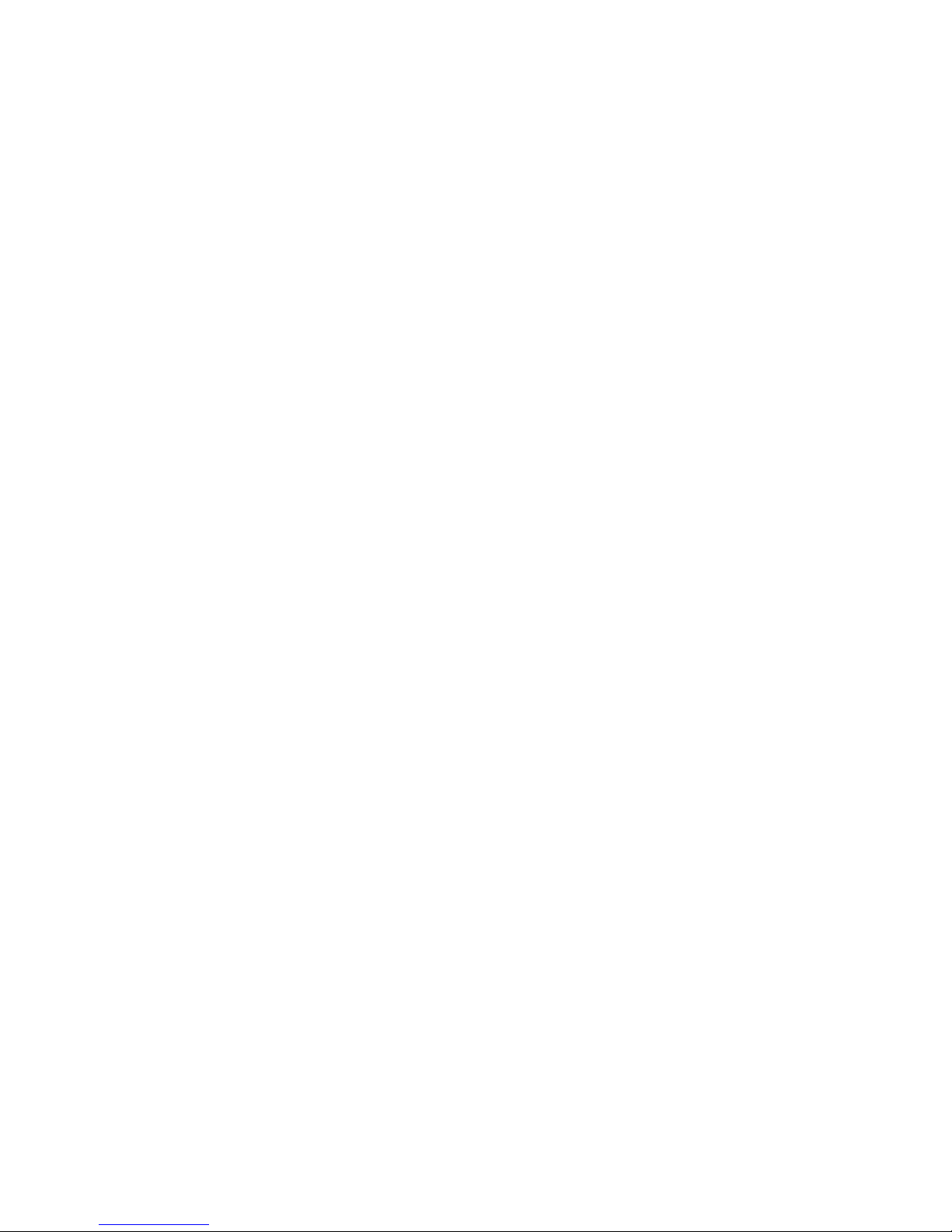Introduction • v
©2016 Axia Audio- Rev 1.8.1
Table of Contents
Customer Service . . . . . . . . . . . . . . . . . iii
Warranty . . . . . . . . . . . . . . . . . . . . . . iv
Service . . . . . . . . . . . . . . . . . . . . . . . iv
Credit Where Credit’s Due . . . . . . . . . . . . .iv
About This Manual . . . . . . . . . . . . . . . . .iv
New in this Element v.2.0 Manual . . . . . . . . . iv
A Note From Frank Foti . . . . . . . . . . . . . . vii
Quickstart:
Element with StudioEngine . . . . . . . . . . . . . . . ix
Making Connections. . . . . . . . . . . . . . . . . .ix
Software Setup. . . . . . . . . . . . . . . . . . . . .ix
Quickstart:
Element with PowerStation . . . . . . . . . . . . . . . x
Making Connections. . . . . . . . . . . . . . . . . .x
Software Setup. . . . . . . . . . . . . . . . . . . . .x
Chapter One: Element with StudioEngine . . . . . . . 1
Introduction . . . . . . . . . . . . . . . . . . . . . . 1
StudioEngine Quick Setup . . . . . . . . . . . . . . 7
Connections . . . . . . . . . . . . . . . . . . . . 7
IP Conguration . . . . . . . . . . . . . . . . . . 7
StudioEngine Channel Settings. . . . . . . . . . .8
Set Your Console Type . . . . . . . . . . . . . . . 9
Advanced Settings . . . . . . . . . . . . . . . . . . .9
Chapter Two: Element with PowerStation . . . . . . . 11
Introduction . . . . . . . . . . . . . . . . . . . . . . 11
PowerStation Setup . . . . . . . . . . . . . . . . . . 23
Connections and IP Conguration . . . . . . . . .23
Livewire Source Channels . . . . . . . . . . . . . 23
Source Conguration - I/O Subsystem . . . . . . . 24
Source Conguration - MixEngine . . . . . . . . .26
Destination Conguration . . . . . . . . . . . . . 27
Advanced Settings . . . . . . . . . . . . . . . . . . .28
Chapter Three: Working With Sources . . . . . . . . 29
Understanding Source Proles . . . . . . . . . . . . 29
Source Prole Setup . . . . . . . . . . . . . . . . . .29
Source Prole Options . . . . . . . . . . . . . . . 30
Adding Backfeeds and GPIO to a Source . . . . . 37
Chapter Four: Conguring GPIO . . . . . . . . . . . 41
GPIO Port Denitions . . . . . . . . . . . . . . . . .41
GPIO Operator’s Microphone Logic. . . . . . . .42
GPIO Control Room Guest Microphone Logic . . 43
GPIO Studio (Monitor 2) Guest Microphone Logic44
GPIO Producer’s Microphone Logic. . . . . . . .45
GPIO Line Input Logic . . . . . . . . . . . . . . .46
GPIO Codec Logic . . . . . . . . . . . . . . . . .47
GPIO Telephone Hybrid Logic . . . . . . . . . . .48
GPIO Control Room Monitor Logic . . . . . . . . 49
GPIO Studio Monitor Logic . . . . . . . . . . . . 50
GPIO Computer Playback Device Logic. . . . . .51
GPIO External Profanity Delay Logic . . . . . . .52
GPIO Film Legendable User Button Module / Acces-
sory Panel / Rack Panel . . . . . . . . . . . . . . 53
GPIO Recording Device Logic . . . . . . . . . . .54
GPIO External Timer Control Logic . . . . . . . .55
Assigning GPIO to a Source. . . . . . . . . . . . . .56
A word about the GPIO Ports . . . . . . . . . . . . . 57
Input Connections . . . . . . . . . . . . . . . . . 57
Output Connections . . . . . . . . . . . . . . . . 58
Chapter Five: Element Operations . . . . . . . . . . .59
Overview . . . . . . . . . . . . . . . . . . . . . . . 59
Displays . . . . . . . . . . . . . . . . . . . . . 59
Show Proles . . . . . . . . . . . . . . . . . . 59
Sources, Channels and Faders . . . . . . . . . 59
Mix-Minus . . . . . . . . . . . . . . . . . . . .60
GPIO . . . . . . . . . . . . . . . . . . . . . . 60
Monitor Module and SoftKnobs. . . . . . . . .60
Software . . . . . . . . . . . . . . . . . . . . .60
Control Callouts . . . . . . . . . . . . . . . . . . . . 60
Control Details. . . . . . . . . . . . . . . . . . . . .64
General Fader Controls . . . . . . . . . . . . . . 64
4-Phone Module Channel Controls . . . . . . . . 66
Call Controller + 2-Fader Phone Module . . . . 67
Production Module Controls . . . . . . . . . . . .68
Standard Monitor Module Controls . . . . . . . . 69
2-Fader Monitor Module Controls . . . . . . . . .70
Source-Specic Channel Controls . . . . . . . . . 87
Studio Microphone Channel Operation . . . . .88
Phone Channel Operation . . . . . . . . . . . 88
Codec Channel Operation . . . . . . . . . . . 89