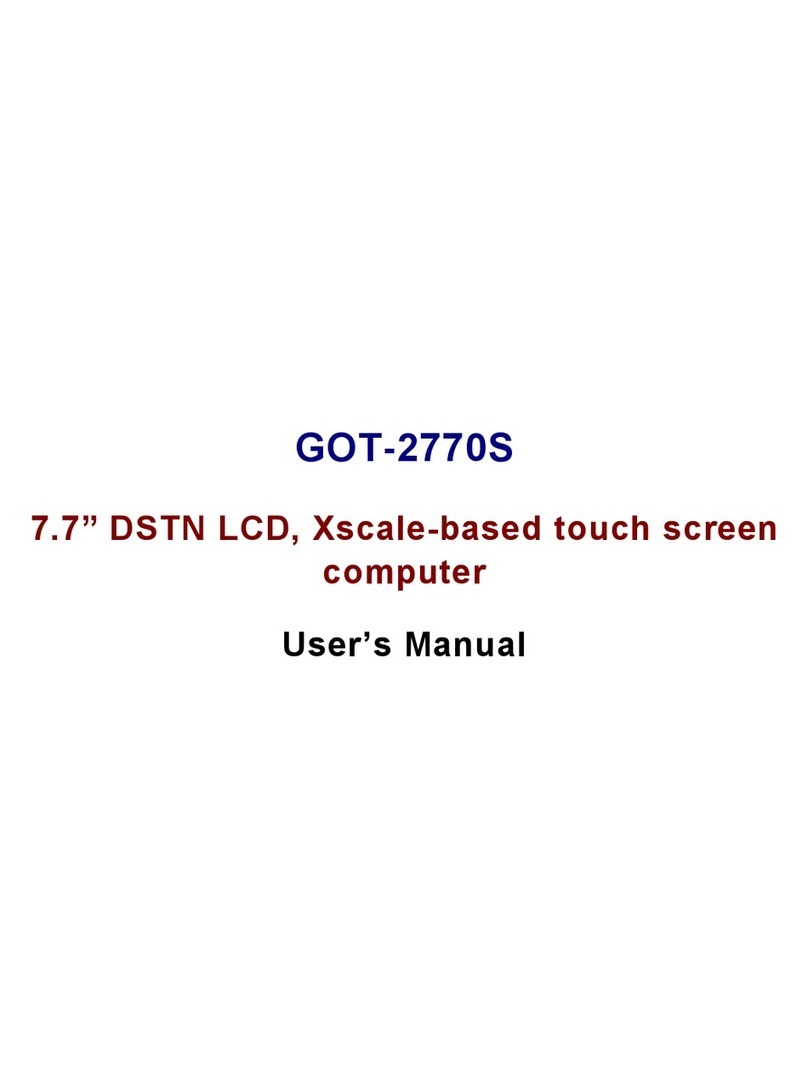iii
Safety Precautions
Before getting started, read the following important cautions.
1. The GOT5100T-832 does not come equipped with an operating system. An operating
system must be loaded first before installing any software into the computer.
2. Be sure to ground yourself to prevent static charge when installing the internal
components. Use a grounding wrist strap and place all electronic components in any
static-shielded devices. Most electronic components are sensitive to static electrical
charge.
3. Disconnect the power cord from the GOT5100T-832 before any installation. Be sure both
the system and external devices are turned OFF. A sudden surge of power could ruin
sensitive components that the GOT5100T-832 must be properly grounded.
4. The brightness of the flat panel display will be getting weaker as a result of frequent
usage. However, the operating period varies depending on the application environment.
5. Turn OFF the system power before cleaning. Clean the system using a cloth only. Do not
spray any liquid cleaner directly onto the screen. The GOT5100T-832 comes with a
touchscreen. Although the touchscreen is chemical resistant, it is recommended that you
spray the liquid cleaner on a cloth first before wiping the screen. In case your system
comes without the touchscreen, you must follow the same procedure and not spray any
cleaner on the flat panel directly.
6. Avoid using sharp objects to operate the touchscreen. Scratches on the touchscreen
may cause malfunction or internal failure to the touchscreen.
7. The flat panel display is not susceptible to shock or vibration. When assembling the
GOT5100T-832, make sure it is securely installed.
8. Do not open the system’s back cover. If opening the cover for maintenance is a must,
only a trained technician is allowed to do so. Integrated circuits on computer boards are
sensitive to static electricity. To avoid damaging chips from electrostatic discharge,
observe the following precautions:
Before handling a board or integrated circuit, touch an unpainted portion of the
system unit chassis for a few seconds. This will help to discharge any static
electricity on your body.
When handling boards and components, wear a wrist-grounding strap, available
from most electronic component stores.
Trademarks Acknowledgments
Axiomtek is a trademark of Axiomtek Co., Ltd.
Windows®is a trademark of Microsoft Corporation.
IBM, PC/AT, PS/2 are trademarks of International Business Machines Corporation.
Intel®and Atom®are trademarks of Intel Corporation.
AMI is trademark of American Megatrend Inc.
Other brand names and trademarks are the properties and registered brands of their
respective owners.