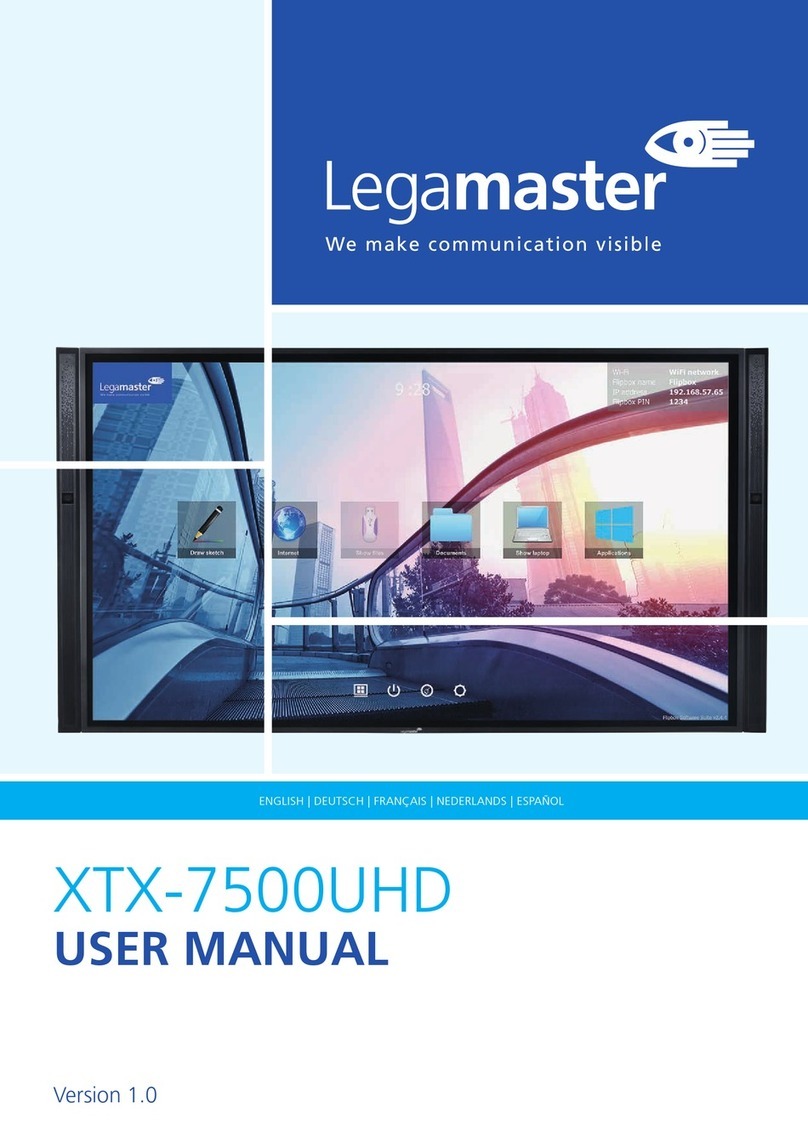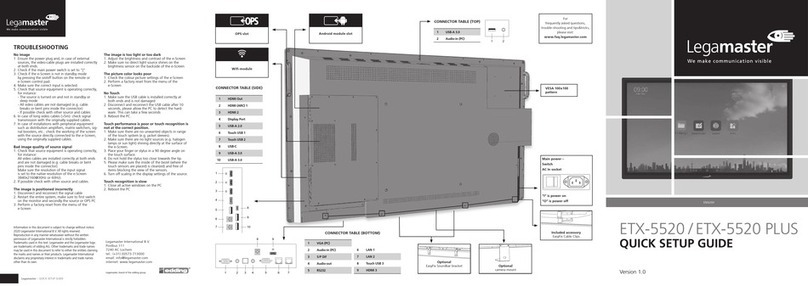Legamaster Panorama PAN-10500 User manual
Other Legamaster Touchscreen manuals

Legamaster
Legamaster Panorama PAN-10500 User manual
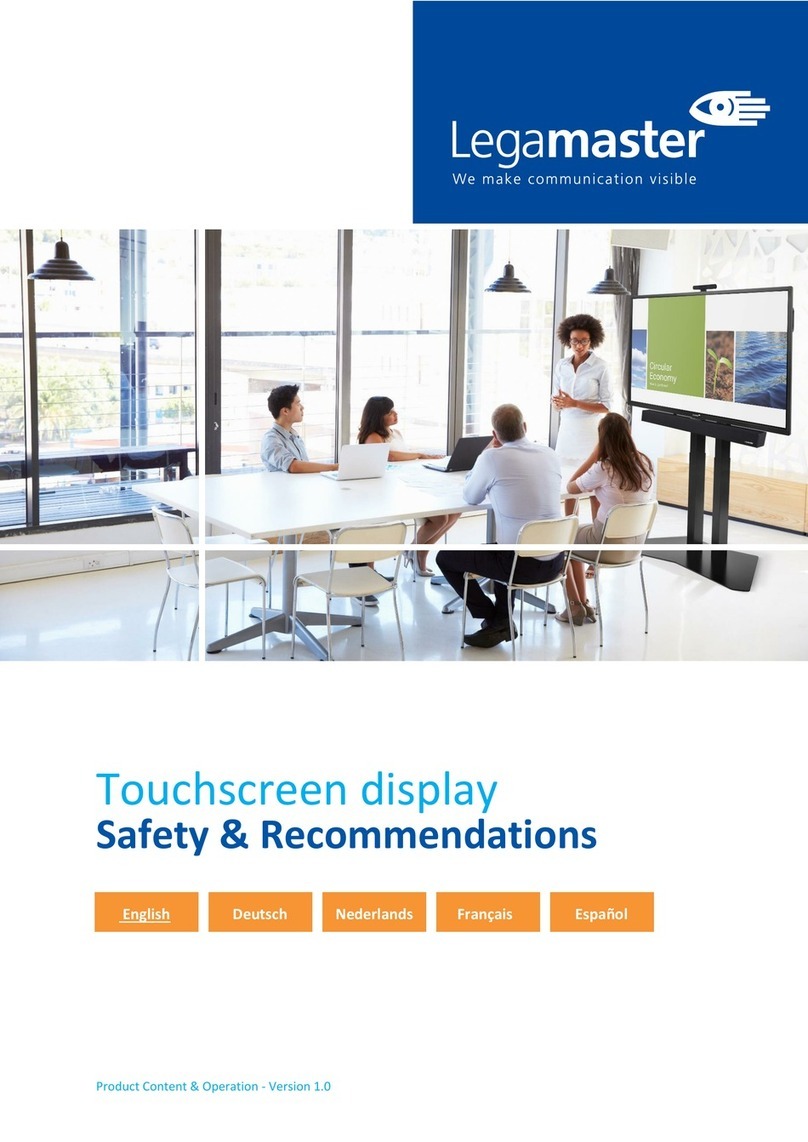
Legamaster
Legamaster EVOLVE ETX-6530 User manual

Legamaster
Legamaster ETX-6520 User manual
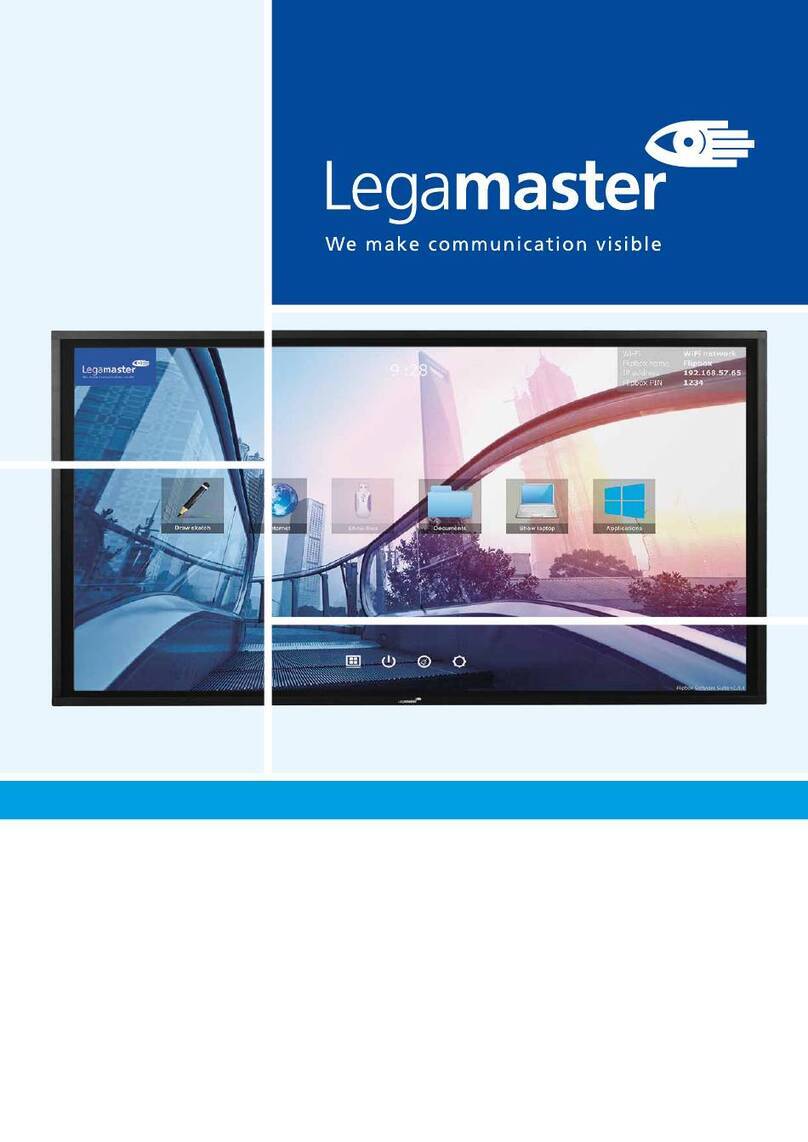
Legamaster
Legamaster STX Series User manual
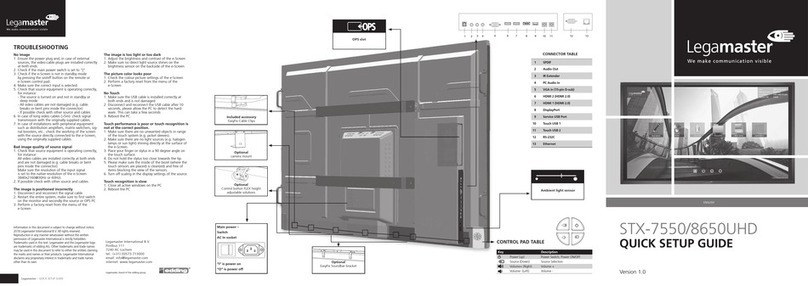
Legamaster
Legamaster STX-7550UHD User manual

Legamaster
Legamaster PROFESSIONAL e-Screen 55 inch ETD User manual
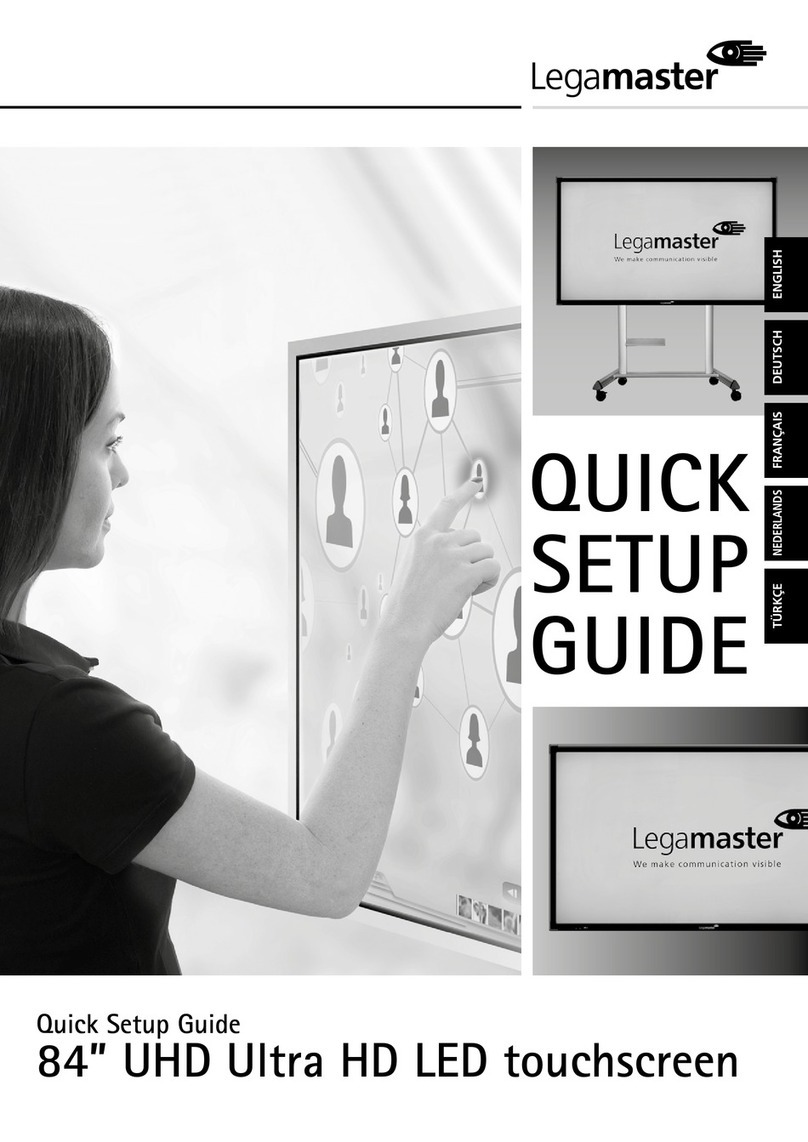
Legamaster
Legamaster e-Screen 84 UMD User manual
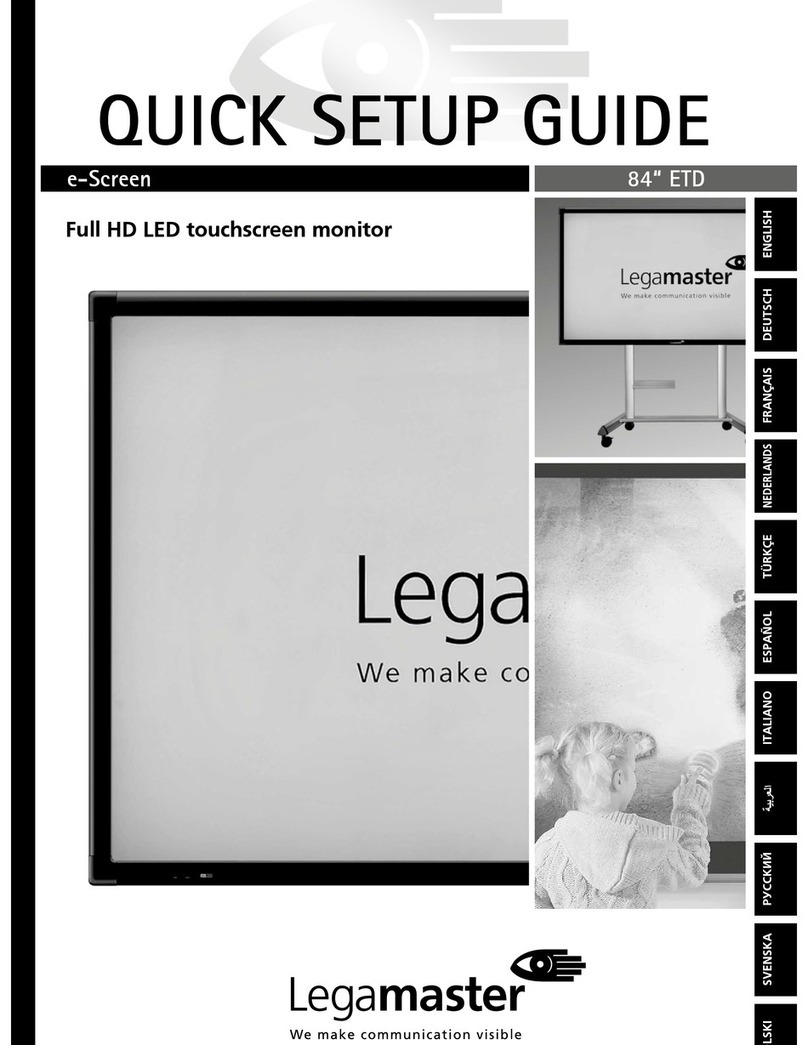
Legamaster
Legamaster E-SCREEN User manual

Legamaster
Legamaster XTX-5500UHD User manual

Legamaster
Legamaster XTX-8600UHD User manual
Popular Touchscreen manuals by other brands

Advantech
Advantech IDP31-215W Series user manual

Element
Element VK Series user manual

Johnson Controls
Johnson Controls Advanced Graphic Touchscreen Display Installation and operation manual

Elo TouchSystems
Elo TouchSystems 2799L user manual

Elo TouchSystems
Elo TouchSystems 2020L Product dimensions

Wiggly-Amps
Wiggly-Amps Engage installation instructions