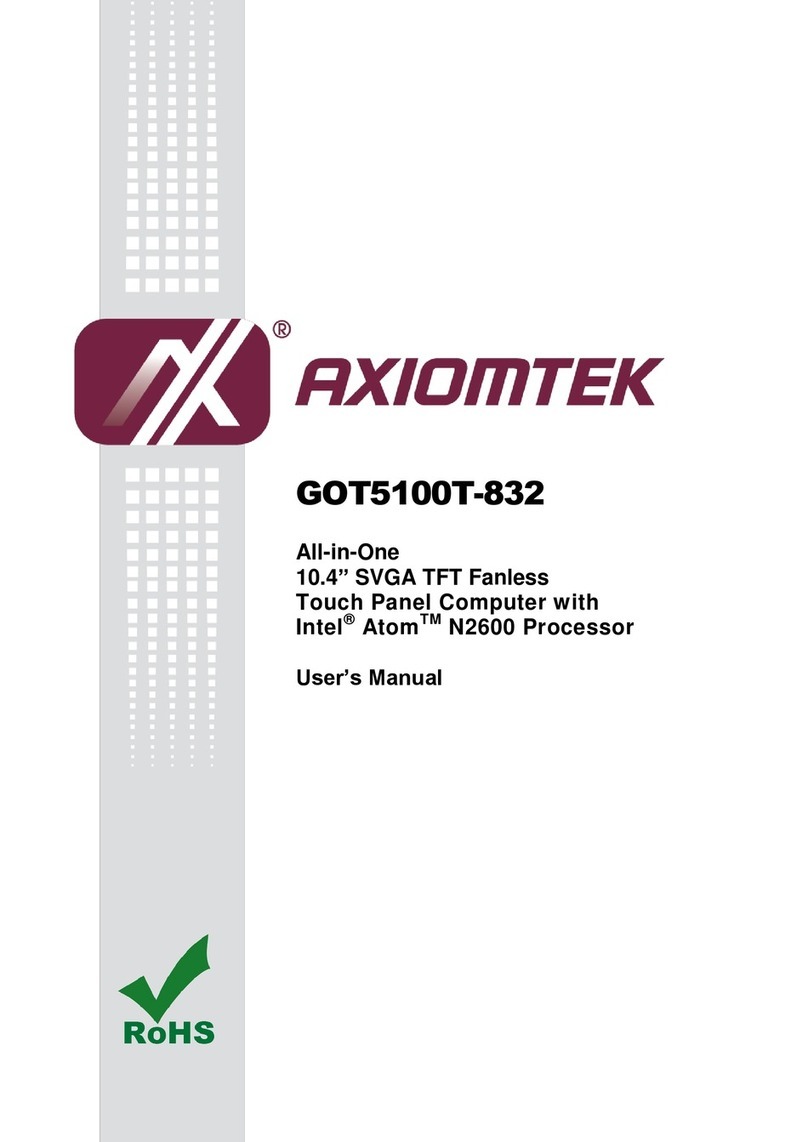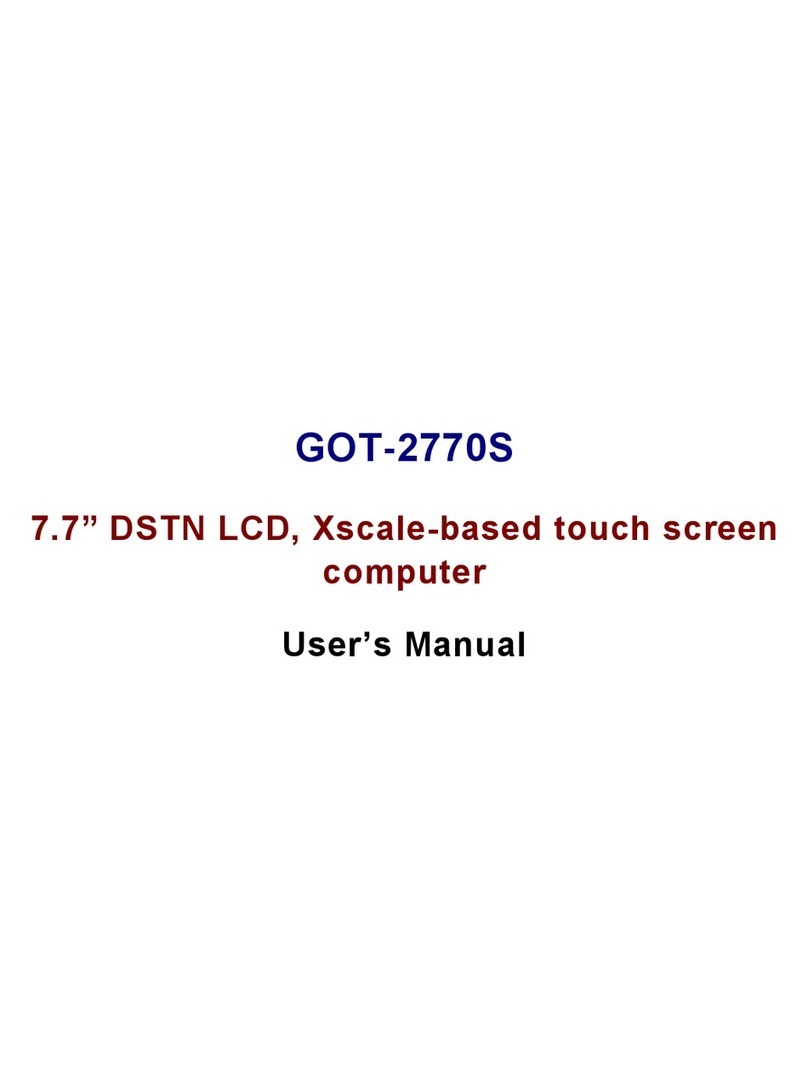iv
Table of Contents
Disclaimers.....................................................................................................ii
Safety Precautions........................................................................................iii
Chapter 1 Introduction............................................. 1
1.1 General Description............................................................................1
1.2 Specifications......................................................................................2
1.3 Dimensions..........................................................................................4
1.4 I/O Outlets............................................................................................6
1.5 Packing List.........................................................................................7
Chapter 2 Hardware and Installation ...................... 9
2.1 SBC87845 Jumpers and Connectors...............................................10
2.1.1 Jumper Settings ........................................................................................ 12
2.1.2 Connectors................................................................................................ 13
2.2 Ethernet..............................................................................................20
2.3 Mountings –Wall/Desktop/VESA.....................................................21
2.3.1 Wall-Mounting ........................................................................................... 21
2.3.2 Desktop-Mounting..................................................................................... 21
2.3.3 VESA-ARM Mounting................................................................................ 23
2.4 HDD Installation.................................................................................24
2.5 DRAM Installation..............................................................................26
2.6 Mini cards Card Installation..............................................................28
2.6.1 Wireless LAN Card Installation ................................................................. 28
2.6.2 mSATA Card Installation............................................................................ 30
2.7 Power Input (Phoenix type)..............................................................31
Chapter 3 AMI BIOS Setup Utility .......................... 33
3.1 Navigation Keys ................................................................................33
3.2 Main Menu..........................................................................................34
3.3 Advanced Menu.................................................................................35
3.4 Chipset Menu.....................................................................................42
3.5 Security..............................................................................................44
3.6 Boot Menu..........................................................................................45
3.7 Save & Exit.........................................................................................46