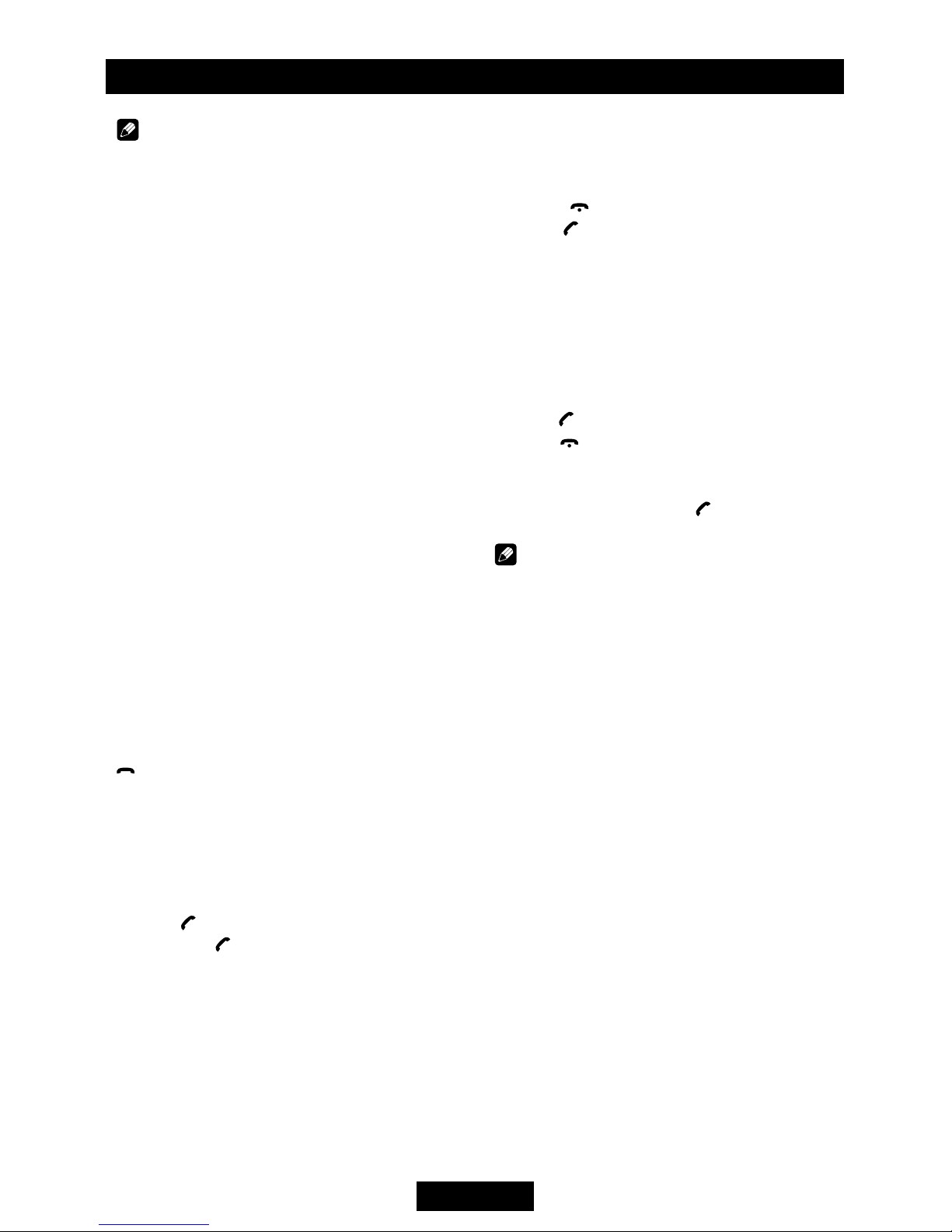EN - 7
Note:
For your safety, minimise phone conversations
as much as possible while driving.
Bluetooth is a wireless transmission over
ashort distance. The built-in Bluetooth
can connect with mobile phones having
Bluetooth function.
After connection, your mobile phone can be
controlled through the unit.
Pairing
Use this function to establish a connection
between the unit and your mobile phone.
1. Turn on the unit and press SRC button to
select BT MUSIC mode.
2. Turn on Bluetooth function of your mobile
phone.Keep phone within 3 metres of
the unit and search for Bluetooth devices.
e
3. After the name of the Bluetooth module
appears on the pairing list of your mobile
phone, select it. At this time, a pairing
code is required. Enter the pairing code
“”, and the Bluetooth pairing
will process automatically. Some mobile
phones may instruct you to select connect
or disconnect.Please select connect.
Exit PairLQJ
After pairing successfully, press and hold
button to disconnect bluetooth connection.
If you want to re-connect, turn unit off then on
again or turn ignition off then on again.want to re-connect, press and hold SRC
button.
Make a call
1. Switch to BT MUSIC mode using SRC button.
2. Press button.
3. Press the buttom to scroll through the
following list:
DIAL NUM: dial number directly
DIALLED: dialed number
MISSED: missed call
RECEIVED: received call
ME PBK: Phone directory
SIM PBK: SIM directory
4. Press MENU button to conrm the selection.
To dial a number directly, select DIAL NUM.
1. Rotate the VOL knob to select phone
number, press MENU button to conrm.
- Press |<< button to delete a digit entered.
- Press button to reset entered number.
2. Press to dial out.
To use a number in call log or directory, select
the option other than DIAL NUM.
Receive
1. After pairing successfully, the unit will
automatically switch to BT mode.
automatically.
2. Press button to receive.
3. Press button to hang up.
Call Transfer
During talk mode, press button to
connect audio of the unit to your mobile phone.
Note:
Some mobile phones will connect audio
automatically once the incoming call
is answered.
BT Audio
To listen to audio from a bluetooth device and
control playback from the unit.
1. Press SRC button continuously to select BT
MUSIC mode.
2. To play or pause, press 1 >|| TOP.
Music Mode
A2DP
A2DP is short for Advanced Audio Distribution
Profile. The mobile phones supporting this
function can transmit stereo audio, whereas
those not supporting this function can
transmit mono only.
AVRCP
AVRCP is short for Audio/Video Remote
Control Prole. The mobile phones supporting
this function can control the playback of a
Bluetooth audio player.
Bluetooth Operation