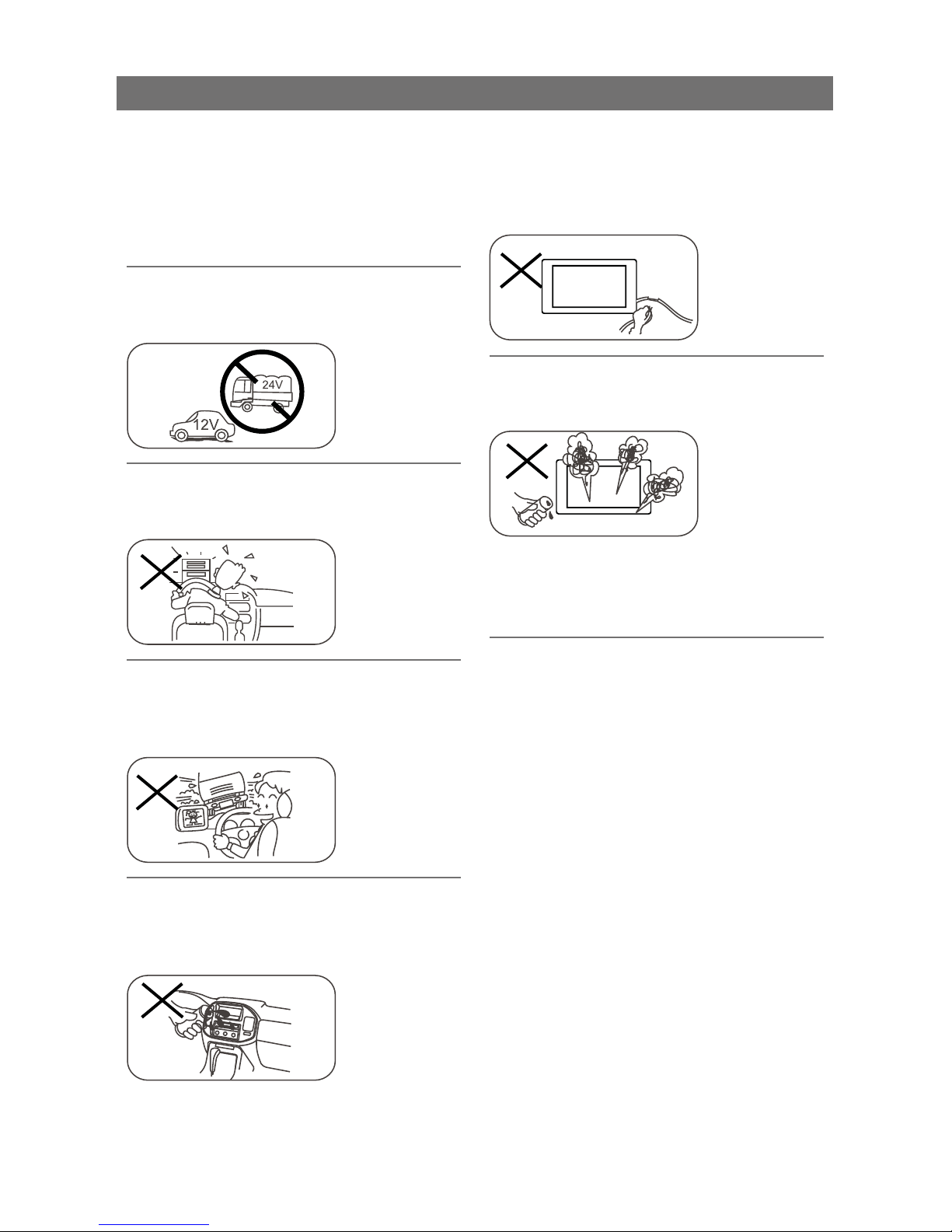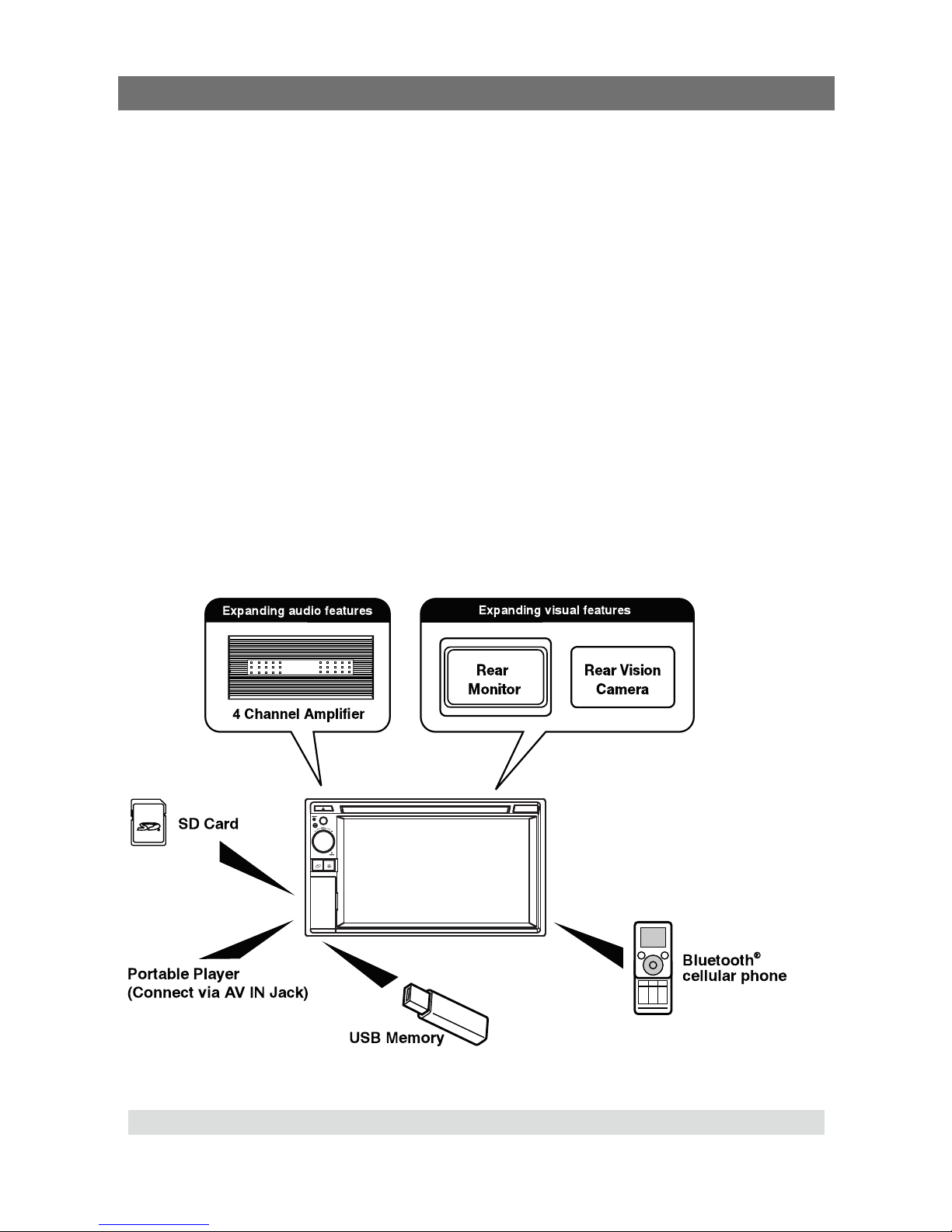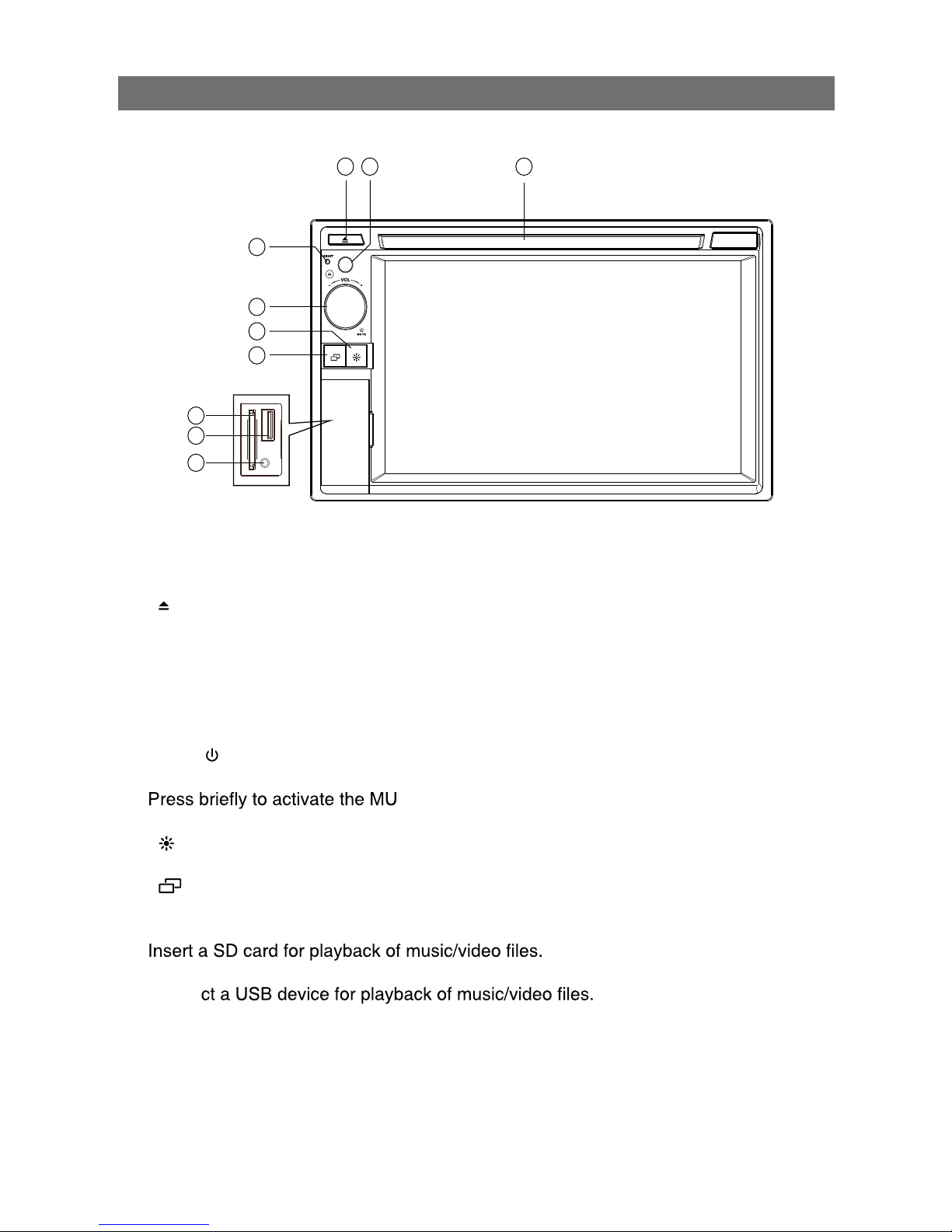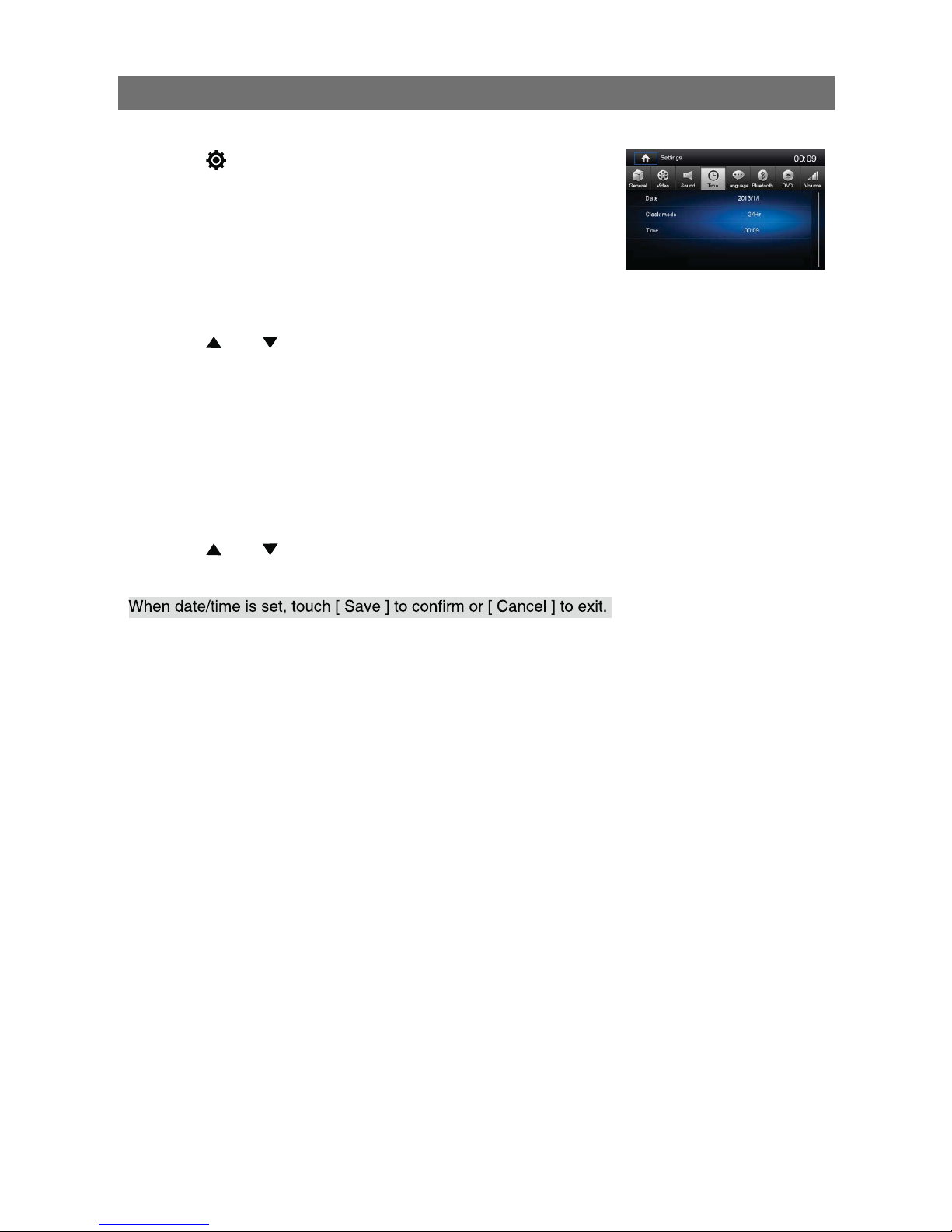4.
Contents
Safety Precautions ...................................2
Before Using .............................................5
Front Panel .............................................5
Basic Operations......................................6
Parking Brake Inhibit...............................6
Mute........................................................6
Power On / Off........................................6
.....................6
Playing Source Selection........................6
Volume Adjustment.................................6
EQ Menu.................................................6
Select Preset Equalizer ..........................7
Adjust EQ Parameters............................7
Adjust FAD BAL......................................7
Set Date /Time........................................8
Set Date..................................................8
Set Clock Mode ......................................8
Set Time .................................................8
Radio Mode ...............................................9
Tuner Menu ............................................9
Select Radio as Playing Source .............9
Select One Radio Band ..........................9
Tune........................................................9
Preset Station .......................................10
Local Seeking .......................................10
EQ Selection.........................................10
Playback Mode........................................11
Load a Disc...........................................11
Eject a Disc...........................................11
Touch Screen Controls.........................11
Controlling Playback.............................11
Connect a USB Device......................... 11
Remove a USB Device......................... 11
Insert a SD Card...................................11
Remove a SD Card...............................11
Play/Pause............................................11
Previous/Next .......................................12
Search for a Folder...............................12
Repeat ..................................................12
Repeat A-B ...........................................13
..........................13
Select Audio Mode................................13
Select Subtitle Language......................13
Change Viewing Angle .........................13
Video Setup ..........................................14
Playback Information ............................14
Direct Track Entry.................................14
Rotate Pictures .....................................14
Zoom.....................................................14
Bluetooth Mode ......................................16
Pair Bluetooth-enabled Devices ........... 16
Disconnect Bluetooth Device................16
Make a Call...........................................16
Receive a Call.......................................16
Adjust Bluetooth Settings......................16
Music Mode ..........................................16
Settings ...................................................17
Display System.....................................17
Adjust General Settings........................17
Calibration.............................................17
Adjust Video Settings............................17
Adjust Sound Settings ..........................18
Adjust Time Settings.............................18
Adjust Language Settings.....................18
Adjust Bluetooth Settings......................18
Adjust DVD Rating................................19
Adjust Volume Settings.........................19
02............................................sedoMrehtO
Listen to Other Devices ........................20
Reset ....................................................20
Replace a Fuse.....................................20
Steering Wheel Control Programming..20
.........................................21
Video Format Support List ....................23
Troubleshooting .....................................24
Steering Wheel Control (Questions) ....25
62...............................................noitallatsnI
Wire Connections...................................27