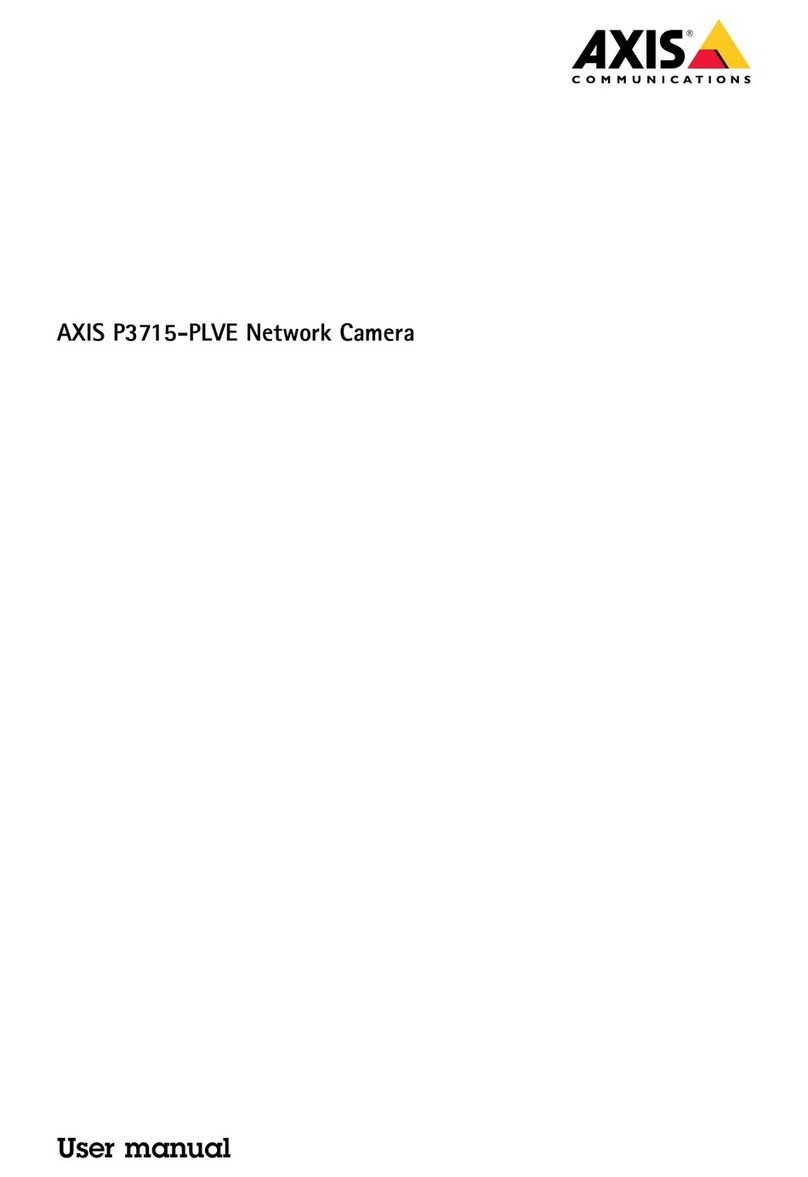Axis AXIS 213 PTZ User manual
Other Axis Security Camera manuals

Axis
Axis Q6114-E User manual

Axis
Axis M1143-L User manual

Axis
Axis M5013 User manual

Axis
Axis Q16 Series User manual
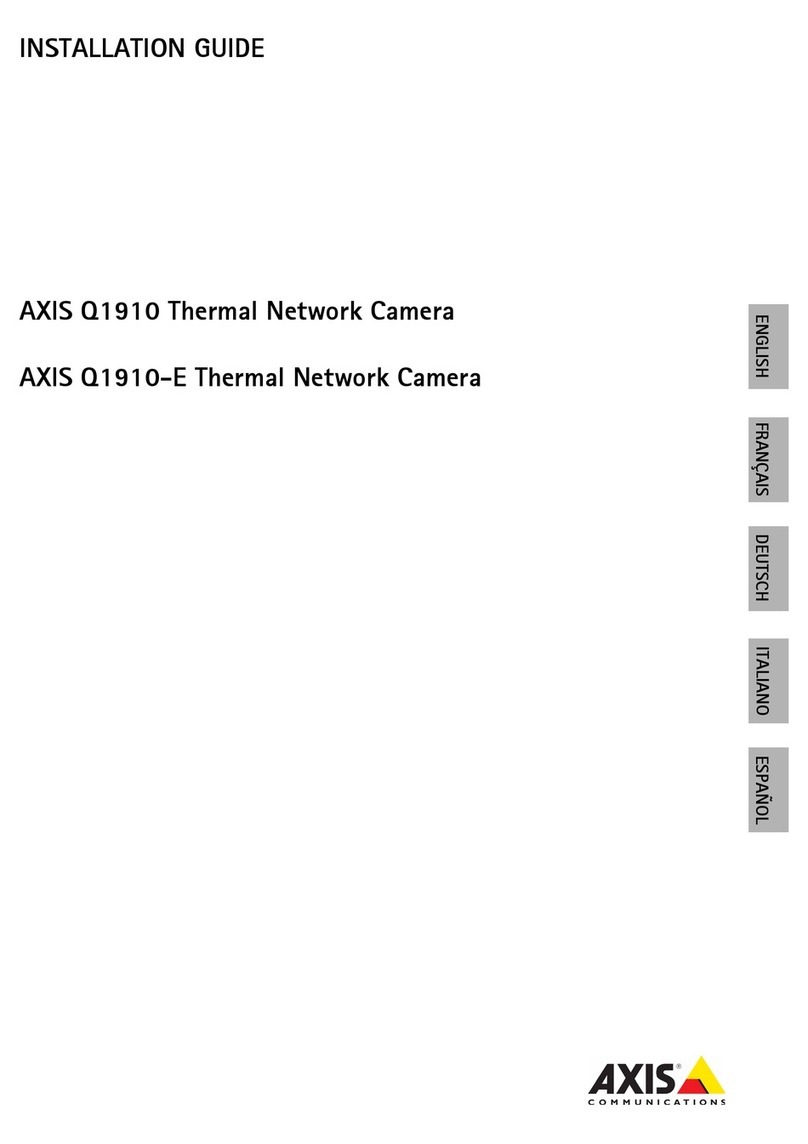
Axis
Axis Q1910-E User manual
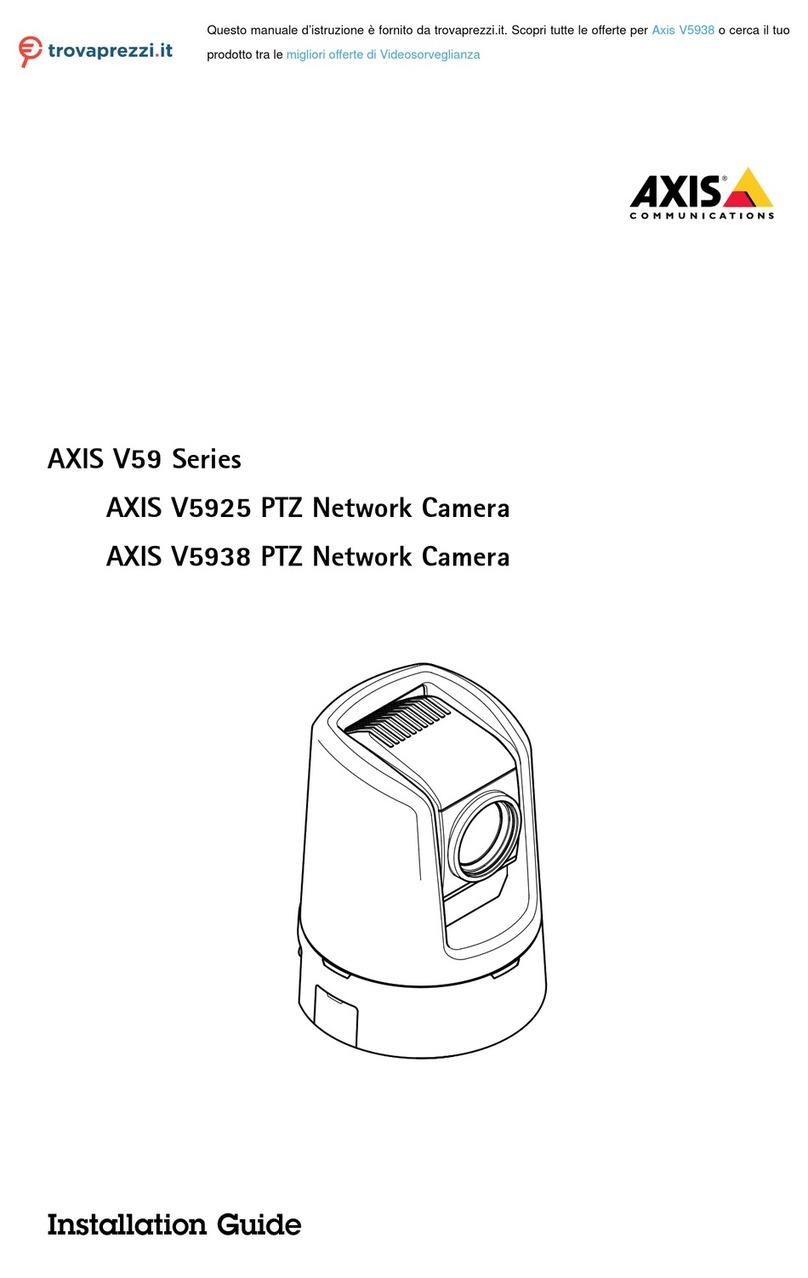
Axis
Axis V59 Series User manual
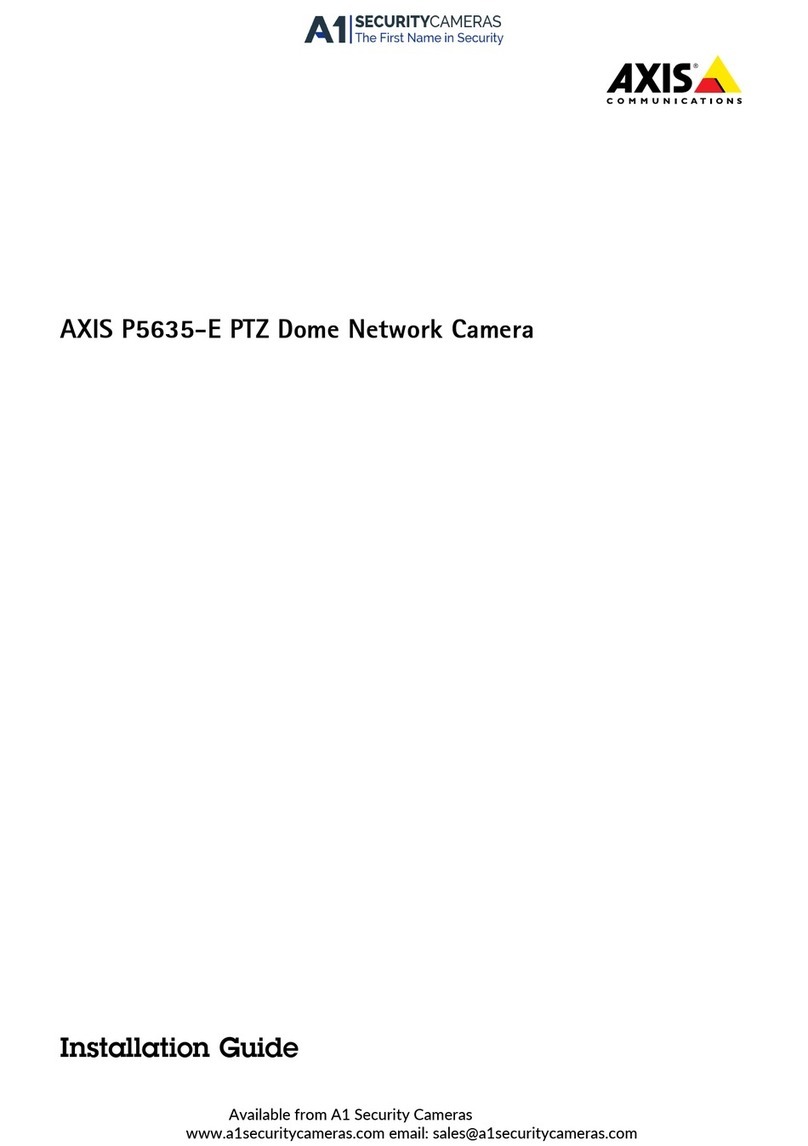
Axis
Axis P5635-E User manual
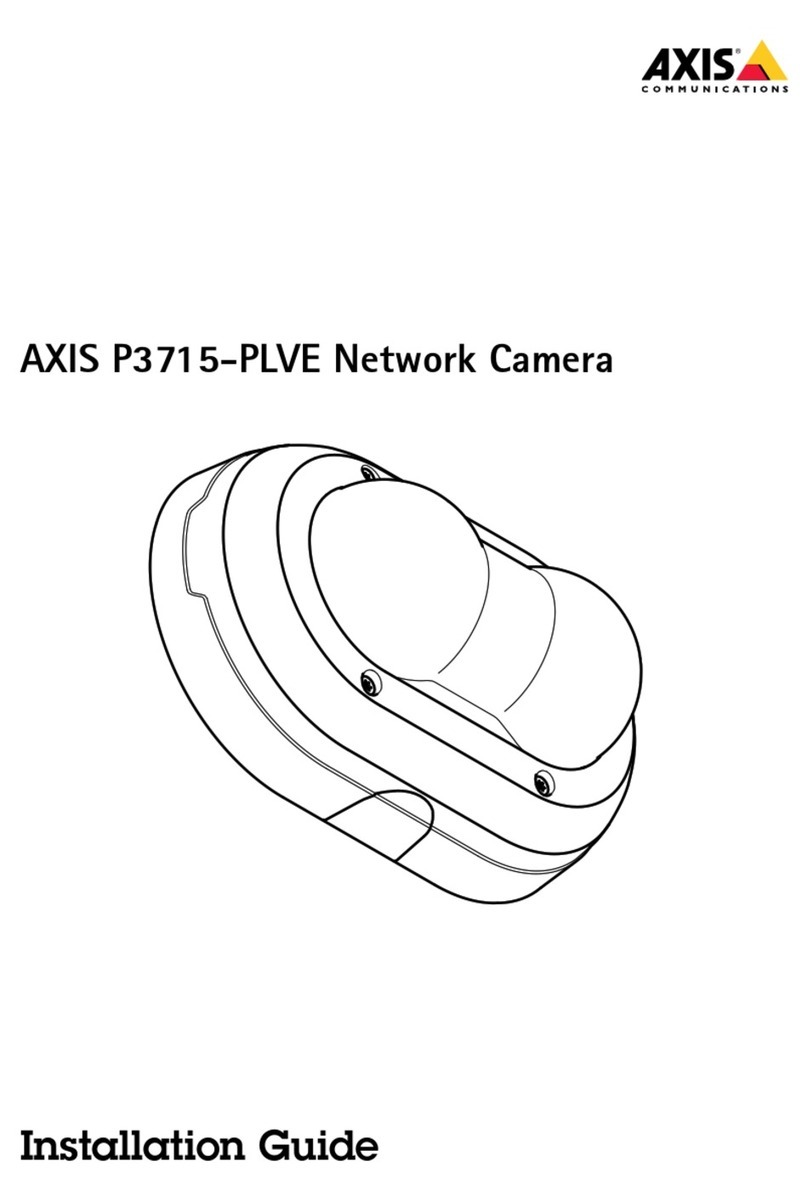
Axis
Axis P3715-PLVE User manual
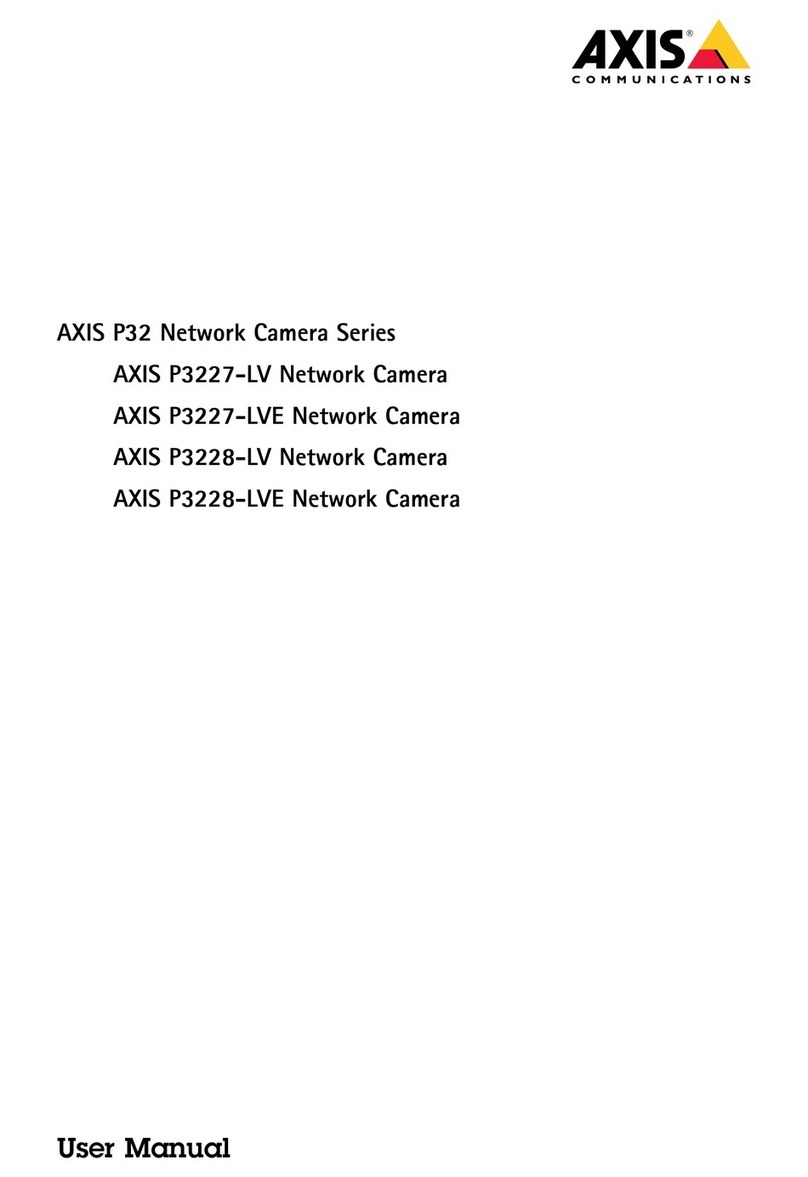
Axis
Axis AXIS P3228-LV User manual
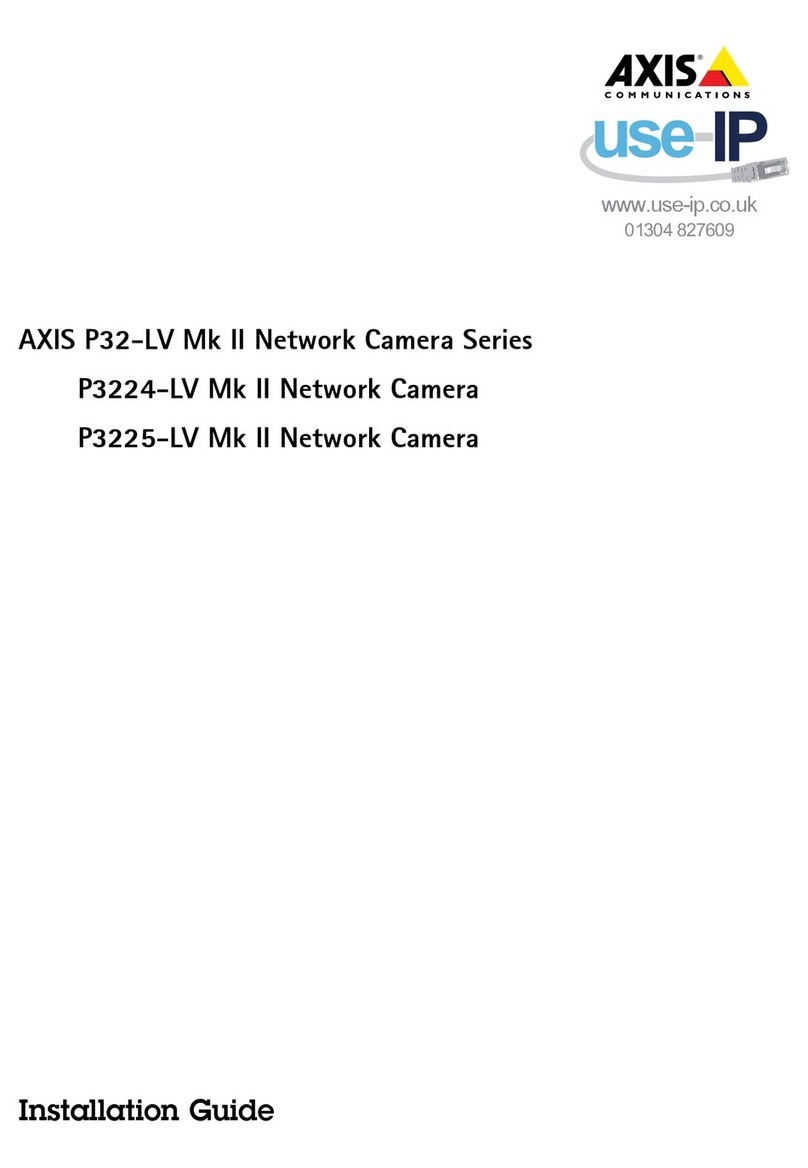
Axis
Axis P32-LV Mk II Series User manual

Axis
Axis Q1614 User manual
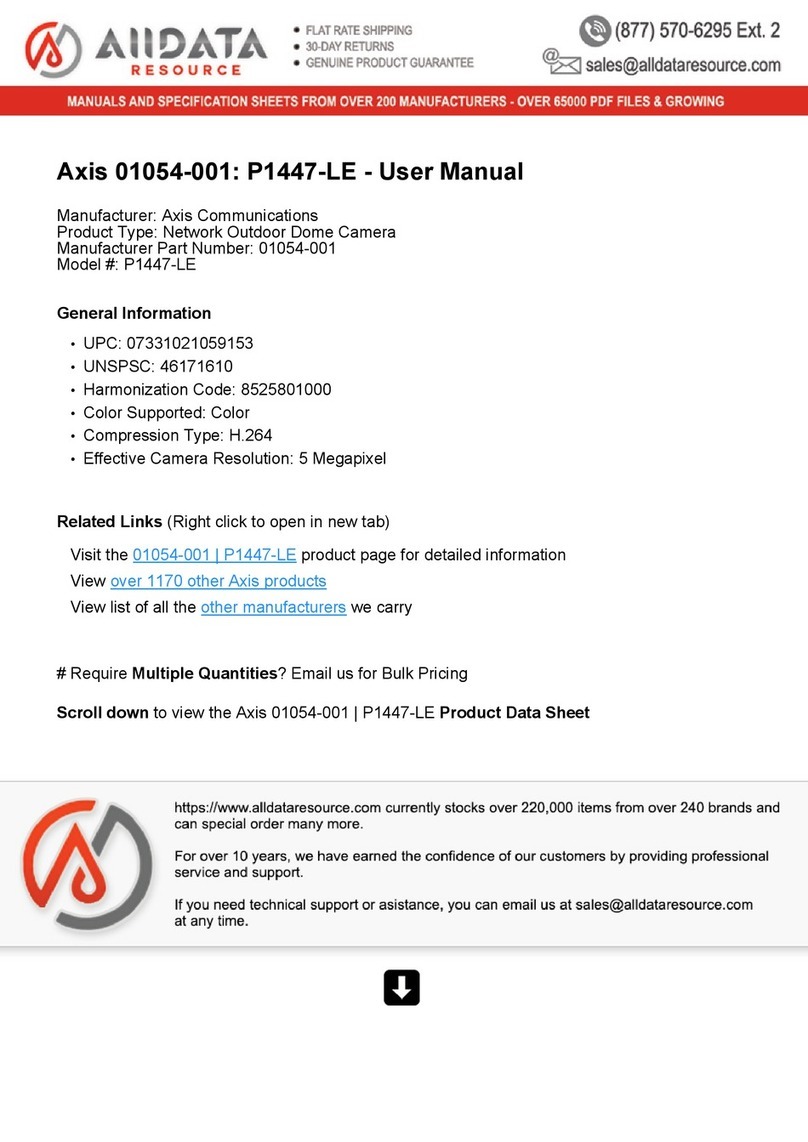
Axis
Axis 01054-001 User manual

Axis
Axis AXIS P1405-LE Mk II User manual
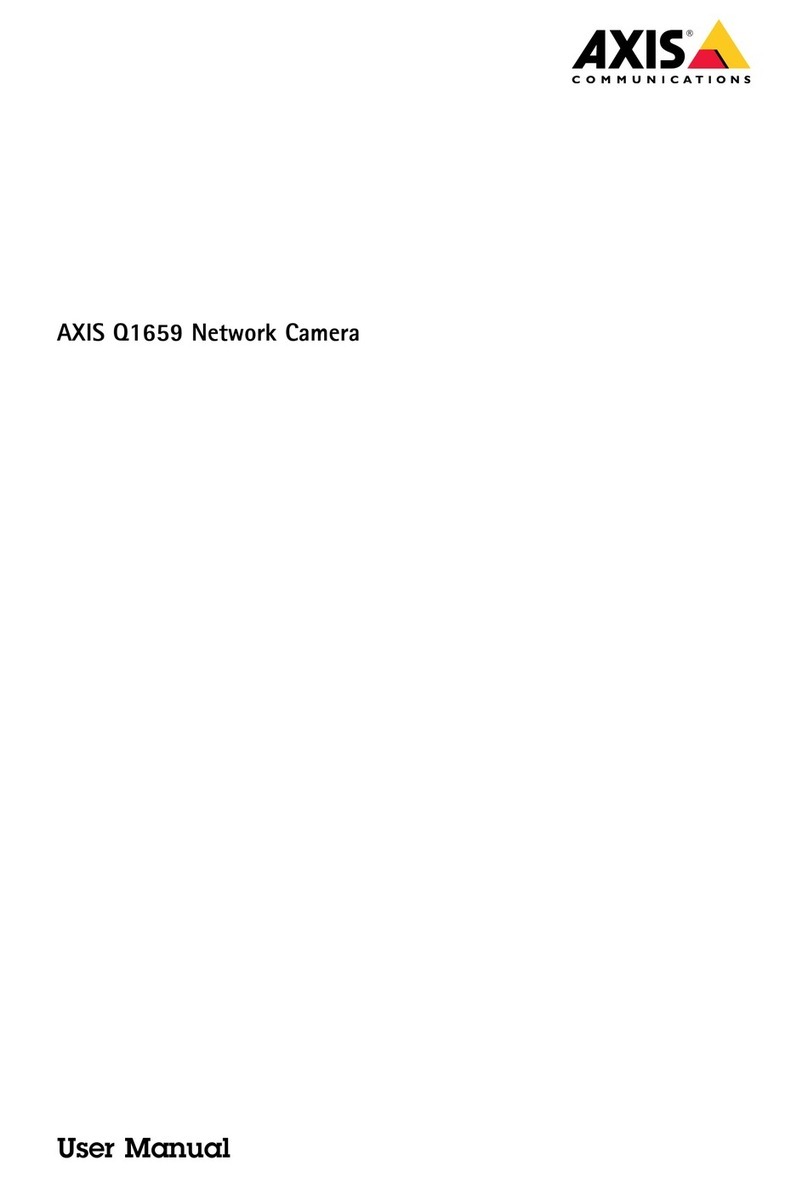
Axis
Axis Q1659 User manual
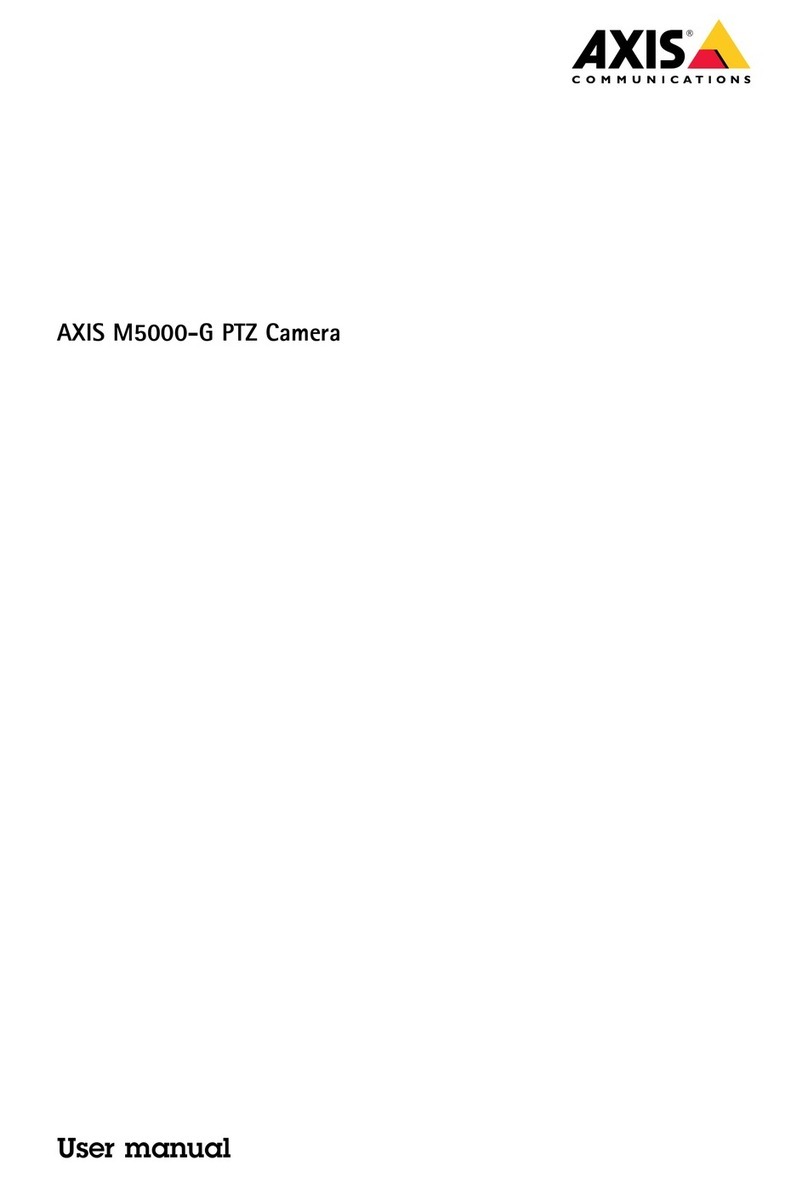
Axis
Axis M5000-G User manual

Axis
Axis M3027-PVE User manual

Axis
Axis P3225-VE Mk II User manual

Axis
Axis M32-LVE Series User manual

Axis
Axis M3113-R User manual
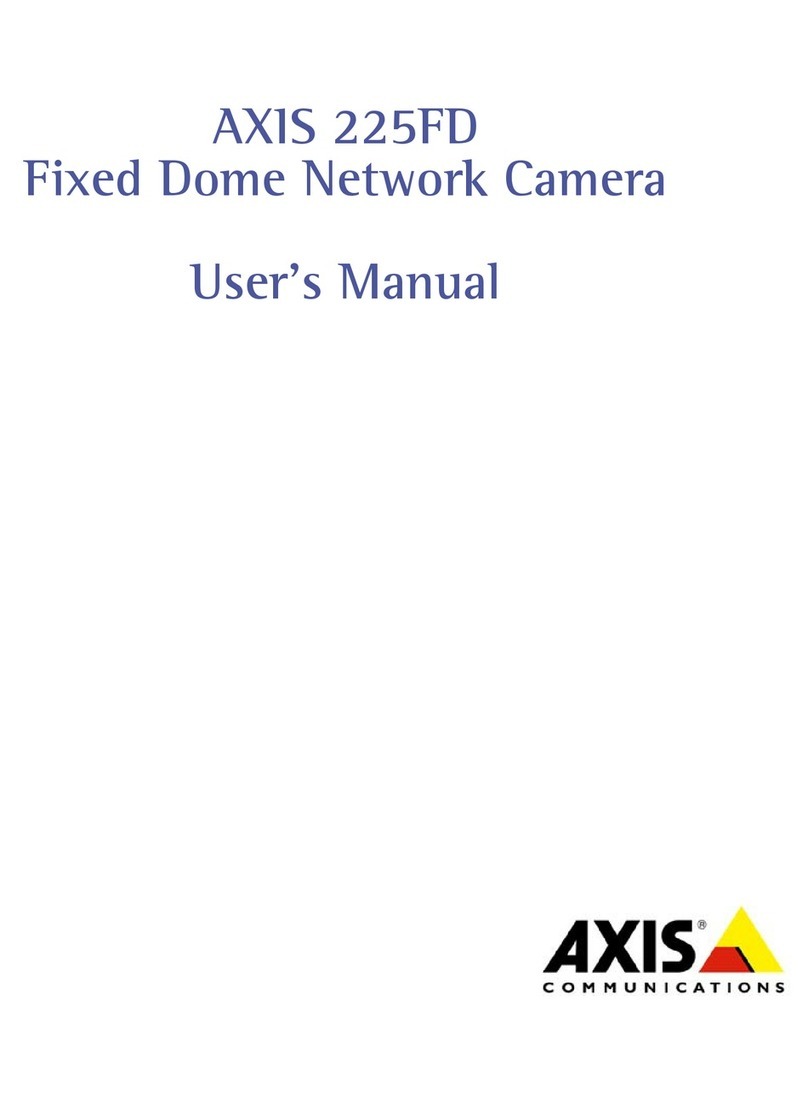
Axis
Axis 225FD User manual
Popular Security Camera manuals by other brands

Arm Electronics
Arm Electronics C420BCDNVFIR Features

Eneo
Eneo PLD-2036PTZ installation guide

Panasonic
Panasonic KX-HCM230 operating instructions

COP-USA
COP-USA CC15NV-SL Specifications
Active Silicon
Active Silicon HARRIER H.264 quick start guide

Motorola
Motorola Avigilon 1.3C-H5SL-BO1-IR installation guide