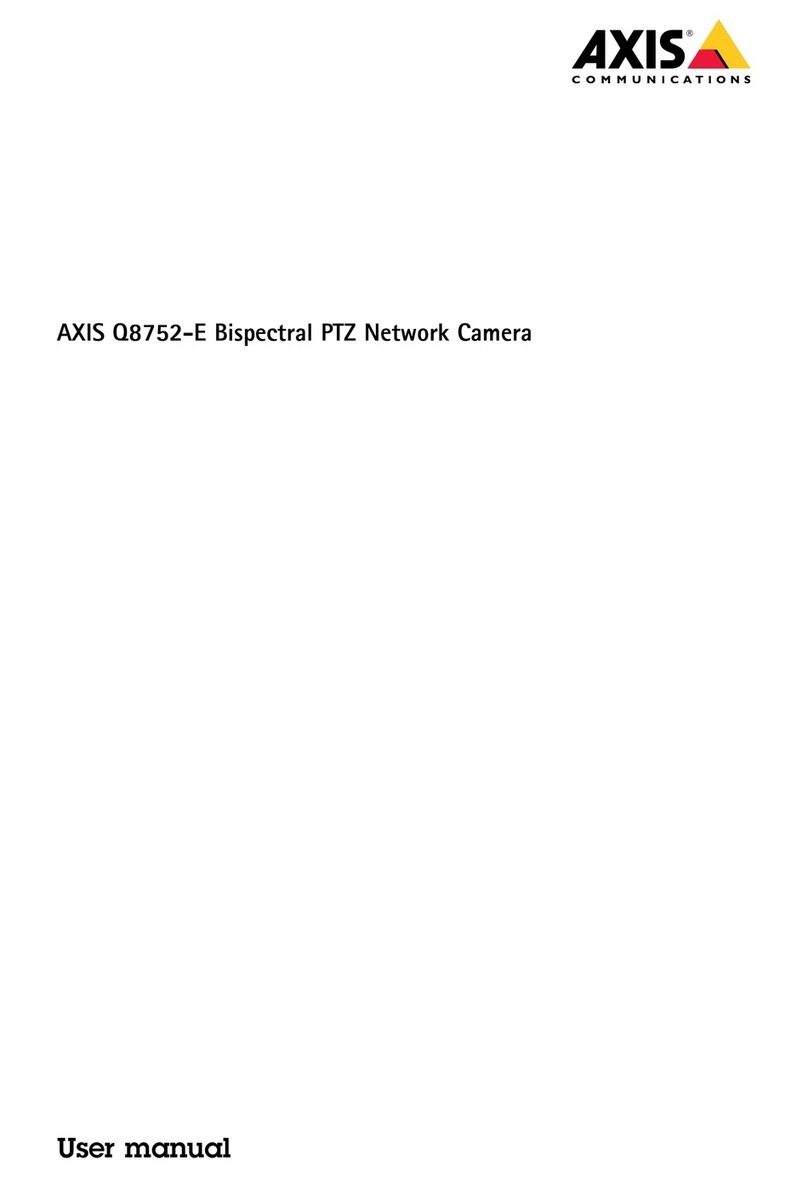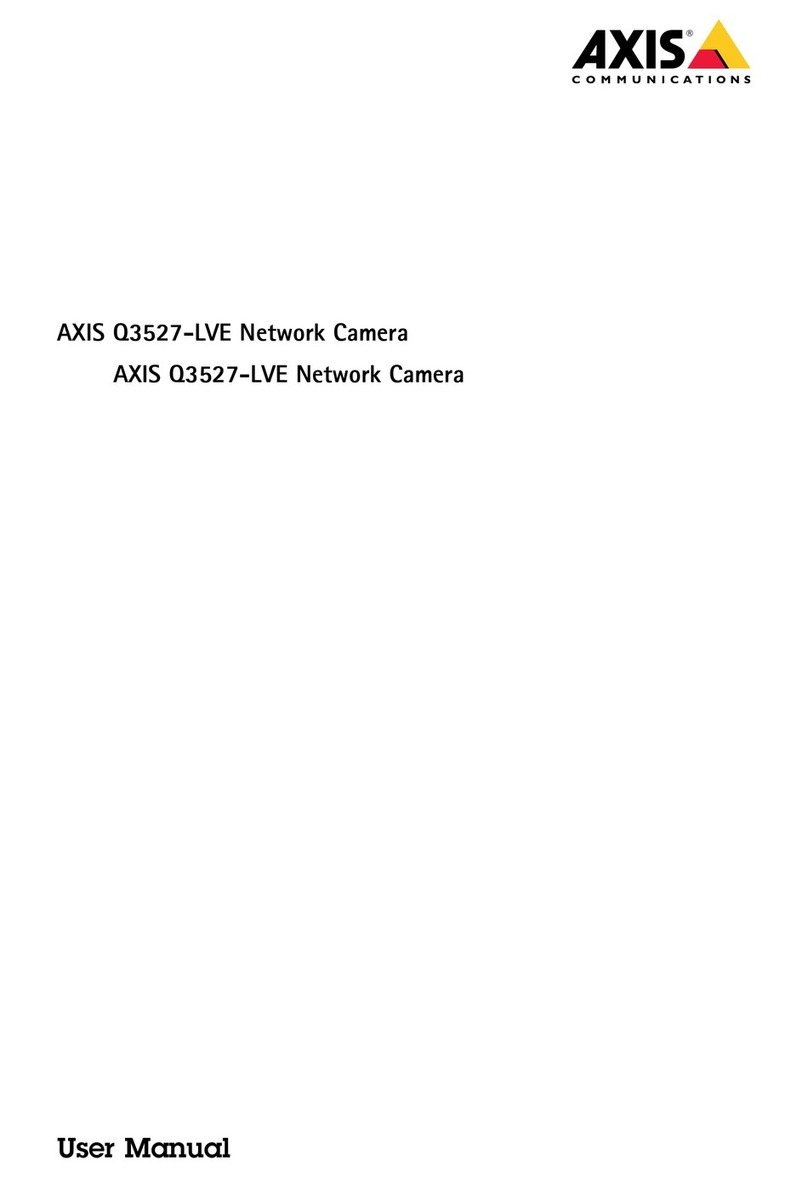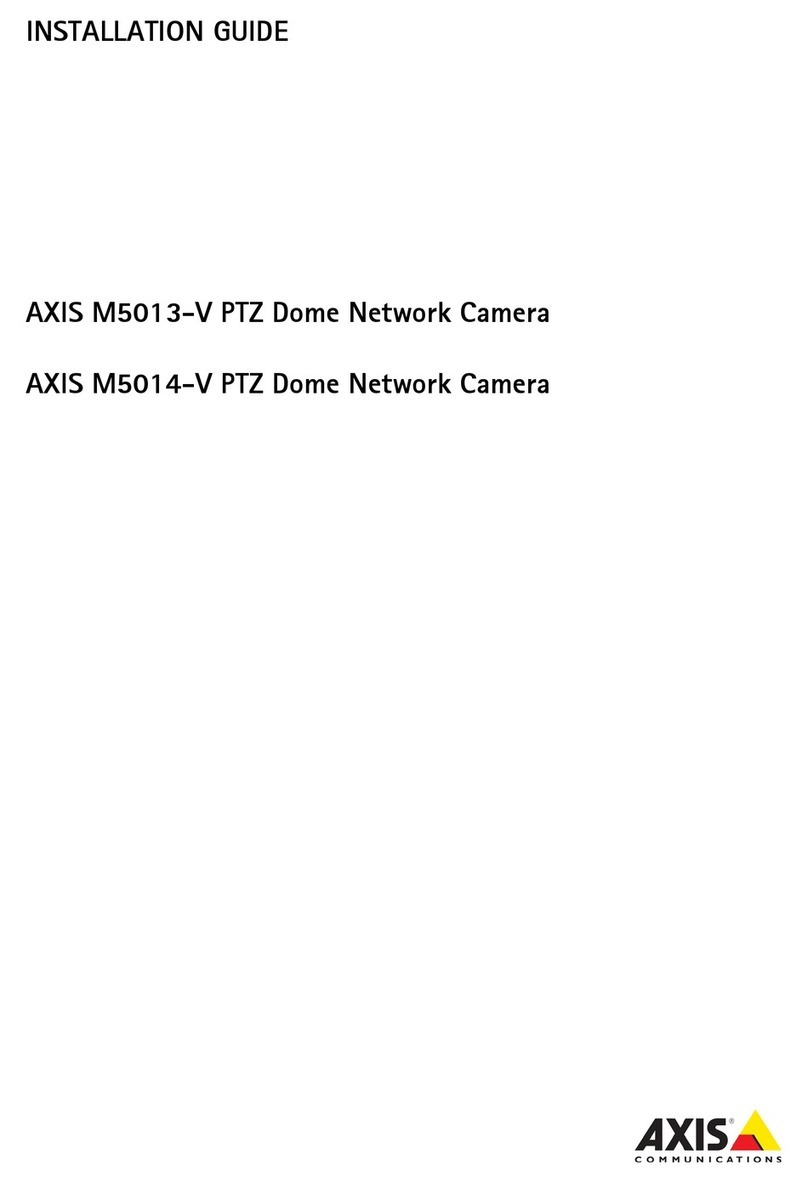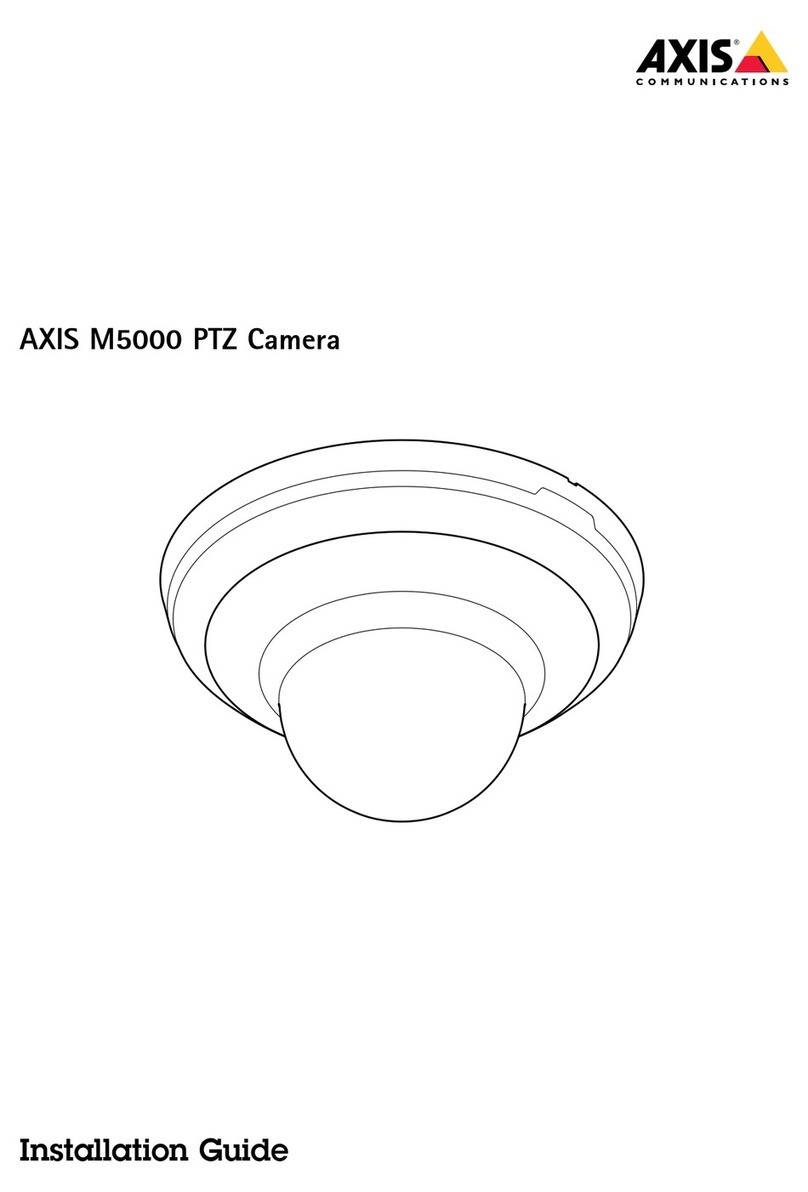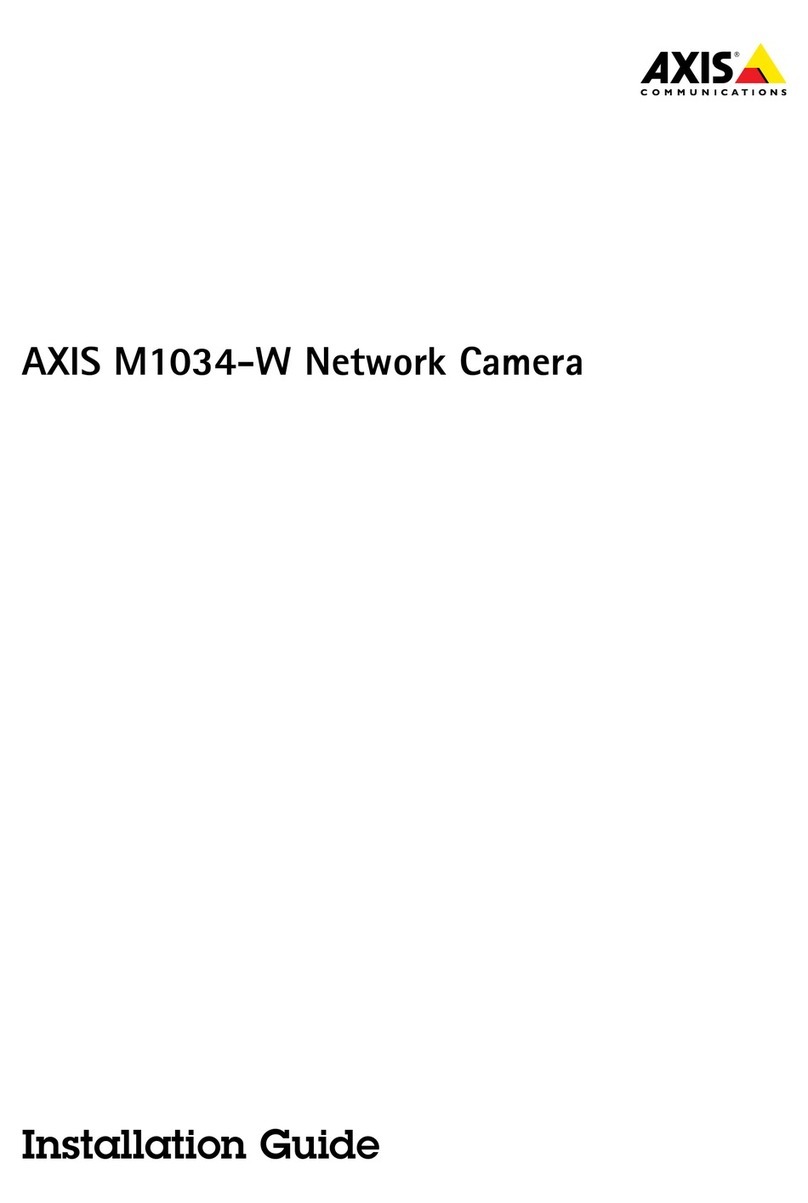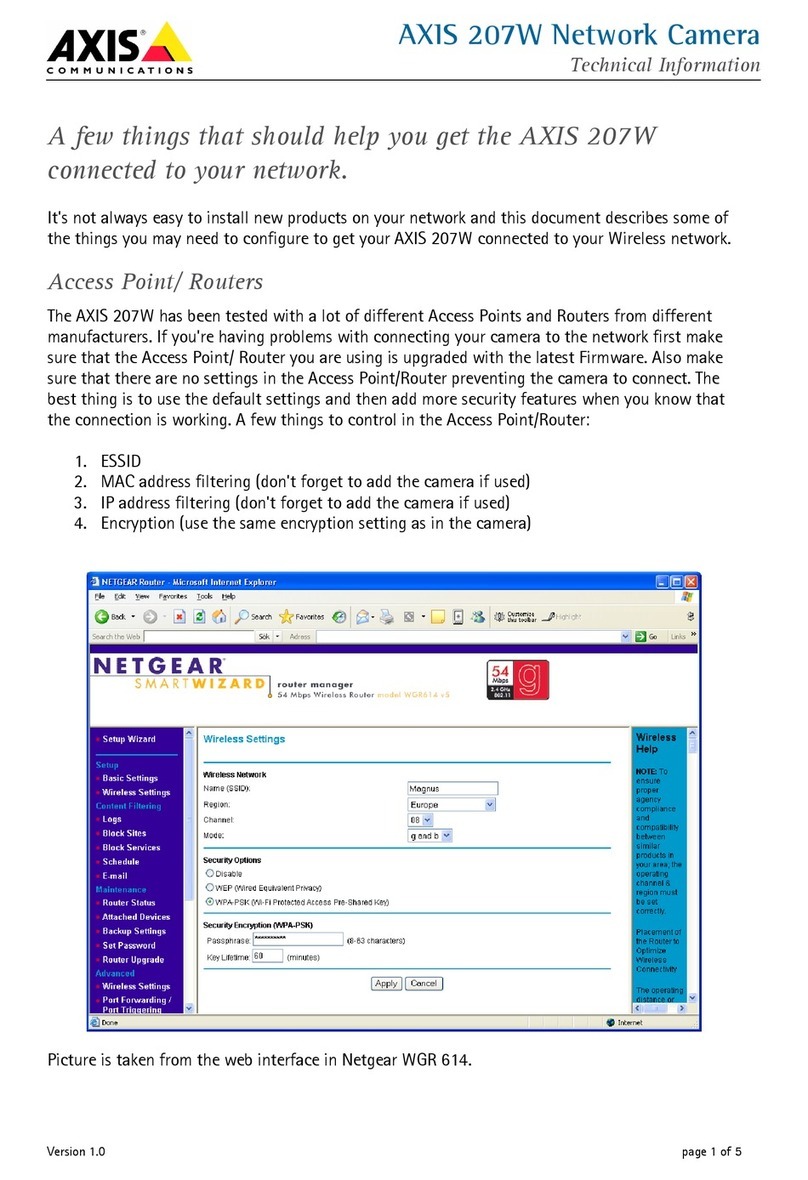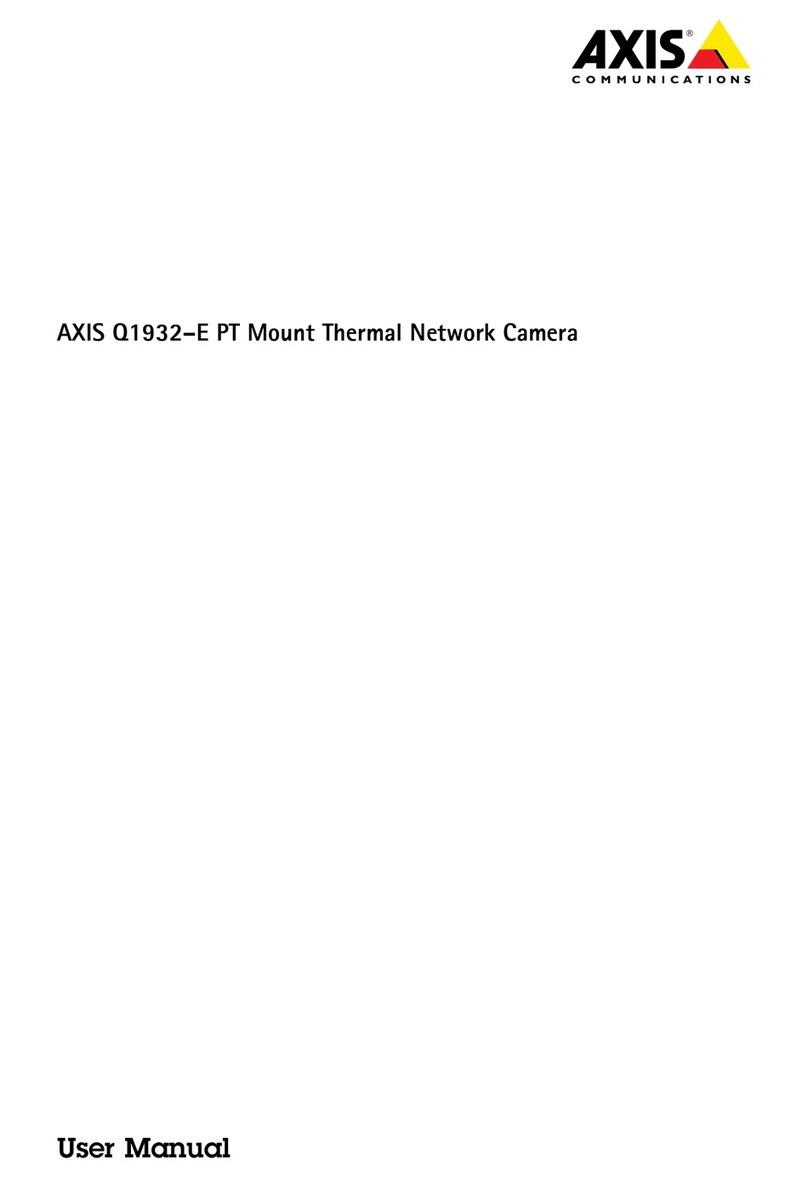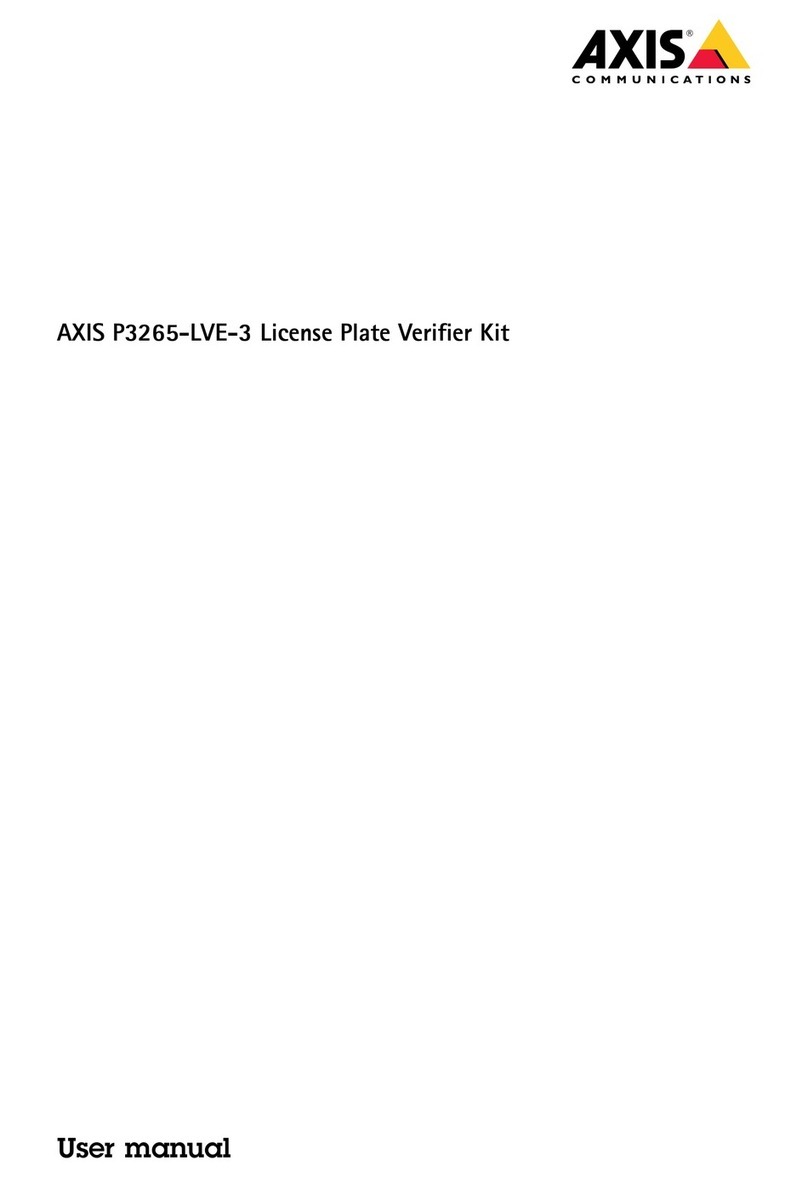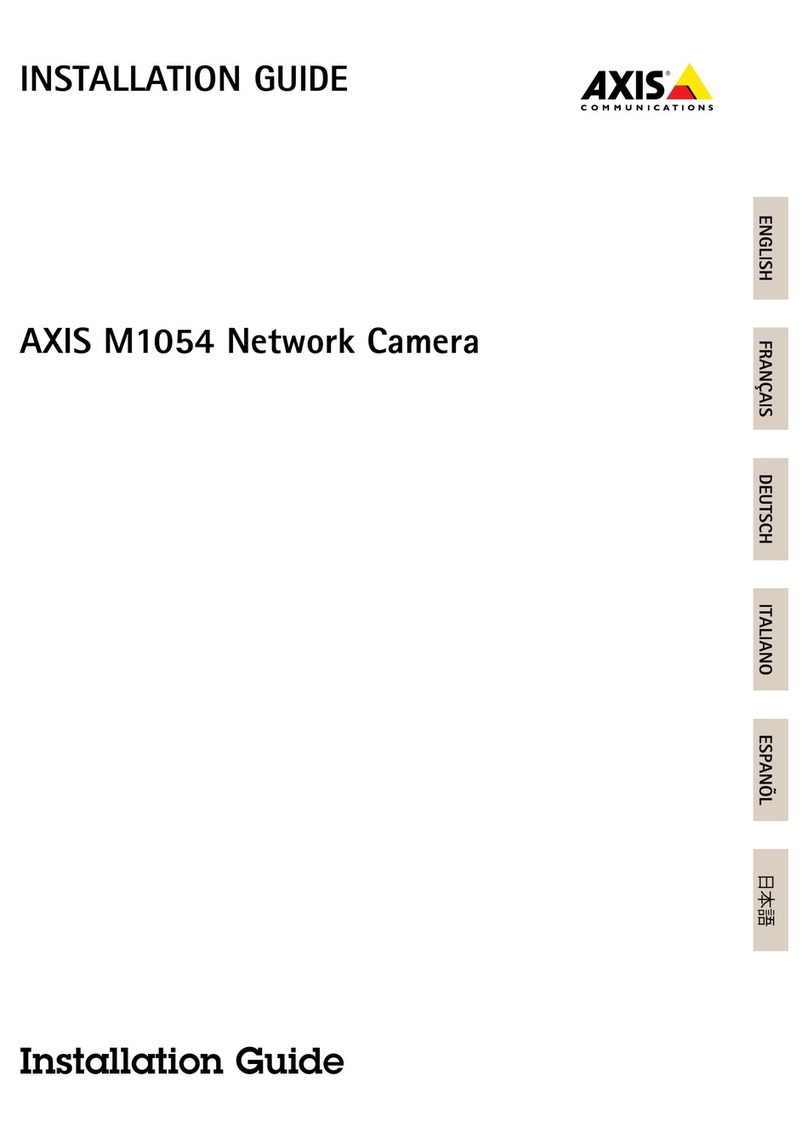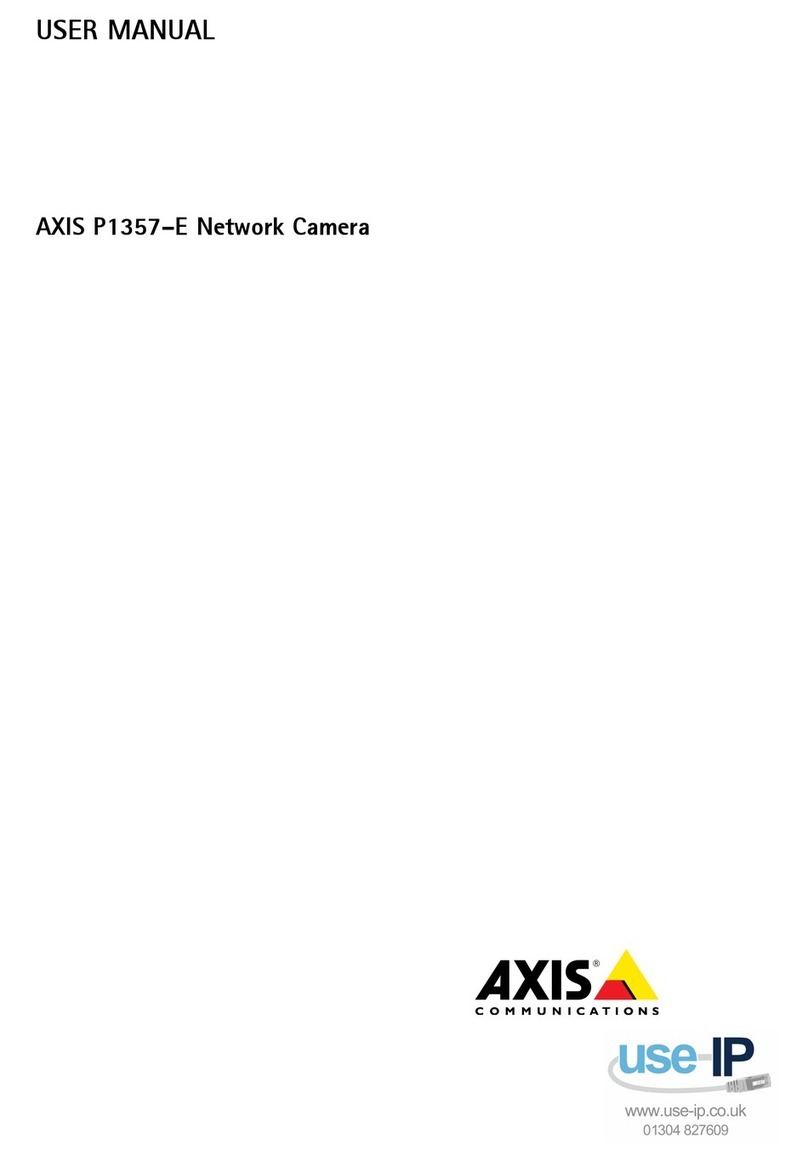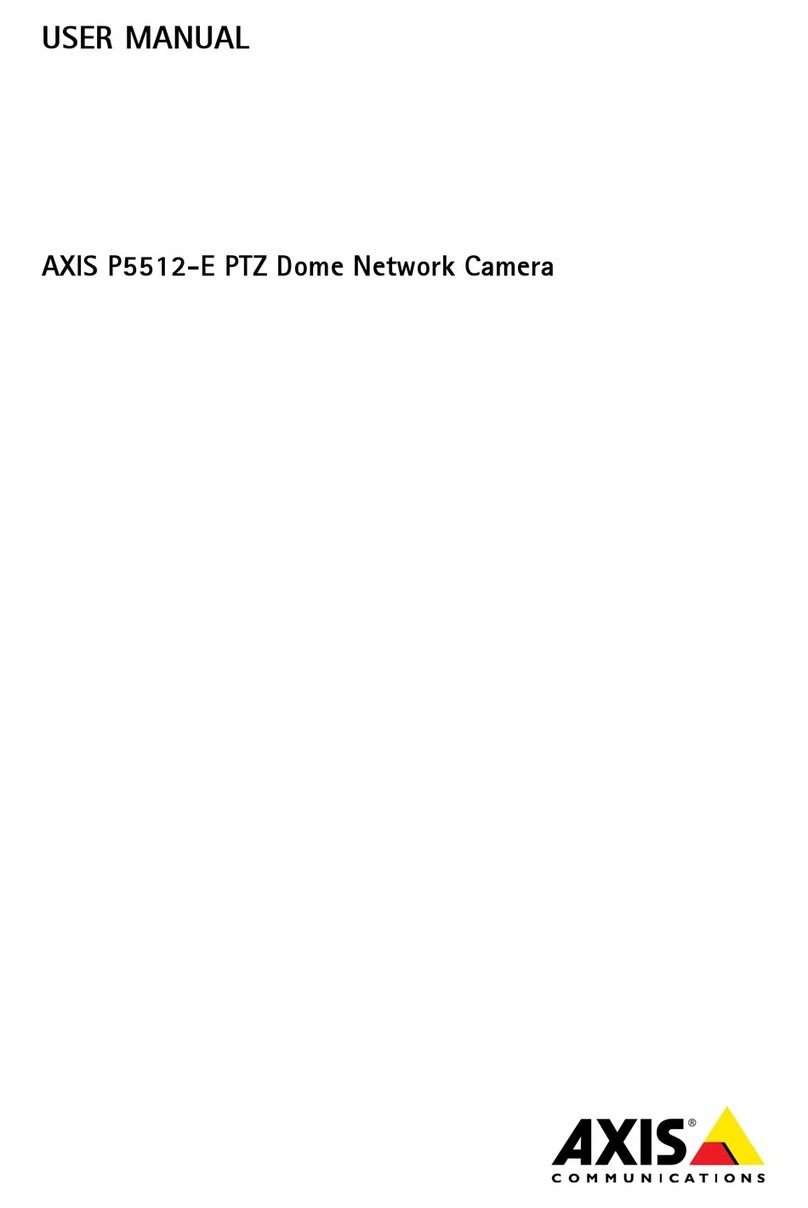Page 10 AXIS 216FD Installation Guide
Other available methods
This table shows alternative methods for setting or discovering the IP address.
Notes:
•UPnP™, DHCP and Bonjour are enabled by default in the AXIS 216FD.
• The AXIS 216FD has the default IP address 192.168.0.90
• To view the admin pages for the DHCP server, please see the server’s own documentation. You may need to
contact your network administrator.
• If setting the IP address fails, check that there is no firewall blocking the operation.
•AXIS Dynamic DNS Service requires an Internet connection without an HTTP proxy.
•Bonjour - applicable only in browsers with support for Bonjour, e.g. Safari.
UPnP™
UPnP™ functionality is enabled by default in the AXIS 216FD. If also enabled on your computer
(Windows ME or XP), the camera will automatically be detected and a new icon will be added
to “My Network Places.” Click this icon to access the AXIS 216FD. See also page 13 for
instructions on how to set the password.
Note that you must install the AXIS 216FD on the same network segment (physical subnet) as
the computer handling the installation.
Note:
DHCP Server
in network
Operating system Recommended
method for:
UPnP™
See page 10
Optional Windows (ME or XP)
Bonjour
See page 11
Optional Mac OSX (10.4 or later) Macintosh
AXIS Dynamic DNS Service
See page 11
All
ARP/Ping
See page 12
All
View DHCP server
admin pages for IP address
(See note below)
Required All
To install the UPnP™ service on your computer, open the Control Panel from the Start Menu and select Add/Remove
Programs. Select Add/Remove Windows Components and open the Networking Services section. Click Details and then
select UPnP as the service to add.
Requirements
Installation methods
UPnP™ is a certification mark of the UPnP™ Implementers Corporation.