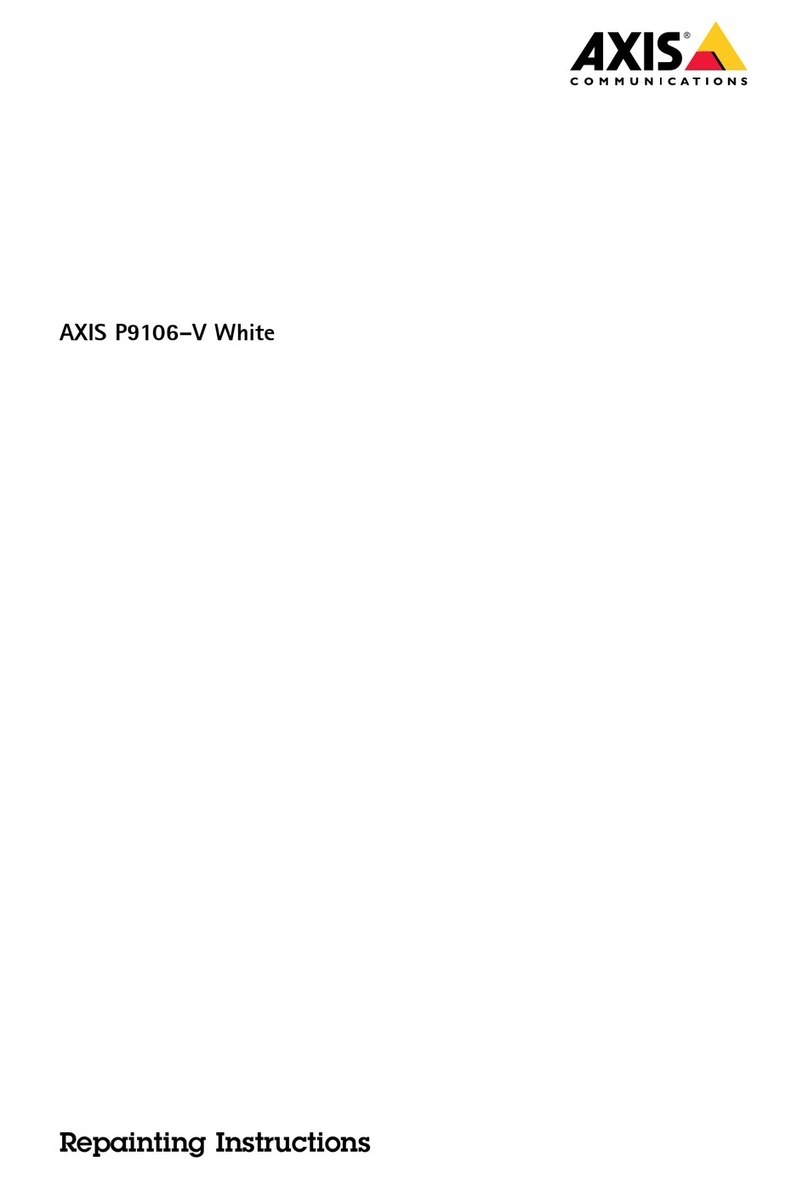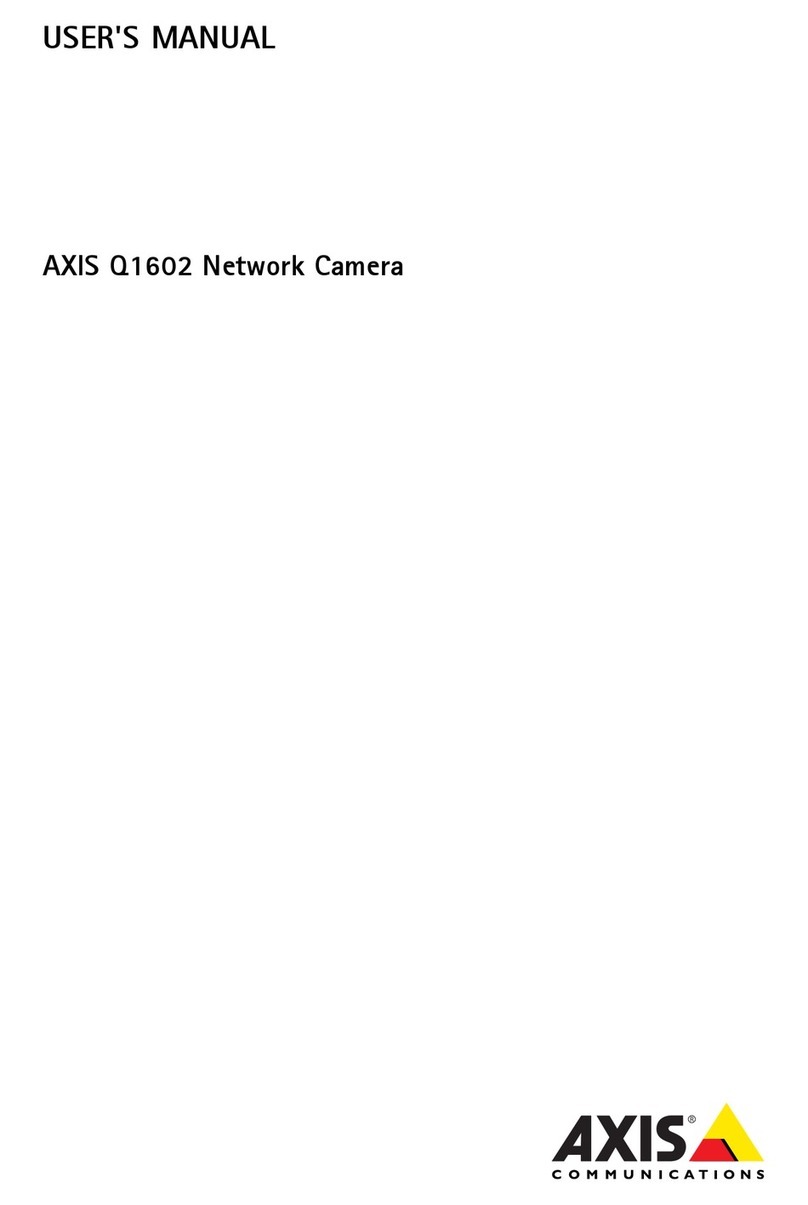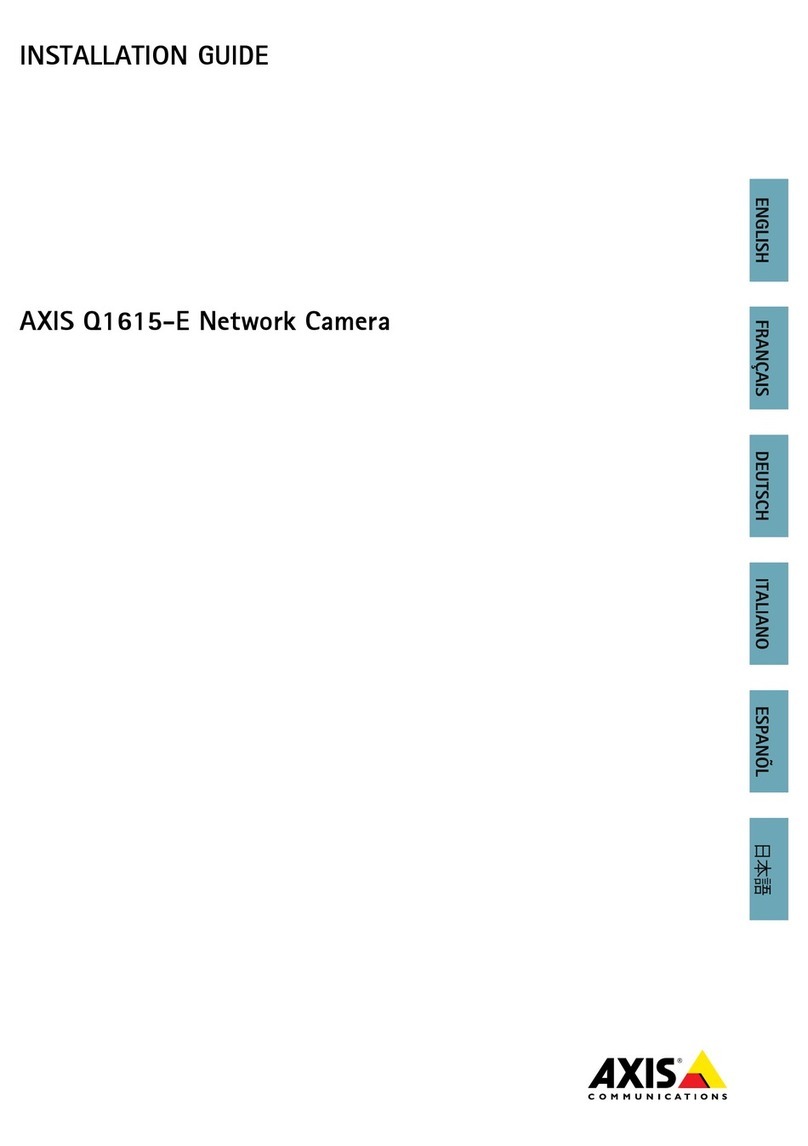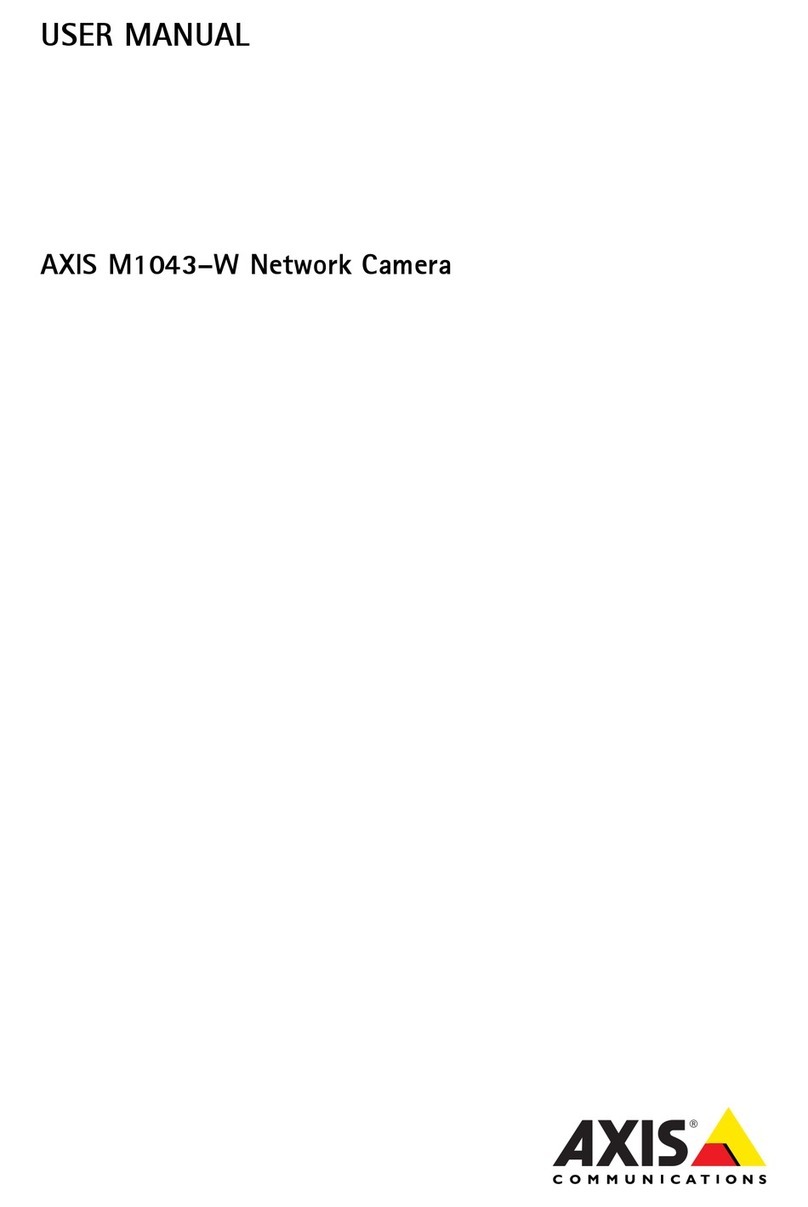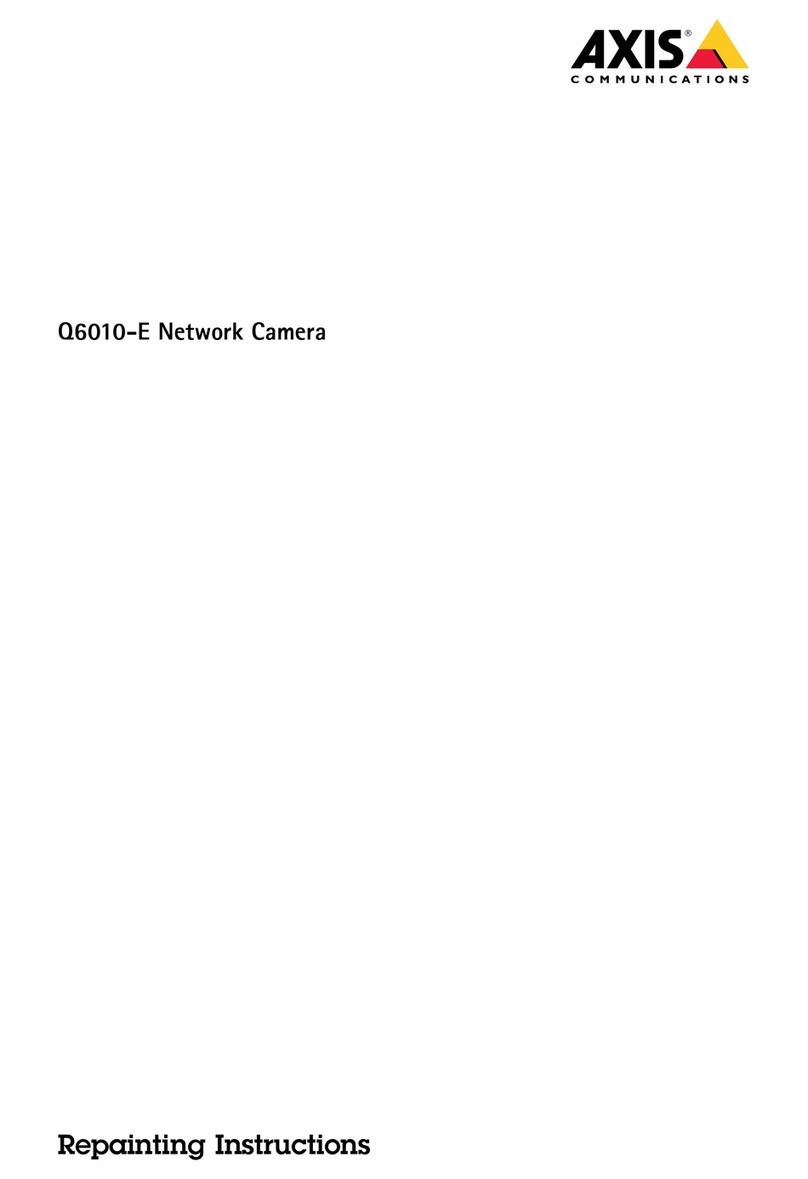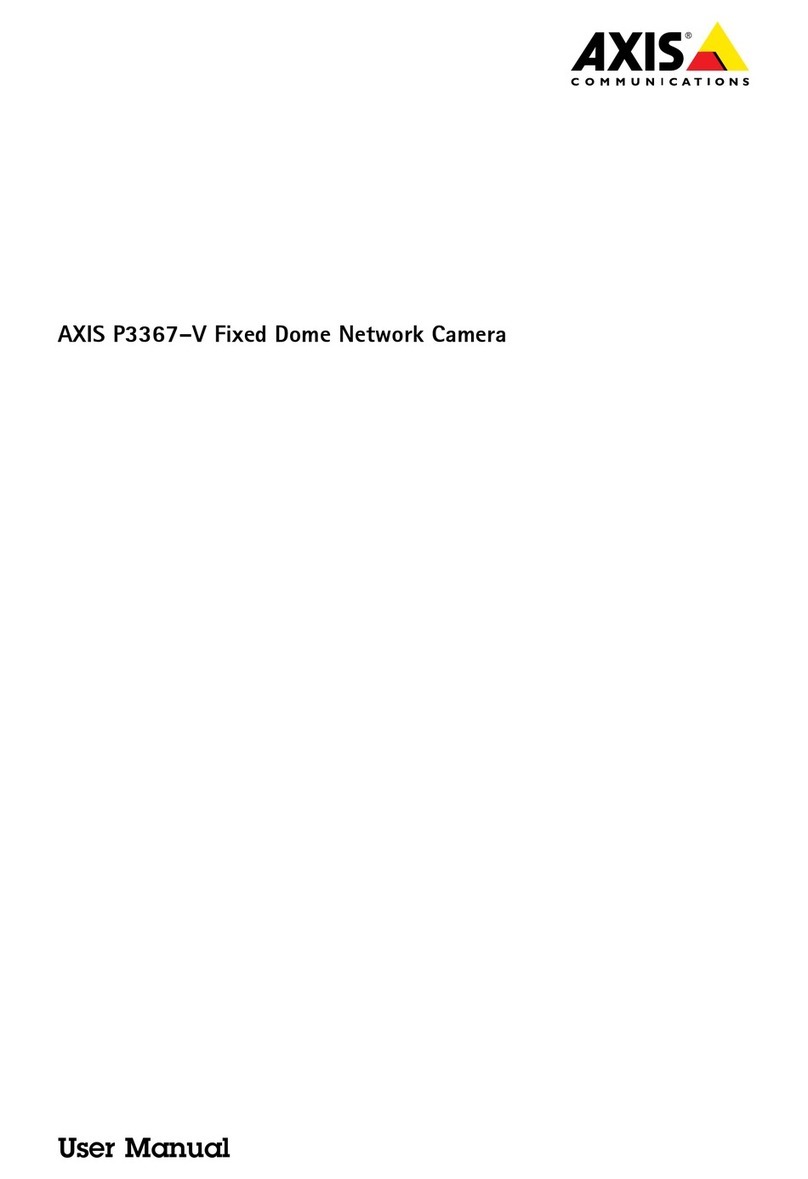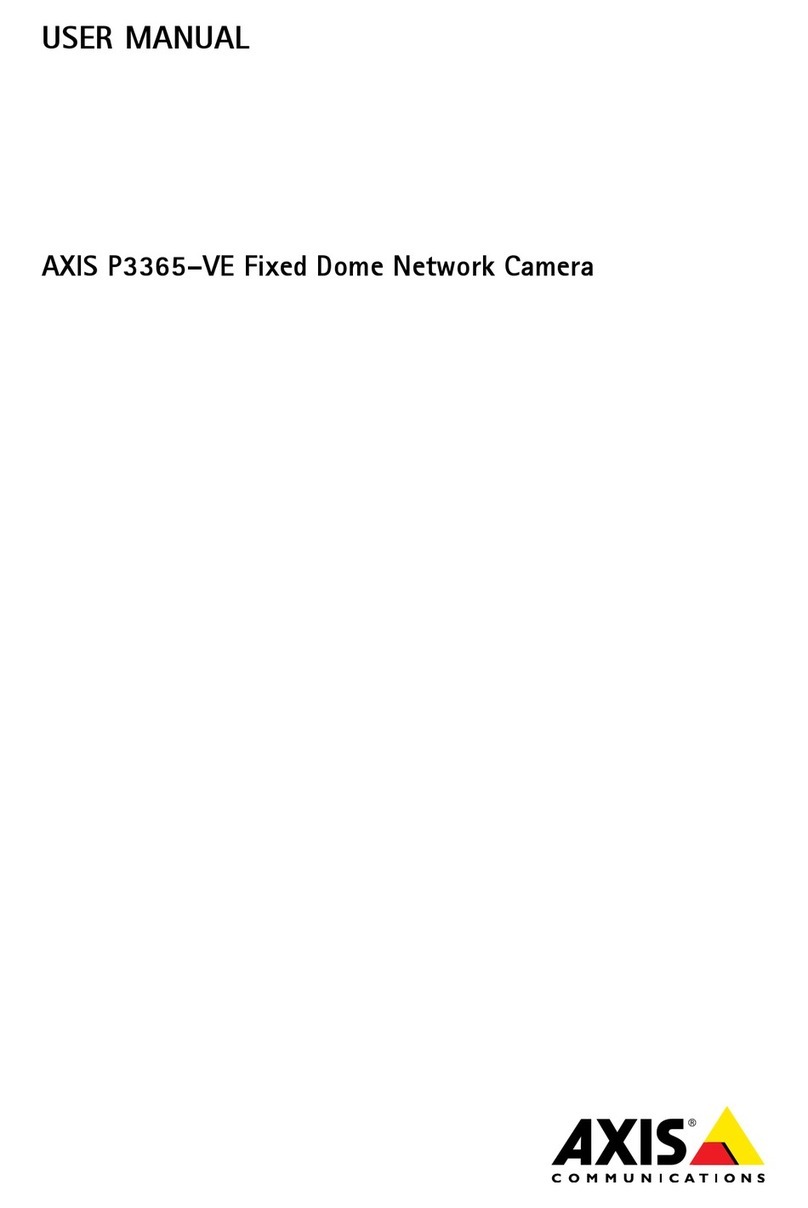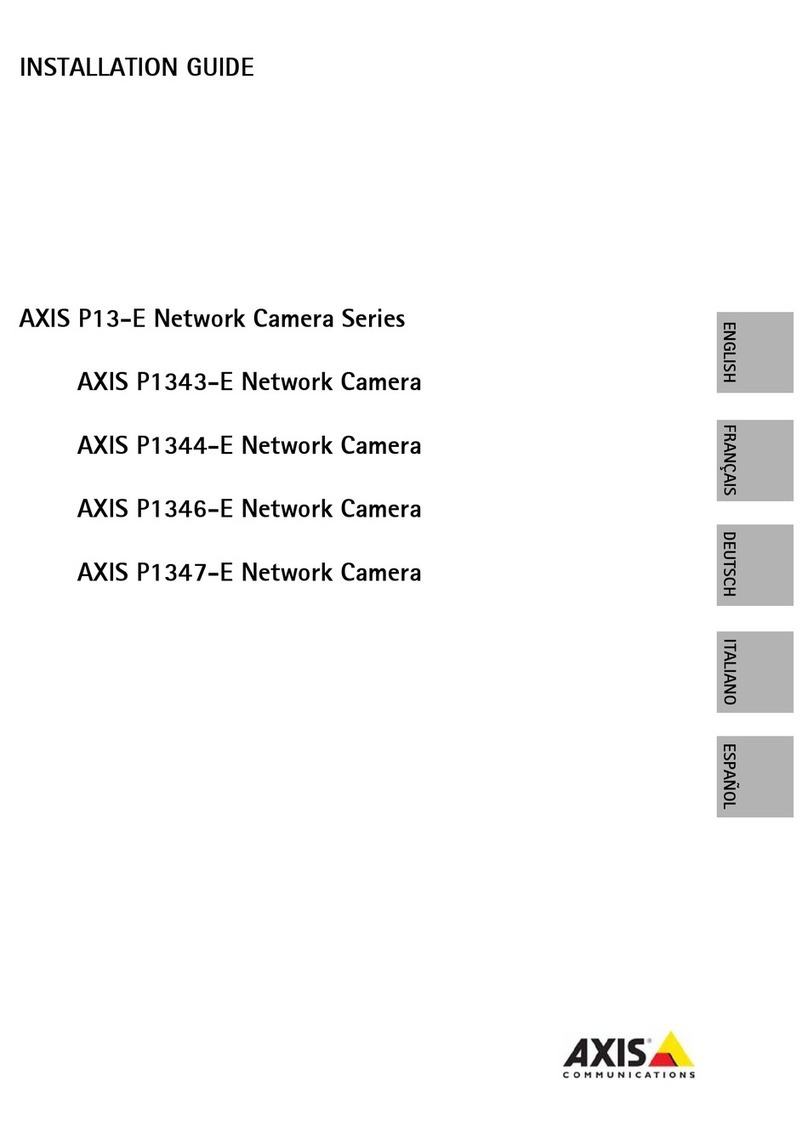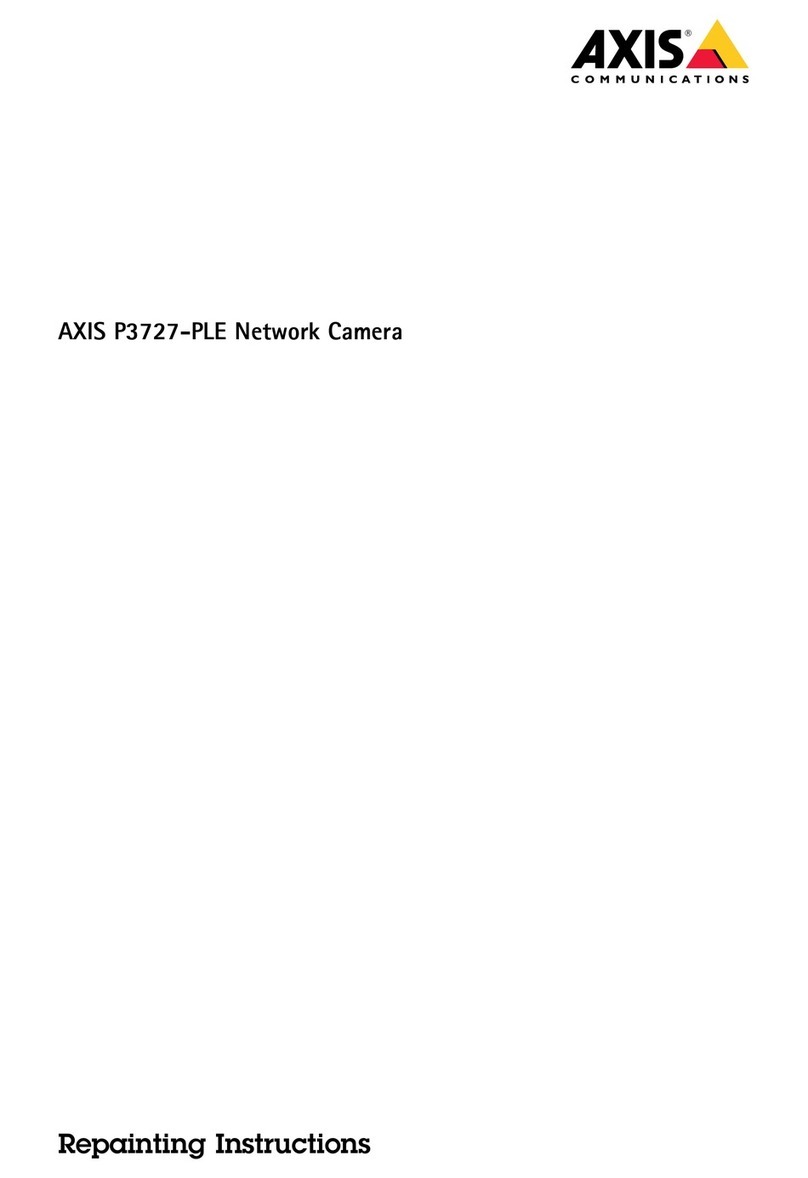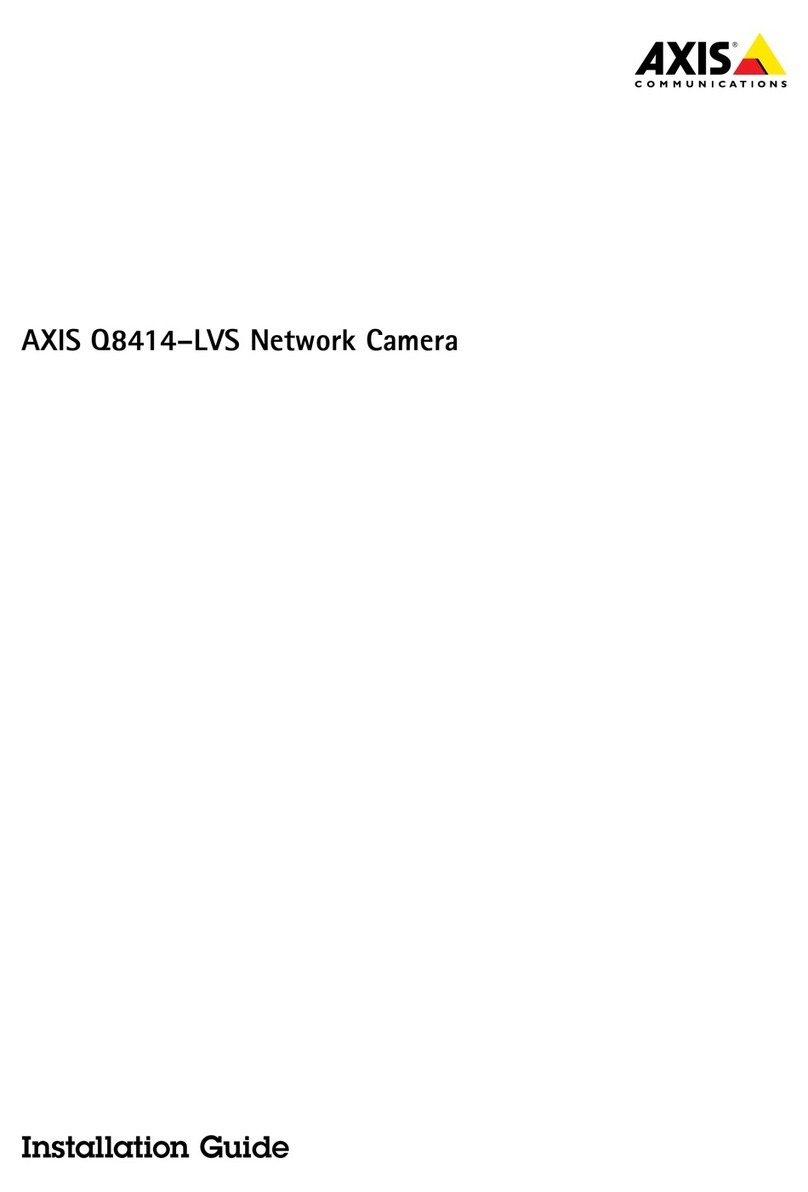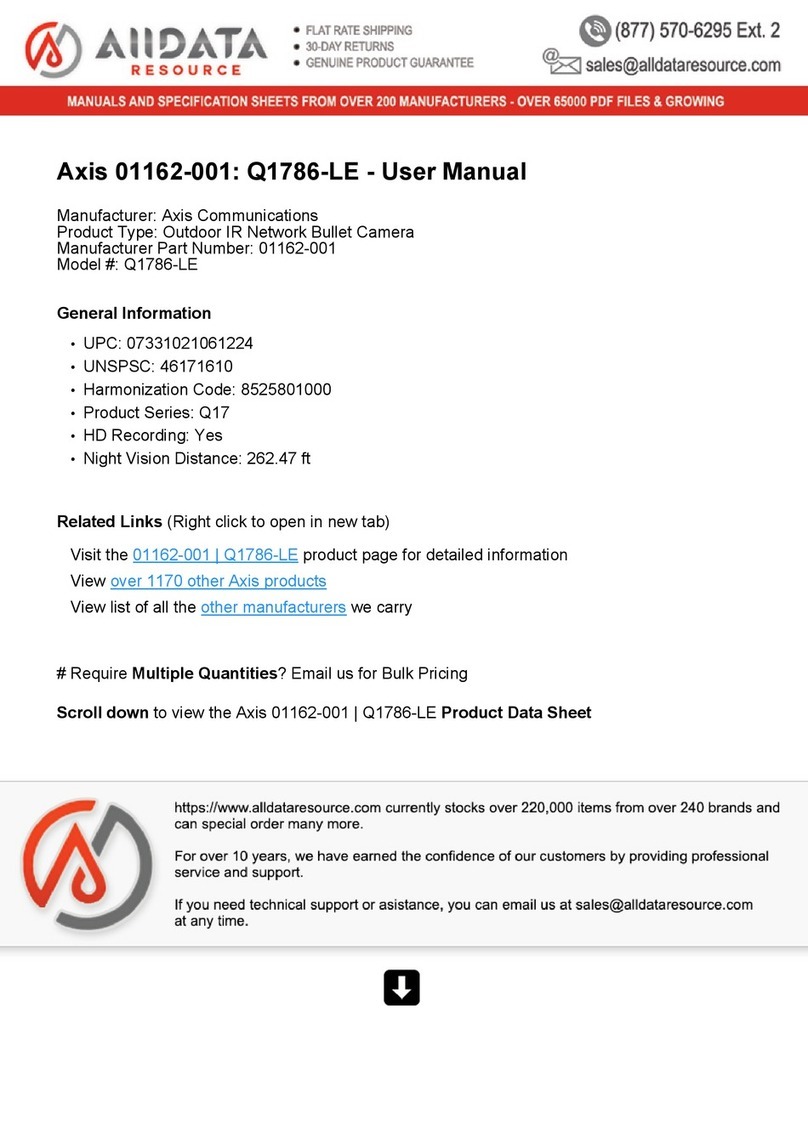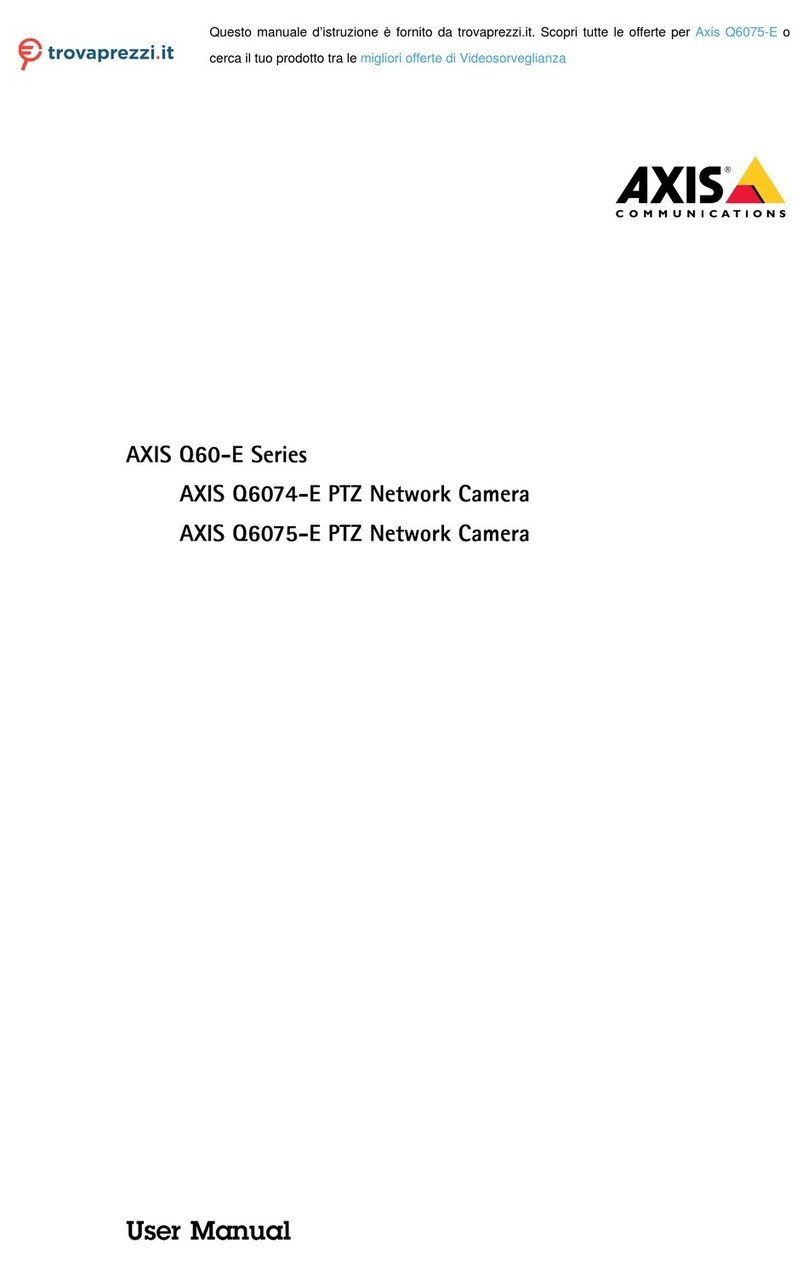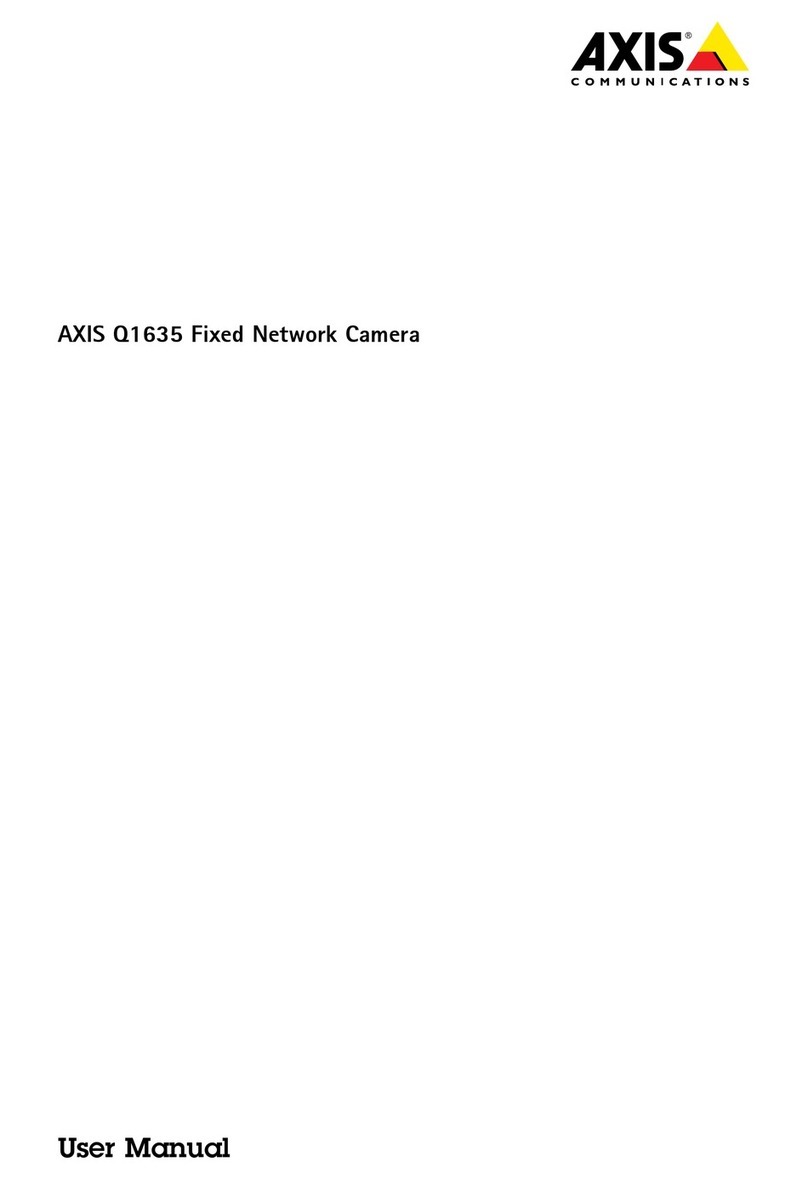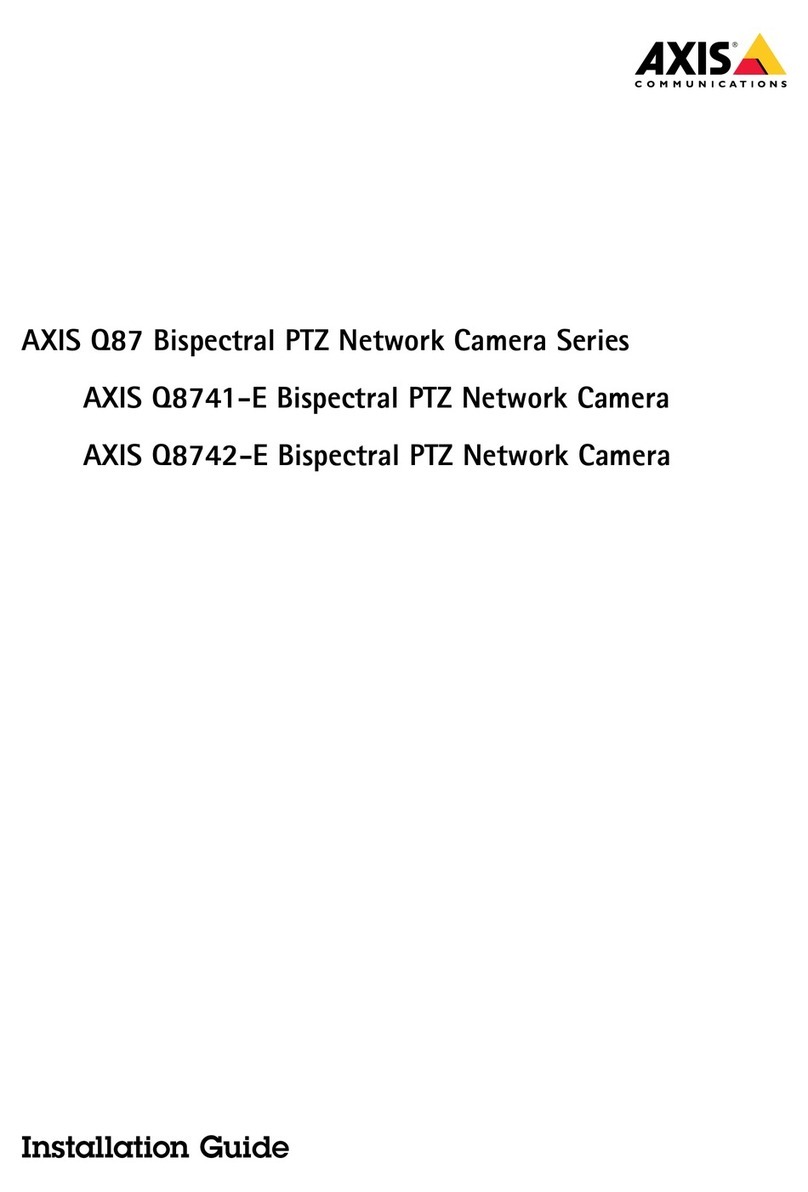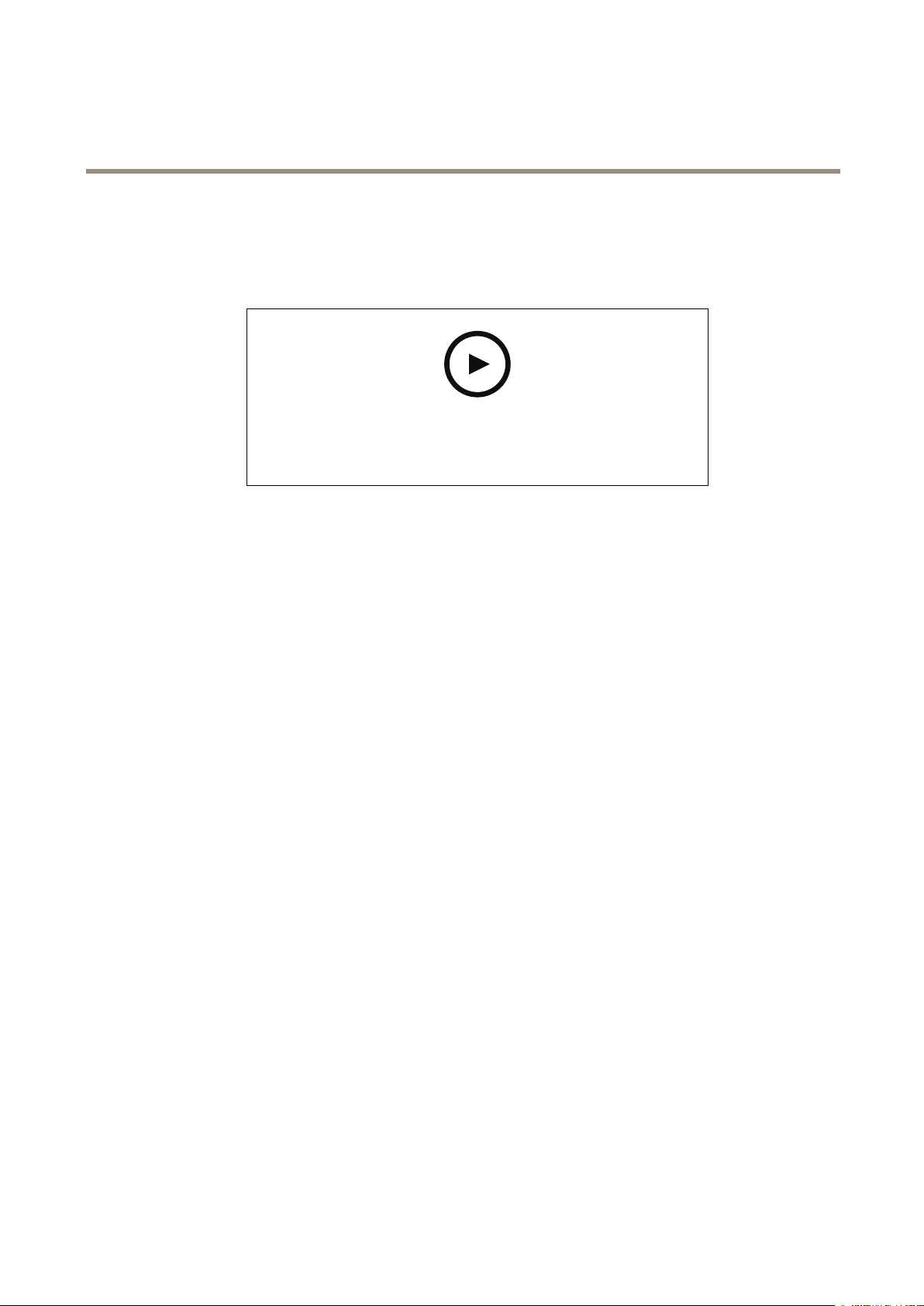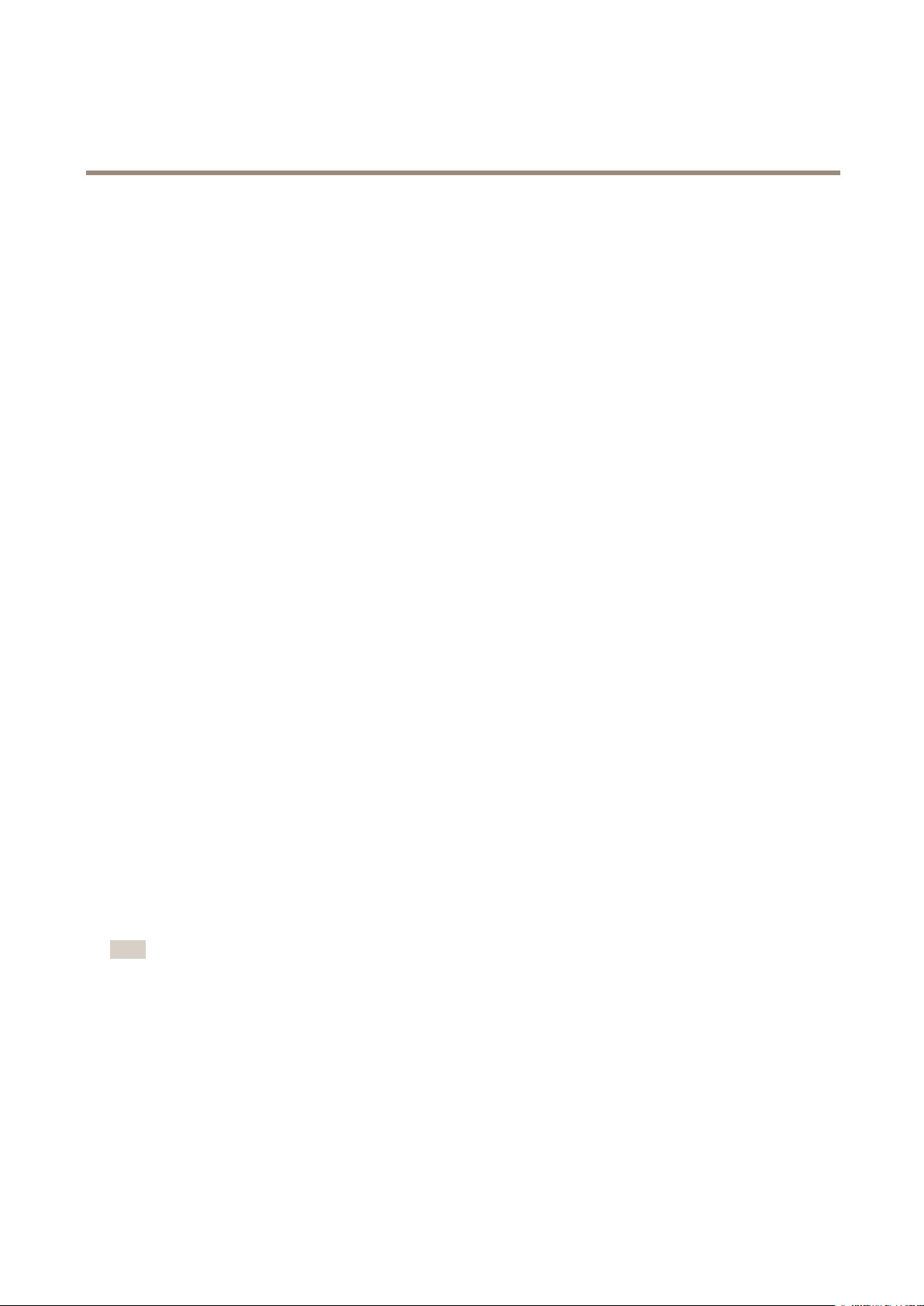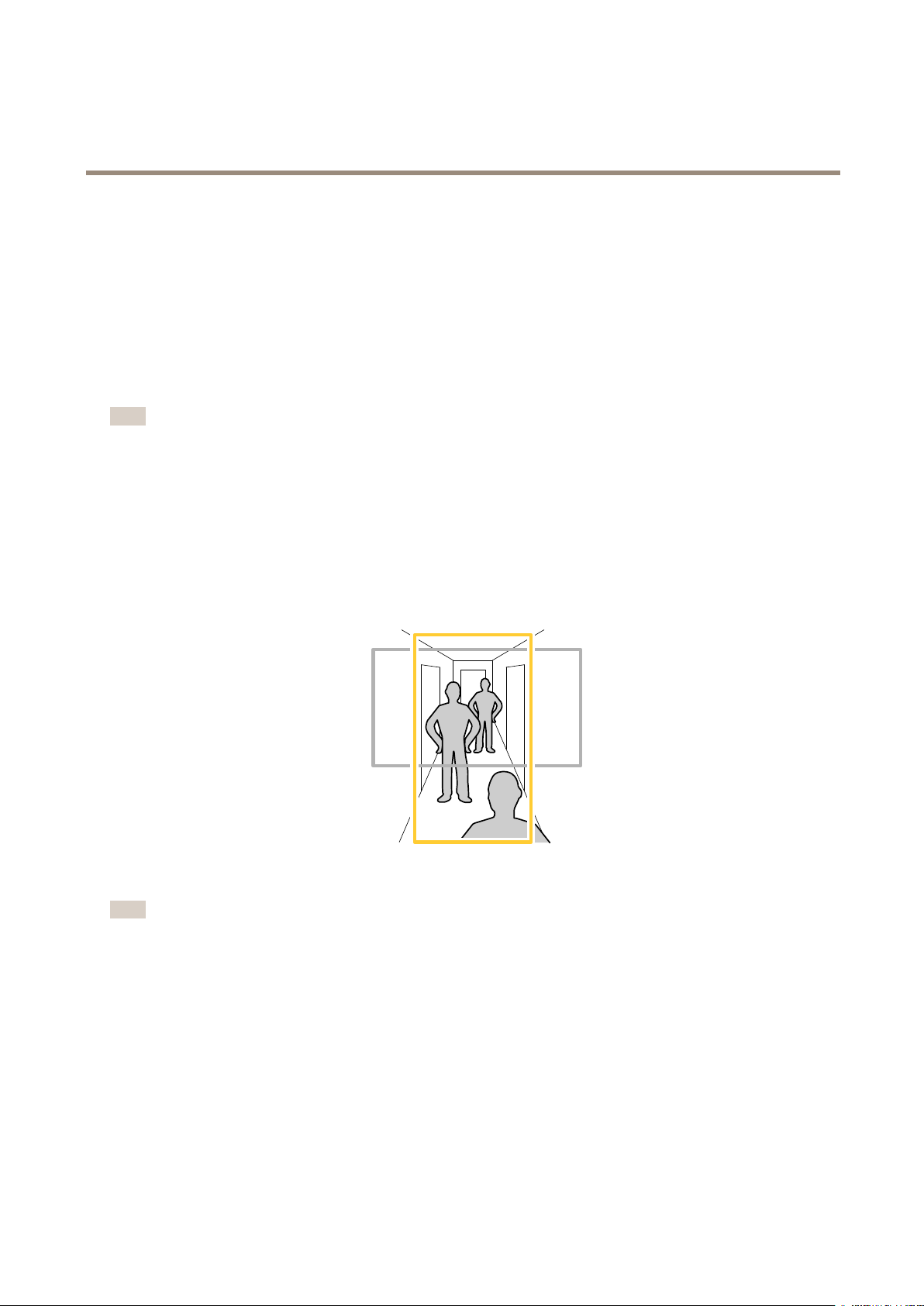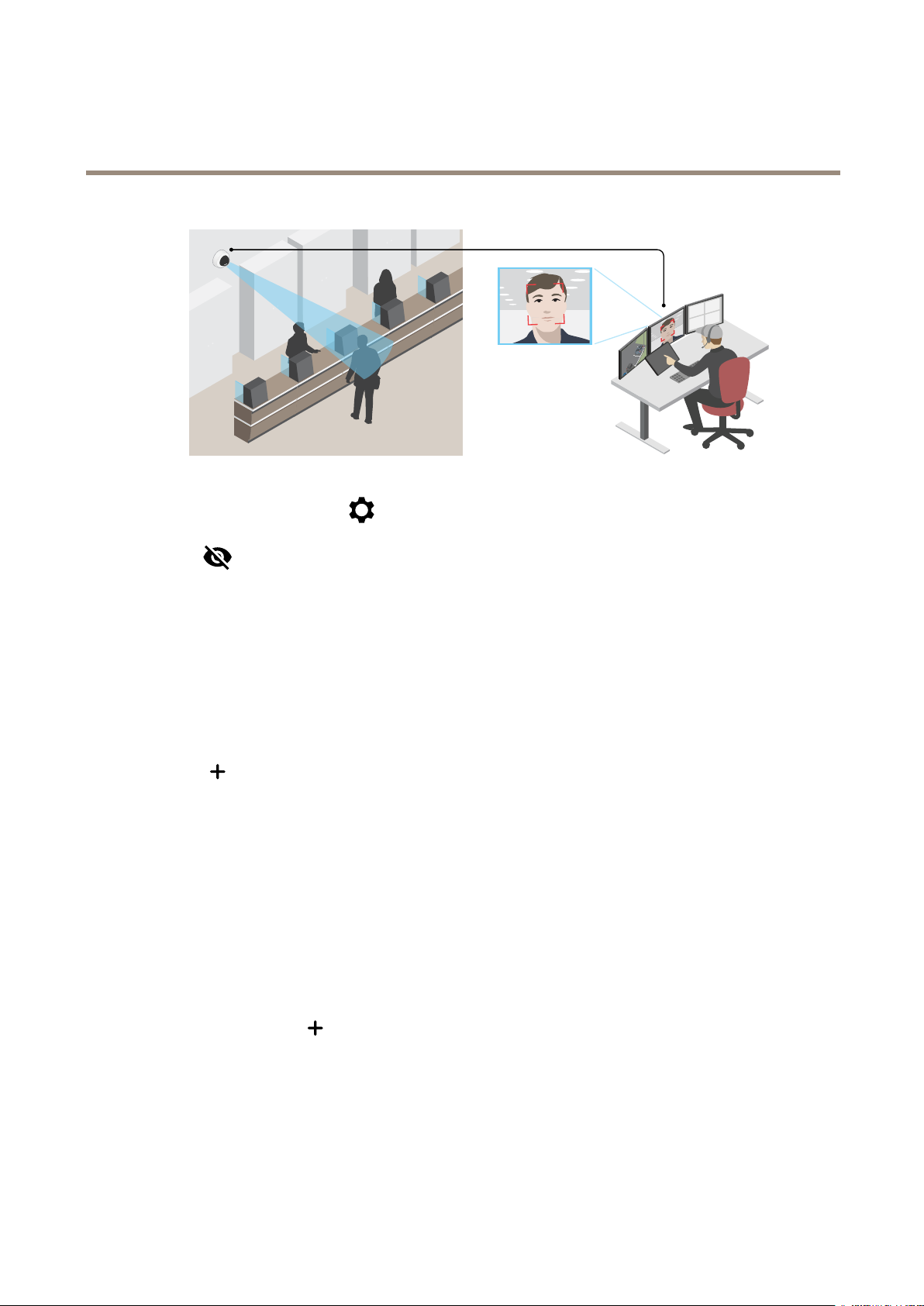AXISP32DomeCameraSeries
TableofContents
Solutionoverview...........................................3
Getstarted................................................4
Findthedeviceonthenetwork....................................4
Openthedevice'swebpage.......................................4
Webpageoverview..............................................5
Installation................................................6
Congureyourdevice........................................7
Adjusttheimage................................................7
iewandrecordvideo............................................11
Setuprulesforevents...........................................12
Audio.........................................................15
Thedeviceinterface.........................................17
Status........................................................17
ideo.........................................................18
Audio.........................................................27
Recordings.....................................................28
Apps..........................................................29
System........................................................29
Maintenance...................................................46
Learnmore................................................47
iewarea......................................................47
Capturemodes.................................................47
Remotefocusandzoom..........................................48
Privacymasks..................................................48
Overlays.......................................................49
Streamingandstorage...........................................49
Applications....................................................52
Specications..............................................54
Productoverview................................................54
LEDindicators..................................................55
SDcardslot....................................................57
Buttons.......................................................57
Connectors....................................................57
Troubleshooting............................................64
Resettofactorydefaultsettings...................................64
Firmwareoptions...............................................65
Checkthecurrentrmwareversion.................................65
Upgradethermware............................................65
Technicalissues,clues,andsolutions................................66
Performanceconsiderations.......................................68
Contactsupport.................................................68
2