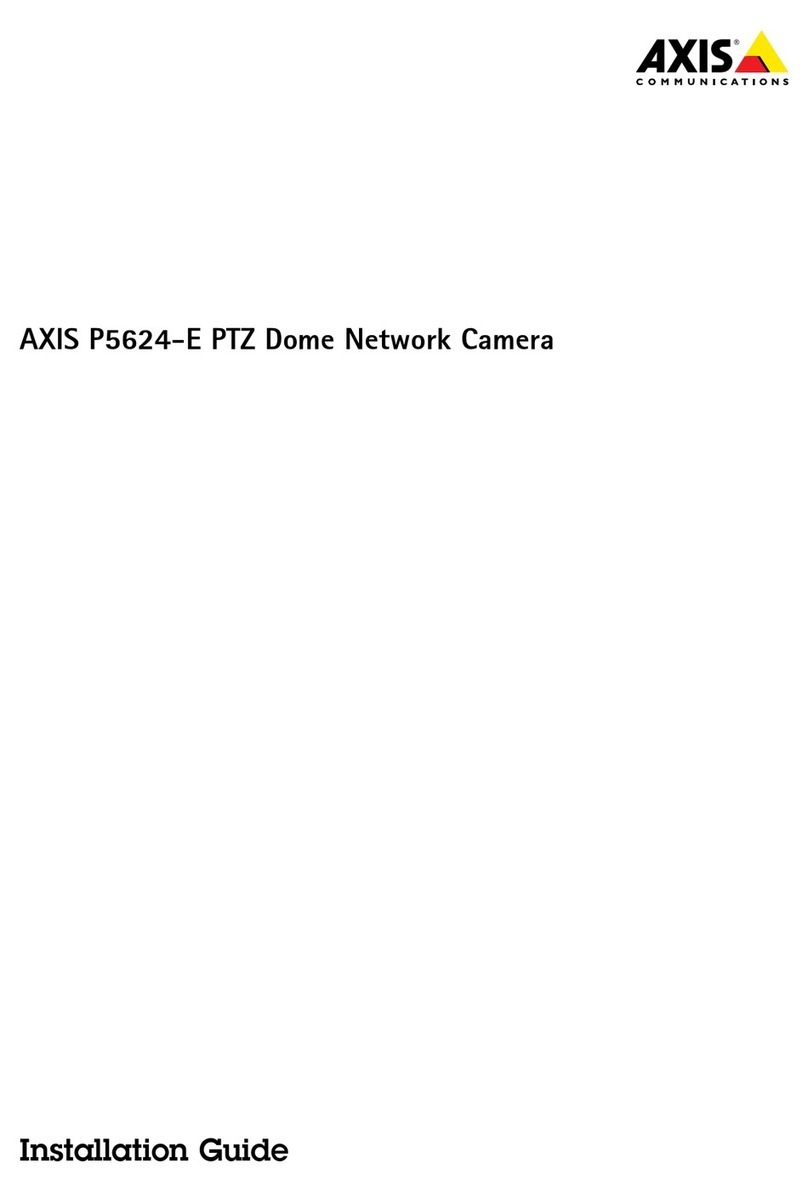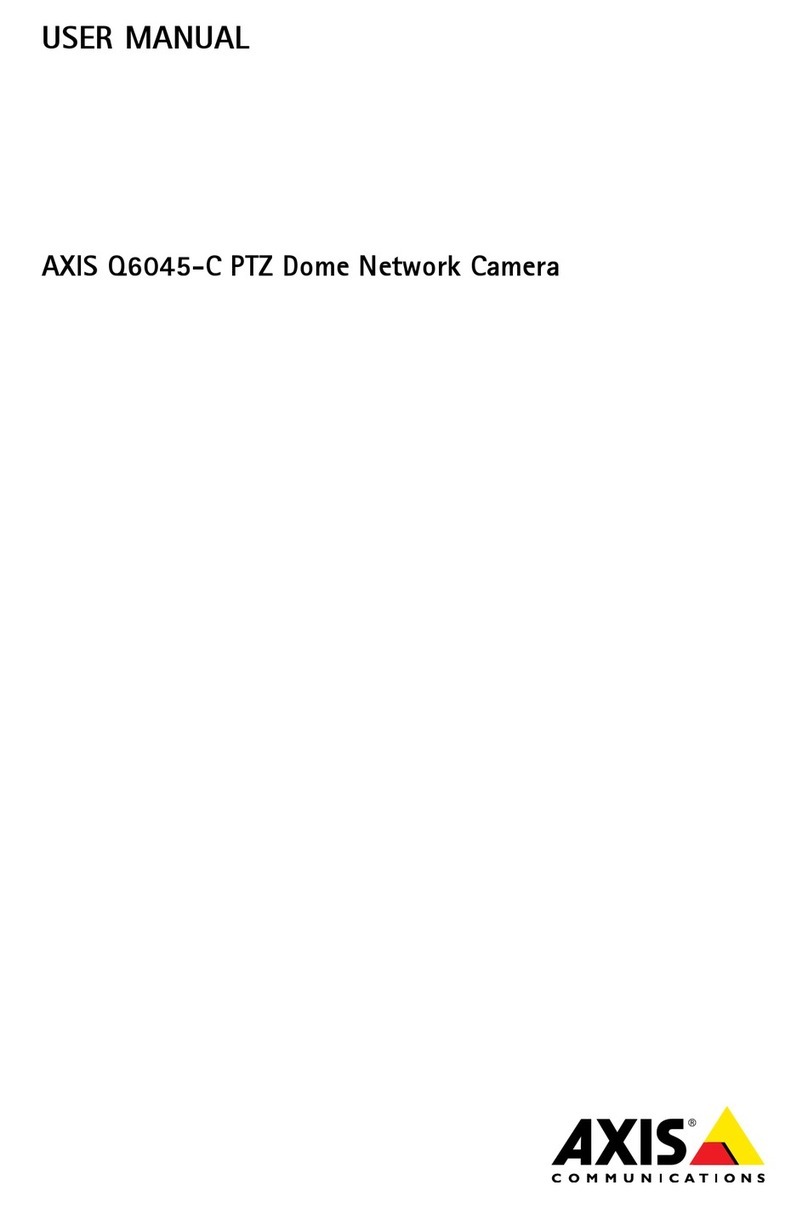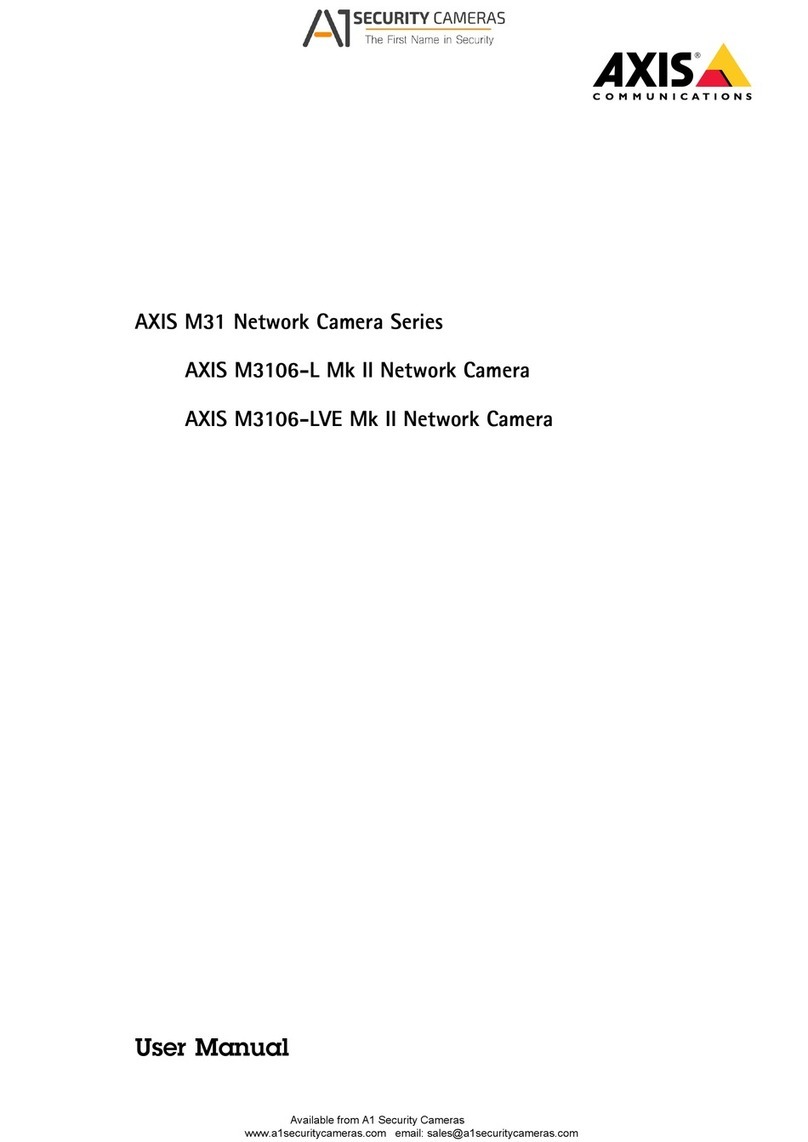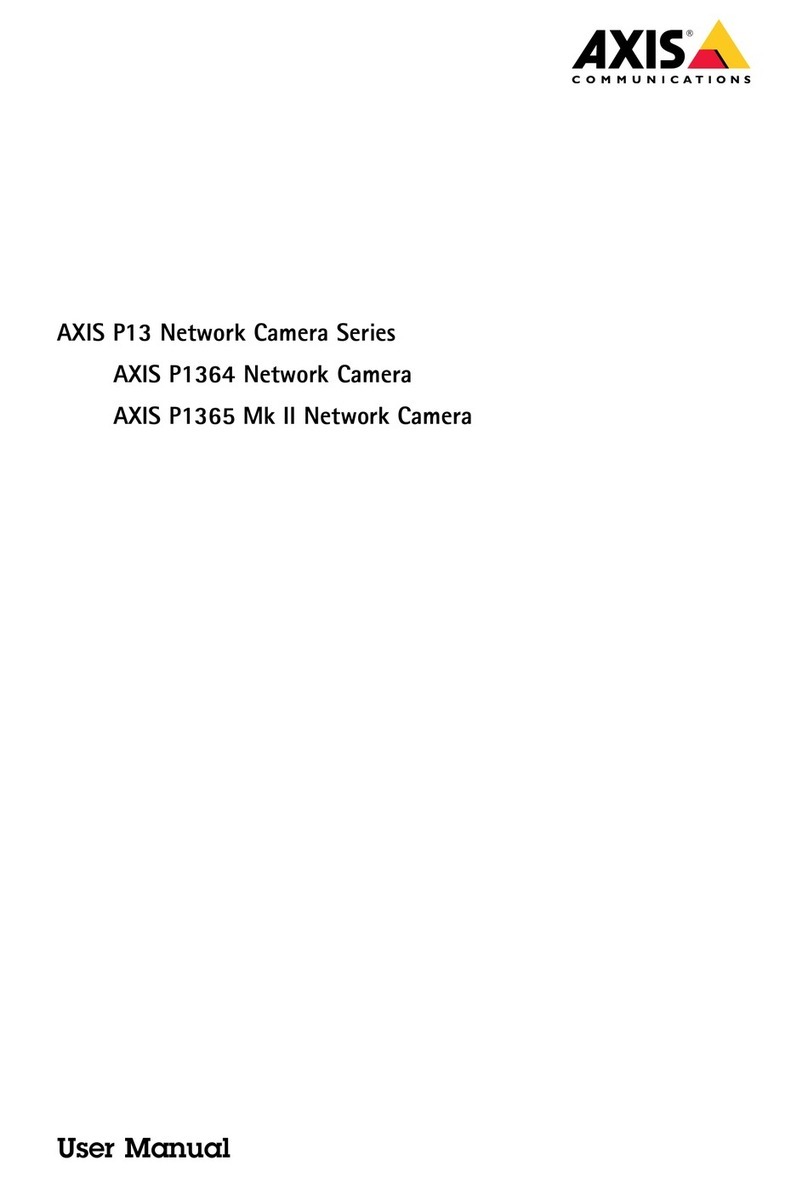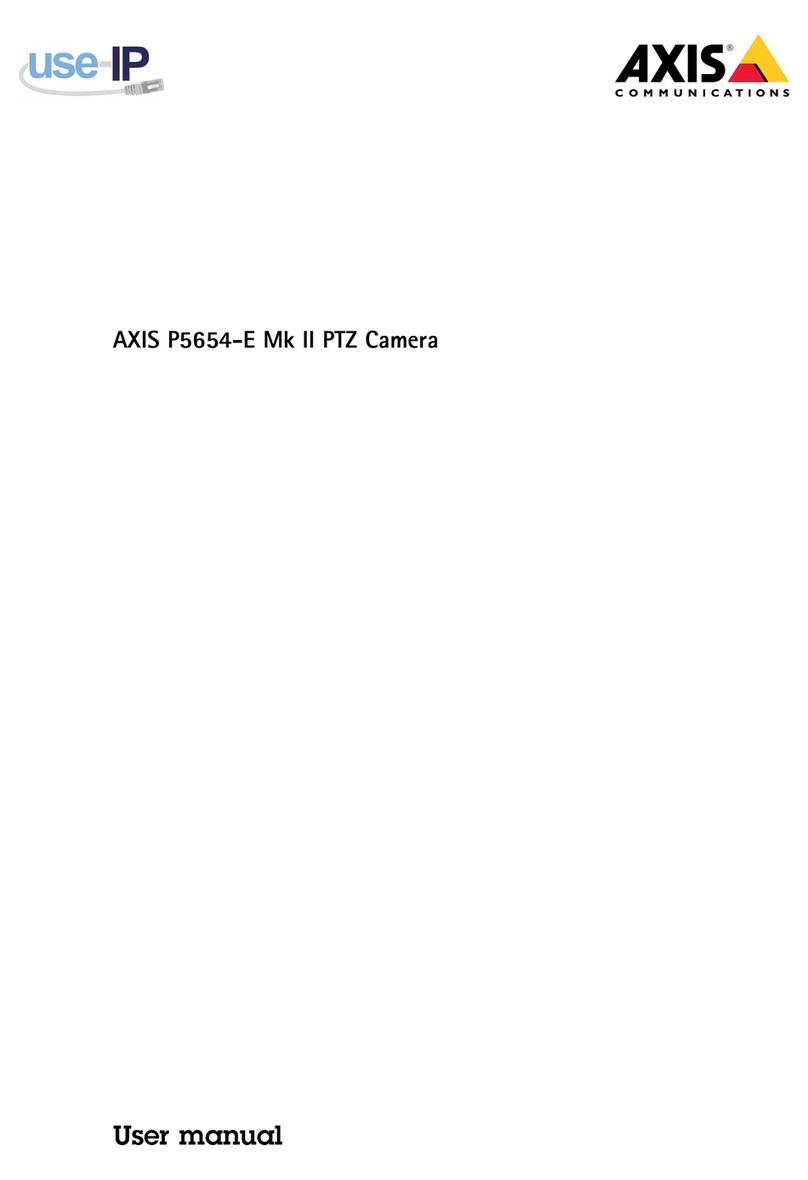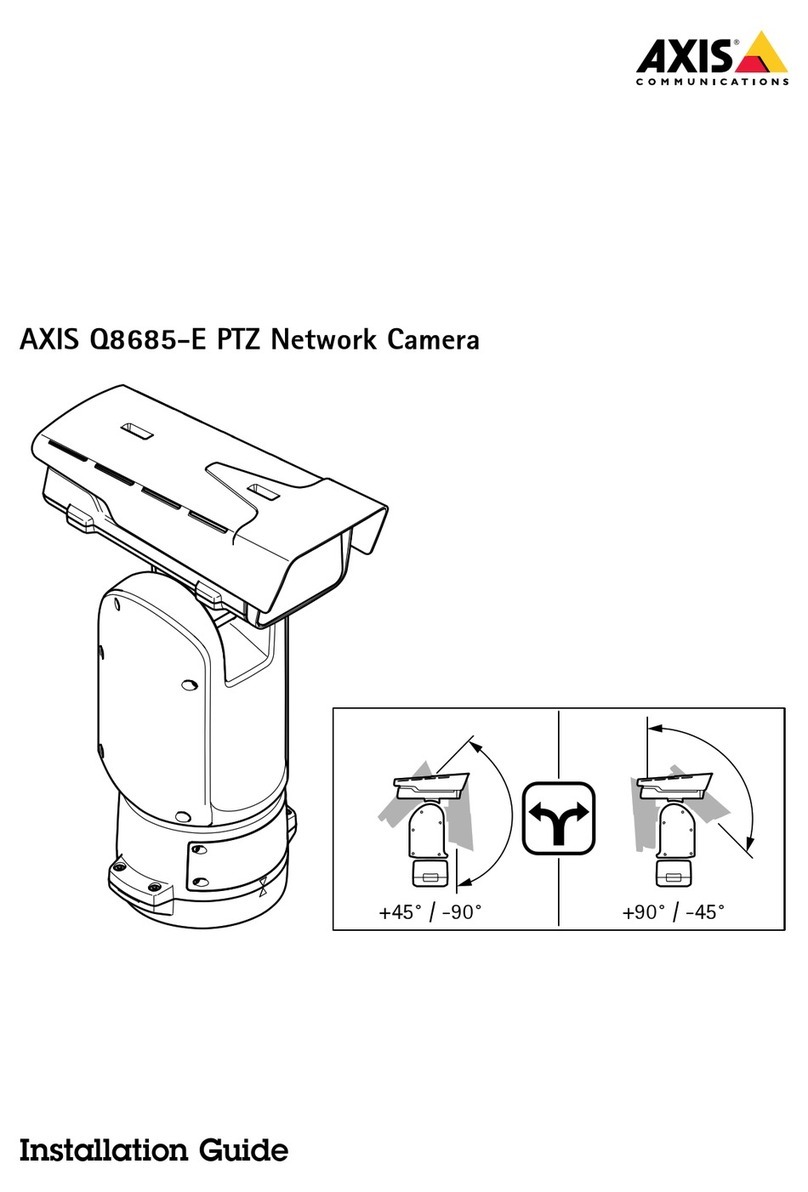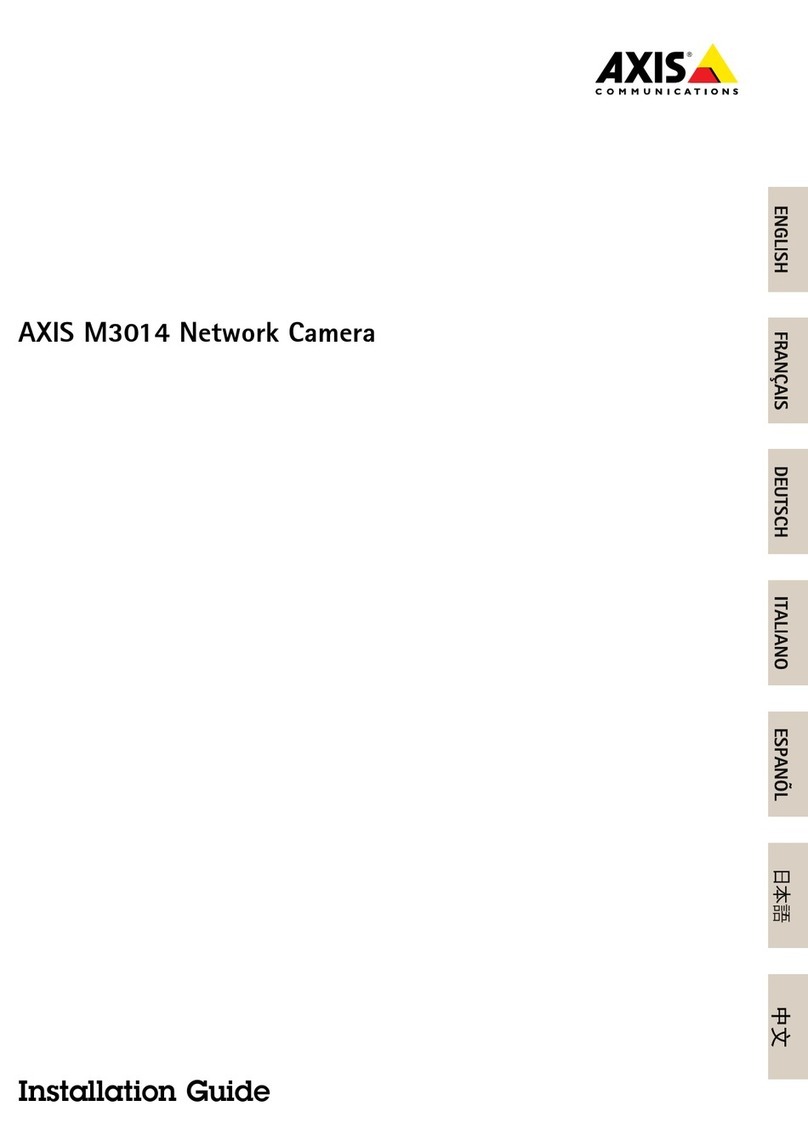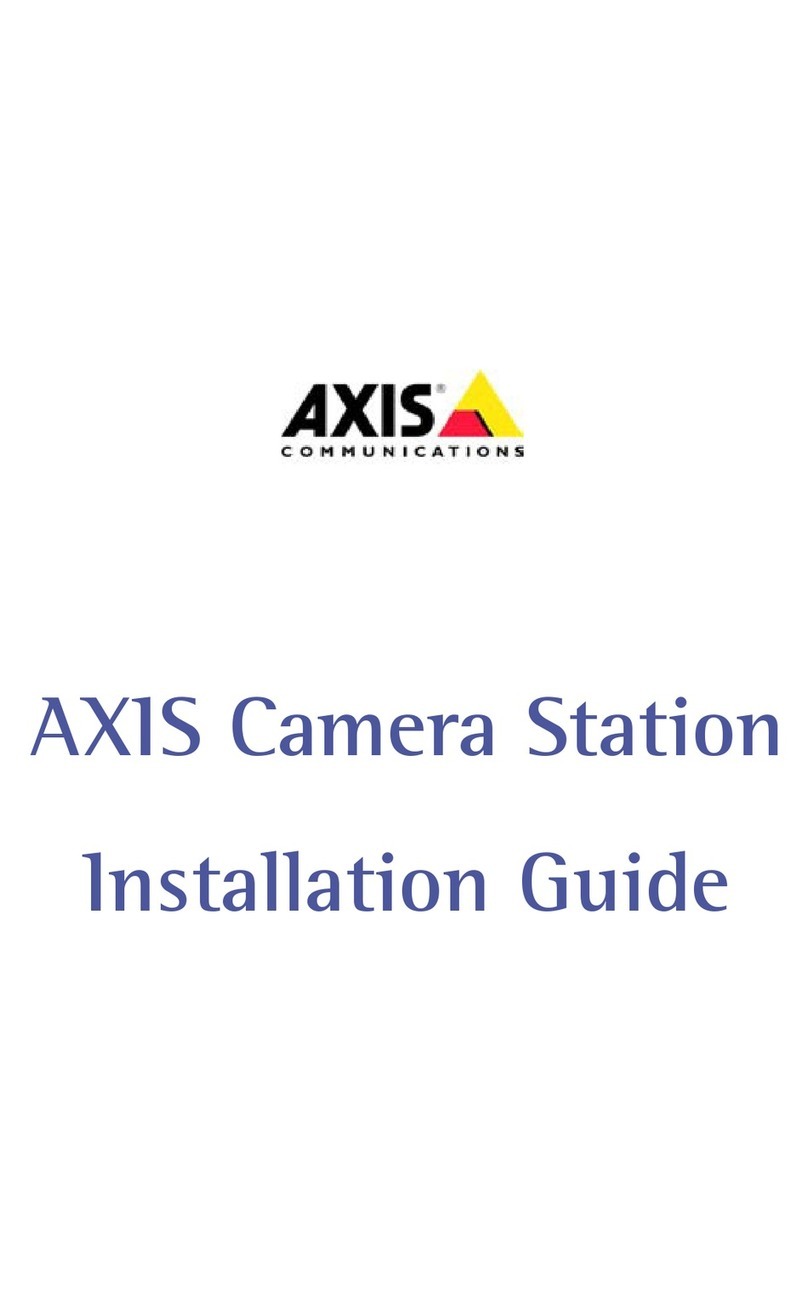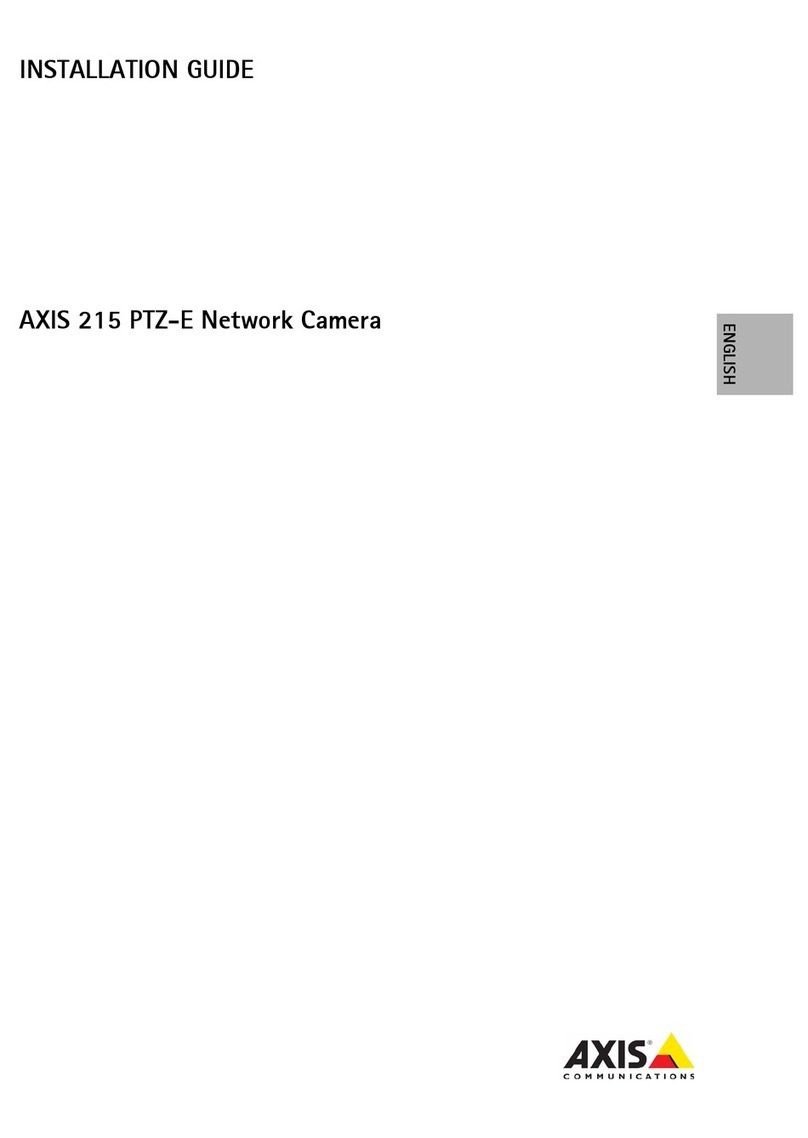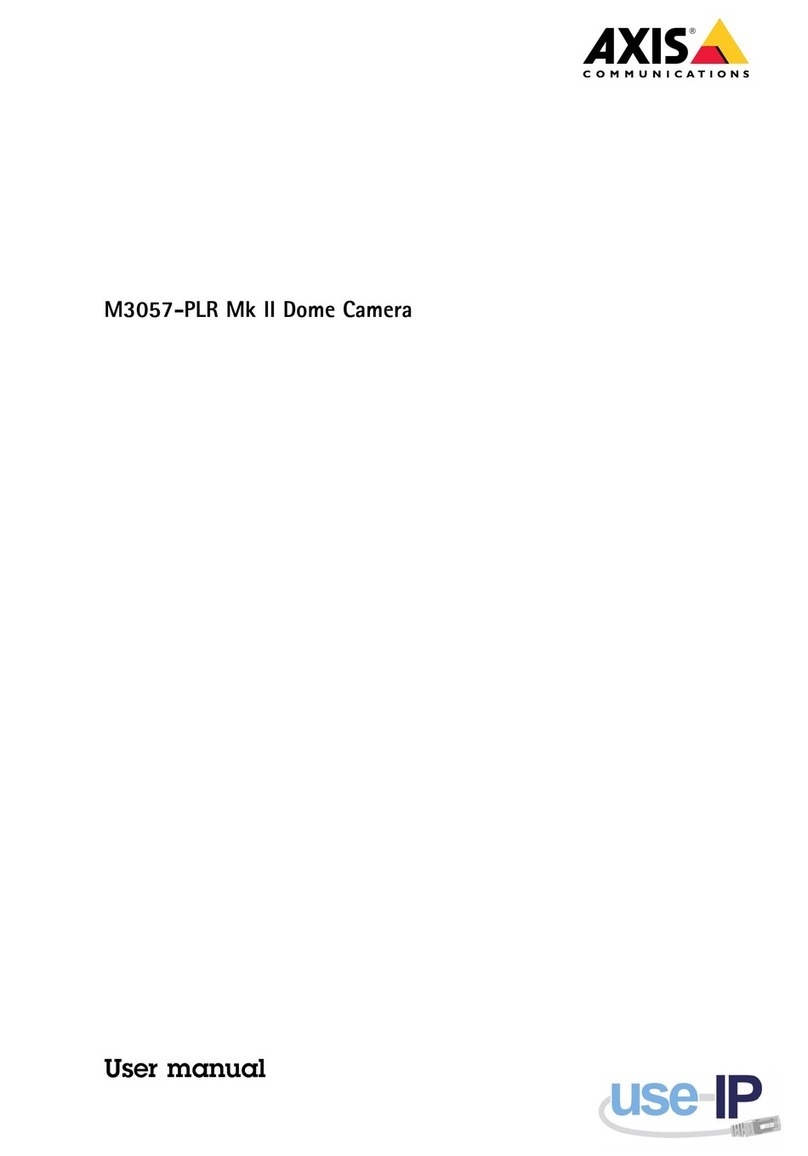About this Docume t
This manual is intended for administrators and users of the AXIS
Q1635-E Network Camera, and is a licable to rmware 5.80 and
later. It includes instructions for using and managing the roduct on
your network. Previous ex erience of networking will be of use when
using this roduct. Some knowledge of UNIX or Linux-based systems
may also be benecial, for develo ing shell scri ts and a lications.
Later versions of this document will be osted to the Axis website,
as required. See also the roduct’s online hel , available via the
web-based interface.
Legal Co sideratio s
Video and audio surveillance can be regulated by laws that vary from
country to country. Check the laws in your local region before using
this roduct for surveillance ur oses.
This roduct includes one (1) H.264 decoder license and one (1) AAC
decoder license. To urchase further licenses, contact your reseller.
Liability
Every care has been taken in the re aration of this document. Please
inform your local Axis ofce of any inaccuracies or omissions. Axis
Communications AB cannot be held res onsible for any technical or
ty ogra hical errors and reserves the right to make changes to the
roduct and manuals without rior notice. Axis Communications AB
makes no warranty of any kind with regard to the material contained
within this document, including, but not limited to, the im lied
warranties of merchantability and tness for a articular ur ose. Axis
Communications AB shall not be liable nor res onsible for incidental or
consequential damages in connection with the furnishing, erformance
or use of this material. This roduct is only to be used for its intended
ur ose.
I tellectual Property Rights
Axis AB has intellectual ro erty rights relating to technology embodied
in the roduct described in this document. In articular, and without
limitation, these intellectual ro erty rights may include one or more
of the atents listed at www.axis.com/patent.htm and one or more
additional atents or ending atent a lications in the US and other
countries.
This roduct contains licensed third- arty software. See the menu item
“About” in the roduct’s user interface for more information.
This roduct contains source code co yright A le Com uter,
Inc., under the terms of A le Public Source License 2.0 (see
www.opensource.apple.com/apsl). The source code is available from
https://developer.apple.com/bonjour/
Equipme t Modicatio s
This equi ment must be installed and used in strict accordance with the
instructions given in the user documentation. This equi ment contains
no user-serviceable com onents. Unauthorized equi ment changes or
modications will invalidate all a licable regulatory certications
and a rovals.
Trademark Ack owledgme ts
AXIS COMMUNICATIONS, AXIS, ETRAX, ARTPEC and VAPIX are
registered trademarks or trademark a lications of Axis AB in various
jurisdictions. All other com any names and roducts are trademarks or
registered trademarks of their res ective com anies.
A le, Boa, A ache, Bonjour, Ethernet, Internet Ex lorer, Linux,
Microsoft, Mozilla, Real, SMPTE, QuickTime, UNIX, Windows, Windows
Vista and WWW are registered trademarks of the res ective holders.
Java and all Java-based trademarks and logos are trademarks or
registered trademarks of Oracle and/or its afliates. UPnPTM is a
certication mark of the UPnPTM Im lementers Cor oration.
SD, SDHC and SDXC are trademarks or registered trademarks of SD-3C,
LLC in the United States, other countries or both. Also, miniSD, microSD,
miniSDHC, microSDHC, microSDXC are all trademarks or registered
trademarks of SD-3C, LLC in the United States, other countries or both.
Regulatory I formatio
Europe
This roduct com lies with the a licable CE marking directives
and harmonized standards:
•Electromagnetic Com atibility (EMC) Directive 2004/108/EC. See
Electromagnetic Compatibility (EMC) on page 2 .
•Low Voltage (LVD) Directive 2006/95/EC. See afety on page 3 .
•Restrictions of Hazardous Substances (RoHS) Directive 2011/65/EU.
See Disposal and Recycling on page 3 .
A co y of the original declaration of conformity may be obtained from
Axis Communications AB. See Contact Information on page 3 .
Electromag etic Compatibility (EMC)
This equi ment has been designed and tested to fulll a licable
standards for:
•Radio frequency emission when installed according to the
instructions and used in its intended environment.
•Immunity to electrical and electromagnetic henomena when
installed according to the instructions and used in its intended
environment.
USA
Using an unshielded network cable (UTP) – This equi ment has
been tested using an unshielded network cable (UTP) and found to
com ly with the limits for a Class A digital device, ursuant to art
15 of the FCC Rules. These limits are designed to rovide reasonable
rotection against harmful interference when the equi ment is
o erated in a commercial environment. This equi ment generates,
uses, and can radiate radio frequency energy and, if not installed and
used in accordance with the instruction manual, may cause harmful
interference to radio communications. O eration of this equi ment in a
residential area is likely to cause harmful interference in which case
the user will be required to correct the interference at his own ex ense.
Using a shielded network cable (STP) – This equi ment has also
been tested using a shielded network cable (STP) and found to com ly
with the limits for a Class B digital device, ursuant to art 15 of the
FCC Rules. These limits are designed to rovide reasonable rotection
against harmful interference in a residential installation. This
equi ment generates, uses and can radiate radio frequency energy and,
if not installed and used in accordance with the instructions, may cause
harmful interference to radio communications. However, there is no
guarantee that interference will not occur in a articular installation. If
this equi ment does cause harmful interference to radio or television
rece tion, which can be determined by turning the equi ment off and
on, the user is encouraged to try to correct the interference by one or
more of the following measures:
•Reorient or relocate the receiving antenna.
•Increase the se aration between the equi ment and receiver.
•Connect the equi ment into an outlet on a circuit different from
that to which the receiver is connected.
•Consult the dealer or an ex erienced radio/TV technician for hel .
To be used in a residential area or a demanding electrical environment,
the roduct shall be connected using a shielded network cable (STP)
that is ro erly grounded.
Canada
This digital a aratus com lies with CAN ICES-3 (Class B). The roduct
shall be connected using a shielded network cable (STP) that is
ro erly grounded. Cet a areil numérique est conforme à la norme
CAN NMB-3 (classe B). Le roduit doit être connecté à l'aide d'un câble
réseau blindé (STP) qui est correctement mis à la terre.
Europe
This digital equi ment fullls the requirements for RF emission
according to the Class B limit of EN 55022. The roduct shall be
connected using a shielded network cable (STP) that is ro erly
grounded.
This roduct fullls the requirements for immunity according
to EN 61000-6-1 residential, commercial and light-industrial
environments.
This roduct fullls the requirements for immunity according to
EN 61000-6-2 industrial environments.
This roduct fullls the requirements for immunity according to
EN 55024 ofce and commercial environments.
Australia/New Zealand
This digital equi ment fullls the requirements for RF emission
according to the Class B limit of AS/NZS CISPR 22. The roduct shall
be connected using a shielded network cable (STP) that is ro erly
grounded.
apan