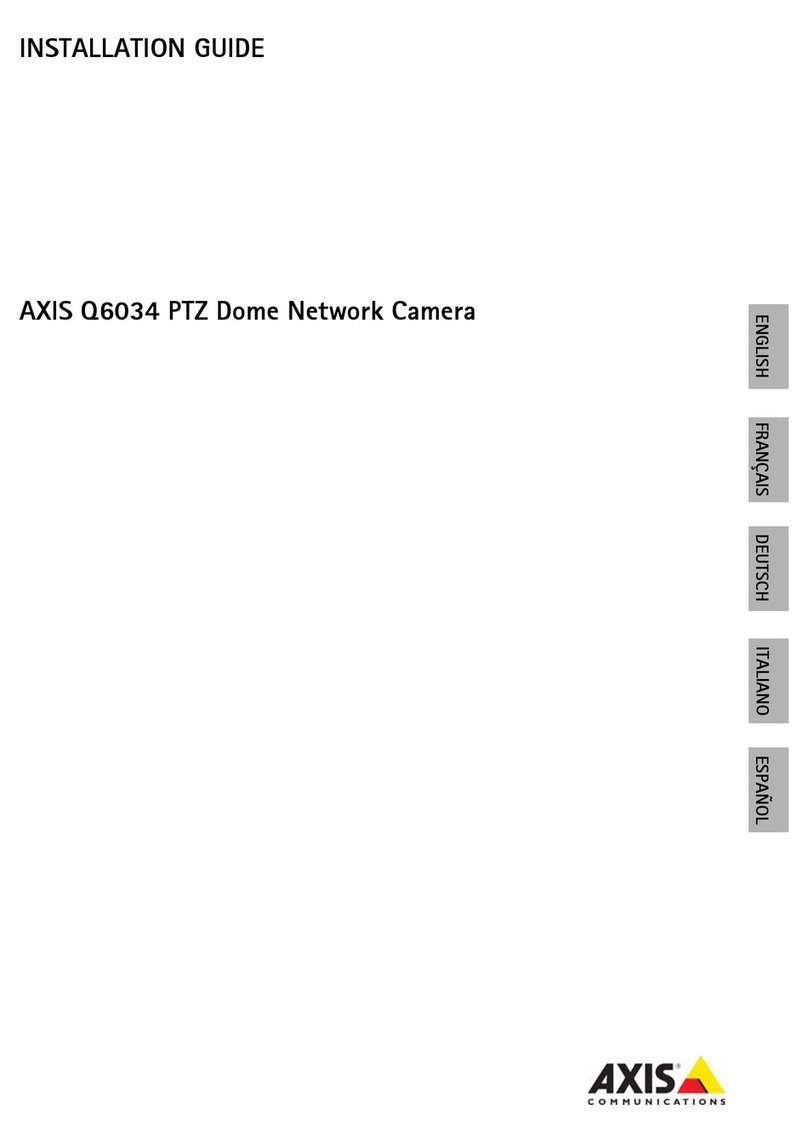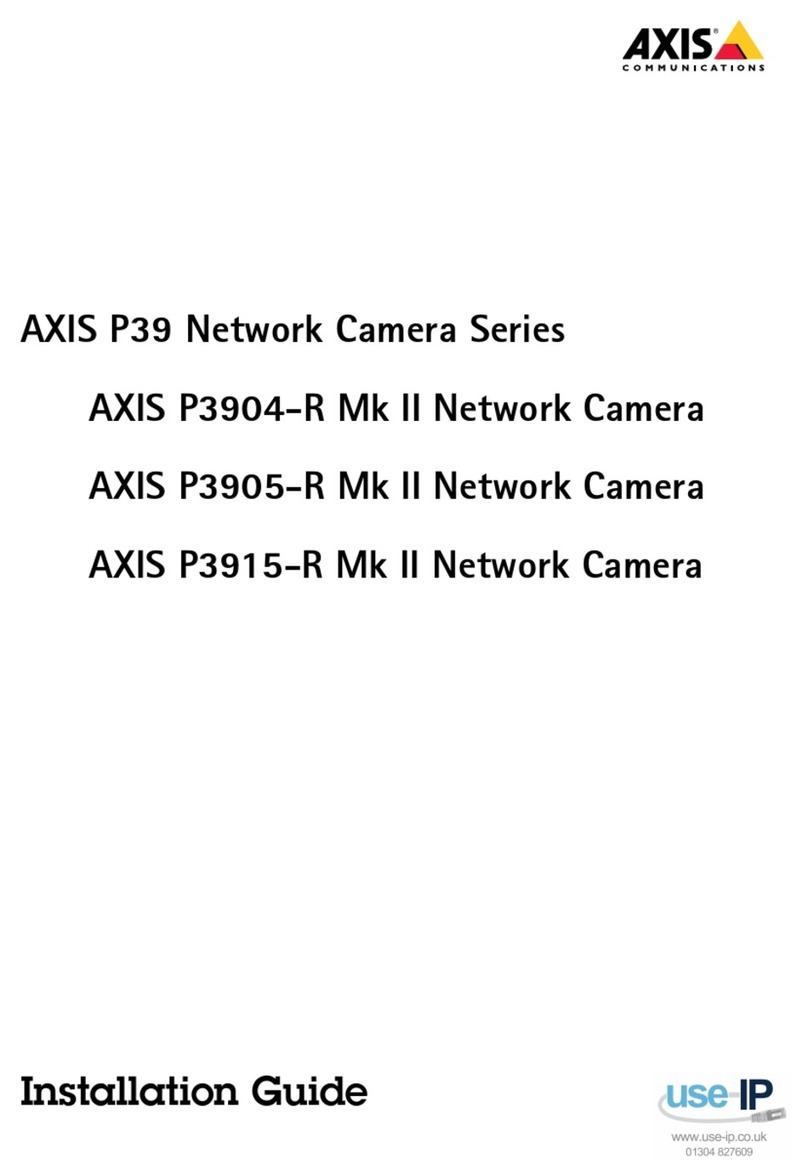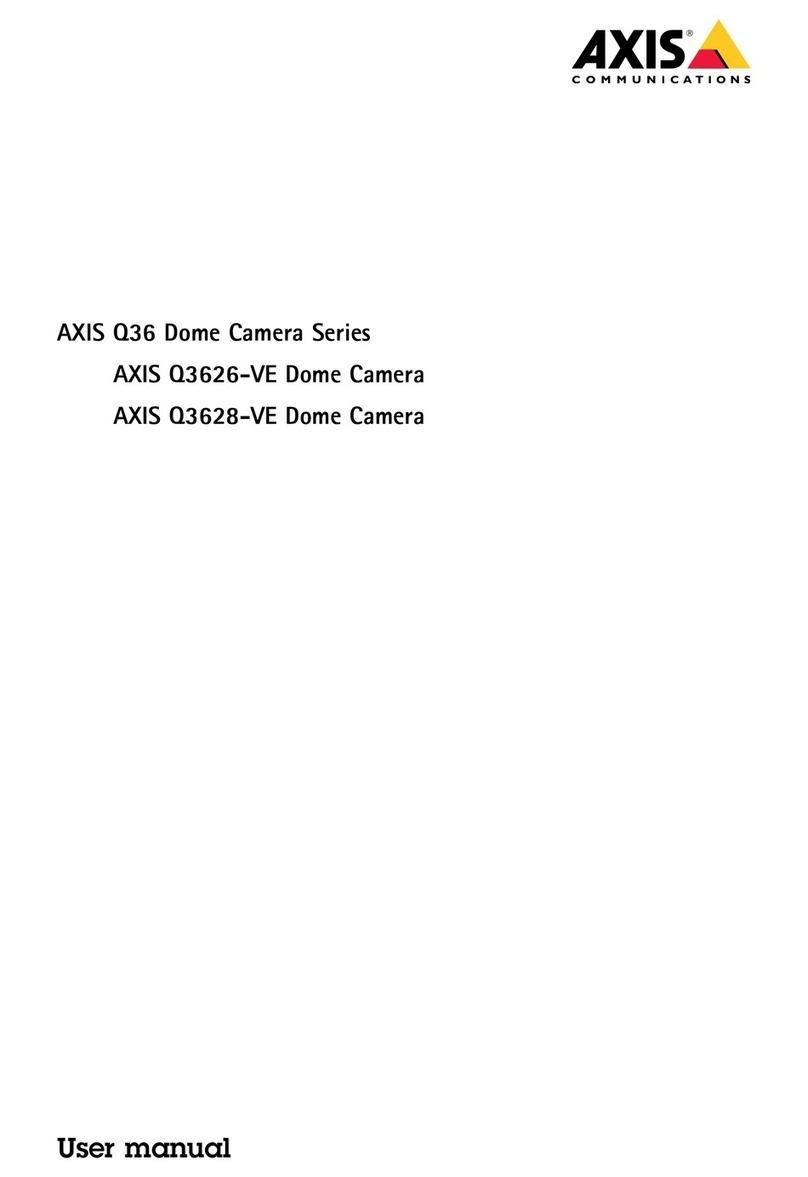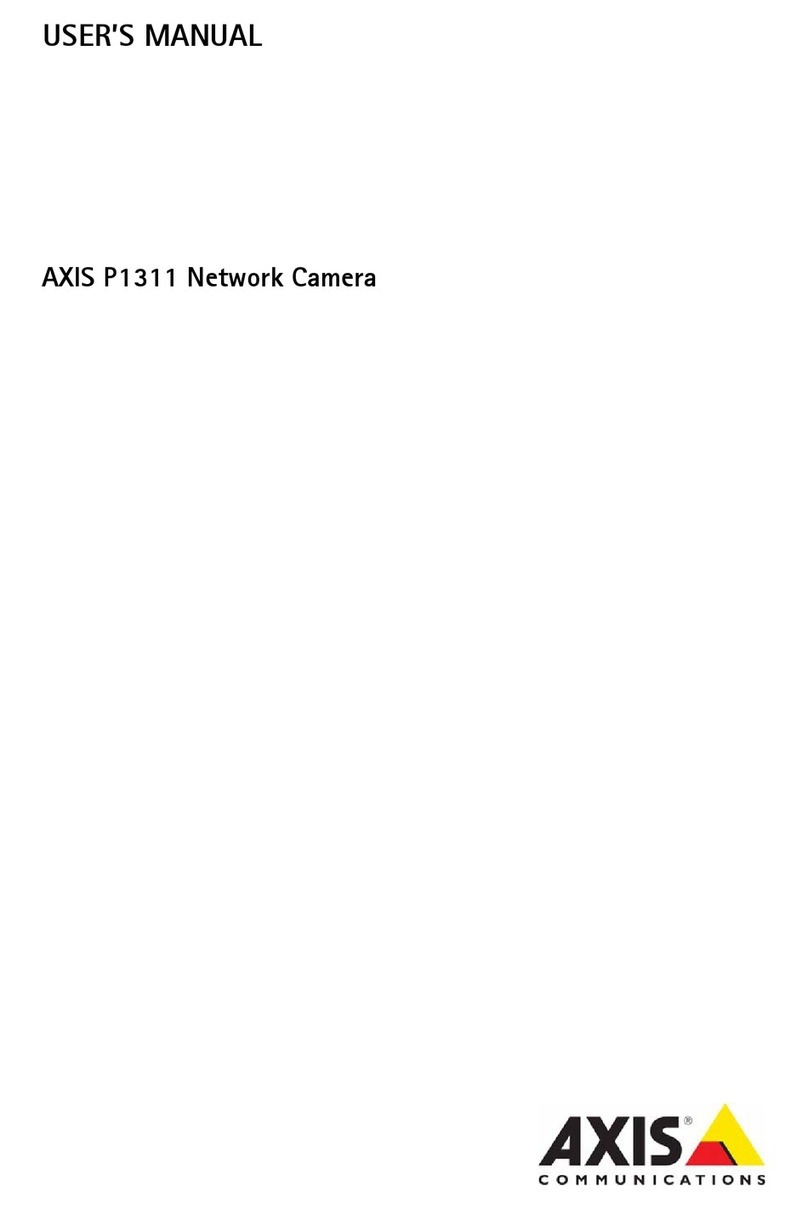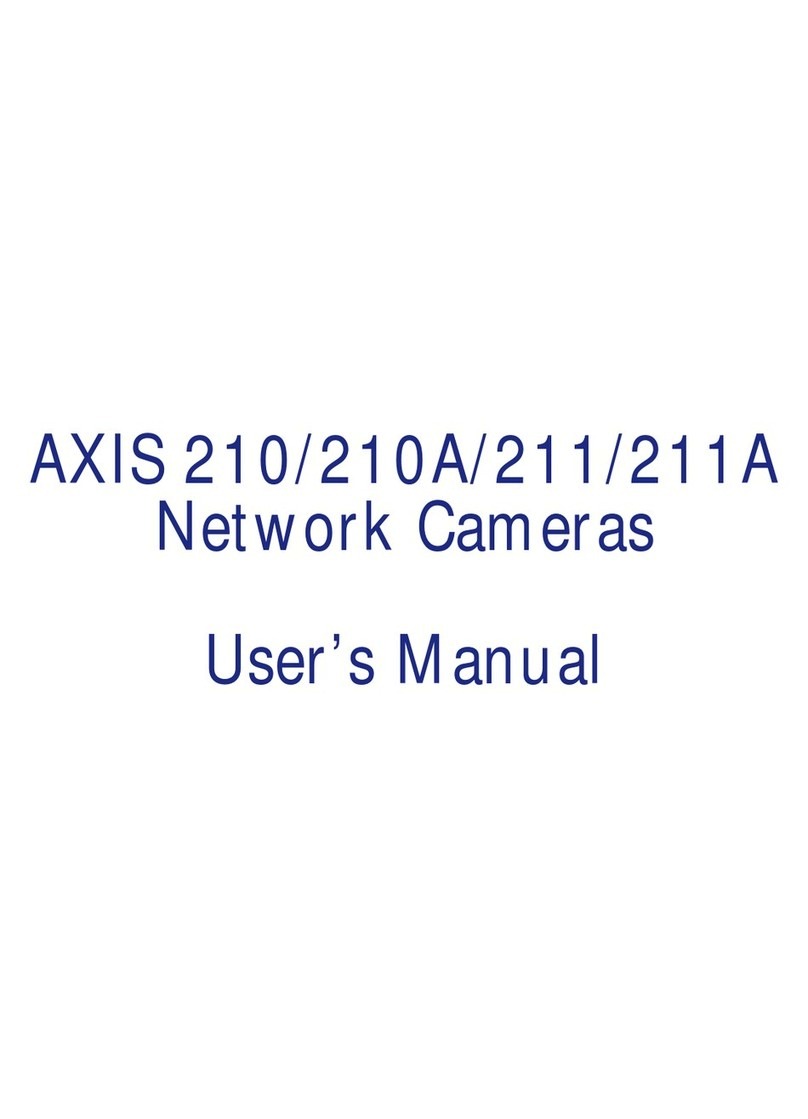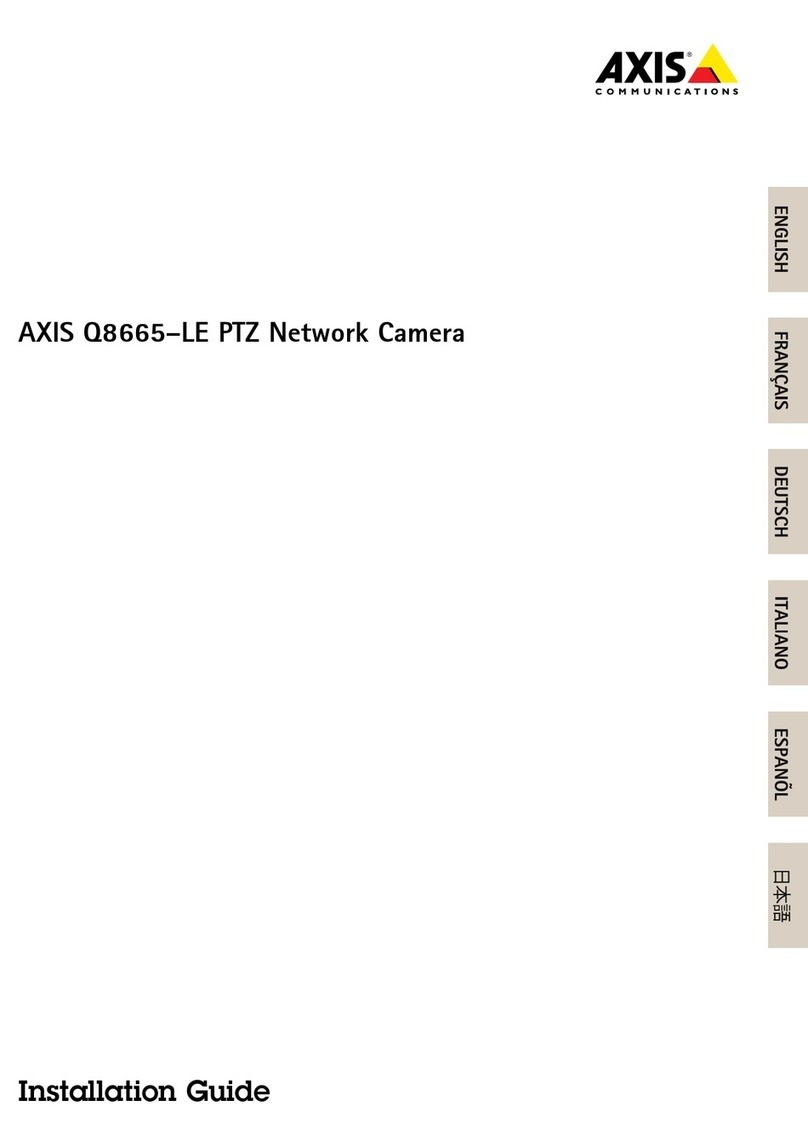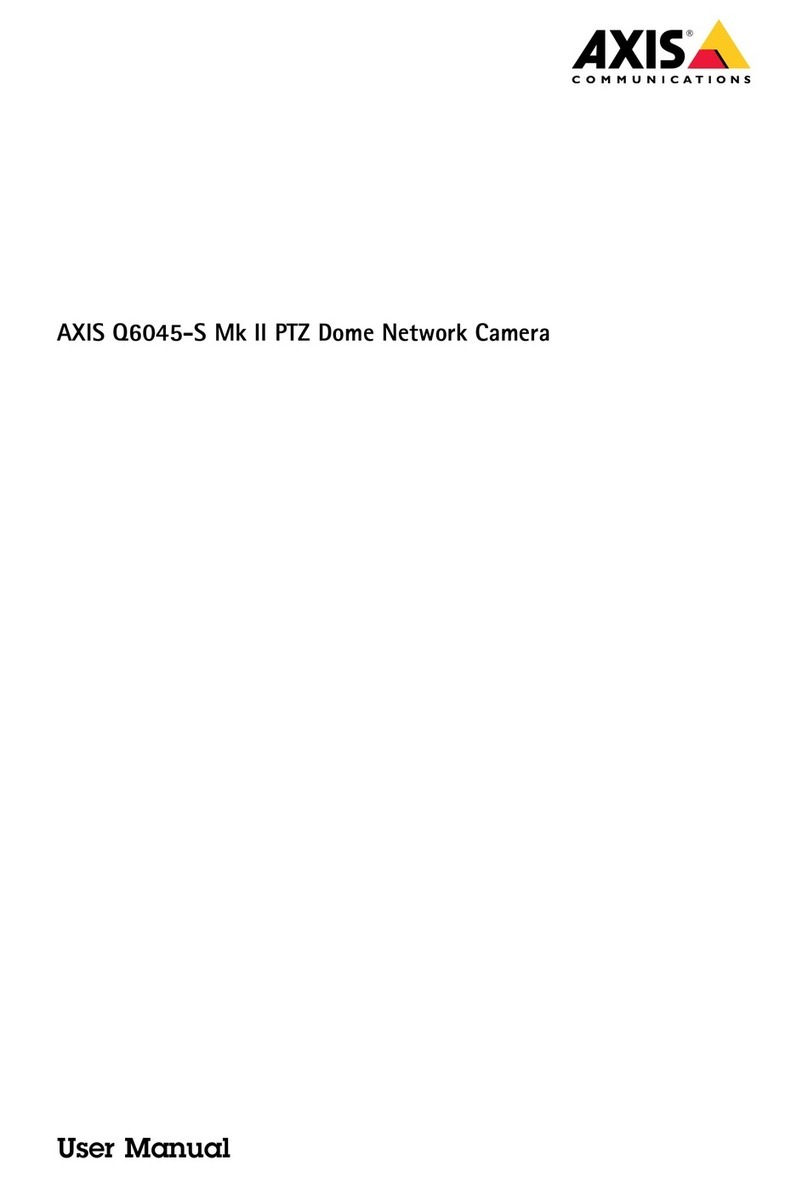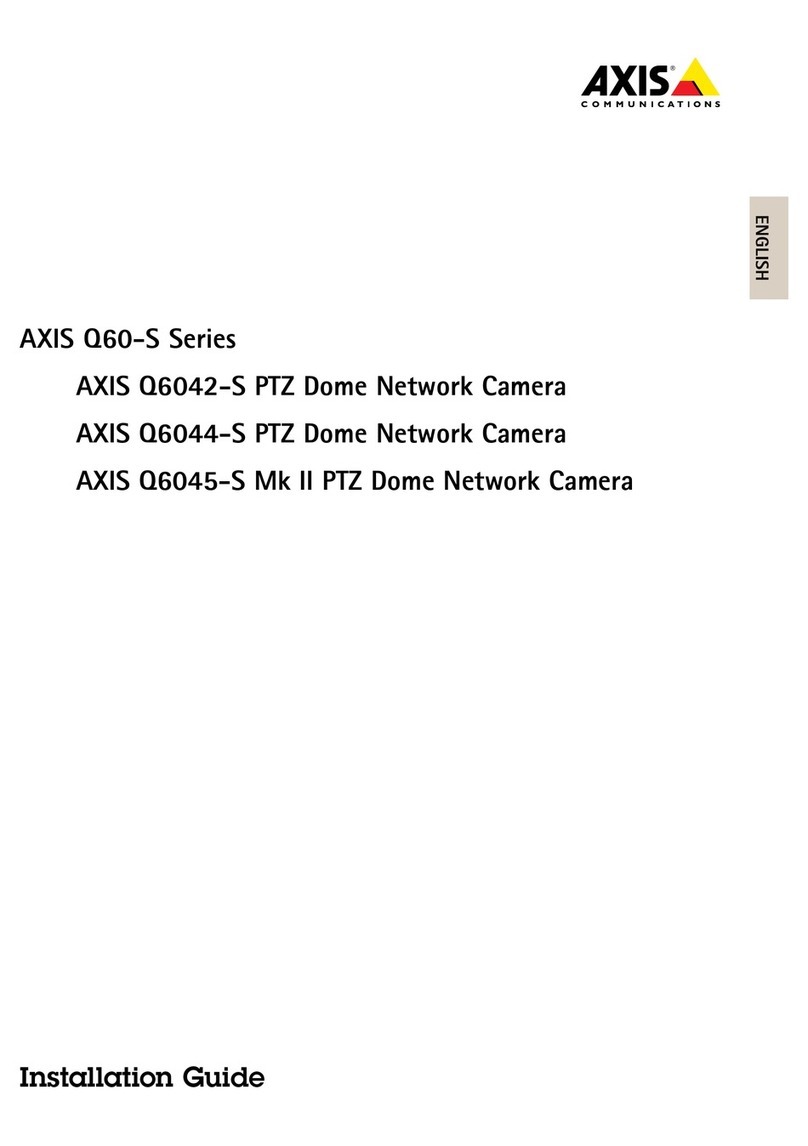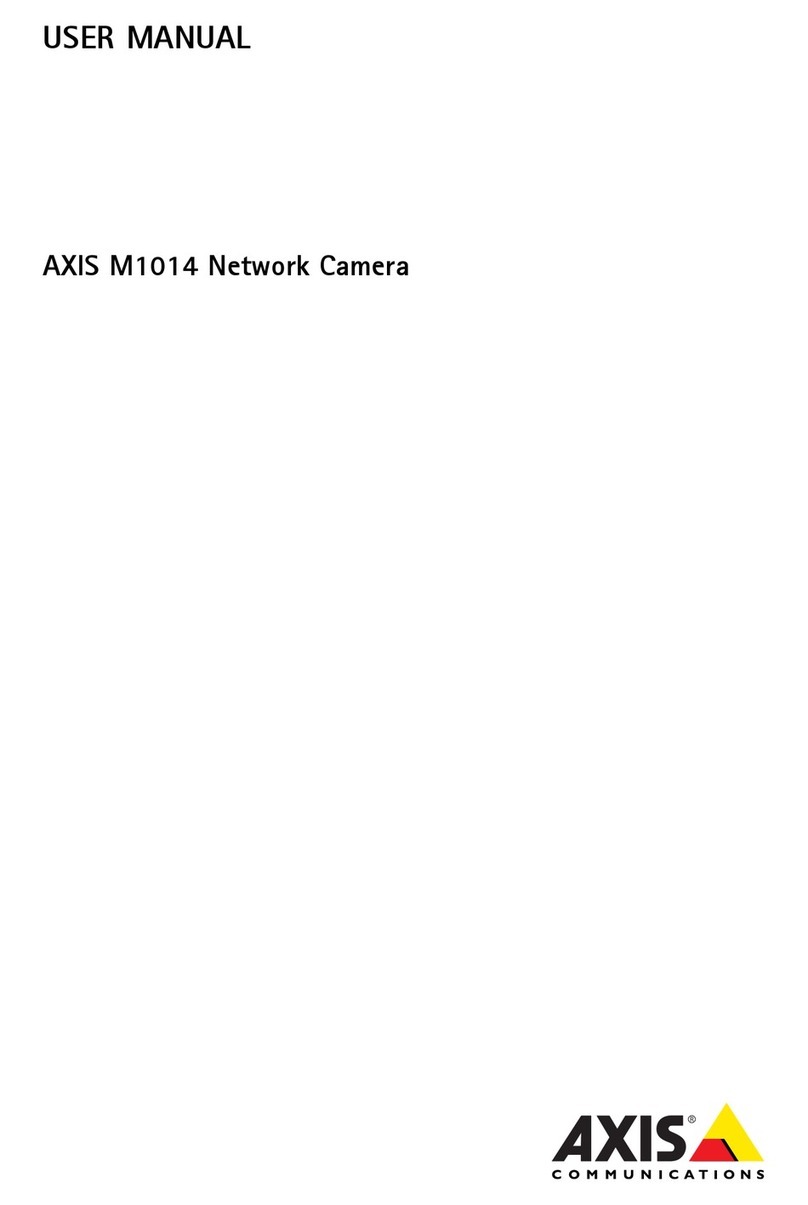AXISM1045-LWNetworkCamera
Getstarte
Getstarte
Connectthecameratoawirelessnetwork
1.PressandveryquicklyreleasetheWLANpairingbuttononthecamera.
2.PresstheWLANpairingbuttononthewirelessaccesspointwithin120secondsfrompushingthebuttononthecamera.
3.MakesuretheLEDindicatorshowssteadygreenfor10seconds,thismeansthatthecameraisconnected.
4.GotoSettings>System>WirelessandturntheWLANpairingbuttonofftopreventunauthorizedWLANpairing.
Ifthewirelessaccesspointdoesnotsupportpush-buttonconguration,youhavetocongurethewirelessnetworkmanually,see
Congurethewirelessnetworkmanuallyonpage4.
Conurethewirelessnetworkmanually
1.Useanetworkcabletoconnectthecameratothenetwork.
2.Makesuretheaccesspointisupandrunning.
3.Logintotheproduct’swebpages,seeFindthedeviceonthenetworkonpage4.
4.GotoSettings>System>Wireless.
5.Inthelist,selectthewirelessnetworkorgotoAddanothernetworkandadditmanuallywiththeSSID.
6.Enterthepasswordfortheaccesspoint.
7.ClickSave.
8.Disconnectthenetworkcablefromthecamera.
9.MakesuretheLEDindicatorshowssteadygreenfor10seconds,thismeansthatthecameraisconnected.
IfthenetworkissetupwithanothersecuritymethodthanWPA2-PSK,seeAdvancedwirelesssettingsonpage11.
Findthedeviceonthenetwork
TondAxisdevicesonthenetworkandassignthemIPaddressesinWindows®,useAXISIPUtilityorAXISDeviceManager.Both
applicationsarefreeandcanbedownloadedfromaxis.com/support.
FormoreinformationabouthowtondandassignIPaddresses,gotoHowtoassignanIPaddressandaccessyourdevice.
Browsersupport
Youcanusethedevicewiththefollowingbrowsers:
ChromeTMFirefox®Edge®Safari®
Windows®recommendedxx
macOS®recommendedx
Otheroperatingsystemsxx
Ifyouneedmoreinformationaboutrecommendedbrowsers,gotoaxis.com/browser-support.
4