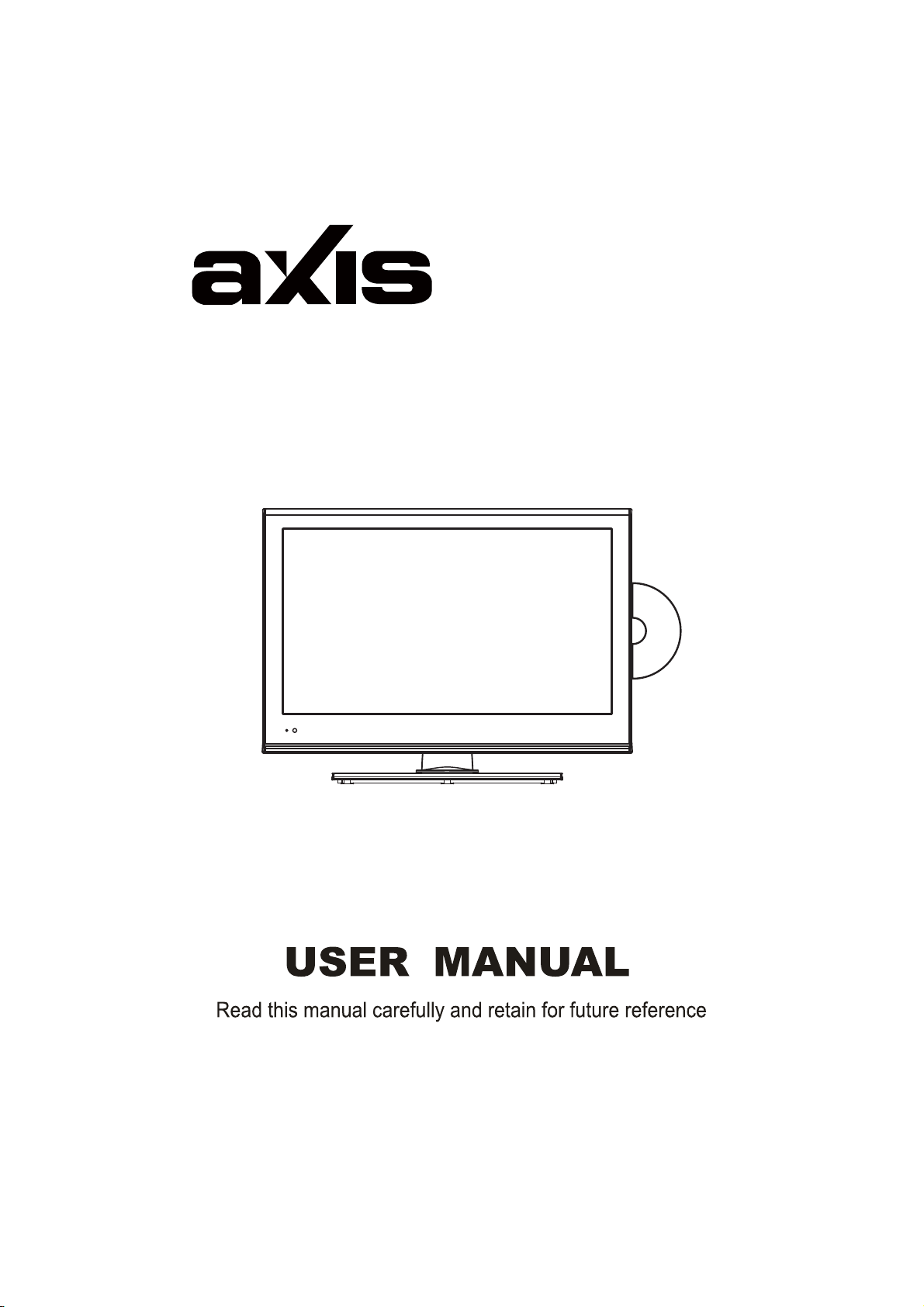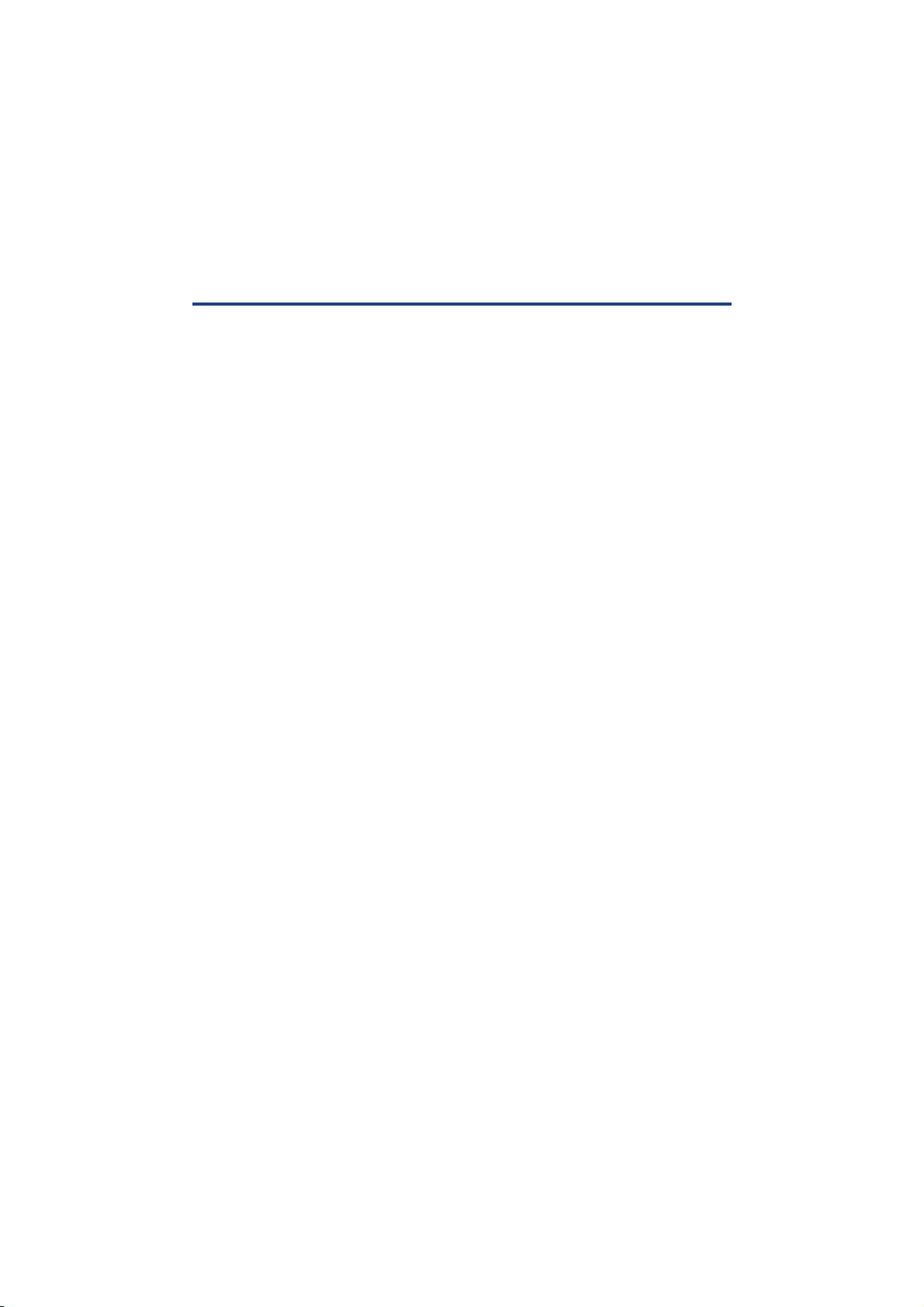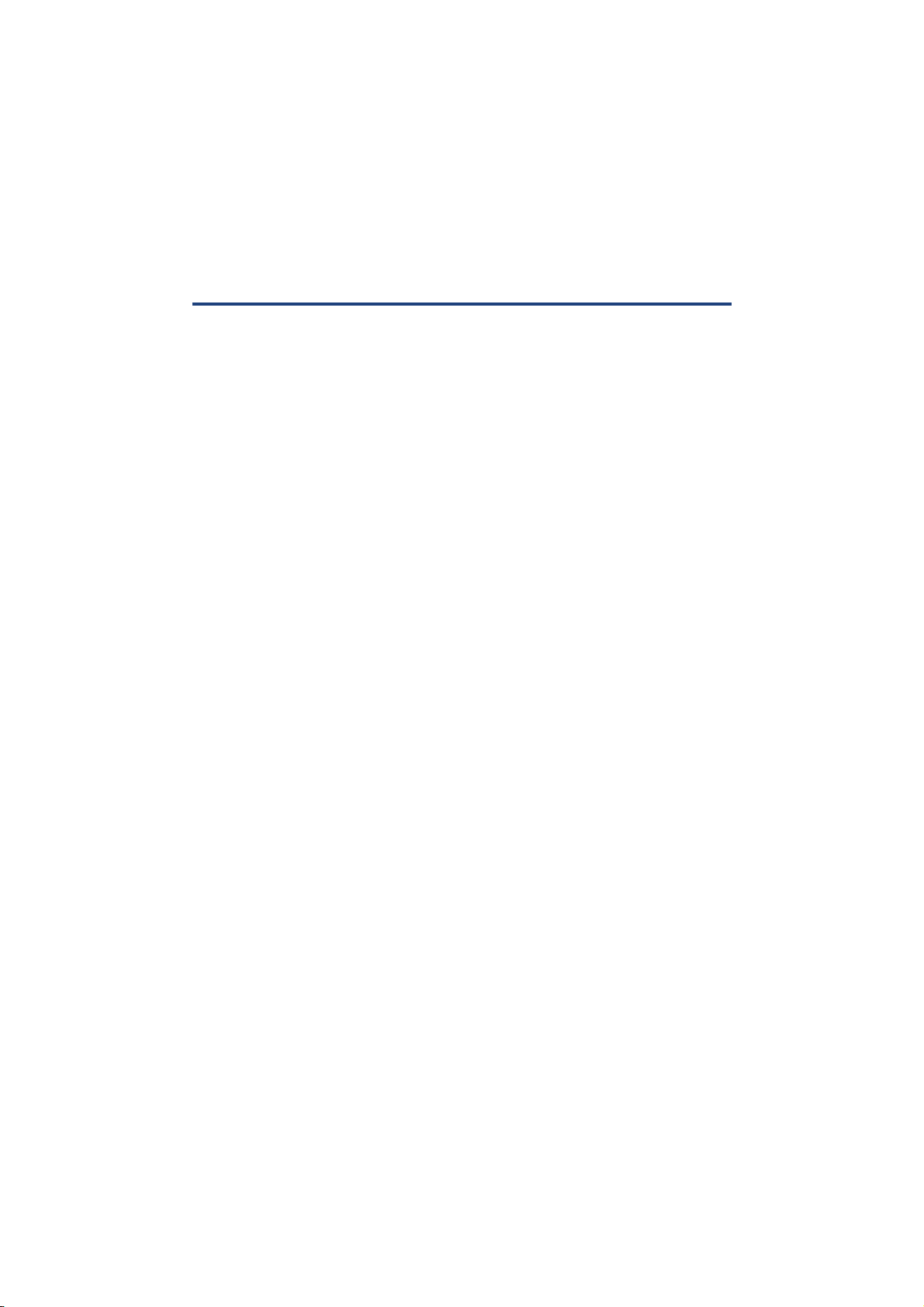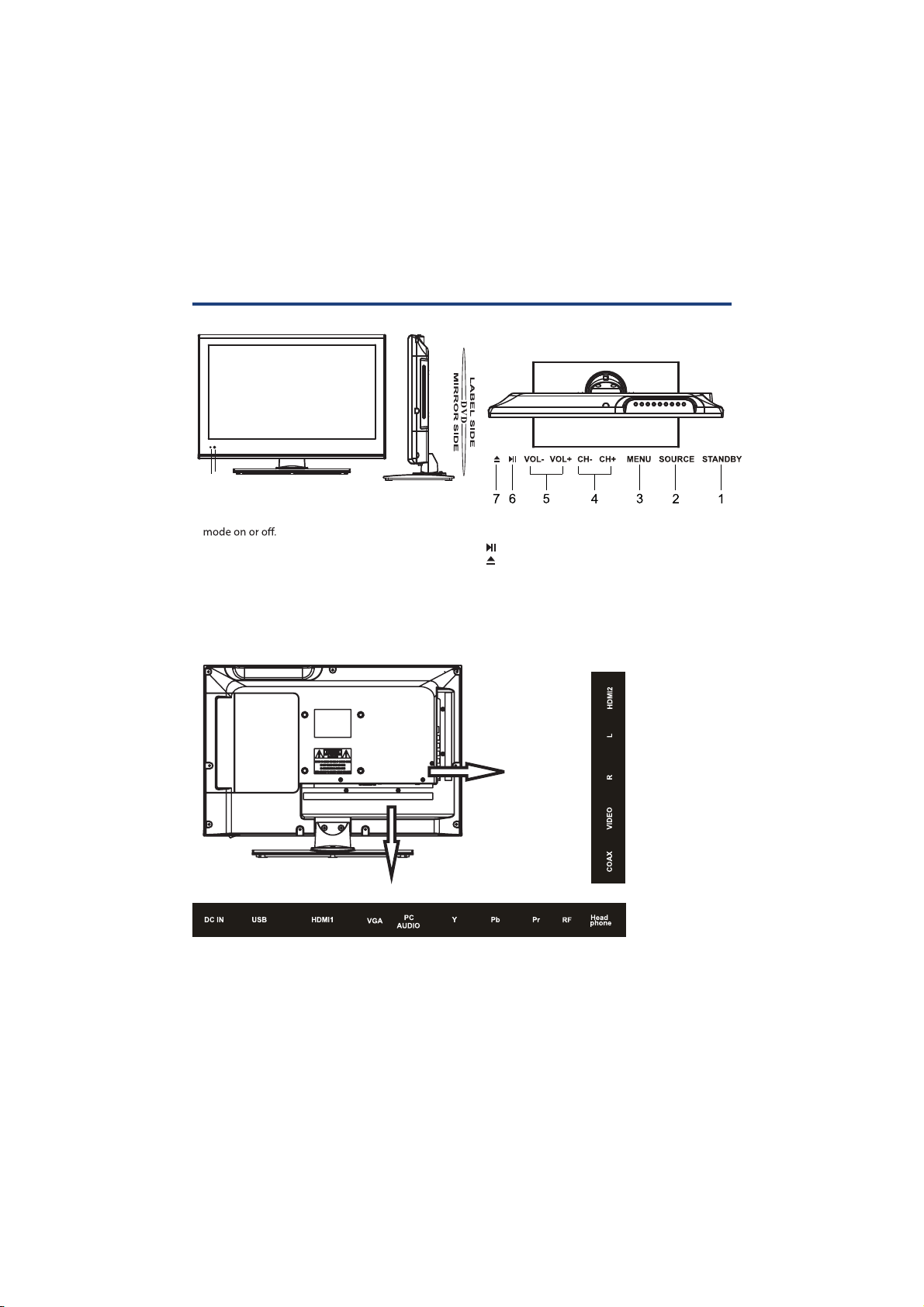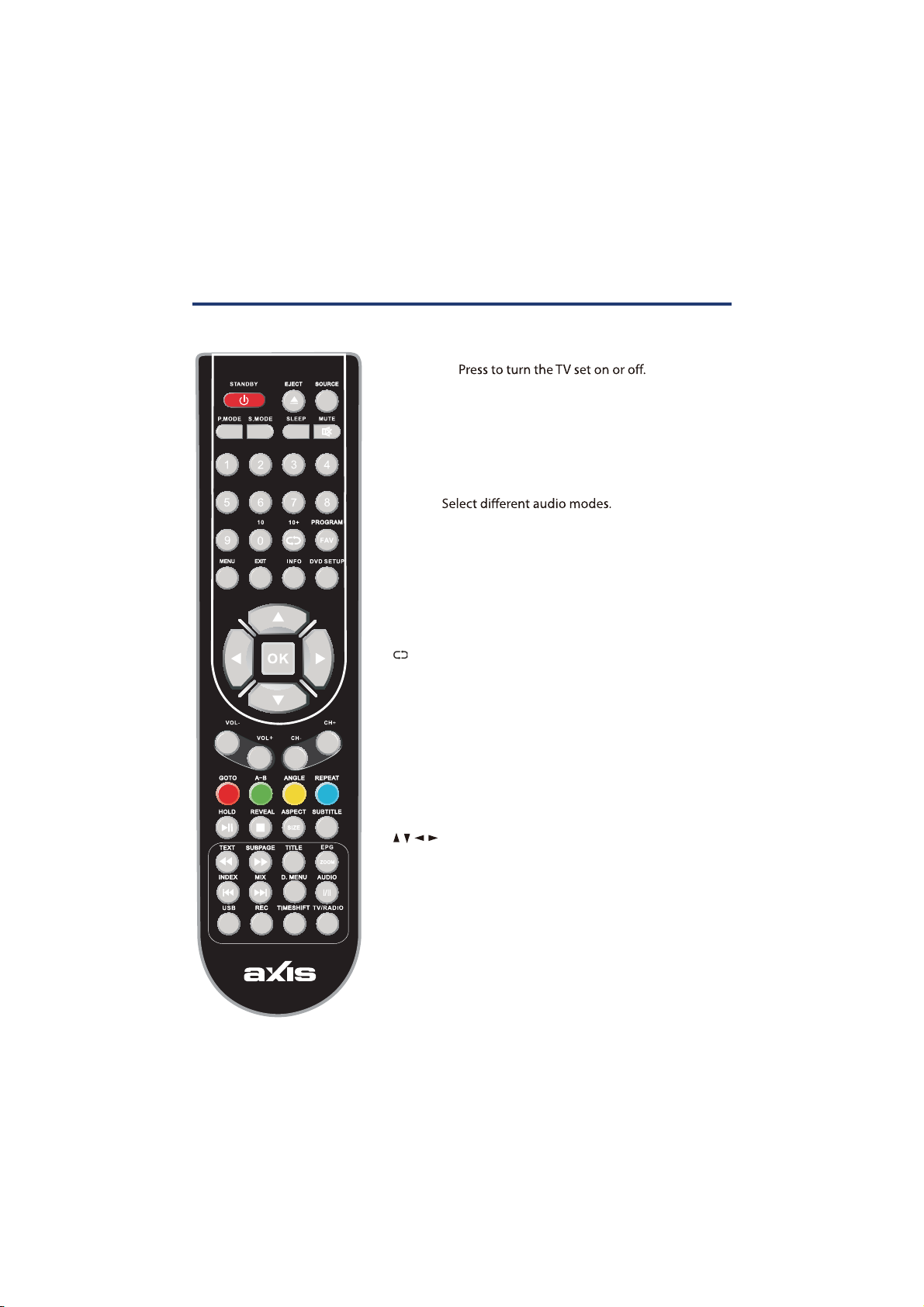4
Important Safety Instructions
1MFBTFSead this manual thoroughlybefore rst use and keep it in asafe placefor future reference,
along with the warranty card, purchase receipt and carton. The safety precautions enclosed
herein reducethe risk of re, electric shockand injurywhen correctlyadhered to.
Usageconditions and restrictions
Toprevent any injuries, the following safety precautions shouldbe observed in the
installation, use, servicing and maintenanceof equipment. Before operating this equipment,
please read this manual completely, and keep it nearby for future reference.
t5BLFOPUJDFPGBMMUIFXBSOJOHT
t%POPUVTFUIJT57OFBSXBUFS
t$MFBOPOMZXJUIBESZDMPUI
t%POPUCMPDLBOZPGUIFWFOUJMBUJPOPQFOJOHT
t*OTUBMMJOBDDPSEBODFXJUIUIFNBOVGBDUVSFSTJOTUSVDUJPOT
t%POPUJOTUBMMOFBSBOZIFBUTPVSDFTTVDIBTSBEJBUPSTIFBUSFHJTUFSTTUPWFTPSPUIFS57T
(including ampliers) that produceheat.
t%POPUBMUFSUIFHSPVOEJOHUZQFQMVHQSPWJEFEXJUIUIF57"HSPVOEJOHUZQFQMVHIBTUXP
blades and athird grounding prong. The third prong is provided for your safety. When the
provided plug does not tinto your outlet, consultan electrician for replacement of the
obsoleteoutlet.
t1SPUFDUUIFQPXFSDPSEGSPNCFJOHXBMLFEPOPSQJODIFEQBSUJDVMBSMZBUQMVHTDPOWFOJFODF
receptacles, and the point where they exit from the TV.
t0OMZVTFUIFBUUBDINFOUTBDDFTTPSJFTTQFDJöFECZUIFNBOVGBDUVSFS
tUse onlywith acart, stand, tripod, bracket, or tablespecied by the manufacturer, or sold
with the TV.
t6OQMVHUIJT57EVSJOHMJHIUOJOHTUPSNTPSXIFOVOVTFEGPSMPOHQFSJPETPGUJNF
t5IFBQQMJBODFJTOPUJOUFOEFEGPSVTFCZQFSTPOTJODMVEJOHDIJMESFOXJUISFEVDFEQIZTJDBM
sensory or mental capabilities,or lackof experienceand knowledge, unless they have been
given supervision or instruction concerning use of the applianceby aperson responsible
for their safety.
t:PVOHDIJMESFOTIPVMECFTVQFSWJTFEUPFOTVSFUIFZEPOPUQMBZXJUIUIFBQQMJBODF
t3FGFSBMMTFSWJDJOHUPRVBMJöFETFSWJDFQFSTPOOFM4FSWJDJOHJTSFRVJSFEXIFOUIF57IBTCFFO
damaged in any way, suchas power supplycordor plug is damaged, liquid has been spilled
or objects have fallen into the TV, the TVhas been exposed to rain or moisture, does not
operate normally, or has been dropped.
NOTE: The TVmust not be exposed to dripping or splashing and no objects lled with
liquids,suchas vases, shall be placed on the TV.
“More information https://www.caravansplus.com.au"